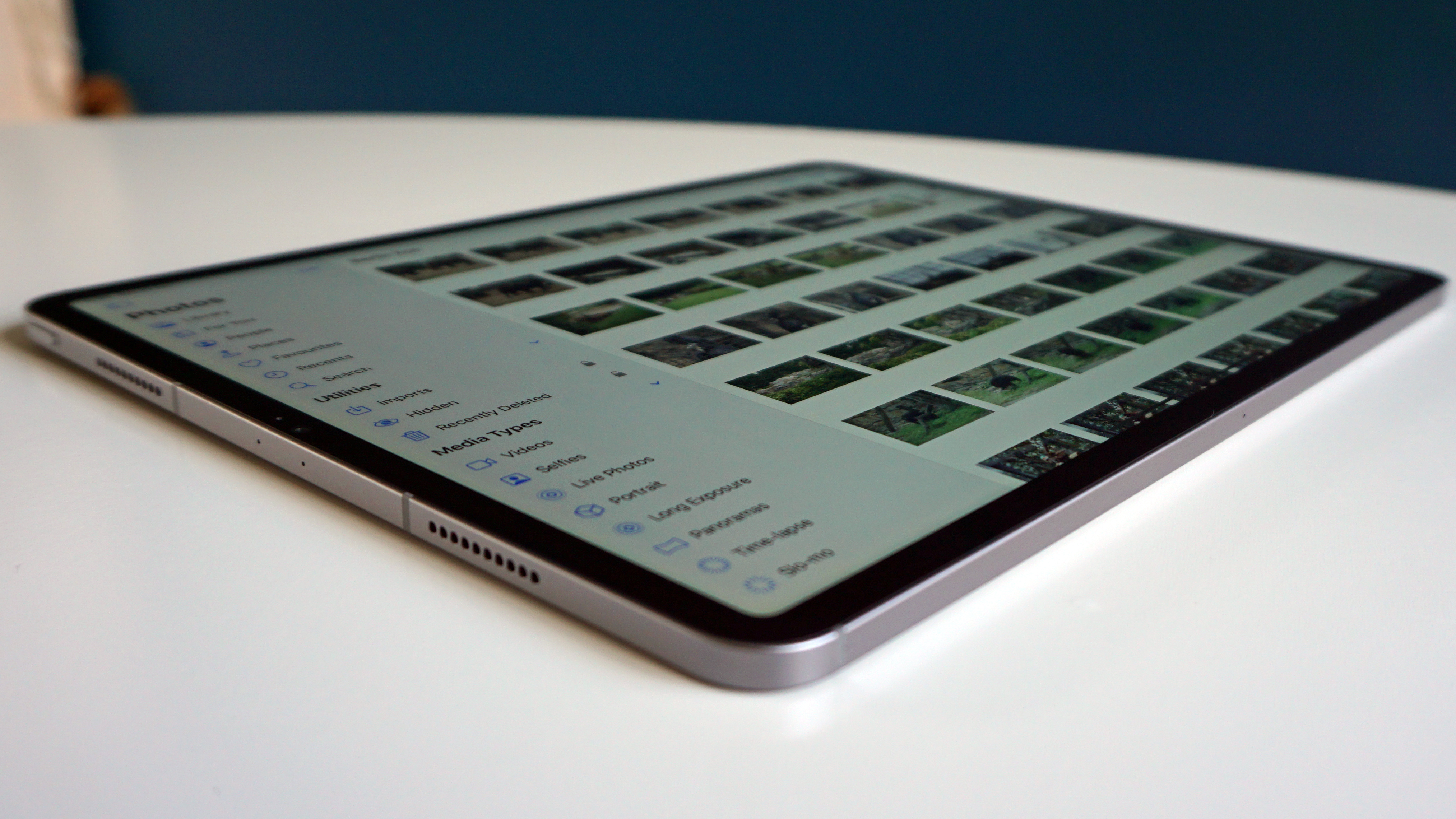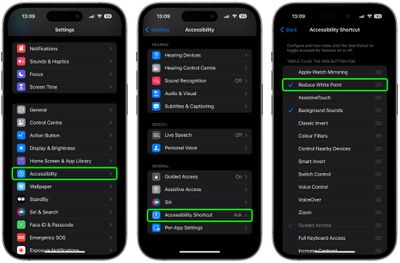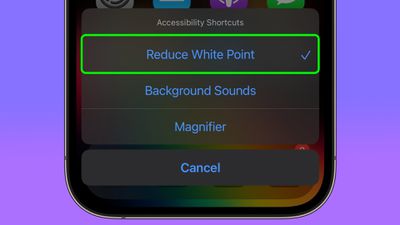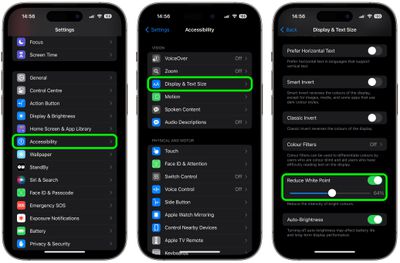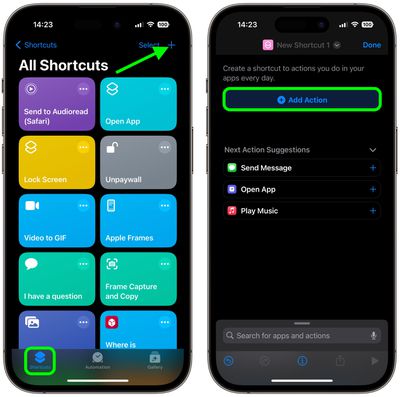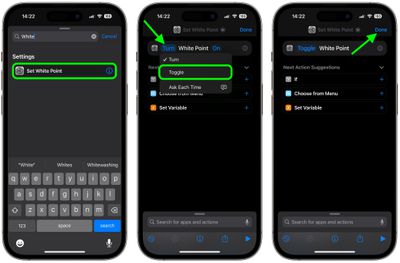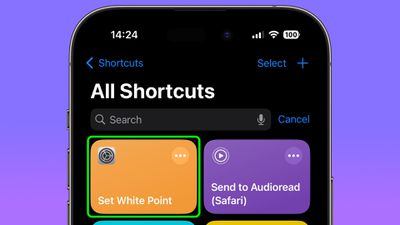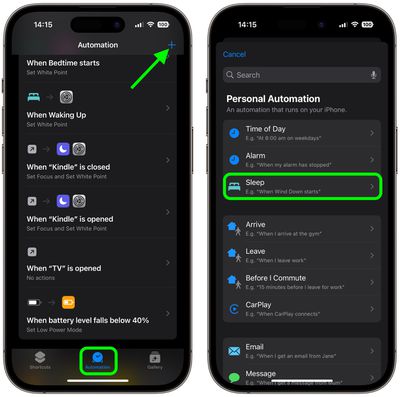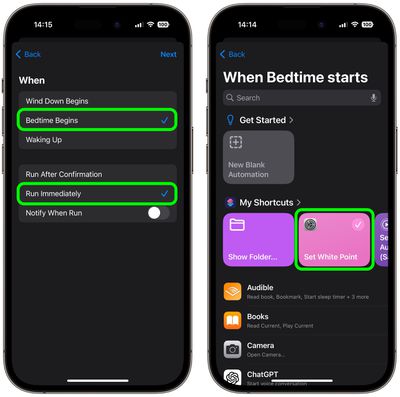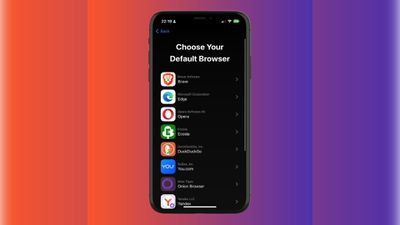For this week’s giveaway, we’ve teamed up with Ocushield to offer MacRumors readers a chance to win an iPhone 15 and one of Ocushield’s Blue Light Screen Protectors to go along with it.

Ocushield has a range of medically rated screen protectors that are designed for for the iPhone, iPad, and MacBook. Ocushield specializes in blue light reduction, so all of its screen protectors cut down on the amount of blue light that you’re exposed to when using your devices.
Blue light can cause eye strain, headaches, dry eyes, fatigue, and blurry vision in some people, and it is hard to avoid between work on the computer and day-to-day iPhone and iPad usage. Blue light can also impact sleep because it affects the production of melatonin and your body doesn’t naturally produce enough to tell you when to go to sleep.


Ocushield’s iPhone Screen Protector comes in sizes that fit all devices dating back to the iPhone 5. It comes with a kit for cleaning the iPhone and an applicator tray for alignment purposes, both of which make for a no-flaw application process.
The iPad Screen Protector features a similar kit, and it is available for the iPad, iPad mini, iPad Pro, and iPad Air. Each one comes with a screen cleaner, tray for application, sticker to remove dust, and a cleaning cloth.
The blue light filters block up to 99 percent of UV and blue light emissions between 300-400nm, and up to 54 percent of harmful blue light between 400 to 470nm. Ocushield says that its iPhone and iPad screen protectors are meant to preserve the natural colors of the device for a clear picture.


The iPhone and iPad Screen Protectors are both made of thin, tempered glass, which also offer screen protection. They come with an anti-bacterial coating, oil resistance, and an anti-reflection coating that cuts down on fingerprints. Ocushield says that the screen protectors are able to prevent eye strain, improve sleep, and protect the eyes and skin from harmful blue light.
While the iPhone and iPad Screen Protectors are permanent and attach with no-damage adhesive, Ocushield’s MacBook Anti-Blue Light Filter works a little differently. Apple does not recommend closing a MacBook with a screen protector attached, so the Blue Light Filter for Mac is removable.


It adheres using silicone or magnets depending on your Mac model, and it can be put on when you’re using your Mac and then taken off when you need to close the display. It offers the same blue light protection as the iPhone and iPad Screen Protectors, but it also has a built-in privacy filter. When attached, the display of a Mac viewed from the side is near black, preserving privacy. It also has an anti-bacterial coating and an anti-glare coating that cut down on glare and reflections.
Ocushield recently acquired EyeJust, a company that creates blue light blocking glasses, so it is expanding its product lineup with stylish glasses that will work for all devices, and improving its presence in the United States (it is based in the UK).
It is worth noting that Apple has added built-in blue light reduction features to the iPhone, iPad, and Mac with Night Shift, but the functionality only works at night. It also has a greater impact on color accuracy because it uses display color temperature for blocking blue light. Ocushield also has a wider feature set, including anti-drop protection for the iPhone and side-angle viewing restrictions on the Mac, plus glare reduction across all devices. To celebrate spring, Ocushield has a 15 percent discount on all products right now with the promo code BLOOM2024.
We have an iPhone 15 and Ocushield Screen Protector for a MacRumors reader. To enter to win, use the widget below and enter an email address. Email addresses will be used solely for contact purposes to reach the winner(s) and send the prize(s). You can earn additional entries by subscribing to our weekly newsletter, subscribing to our YouTube channel, following us on Twitter, following us on Instagram, following us on Threads, or visiting the MacRumors Facebook page.
Due to the complexities of international laws regarding giveaways, only U.S. residents who are 18 years or older, UK residents who are 18 years or older, and Canadian residents (excluding Quebec) who have reached the age of majority in their province or territory are eligible to enter. All federal, state, provincial, and/or local taxes, fees, and surcharges are the sole responsibility of the prize winner. To offer feedback or get more information on the giveaway restrictions, please refer to our Site Feedback section, as that is where discussion of the rules will be redirected.
The contest will run from today (April 26) at 9:00 a.m. Pacific Time through 9:00 a.m. Pacific Time on May 3. The winner will be chosen randomly on or shortly after May 3 and will be contacted by email. The winner will have 48 hours to respond and provide a shipping address before a new winner is chosen.