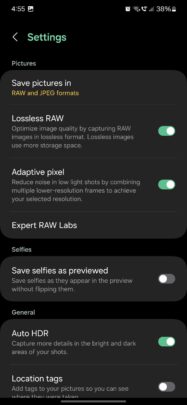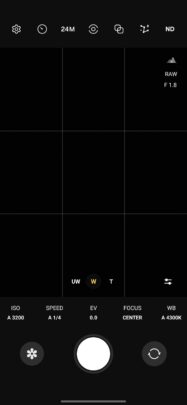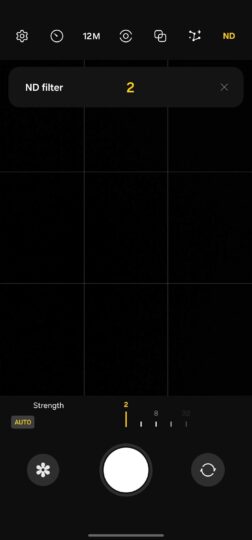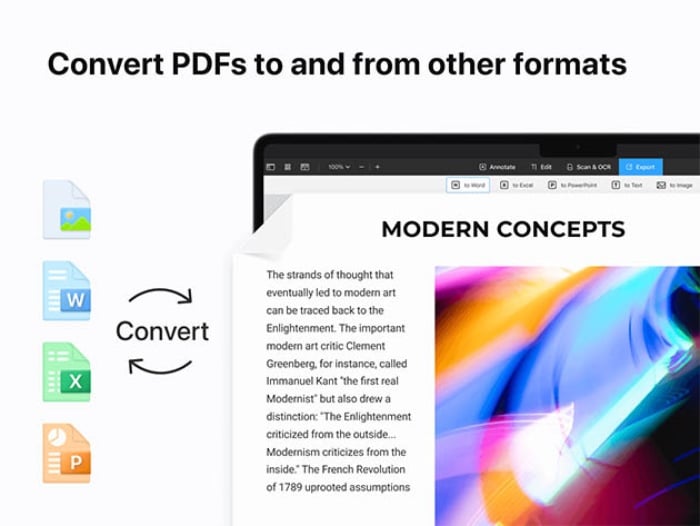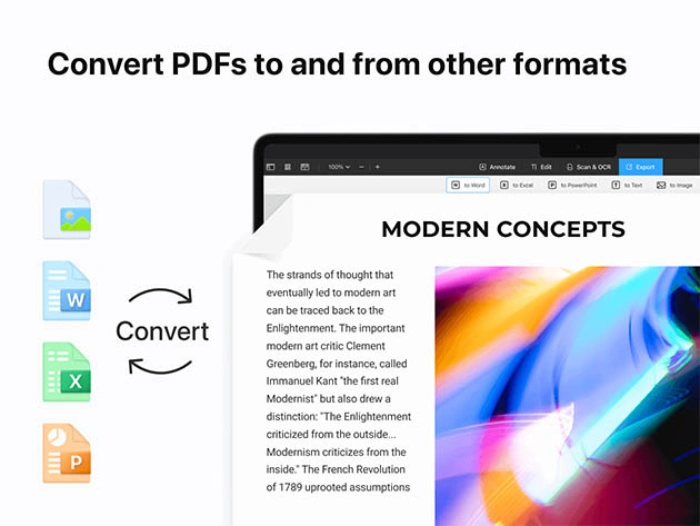Dealing with complex or multi-layered questions can pose a challenge for even the most advanced conversational agents. Such questions can easily overwhelm the model, leading to answers that may be fragmented or lack depth. To mitigate this, it’s advisable to deconstruct these complicated questions into smaller, more manageable components or sub-questions. This approach allows you to tackle one aspect of the issue at a time, making it easier for the model to process your inquiry. Consequently, the responses you get are likely to be more coherent, comprehensive, and well-thought-out. By simplifying your questions in this way, you’re essentially facilitating a smoother and more effective interaction, thereby maximizing the quality of the answers you receive.
6. Use Examples and Scenarios
Including specific examples in your prompts can serve as a valuable guide for steering ChatGPT towards generating the kind of content you desire. By offering these examples, you’re essentially laying down a template or framework that the model can follow, making it easier for it to meet your expectations. Let’s say you’re interested in receiving a haiku as your output. In this scenario, supplementing your request with examples of traditional haikus not only helps the model understand the particular poetic structure you’re aiming for but also sets the tone and thematic elements you’d like to see. Consequently, you’re much more likely to receive a haiku that adheres closely to the traditional form and captures the essence of what you were seeking. Thus, the use of examples enhances the clarity of your instructions and significantly improves the likelihood of obtaining a highly relevant and satisfying response.
7. Choose the Right Tone and Style
The tone and style in which a message is conveyed can drastically impact how it’s received, making it crucial to set these parameters when you’re formulating your prompt. Whether your needs call for a professionally-crafted email suited for a corporate setting, or a more casual, conversational text for a laid-back scenario, being upfront about your expectations in terms of tone and style is highly recommended.
By explicitly stating what you’re looking for, you create a clear guideline that enables the model to tailor its output in a manner that is perfectly aligned with your specific requirements. Doing so ensures not only that you receive a more appropriate and effective response, but also that the interaction is more streamlined and satisfying as a result.
8. Know the Limitations
While ChatGPT represents a significant advance in the field of conversational agents, it’s important to remember that it is still a technology under development and thus not entirely infallible. The model is prone to certain limitations, which could manifest as occasional grammatical inaccuracies or even factual errors in the content it produces. Therefore, it’s crucial to approach any interaction with a degree of caution and vigilance.
Make it a point to meticulously review the generated text to ensure that it meets your standards for accuracy, coherence, and relevance. By being cognizant of these limitations and conducting a thorough review, you can better utilize the model’s capabilities while also minimizing the risk of disseminating incorrect or misleading information.
9. Test and Iterate
If your initial interaction with the model falls short of your expectations, there’s no need to feel discouraged or settle for an unsatisfactory output. Instead, consider it an opportunity for refinement and fine-tuning. Take the time to rephrase your original prompt, clarify any ambiguities, or even supplement it with additional context or information that could help guide the model more effectively.
You can also experiment by adjusting the tone and style of your request to better match the kind of response you’re aiming for. The goal is to iterate and adapt your approach until you find the formula that consistently yields the most satisfying and relevant results. Through this process of trial and error, you’re not just improving the quality of individual responses, but also learning how to more effectively communicate your needs and expectations for future interactions.
10. User Feedback is Gold
When you integrate ChatGPT into your business operations, whether for customer support, content creation, or any other function, it’s vital to pay close attention to the feedback you receive from end-users. This user feedback serves as a valuable resource, offering insights into how well the model is performing and where it might be falling short. By actively collecting and analyzing these responses, you can identify specific areas that may require adjustments or enhancements, such as the model’s tone, accuracy, or the relevance of its output.
Essentially, the input from your users can act as a real-world testing ground, helping you fine-tune the model to better align with the needs and expectations of your target audience. Incorporating this feedback loop into your operational strategy enables ongoing improvements, ensuring that the model becomes an increasingly effective tool within your business ecosystem.
11. Role-Playing for Better Responses
Assigning a specific role to ChatGPT, such as that of a customer service representative or a technical writer, can substantially enhance the quality of your interactions with the model. By setting this role-based context, you provide a framework that narrows down the range of potential responses, making them more focused, specialized, and directly relevant to the task at hand. For instance, if you designate ChatGPT as a customer service representative, the model will automatically gear its responses toward resolving customer queries, providing product information, or guiding users through troubleshooting procedures. This targeted approach not only makes the conversation more efficient but also elevates the level of expertise and appropriateness in the generated content. Ultimately, role-assignment serves as a valuable strategy for fine-tuning your interaction and achieving more precise, context-sensitive results.
12. Customize Your Output
When interacting with the model, it’s highly advantageous to be as explicit as possible about your requirements, extending even to the format and length of the desired output. Being specific in these parameters provides the model with a comprehensive blueprint to follow, effectively eliminating much of the guesswork. For instance, if you’re in need of a blog post, you could stipulate not just the topic, but also that it should be 500 words long and written in a formal tone.
By doing so, you’re setting clear expectations that guide the model in generating content that aligns closely with your needs. The more detailed your instructions, the greater the likelihood that the final output will meet or even exceed your expectations, both in terms of content and stylistic requirements. In essence, specificity in your prompt can serve as a powerful tool for achieving highly tailored and fit-for-purpose results.
13. Turn Mistakes Into Learning Opportunities
Discovering an error in ChatGPT’s output isn’t just an inconvenience—it’s also an opportunity for constructive feedback that can help refine the model’s future performance. When you identify mistakes, whether they are grammatical inaccuracies, factual errors, or even tonal inconsistencies, your input becomes an invaluable asset for the ongoing training and improvement of the model. By actively providing feedback on the shortcomings you encounter, you contribute to a feedback loop that helps the model learn from its errors. This iterative process is crucial for fine-tuning the model’s abilities, enabling it to generate increasingly accurate and context-appropriate responses in subsequent interactions. In essence, your vigilant scrutiny and actionable feedback serve as vital components in the model’s continuous learning and development journey, fostering an environment where both the model and its users mutually benefit from each engagement.
14. Steer Clear of Risky Topics
Although ChatGPT is a robust and versatile tool capable of generating a wide range of text, it’s wise to exercise caution when it comes to posing questions related to sensitive or controversial subjects such as politics, religion, or other divisive topics. This cautionary approach is advisable not just for the sake of avoiding inappropriate or polarizing responses, but also to ensure that the generated output remains in line with generally accepted norms of decorum and respectfulness. Despite its advanced capabilities, the model doesn’t possess the nuanced understanding of social and cultural contexts that humans do, which can lead to potentially problematic responses when navigating these complex subject matters.
By being mindful of the limitations in this aspect and deliberately steering clear of potentially sensitive topics, you significantly increase the likelihood of receiving output that is both appropriate and constructive. In summary, a bit of discernment in your choice of topics can go a long way in ensuring a more satisfactory and trouble-free interaction.
Conclusion
Becoming proficient in the nuances of interacting with ChatGPT can increase the quality of your experience, transforming it from a mere transactional engagement to a highly customized and insightful dialogue. Armed with these 14 tips, you are well-equipped to navigate the model’s capabilities and limitations, positioning you to secure more accurate, imaginative, and contextually rich responses from what is undoubtedly a groundbreaking tool in natural language processing.
With this newfound expertise, you’re not just following a set of guidelines; you’re also fine-tuning a personalized approach that aligns closely with your unique needs and objectives. In doing so, you unlock the model’s full potential, accessing a wider range of services and information that would otherwise remain untapped. So, whether you’re looking for creative content, informational answers, or specialized tasks, now is the perfect time to refine your interaction strategy and unleash the full spectrum of capabilities that ChatGPT has to offer.