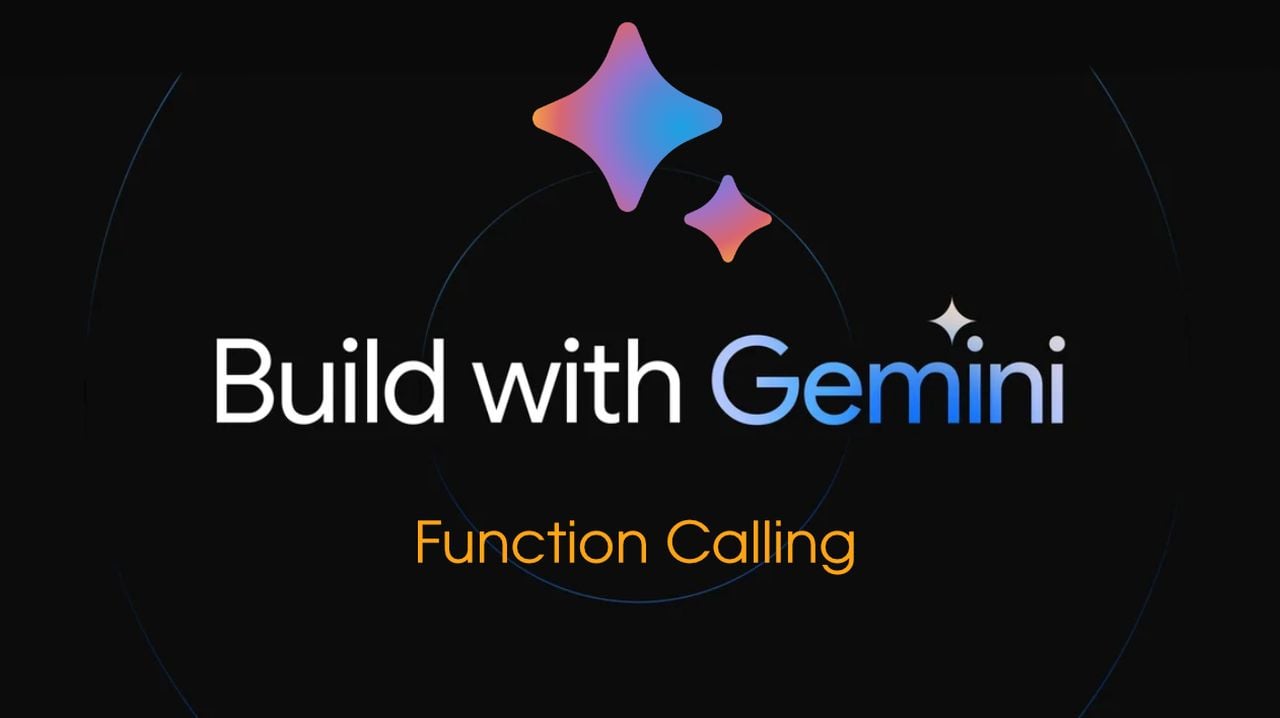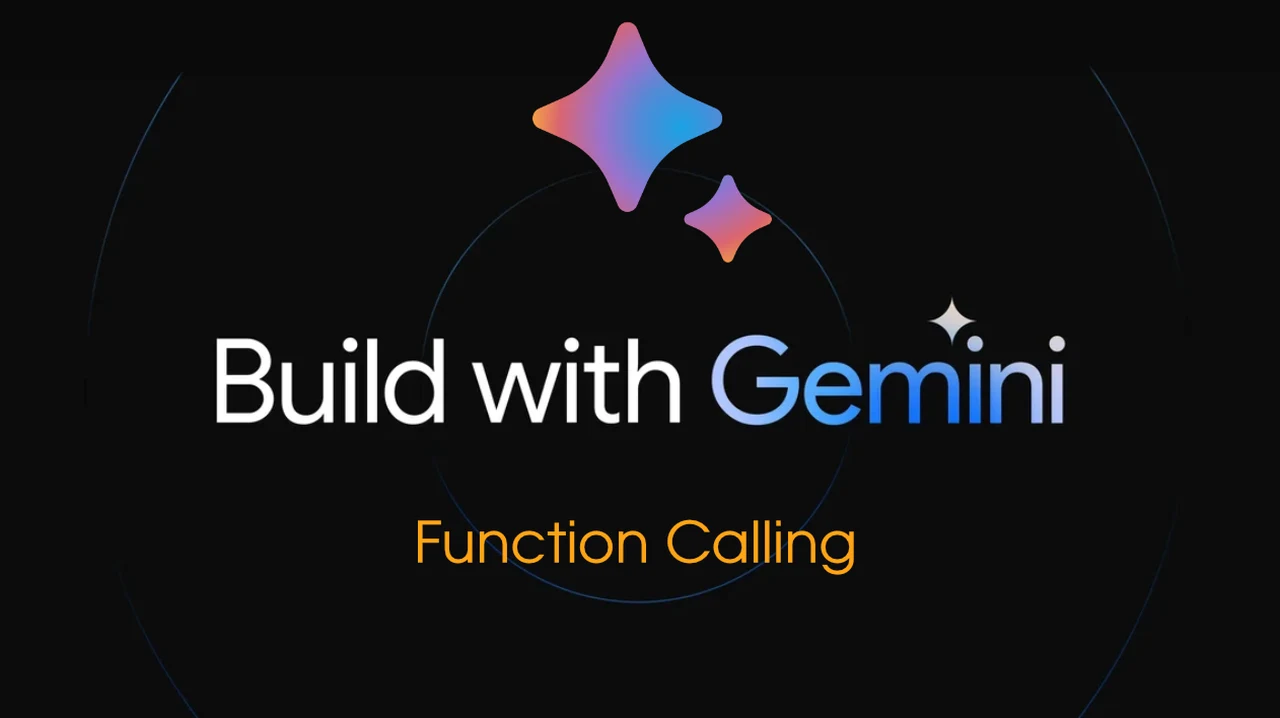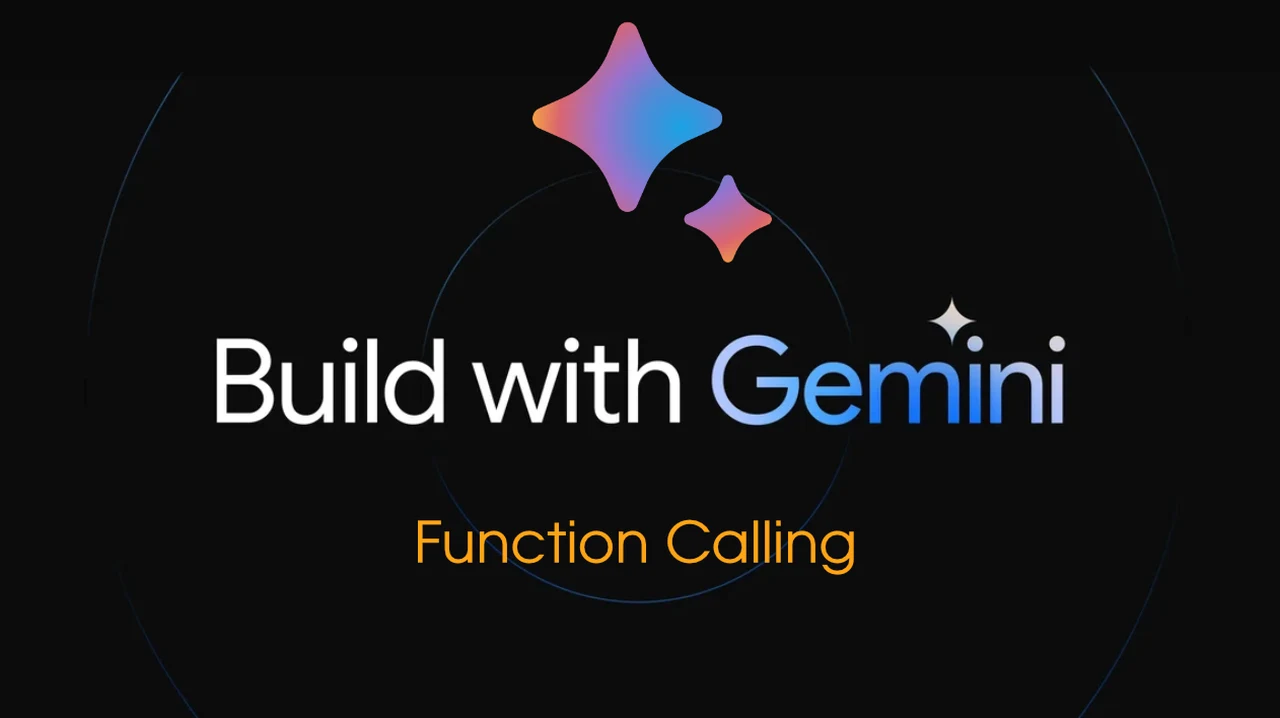
The introduction of Google’s Gemini API marks a significant step forward for those who develop software and create digital content. The API allows you to harness the power of Google’s latest generative AI models, enabling the production of both text and image content that is not only dynamic but also highly interactive. As a result, it offers a new level of efficiency in crafting engaging experiences and conducting in-depth data analysis.
One of the most notable features of the Gemini API is its multimodal functionality. This means that it can handle and process different types of data, such as text and images, simultaneously. This capability is particularly useful for creating content that is contextually rich, as it allows for a seamless integration of written and visual elements. This makes the Gemini API an invaluable asset for a wide range of applications, from marketing campaigns to educational materials.
Function calling enables developers to utilize functions within generative AI applications. This method involves defining a function in the code, and then submitting this definition as part of a request to a language model. The model’s response provides the function’s name and the necessary arguments for calling it. This technique allows for the inclusion of multiple functions in a single request, and the response is formatted in JSON, detailing the function’s name and the required arguments.
To cater to the varied needs of different projects, the Gemini API comes with a selection of customizable models. Each model is fine-tuned for specific tasks, such as generating narratives or analyzing visual data. This level of customization ensures that users can choose the most suitable model for their particular project, optimizing the effectiveness of their AI-driven endeavors.
Gemini API basics, function calling and more
Function calling operates through the use of function declarations. Developers send a list of these declarations to a language model, which then returns a response in an OpenAPI compatible schema format. This response includes the names of functions and their arguments, aiding in responding to user queries. The model analyzes the function declaration to understand its purpose but does not execute the function itself. Instead, developers use the schema object from the model’s response to call the appropriate function.
Implementing Function Calling: To implement function calling, developers need to prepare one or more function declarations, which are then added to a tools object in the model’s request. Each declaration should include the function’s name, its parameters (formatted in an OpenAPI compatible schema), and optionally, a description for better results.
Function Calling with cURL: When using cURL, function and parameter information is included in the request’s tools element. Each declaration within this element should contain the function’s name, parameters (in the specified schema), and a description. The samples below show how to use cURL commands with function calling:
Example of Single-Turn cURL Usage: In a single-turn scenario, the language model is called once with a natural language query and a list of functions. The model then utilizes the function declaration, which includes the function’s name, parameters, and description, to determine which function to call and the arguments to use. An example is provided where a function description is passed to find information about movie showings, with various function declarations like ‘find_movies’ and ‘find_theaters’ included in the request.
Google Gemini AI
For projects that are more text-heavy, the Gemini API offers a text-centric mode. This mode is ideal for tasks that involve text completion or summarization, as it allows users to focus solely on generating or analyzing written content without the distraction of other data types.
Another exciting application of the Gemini API is in the creation of interactive chatbots. The API’s intelligent response streaming technology enables the development of chatbots and support assistants that can interact with users in a way that feels natural and intuitive. This not only improves communication but also significantly enhances the overall user experience.
The differences between the v1 and v1beta versions of the Gemini API.
- v1: Stable version of the API. Features in the stable version are fully-supported over the lifetime of the major version. If there are any breaking changes, then the next major version of the API will be created and the existing version will be deprecated after a reasonable period of time. Non-breaking changes may be introduced to the API without changing the major version.
- v1beta: This version includes early-access features that may be under development and is subject to rapid and breaking changes. There is also no guarantee that the features in the Beta version will move to the stable version. Due to this instability, you shouldn’t launch production applications with this version.
The Gemini API also excels in providing advanced natural language processing (NLP) services. Its embedding service is particularly useful for tasks such as semantic search and text classification. By offering deeper insights into text data, the API aids in the development of sophisticated recommendation systems and the accurate categorization of user feedback.
Despite its impressive capabilities, it’s important to recognize that the Gemini API does have certain limitations. Users must be mindful of the input token limits and the specific requirements of each model. Adhering to these guidelines is crucial for ensuring that the API is used effectively and responsibly.
The Gemini API represents a significant advancement in the field of AI, providing a suite of features that can transform the way content is created and user interactions are managed. With its multimodal capabilities and advanced NLP services, the API is poised to enhance a variety of digital projects. By embracing the potential of the Gemini API, developers and content creators can take their work to new heights, shaping the digital landscape with cutting-edge AI technology. For more information on programming applications and services using the Gemini AI models jump over to the official Google AI support documents.
Filed Under: Guides, Top News
Latest timeswonderful Deals
Disclosure: Some of our articles include affiliate links. If you buy something through one of these links, timeswonderful may earn an affiliate commission. Learn about our Disclosure Policy.