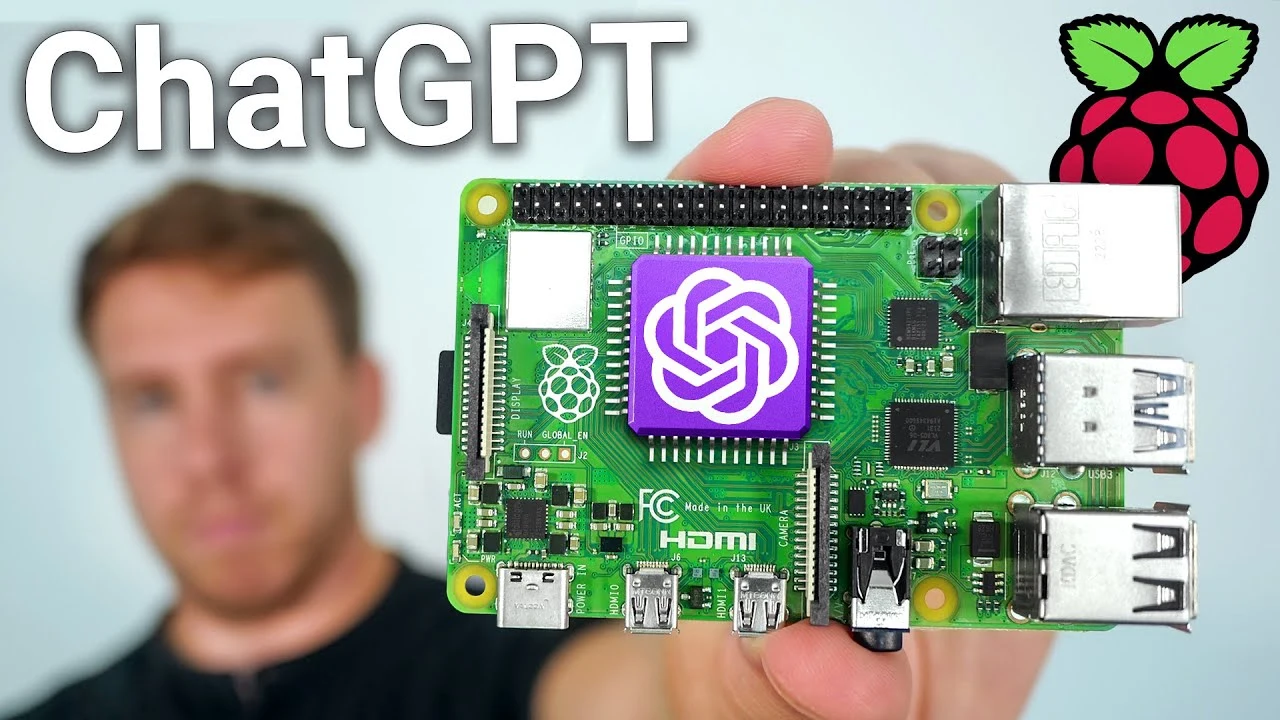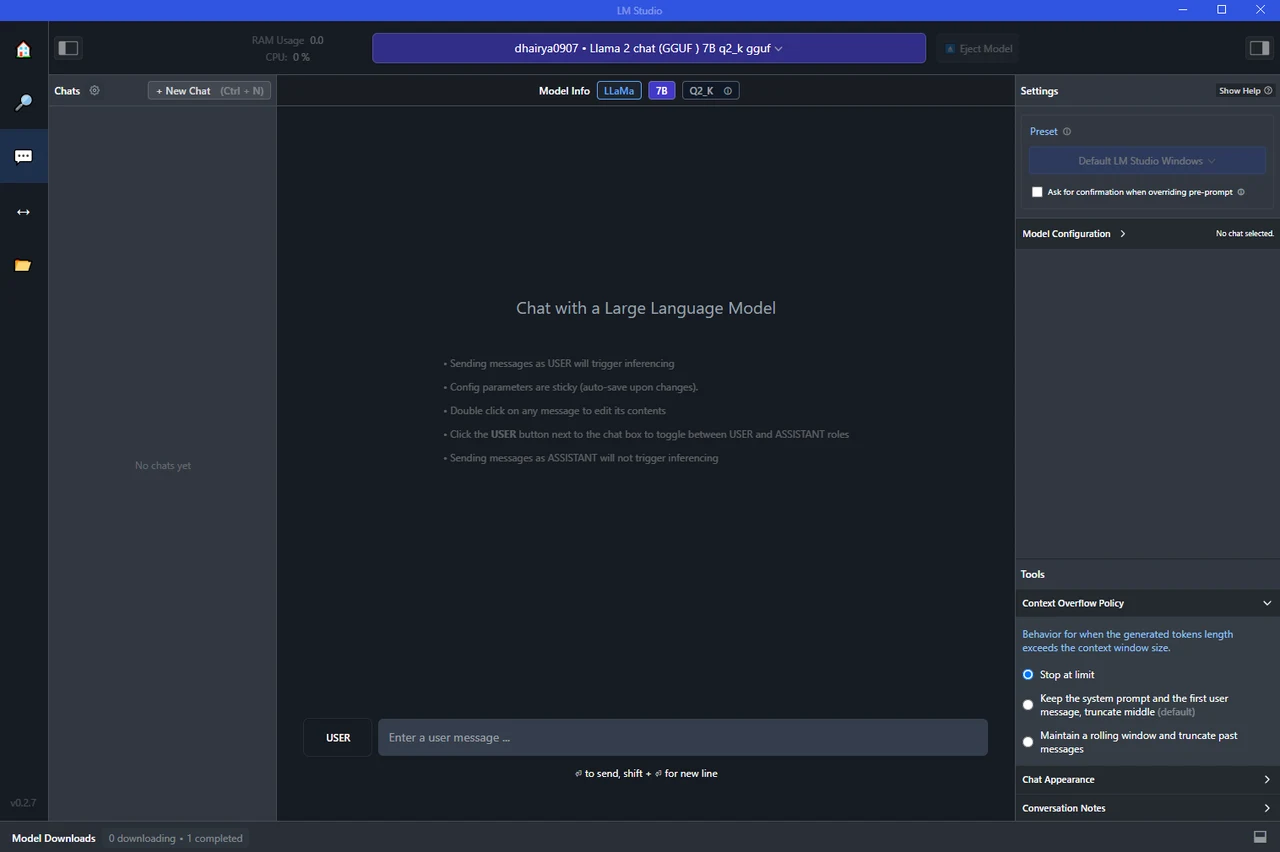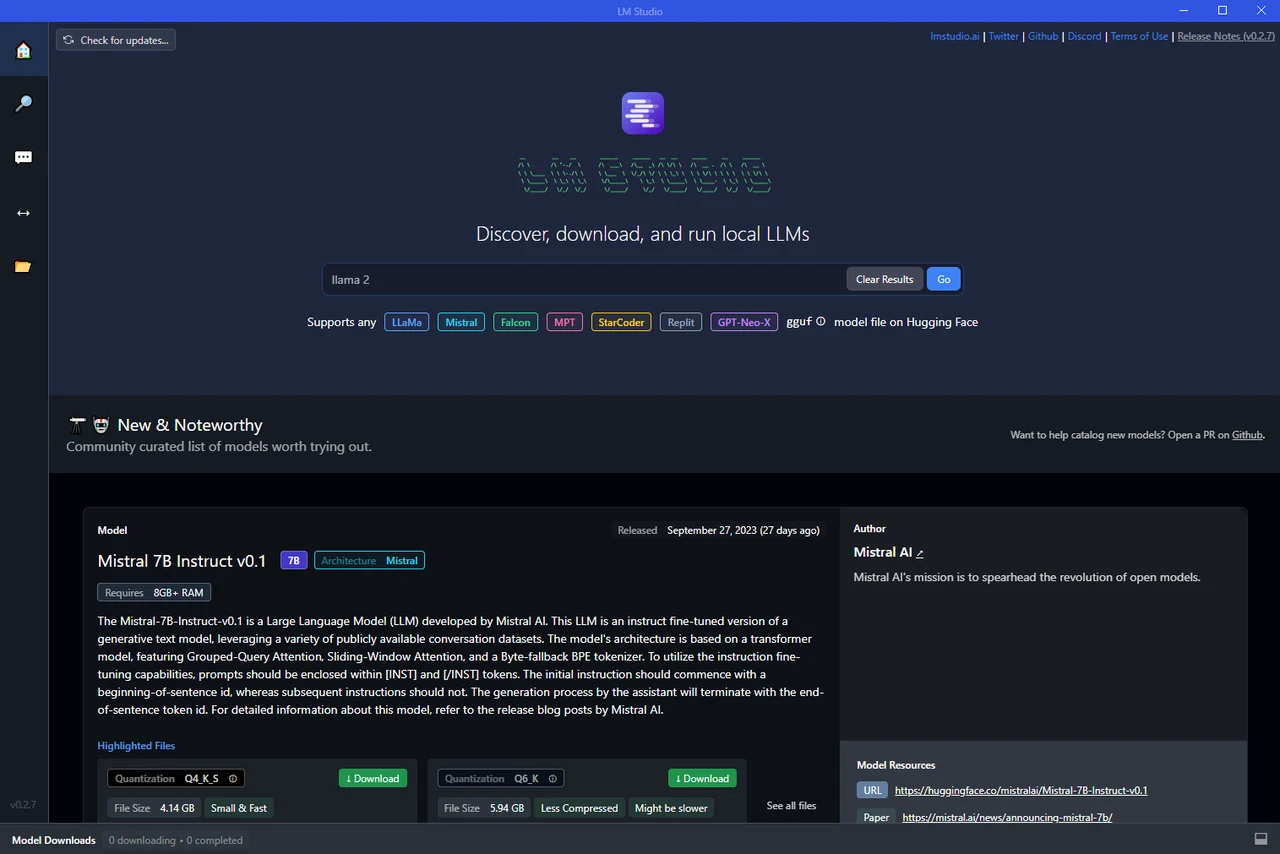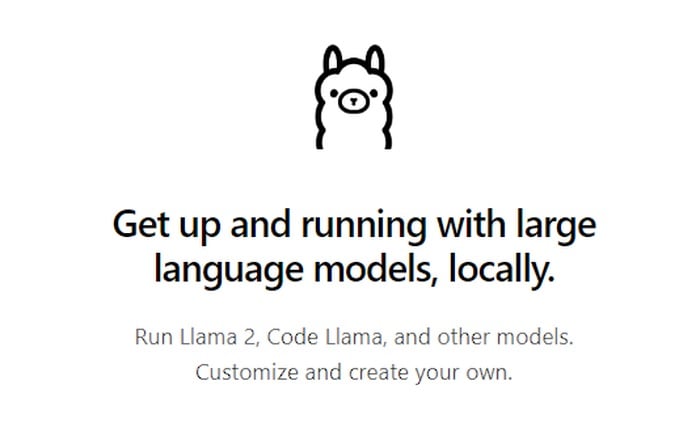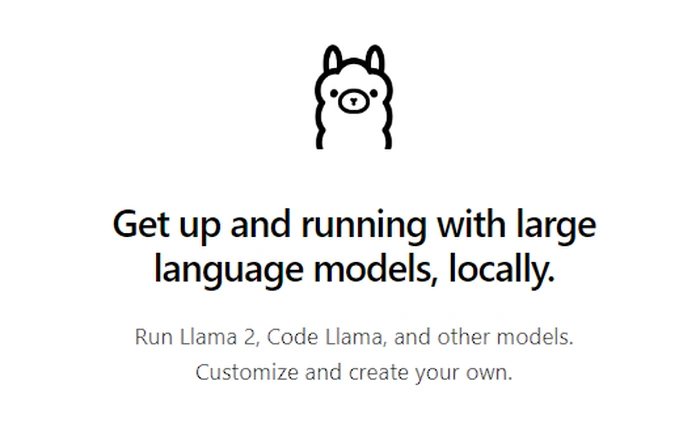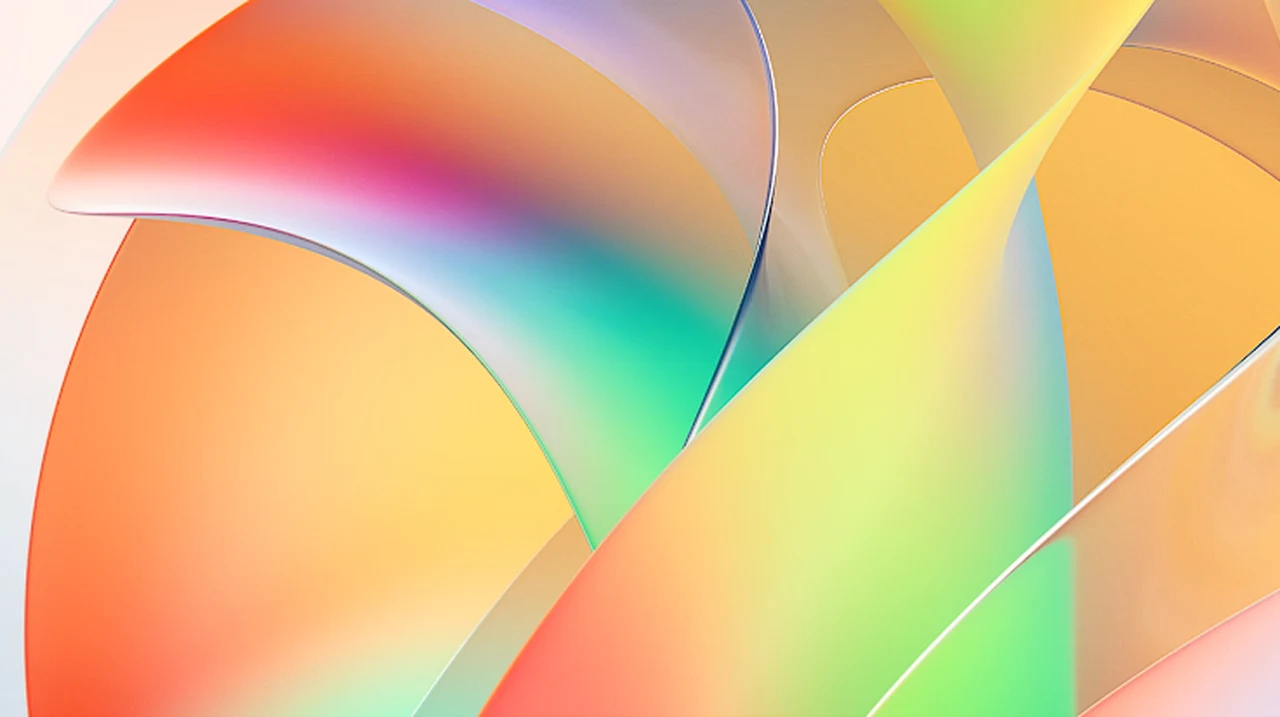
In the fast-paced world of artificial intelligence (AI), having a robust and powerful infrastructure is crucial, especially when you’re working with complex machine learning models like those used in natural language processing. Microsoft Azure is at the forefront of this technological landscape, offering an advanced AI supercomputing platform that’s perfectly suited for the demands of sophisticated AI projects.
At the heart of Azure’s capabilities is its ability to handle the training and inference stages of large language models (LLMs), which can have hundreds of billions of parameters. This level of complexity requires an infrastructure that not only provides immense computational power but also focuses on efficiency and reliability to counter the resource-intensive nature of LLMs and the potential for hardware and network issues.
Azure’s datacenter strength is built on state-of-the-art hardware combined with high-bandwidth networking. This setup is crucial for the effective grouping of GPUs, which are the cornerstone of accelerated computing and are vital for AI tasks. Azure’s infrastructure includes advanced GPU clustering techniques, ensuring that your AI models operate smoothly and efficiently.
What hardware is required to run ChatGPT?
Here are some other articles you may find of interest on the subject of Microsoft Azure :
Software improvements are also a key aspect of Azure’s AI offerings. The platform incorporates frameworks like ONNX, which ensures model compatibility, and DeepSpeed, which optimizes distributed machine learning training. These tools are designed to enhance the performance of AI models while cutting down on the time and resources required for training.
A shining example of Azure’s capabilities is the AI supercomputer built for OpenAI in 2020. This powerhouse system had over 285,000 CPU cores and 10,000 NVIDIA GPUs, using data parallelism to train models on a scale never seen before, demonstrating the potential of Azure’s AI infrastructure.
In terms of networking, Azure excels with its InfiniBand networking, which provides better cost-performance ratios than traditional Ethernet solutions. This high-speed networking technology is essential for handling the large amounts of data involved in complex AI tasks.
Microsoft Azure
Azure continues to innovate, as seen with the introduction of the H100 VM series, which features NVIDIA H100 Tensor Core GPUs. These are specifically designed for scalable, high-performance AI workloads, allowing you to push the boundaries of machine learning.
Another innovative feature is Project Forge, a containerization and global scheduling service that effectively manages Microsoft’s extensive AI workloads. It supports transparent checkpointing and global GPU capacity pooling, which are crucial for efficient job management and resource optimization.
Azure’s AI infrastructure is flexible, supporting a wide range of projects, from small to large, and integrates seamlessly with Azure Machine Learning services. This integration provides a comprehensive toolkit for developing, deploying, and managing AI applications.
In real-world applications, Azure’s AI supercomputing is already making a difference. For instance, Wayve, a leader in autonomous driving technology, uses Azure’s large-scale infrastructure and distributed deep learning capabilities to advance their innovations.
Security is a top priority in AI development, and Azure’s Confidential Computing ensures that sensitive data and intellectual property are protected throughout the AI workload lifecycle. This security feature enables secure collaborations, allowing you to confidently engage in sensitive AI projects.
Looking ahead, Azure’s roadmap includes the deployment of NVIDIA H100 GPUs and making Project Forge more widely available to customers, showing a dedication to continually improving AI workload efficiency.
To take advantage of Azure’s AI capabilities for your own projects, you should start by exploring the GPU-enabled compute options within Azure and using the Azure Machine Learning service. These resources provide a solid foundation for creating and deploying transformative AI applications that can lead to industry breakthroughs and drive innovation.
Image Source : Microsoft
Filed Under: Hardware, Top News
Latest timeswonderful Deals
Disclosure: Some of our articles include affiliate links. If you buy something through one of these links, timeswonderful may earn an affiliate commission. Learn about our Disclosure Policy.