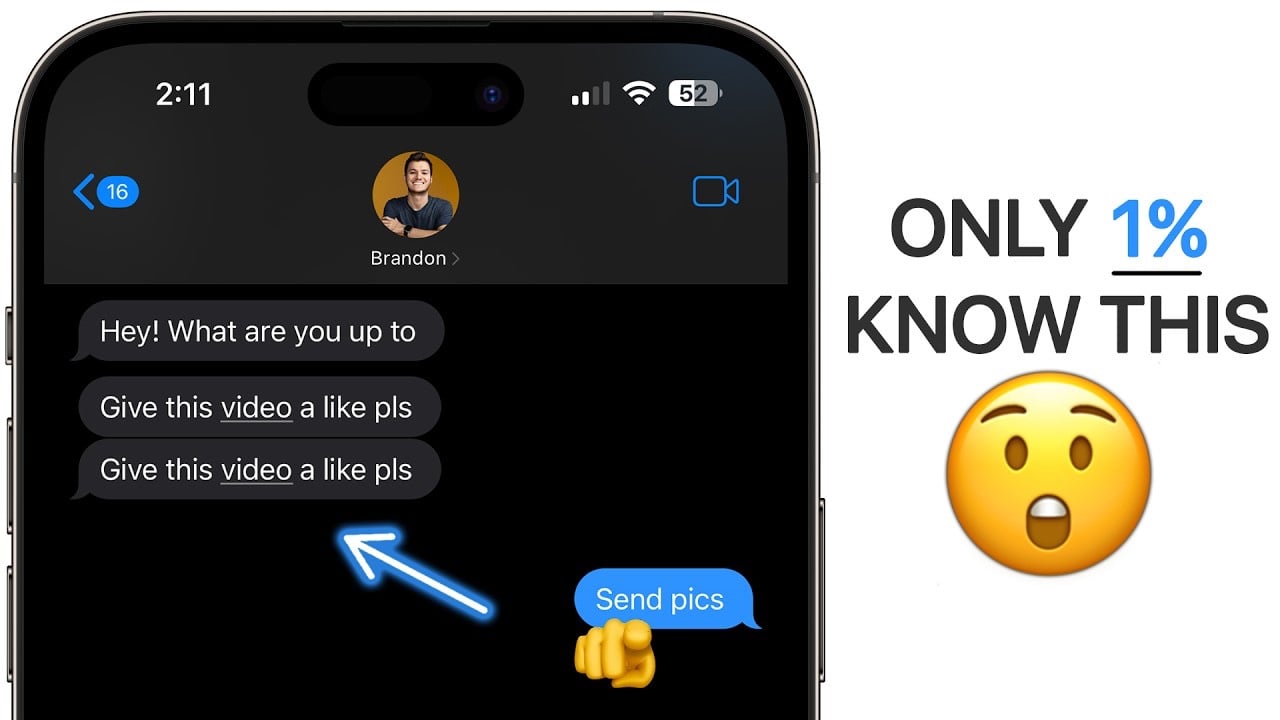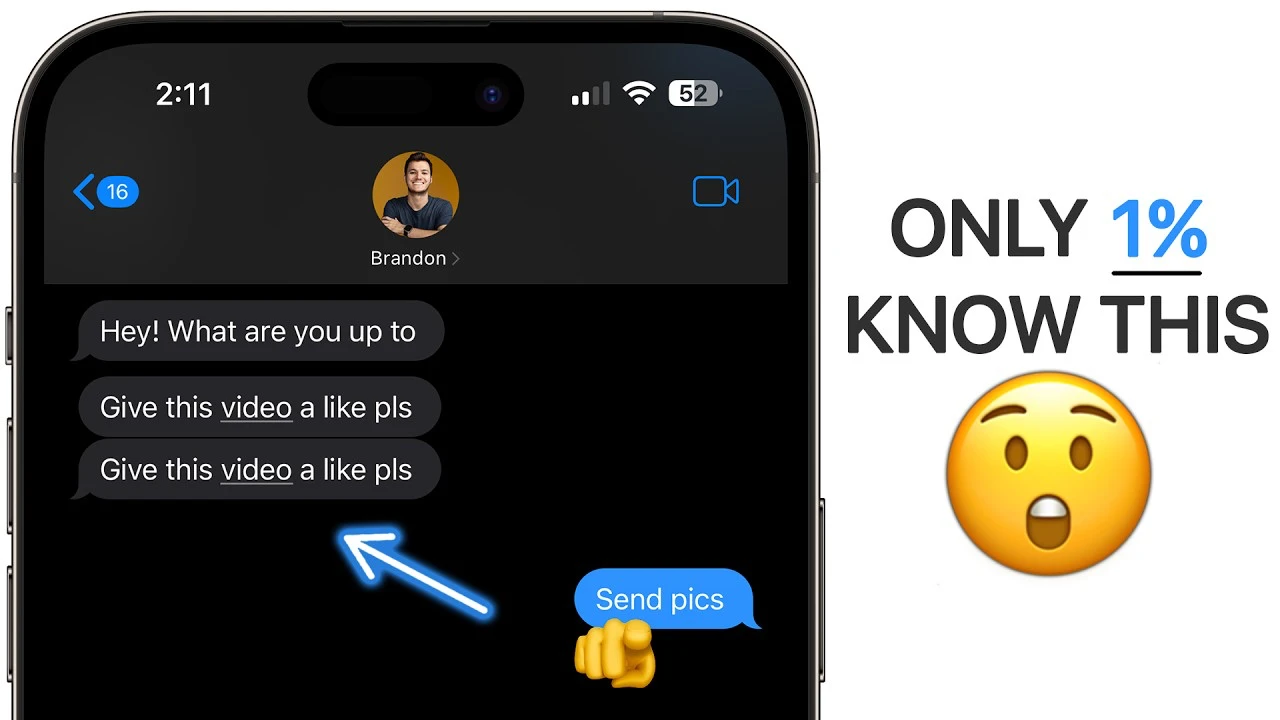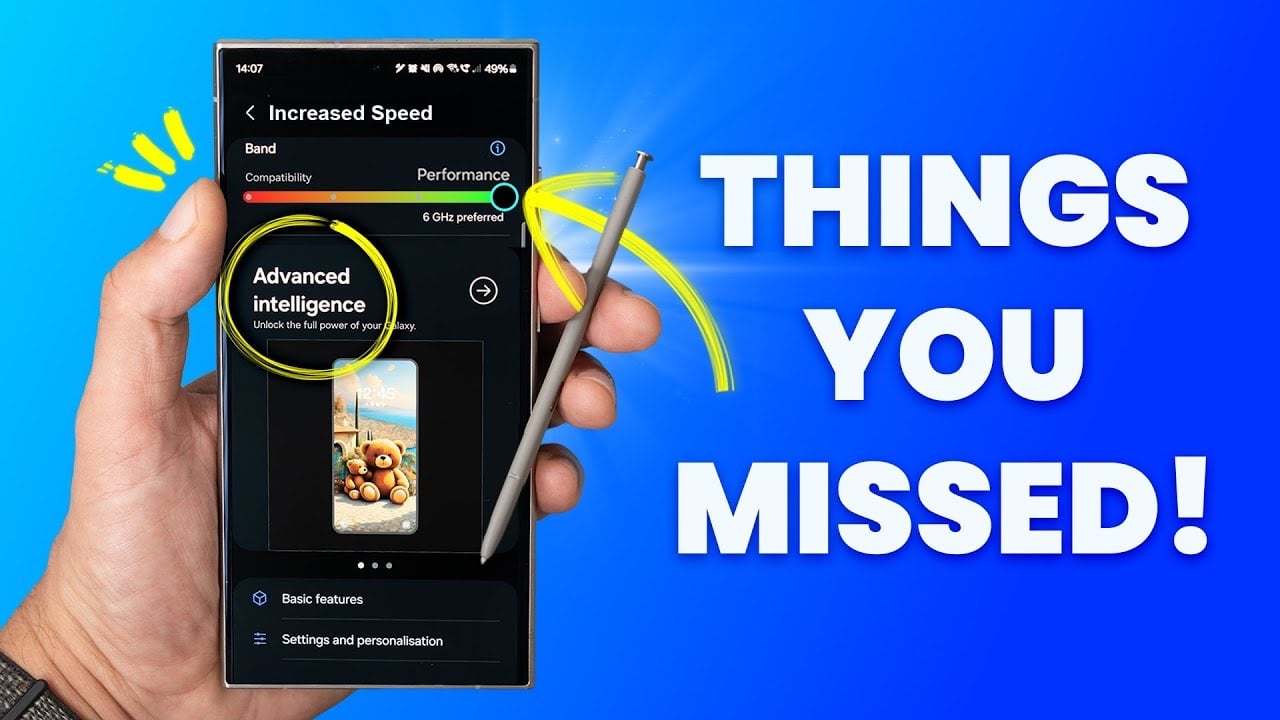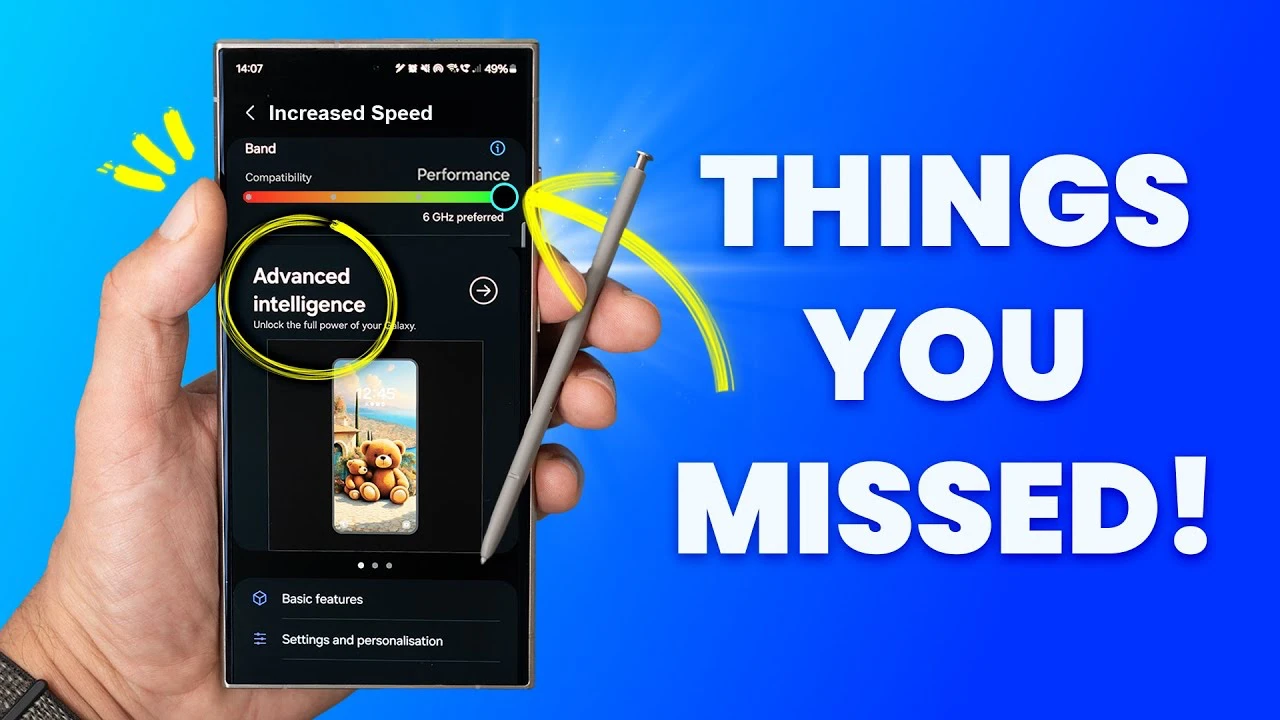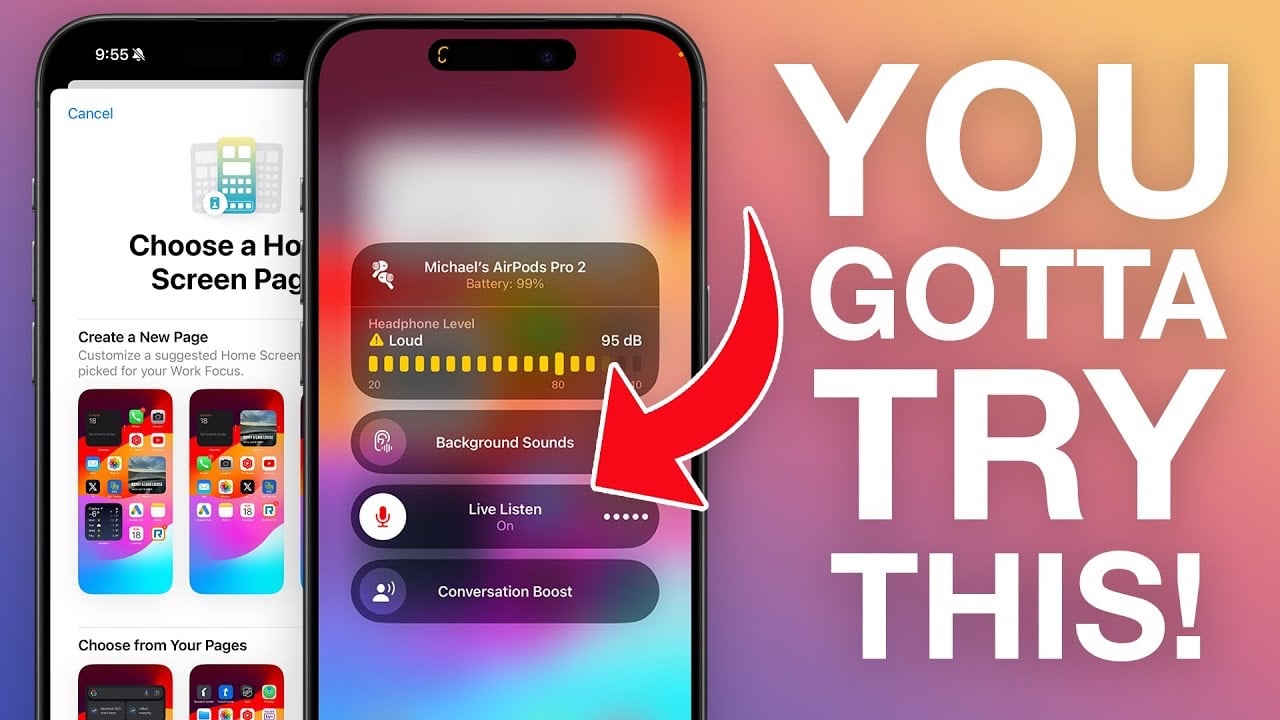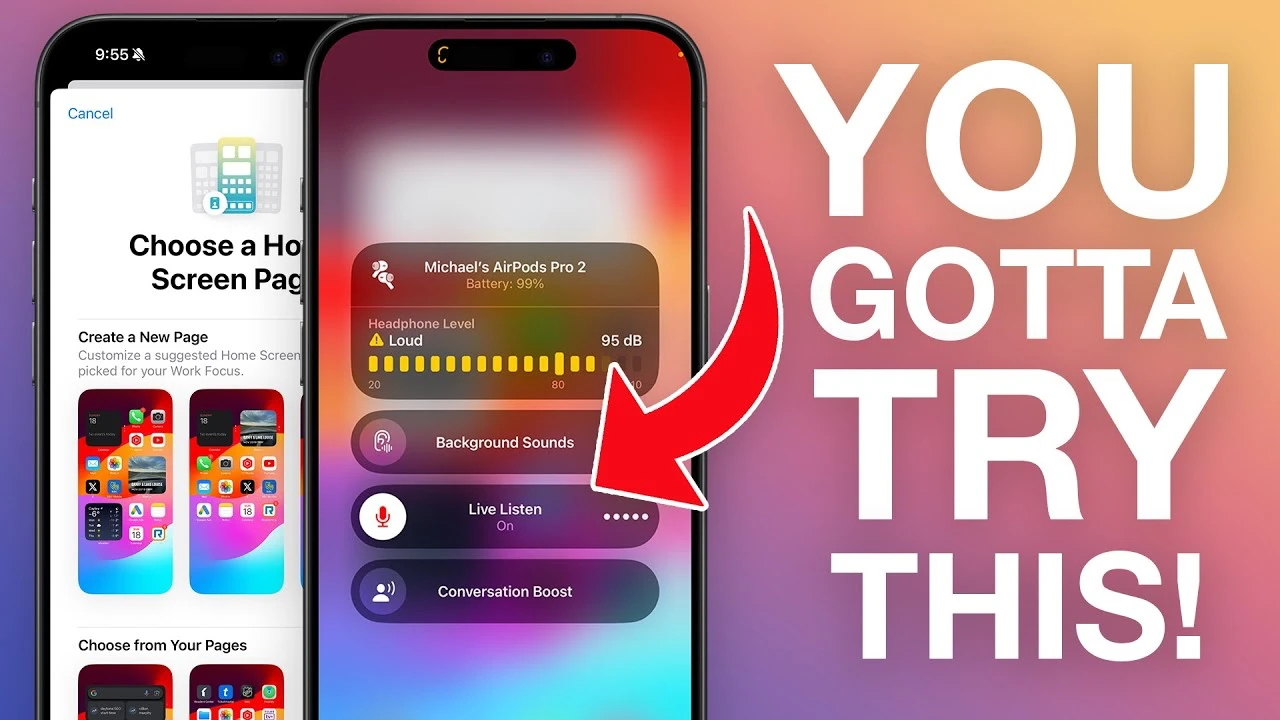Photography is an art that captures moments, tells stories, and evokes emotions. If you’re passionate about photography, whether you’re a seasoned professional or just starting out, it’s important to understand the essential techniques that can take your work to new heights. This Midjourney 6 realistic photographs guide will take you through the foundational principles of creating powerful realistic images, how to combine techniques from both digital and analog photography, and making the most of the latest features in Midjourney 6 to produce lifelike photos.
At the core of any striking photograph is composition. This is how you arrange the elements in your frame. It’s about using rules like the rule of thirds, leading lines, and symmetry to make your picture visually appealing and engaging. Composition is about what you choose to include in your shot, as well as what you decide to leave out. A well-composed image can transform a simple snapshot into a stunning photograph.
When it comes to choosing between digital and analog photography, each has its own impact on your creative process and the end result. Digital photography provides instant feedback and easy editing, while analog photography offers a hands-on experience and a distinctive, natural quality. Both mediums have unique features that can enhance your work. By embracing both, you can expand your artistic expression and improve your technical skills.
How to create realistic photos using Midjourney 6
The latest update to Midjourney, version 6, brings advanced settings that can greatly improve the realism of your photos. Try out the raw mode to capture fine details, the stylized medium for an artistic touch, turbo mode for quick results, low variation mode for consistency, and remix mode to add a creative spin. Learning to use and adjust these settings can help you create precise and powerful images that reflect your artistic intent.
Here are some other articles you may find of interest on the subject of AI art generators :
Lighting your subject
Lighting is another crucial element in photography. It shapes the atmosphere and depth of your images. Whether you’re using the softness of natural light or the control of studio lighting, mastering techniques like backlighting, side lighting, and fill lighting is key. Good lighting can change a scene, bringing out textures, creating contrast, and setting the tone.
Perspective
The angle and perspective from which you take a photo can greatly affect its impact. High angles can make a subject seem vulnerable or small, while low angles can make them appear strong or important. By trying different camera angles and perspectives, you can change how your subject is perceived and add depth to your story.
Depth of field
Photography is a diverse field with many styles to explore. From the raw reality of street photography to the dreamlike quality of fine art photography, each style has its own visual language. Learning about these styles can help you discover and develop your own photographic voice. Depth of field and focus are important tools for directing attention in your photos. A shallow depth of field can isolate your subject, focusing the viewer’s eye on a particular area, while a deep depth of field can keep the entire scene in focus. These techniques are essential for creating dynamic and captivating images.
Portrait photography is a timeless and flexible genre. It can range from candid street shots to elaborate studio setups. Each approach requires different skills and an understanding of how to capture the personality and story of your subject through the camera.
Realistic product photography using Midjourney
Product photography is a diverse field, with various styles serving different purposes. You might be working on commercial shots that highlight the features of a product, crafting still life images that tell a story, or zooming in for macro photography to showcase intricate details. Each style requires a unique approach, and understanding this is the first step to mastering product photography.
The foundation of a striking product image lies in its prompt structure. This includes the set design, background, shot type, and lighting. These elements are crucial to the final composition. With Midjourney 6, you have the power to customize these aspects to fit your vision. Whether you’re aiming for a minimalist look or an elaborate setup, the prompt structure is where you begin.
When presenting your product, the design of the podium and background used in the photography is essential. They should complement the product and not distract from it. The type of shot you choose is equally important, as it directs the viewer’s focus and can highlight different aspects of the product. Lighting plays a pivotal role too, as it can emphasize features and set the mood for the image and build a stronger brand providing imagery for a successful product launch.
Adding creative effects like splashes, levitation, or smoke can bring your product images to life with movement and intrigue. Midjourney 6’s ‘Vary Region’ feature gives you the precision to adjust these effects, giving you control over the dynamic elements of your image. For a touch of realism, including hands or models can show the product’s size and how it’s intended to be used.
Maintaining a consistent brand image is crucial. By using a consistent color palette and style references, your images will convey your brand’s personality. Midjourney 6 allows you to tailor your visuals even more, enabling you to place your products into AI-generated scenes that strike a chord with your audience.
With these essential photography principles and techniques, you’re ready to create images that are not only realistic but also stir emotions and tell engaging stories. Whether you’re using the advanced features of Midjourney version 6 or enjoying the charm of analog photography, it’s important to keep practicing and exploring.
Filed Under: Guides, Top News
Latest timeswonderful Deals
Disclosure: Some of our articles include affiliate links. If you buy something through one of these links, timeswonderful may earn an affiliate commission. Learn about our Disclosure Policy.