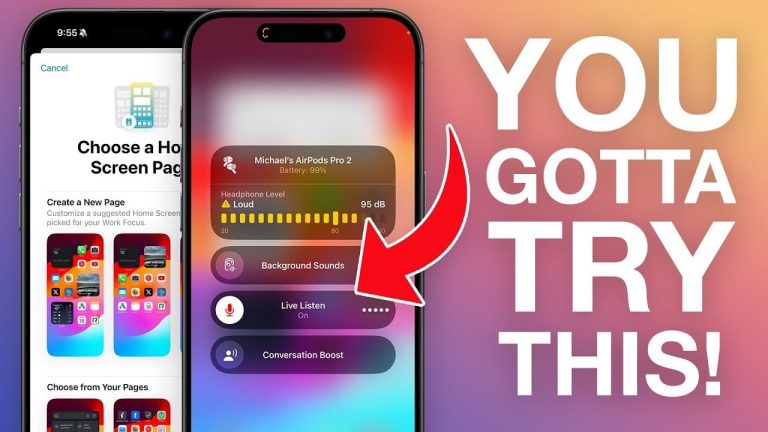If you’re an iPhone user looking to enhance your device experience and streamline your daily activities, you will be pleased to know that there are numerous tips and tricks at your disposal. These strategies are designed to boost your productivity, safeguard your privacy, and optimize your device for your unique needs. The video below from IDB gives us a range of awesome tips & tricks for the iPhone. Let’s dive into some of the most effective ways to make the most out of your iPhone.
Home Screen Customization for Efficient Navigation
One of the first steps to personalizing your iPhone is through home screen customization. You have the flexibility to edit your home screens by adding widgets, organizing apps into folders, or even hiding entire pages to declutter your view. This not only simplifies your interface but also makes it quicker to access your most-used apps. The App Library further aids in managing your applications by automatically organizing them into categories, allowing for easy access without having to sift through multiple screens.
Focus Mode: Tailor Your iPhone to Your Lifestyle
The introduction of Focus Mode is a game-changer for managing distractions. By customizing focus modes, you can designate which apps and notifications are allowed to break through based on what you’re currently doing. Whether you’re working, sleeping, or spending time with family, setting up specific home screens for each mode can greatly enhance your concentration and productivity.
Privacy Enhanced: Hiding Photos and Secure Accessibility
For those moments when privacy is paramount, the iPhone offers a feature to hide selected photos. These hidden photos move to a secure album, which can be locked with Face ID or a passcode, ensuring that your private moments remain just that—private. Additionally, the accessibility shortcut, activated by a triple-click of the side button, opens a suite of features designed to make the iPhone more user-friendly for those with varying needs, including background sounds for focusing or relaxation.
Discovering Device Information and Managing Subscriptions
Ever needed to find your device’s IMEI number for troubleshooting or registration? Simply dialing *#06# unveils essential information about your iPhone, streamlining processes that require these details. Furthermore, the subscriptions section under your Apple ID settings is a central hub for managing all your app subscriptions. This feature is invaluable for keeping track of your monthly expenses and discovering new subscription options that might offer better value.
Enhancing Accessibility with Live Listen
The Live Listen feature is a testament to the iPhone’s commitment to accessibility. When enabled, your iPhone can act as a remote microphone, sending sound directly to your AirPods. This can be incredibly useful in noisy environments or for those needing hearing assistance, providing a clear audio feed directly from the source.
E-SIM Conversion and Rapid-Fire Tips
Transitioning from a physical SIM card to an eSIM can make your life significantly easier, especially if you travel frequently or wish to switch carriers without the hassle of physical SIM swaps. This feature, however, depends on carrier support, so it’s worth checking with your provider.
Additionally, the iPhone is packed with quick tips for enhancing your user experience. These include navigating settings faster, managing app reviews, customizing the flashlight’s brightness, efficiently switching between apps, organizing notifications, personalizing notes, and effortlessly forwarding text messages across Apple devices.
By incorporating these tips and tricks into your daily iPhone use, you’re not just customizing your device; you’re optimizing your entire digital experience to suit your lifestyle. Whether it’s through enhancing productivity, ensuring privacy, or simply making your device more accessible, these strategies are designed to make your technological life seamless and more efficient.
Source & Image Credit: IDB
Filed Under: Apple, Apple iPhone, Guides
Latest timeswonderful Deals
Disclosure: Some of our articles include affiliate links. If you buy something through one of these links, timeswonderful may earn an affiliate commission. Learn about our Disclosure Policy.