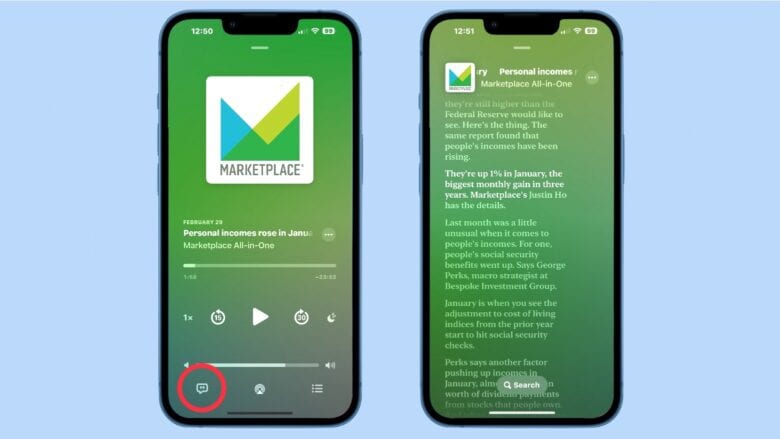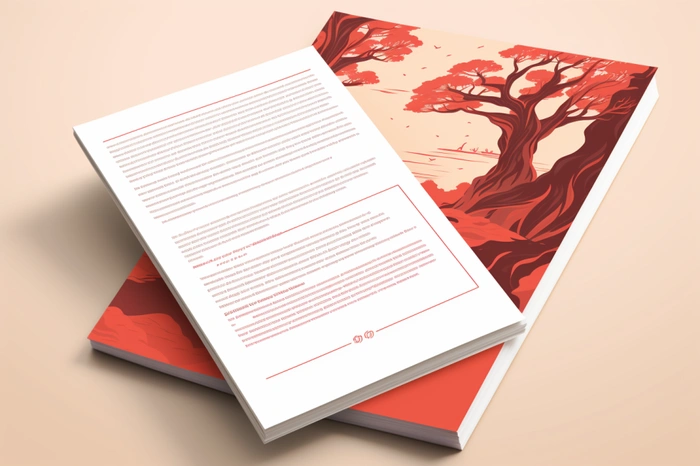Samsung Electronics has just announced the release of two new microSD cards that are set to change the way we think about portable storage. These cards are not only fast but also come with a storage capacity that’s hard to beat, making them perfect for anyone who needs to store and access large amounts of data quickly and efficiently. Whether you’re a professional working with high-resolution videos or someone who enjoys capturing life’s moments in stunning detail, these microSD cards are designed to keep up with your demands.
At the forefront of this new lineup is the 256 GB SD Express microSD card, which boasts an impressive sequential read speed of up to 800 MB/s. This is not just a step up in speed; it’s a leap that brings the performance of a solid-state drive (SSD) into the palm of your hand. Imagine being able to transfer a full-length HD movie in just seconds – that’s the kind of speed we’re talking about. This card is the first of its kind in the industry, setting a new standard for data transfer rates and leaving traditional UHS-1 microSD cards in the dust. It even rivals the performance of some SATA SSDs, giving you quick access to your files and making it an indispensable tool for anyone who needs their data fast and on the move.
For those who need even more space, Samsung has also introduced a 1 TB UHS-1 microSD card. This card takes advantage of Samsung’s latest 8th generation 1-terabit V-NAND technology, allowing you to store an enormous amount of data in a device that’s no larger than your thumbnail. With this card, you can carry around a whole library of 4K videos, high-resolution photos, and large applications without worrying about running out of space.
Portable Storage with Read Speeds up to 800 MB/s
Durability is another standout feature of these new microSD cards. The 1 TB card, for example, is built to withstand water, extreme temperatures, drops, and electromagnetic interference. This means that no matter where you are – be it on a rugged mountain trail or in the hustle and bustle of city life – your data is safe. This is especially important for those who rely on their digital content to be available and intact at all times.
The SD Express card also comes with a special feature called Dynamic Thermal Guard technology. This system actively monitors and manages the card’s temperature to ensure stable performance. This is particularly important for tasks that require a lot of processing power, such as running complex AI algorithms or recording high-definition video. By preventing overheating, this technology helps maintain the card’s efficiency and reliability.
The 256 GB SD Express card is set to hit the market later this year, and the 1 TB UHS-1 card is expected to be released in the third quarter. These cards are highly anticipated by tech enthusiasts and professionals alike, who are looking to push the boundaries of what’s possible with their devices.

Samsung’s latest microSD cards are poised to elevate the standards of portable storage. With their SSD-like speeds, massive storage capacity, and comprehensive durability and thermal management features, these cards are ready to enhance your mobile computing and on-device AI applications. Keep an eye out for their release, and get ready to experience a new level of digital convenience and performance.
Samsung Electronics has unveiled two groundbreaking microSD cards that redefine the capabilities of portable storage. These cards are not just fast; they offer a level of storage capacity that is exceptional, catering to the needs of professionals and enthusiasts who require quick and expansive data storage solutions. For those dealing with high-resolution videos, these microSD cards promise to keep pace with the high demands of their work, ensuring that large files can be stored and accessed with ease.
Expansive Storage with Cutting-Edge Technology
The new 256 GB SD Express microSD card is a game-changer, offering a sequential read speed of up to 800 MB/s. This remarkable speed is akin to that of a solid-state drive (SSD), fitting this advanced technology into a compact form. The ability to transfer large files such as HD movies in mere seconds exemplifies the card’s superior data transfer rates. This innovation is not just a minor improvement but a significant leap forward, surpassing traditional UHS-1 microSD cards and even rivaling some SATA SSDs in performance.
For users who require even more storage, Samsung has introduced a 1 TB UHS-1 microSD card. This card utilizes Samsung’s advanced 8th generation 1-terabit V-NAND technology, enabling it to store a vast amount of data in a minuscule package. Users can now carry a comprehensive collection of 4K videos, high-resolution images, and extensive applications without the fear of running out of space, making it an ideal solution for content creators and data-heavy users.
The durability of these microSD cards is another significant aspect. The 1 TB card is engineered to be resilient against water, extreme temperatures, drops, and electromagnetic interference. This robust construction ensures that your data remains secure and accessible in various environments, whether you’re navigating through challenging outdoor conditions or the urban jungle.
Enhanced Performance with Thermal Management
The SD Express card is equipped with a unique feature known as Dynamic Thermal Guard technology. This innovative system actively monitors the card’s temperature, adjusting it to maintain stable performance. This feature is crucial for intensive tasks that generate significant heat, such as executing complex AI algorithms or capturing high-definition video. By mitigating the risk of overheating, the technology preserves the card’s efficiency and long-term reliability.
The 256 GB SD Express card is scheduled for release later in the year, while the 1 TB UHS-1 card is expected to become available in the third quarter. These cards are eagerly awaited by technology enthusiasts and professionals who are eager to expand the capabilities of their devices.
Samsung’s latest microSD cards are set to transform the landscape of portable storage. With their SSD-like speeds, substantial storage capacities, and robust durability and thermal management features, these cards are prepared to enhance mobile computing and on-device AI applications. As the release dates approach, users can look forward to a new era of digital efficiency and performance.
Filed Under: Camera News, Top News
Latest timeswonderful Deals
Disclosure: Some of our articles include affiliate links. If you buy something through one of these links, timeswonderful may earn an affiliate commission. Learn about our Disclosure Policy.