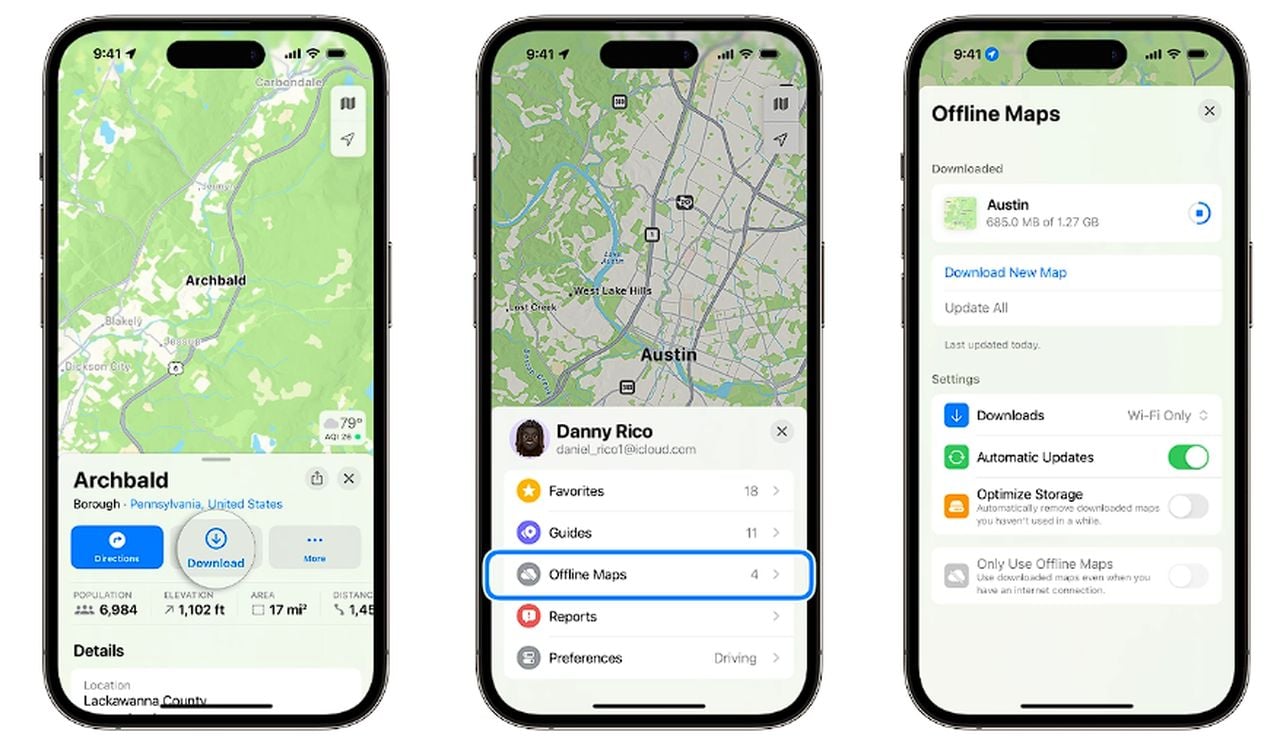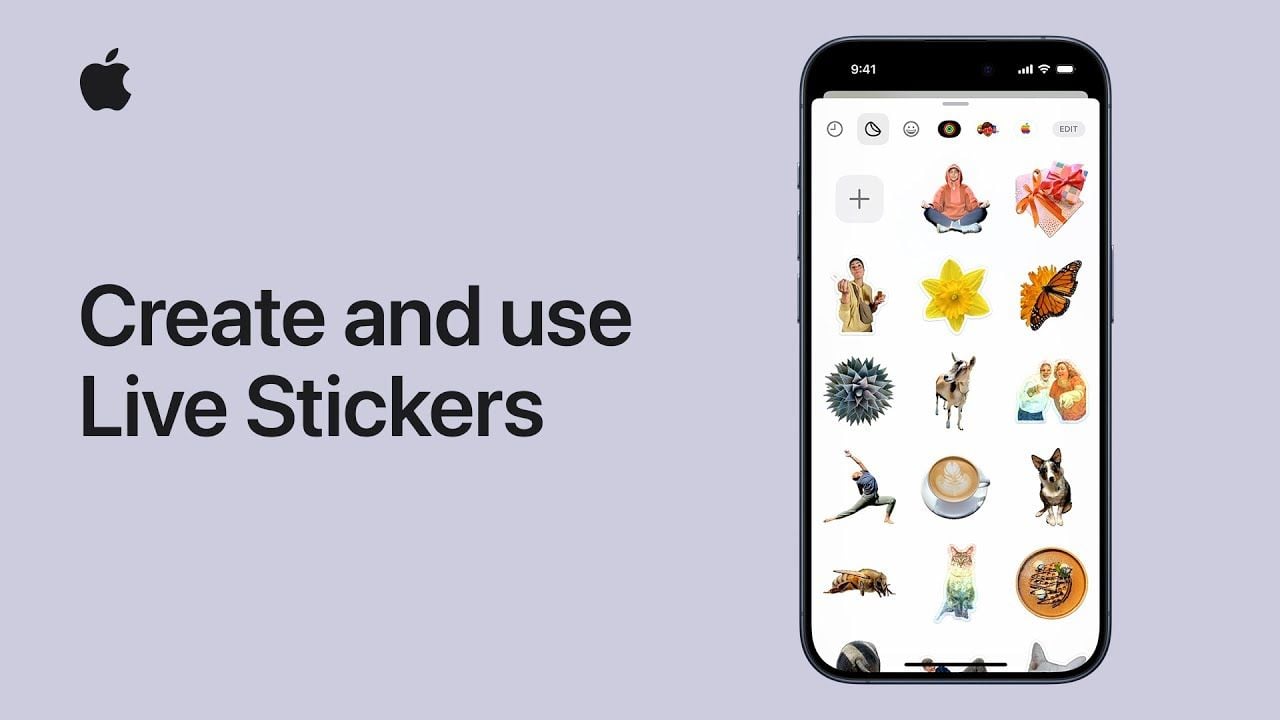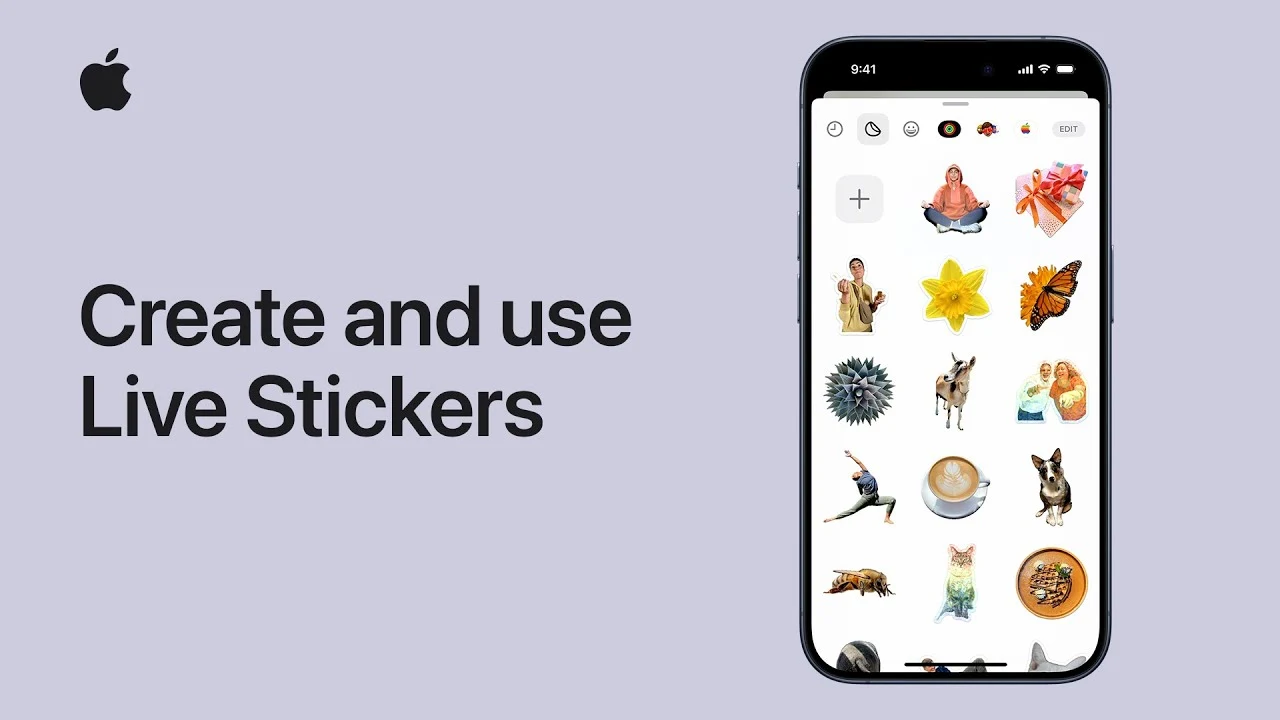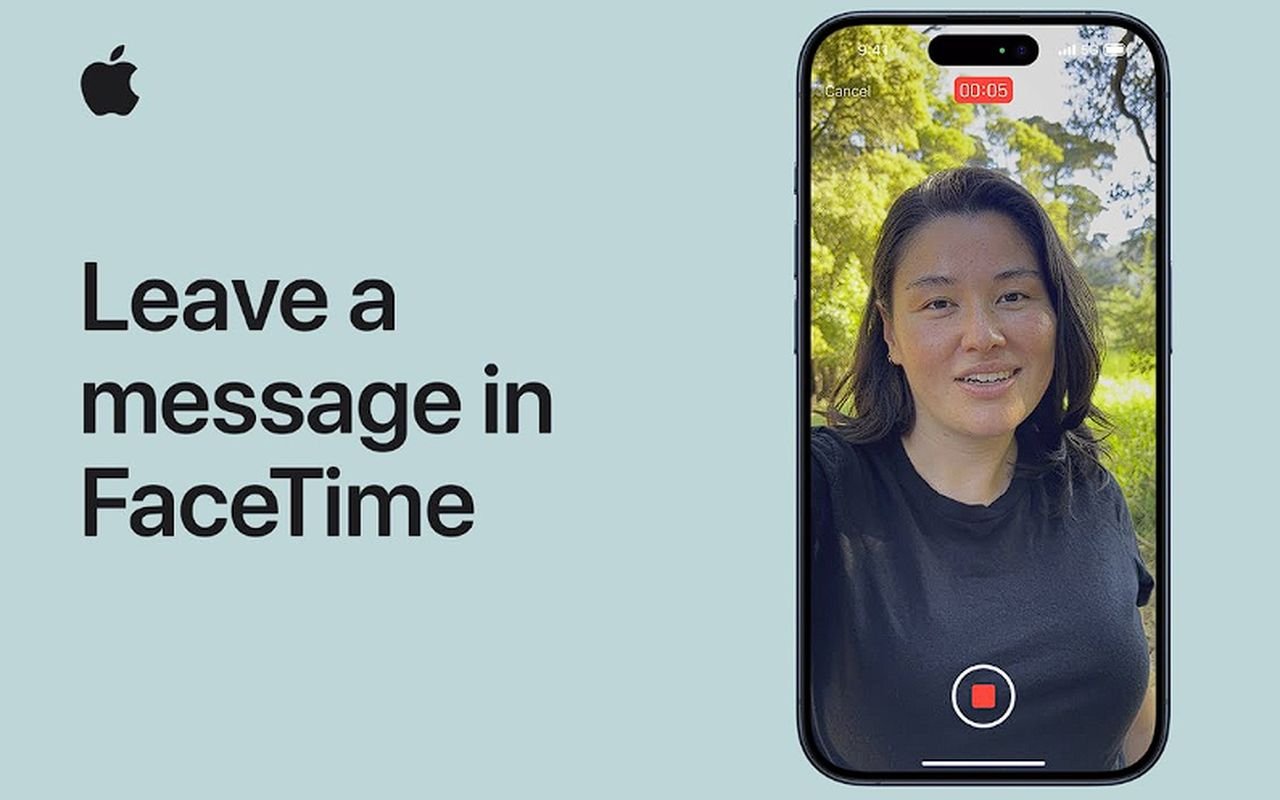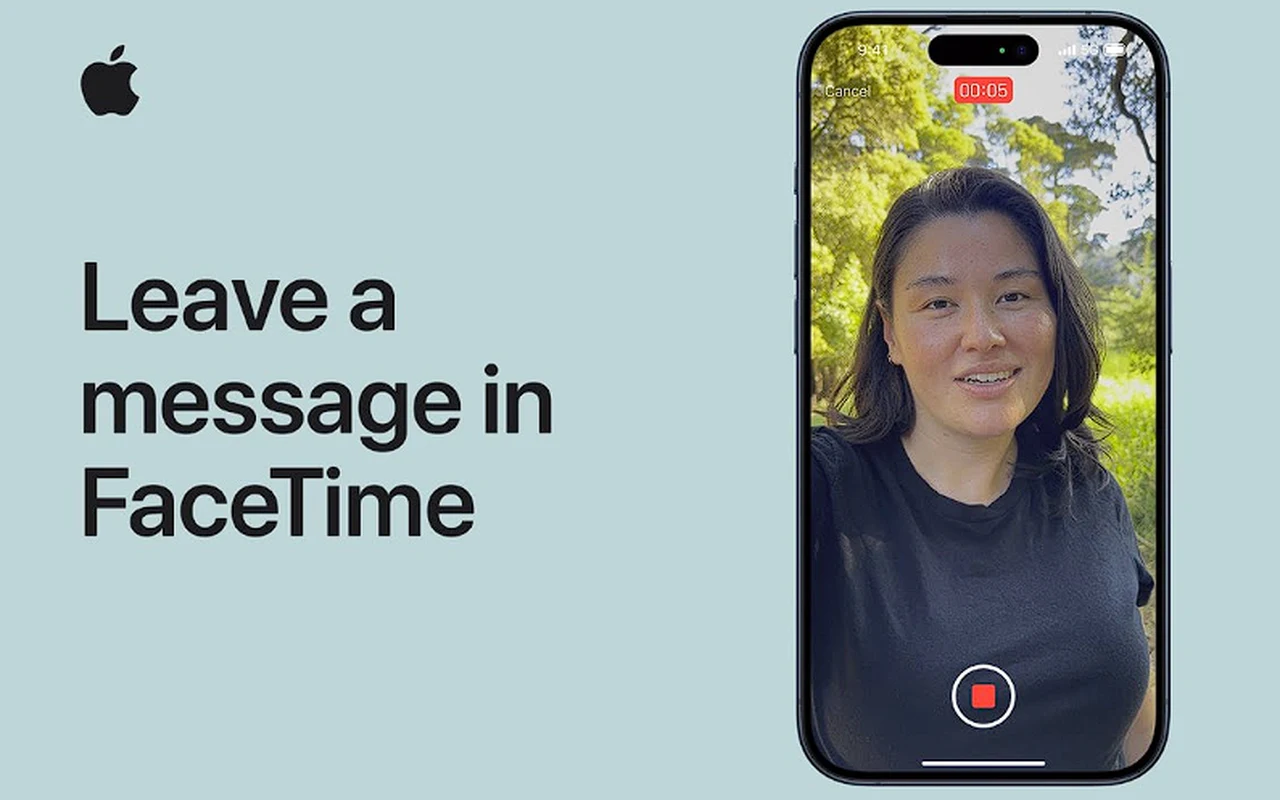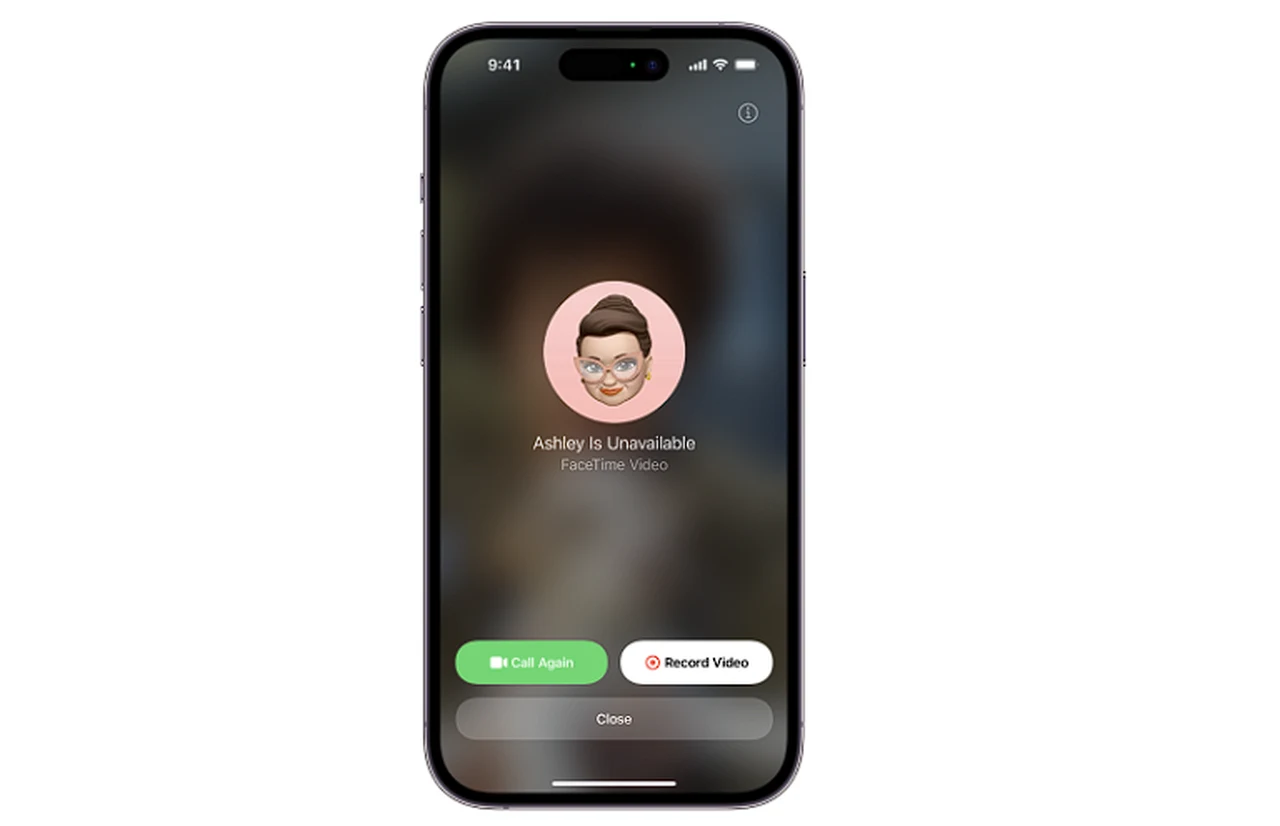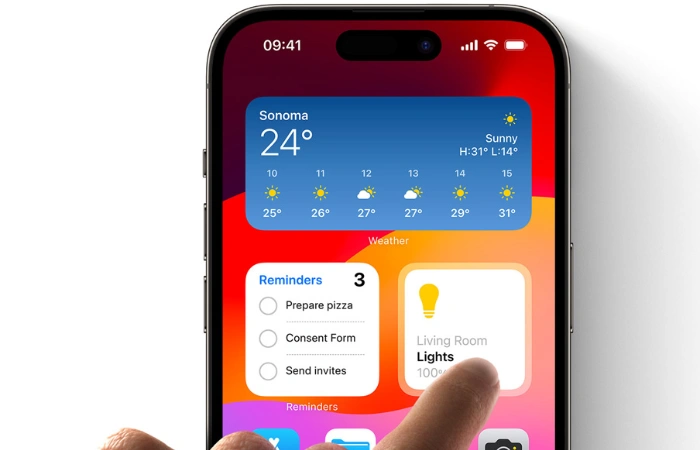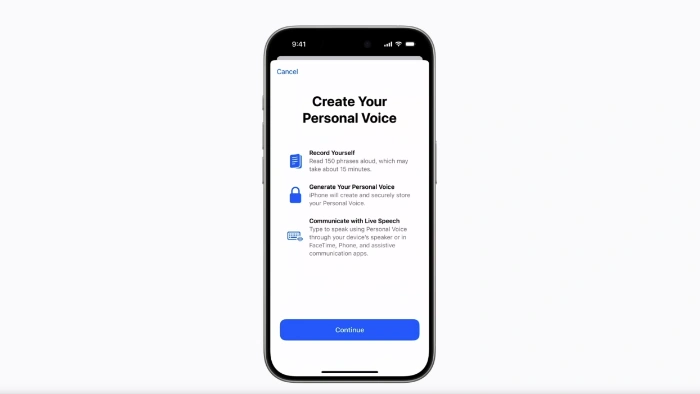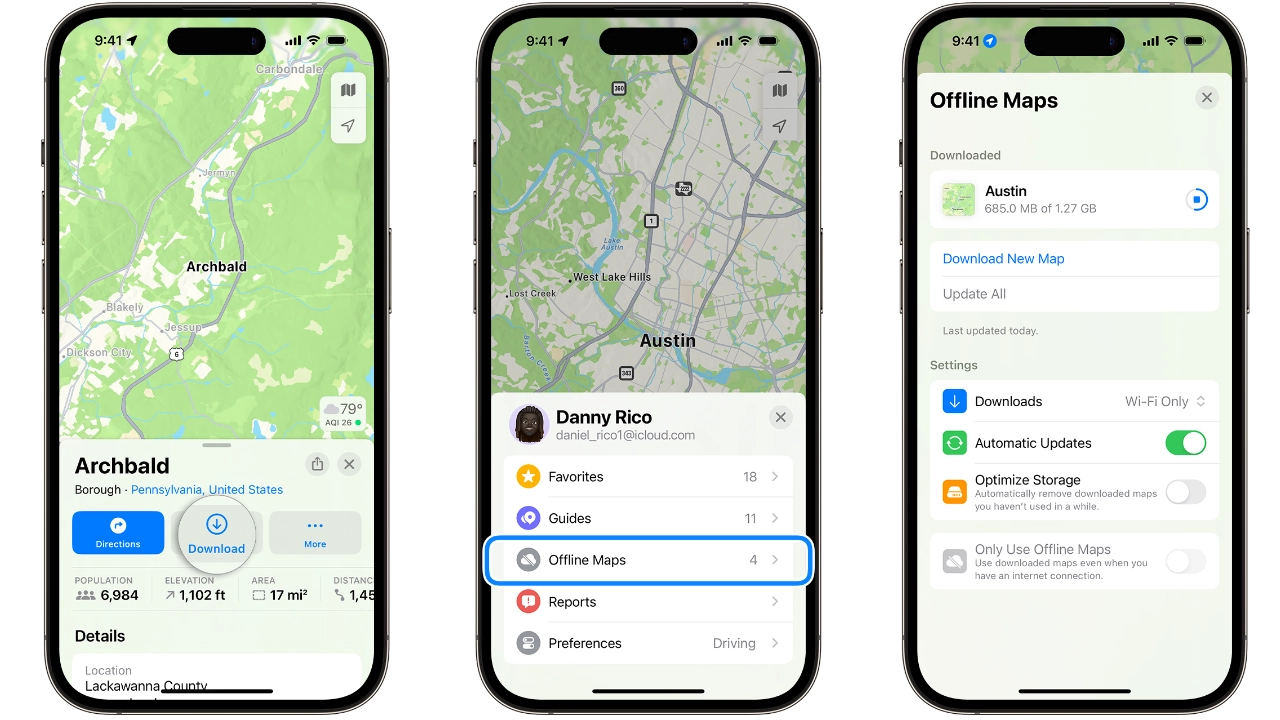
With the introduction of iOS 17, Apple has made it possible for iPhone users to download maps for offline use. This feature provides a practical solution for users who may be traveling to areas with unreliable or non-existent internet connections. By downloading maps onto their devices, users can ensure that they will always have access to their desired routes, even if they lose a cellular connection.
Offline maps are more than just a static image of a location. They provide users with a wealth of information, such as hours and ratings for places, turn-by-turn directions, and estimated arrival times. This means that even without a Wi-Fi or cellular connection, users can still navigate and access key information about their surroundings.
Use search in Maps
- Open the Maps app and search search for a location, then select the place in your search results.
- Tap the Download button if it’s available, or tap More then tap Download Map.
- You can also adjust the area that you want included in your offline map before you download. To make sure you have the exact area you need.
Drop a pin
- Open the Maps app, tap an unmarked area to drop a pin.
- Press Download.
- Again you can adjust the area that you want included in your offline map before you download. To make sure you have the exact area you need.
Use the offline maps settings
- In the Maps app, tap your picture or initials next to the search field.
- Select Offline Maps.
- Tap Download New Map, or select a map that you previously used or that Maps suggests.
- Enter a location or select Current Location.
- Adjust the size of the map area, then tap Download.
How to download maps on iPhone
Downloading maps for offline use is a straightforward process. Users can do this by searching for a location in the Maps app, tapping the location in the search results, and then tapping the Download button. Alternatively, they can drop a pin on an unmarked area in Maps, tap Download, and adjust the area to be included in the offline map.
Other articles you may find of interest on the subject of Apple’s latest iPhone 15 :
iPhone storage
However, users should be aware that offline maps consume storage space on their device. To help manage this, the Maps app shows the file size of a potential offline map before it is downloaded. This allows users to make an informed decision about whether they have enough space on their device to accommodate the map.
Once downloaded, offline maps can be viewed on an Apple Watch when the iPhone is on and within Bluetooth range. This provides an additional level of convenience for users who prefer to navigate using their smartwatch.
It’s important to note that offline maps do not sync across devices. They are also only available in select areas and are not intended for use in all regions. Therefore, users may need to plan ahead and download the necessary maps before they travel.
Managing offline maps is also simple. Users can tap their picture or initials next to the search field in the Maps app, tap Offline Maps, and then select the map to edit or delete. This gives users full control over the maps they have downloaded and ensures that they can easily remove any maps they no longer need.
The Maps app also allows users to adjust their offline maps settings. For example, they can choose to download offline maps only when connected to a Wi-Fi network, automatically update offline maps, delete unused offline maps after a certain period, and use downloaded maps even when there is an internet connection.
- In the Maps app, tap your picture or initials next to the search field.
- Tap Offline Maps.
- Under Settings, turn on the setting that you want to use.
The ability to download maps for offline use is a valuable feature for iPhone users. Whether you’re traveling to a remote area with no internet connection or simply want to reduce your data usage, offline maps provide a reliable and convenient solution. With iOS 17 or later, navigating without a Wi-Fi or cellular connection has never been easier.
If you would like to learn more about how to use your iPhone, iPad or MacBook. It might be worth your while jumping over to the official Apple support website. Or booking an appointment with an Apple Genius Bar representative who will be up to provide further advice in person.
Filed Under: Apple iPhone, Top News
Latest timeswonderful Deals
Disclosure: Some of our articles include affiliate links. If you buy something through one of these links, timeswonderful may earn an affiliate commission. Learn about our Disclosure Policy.