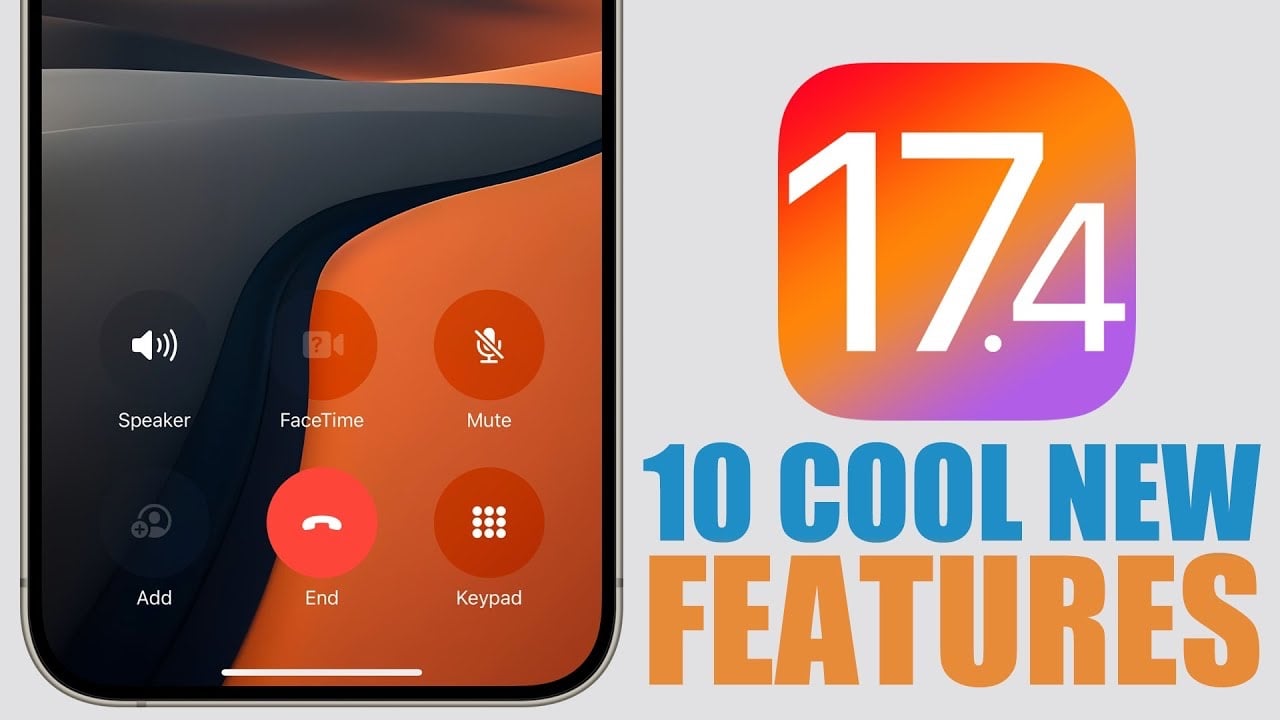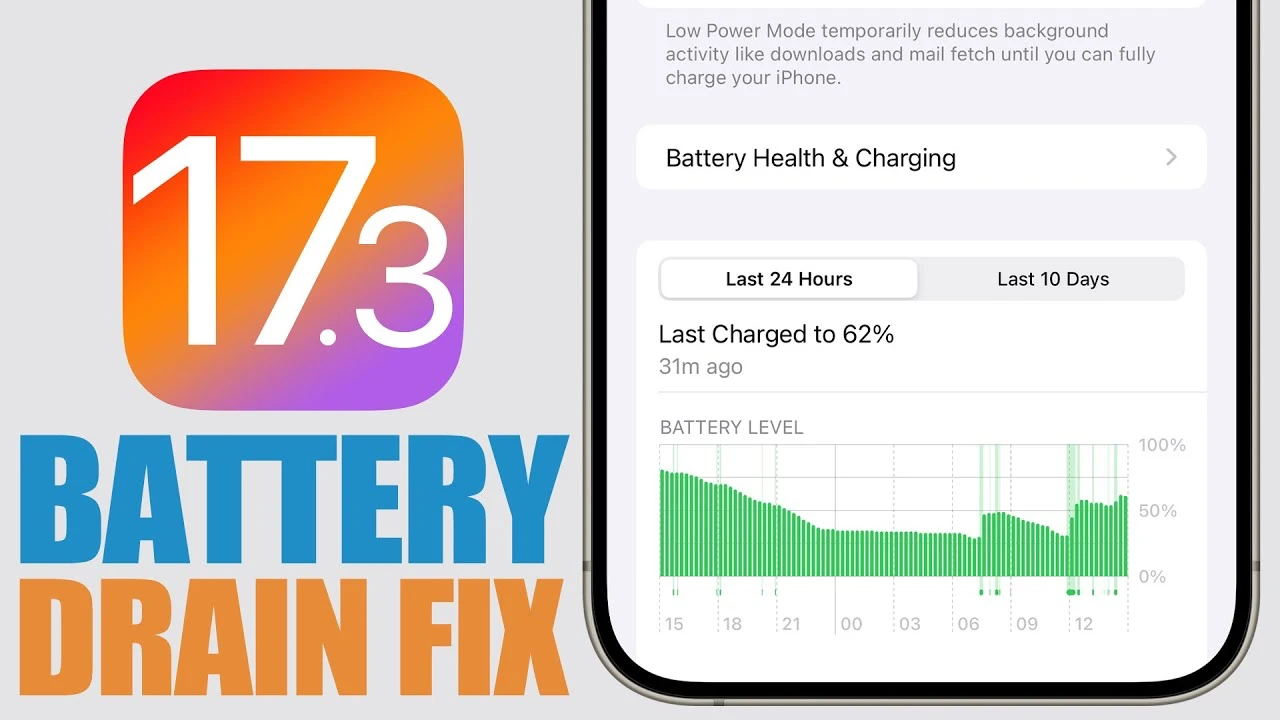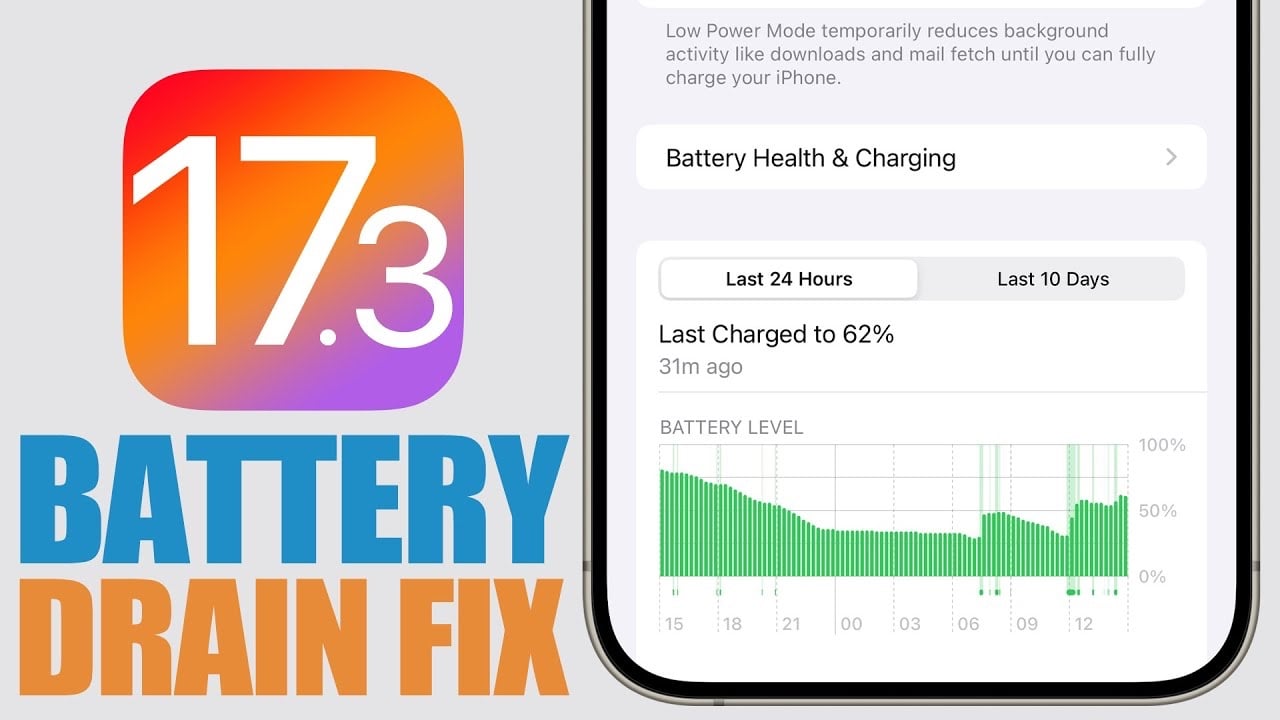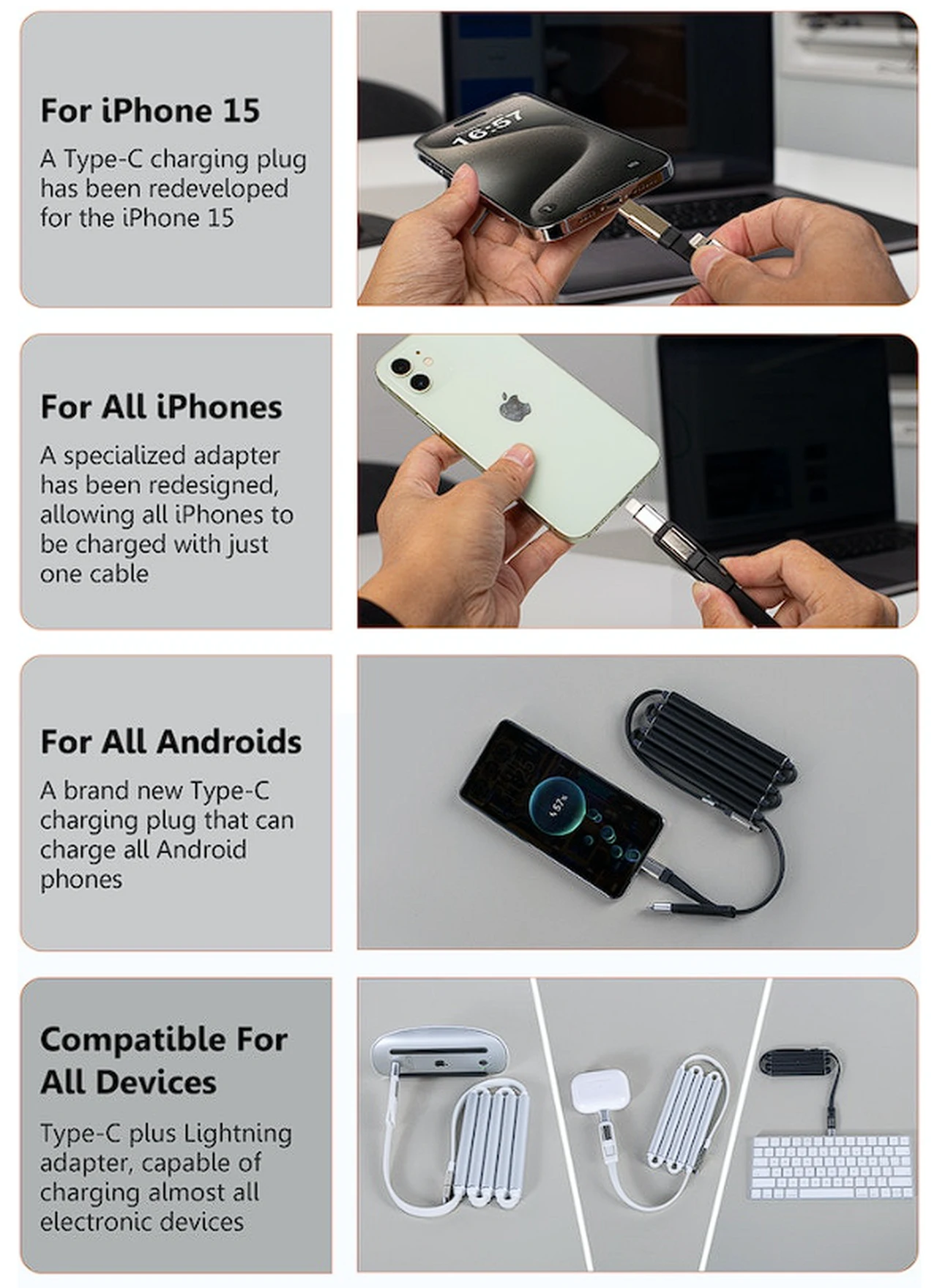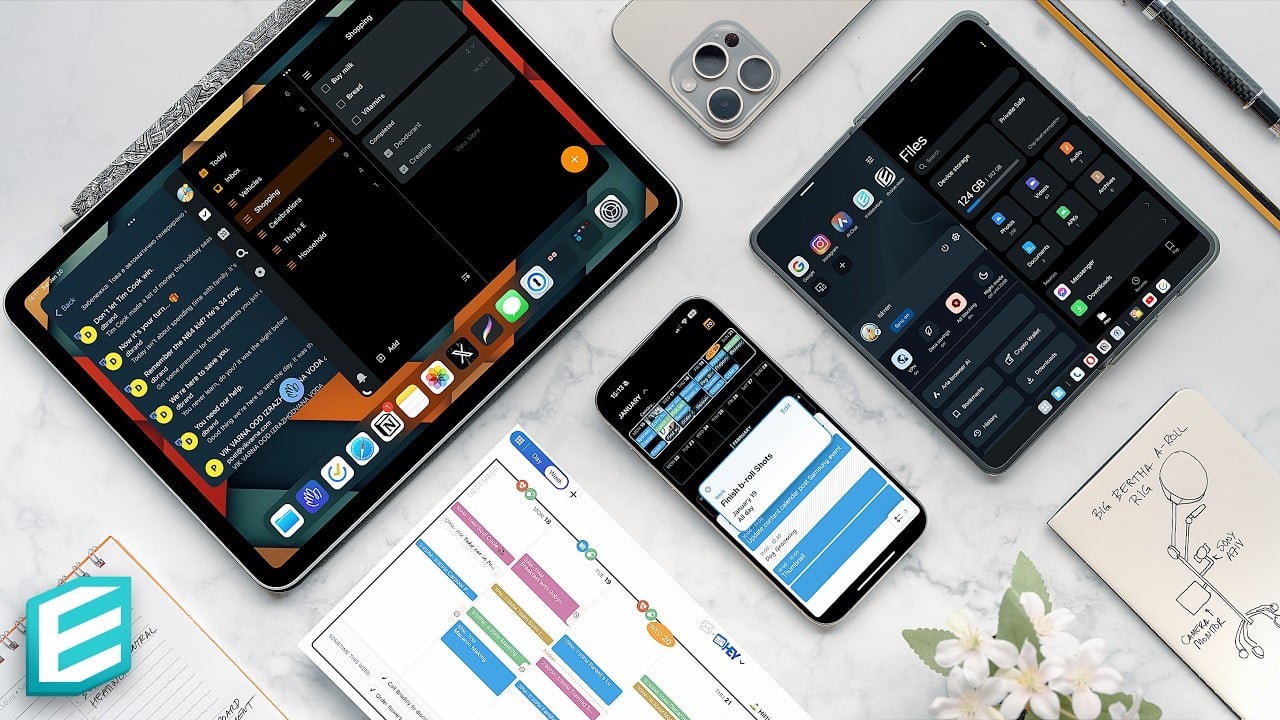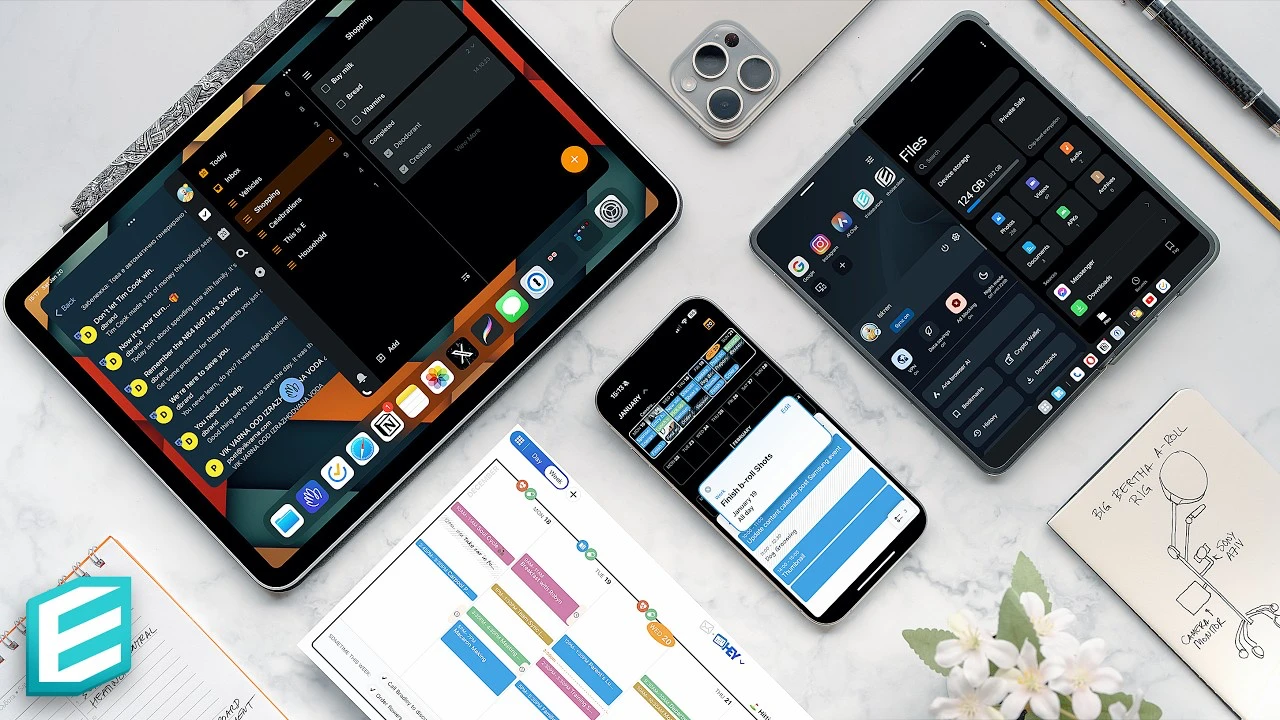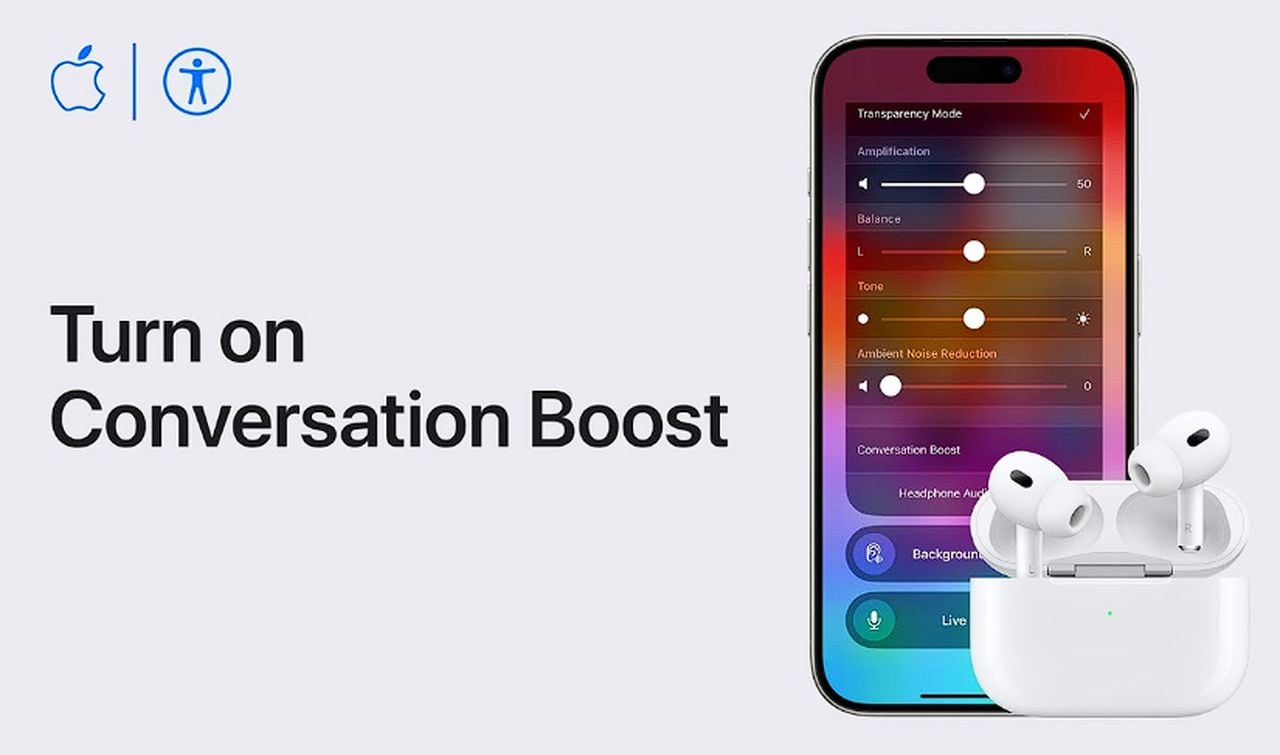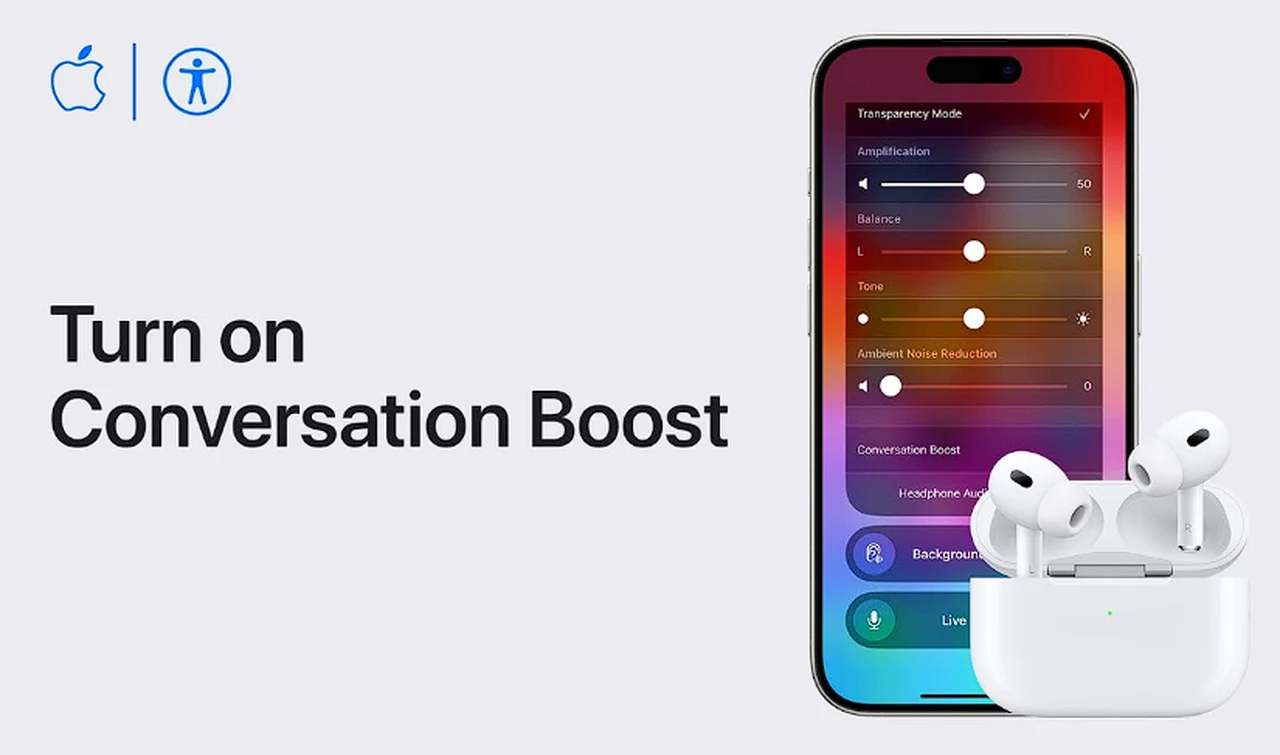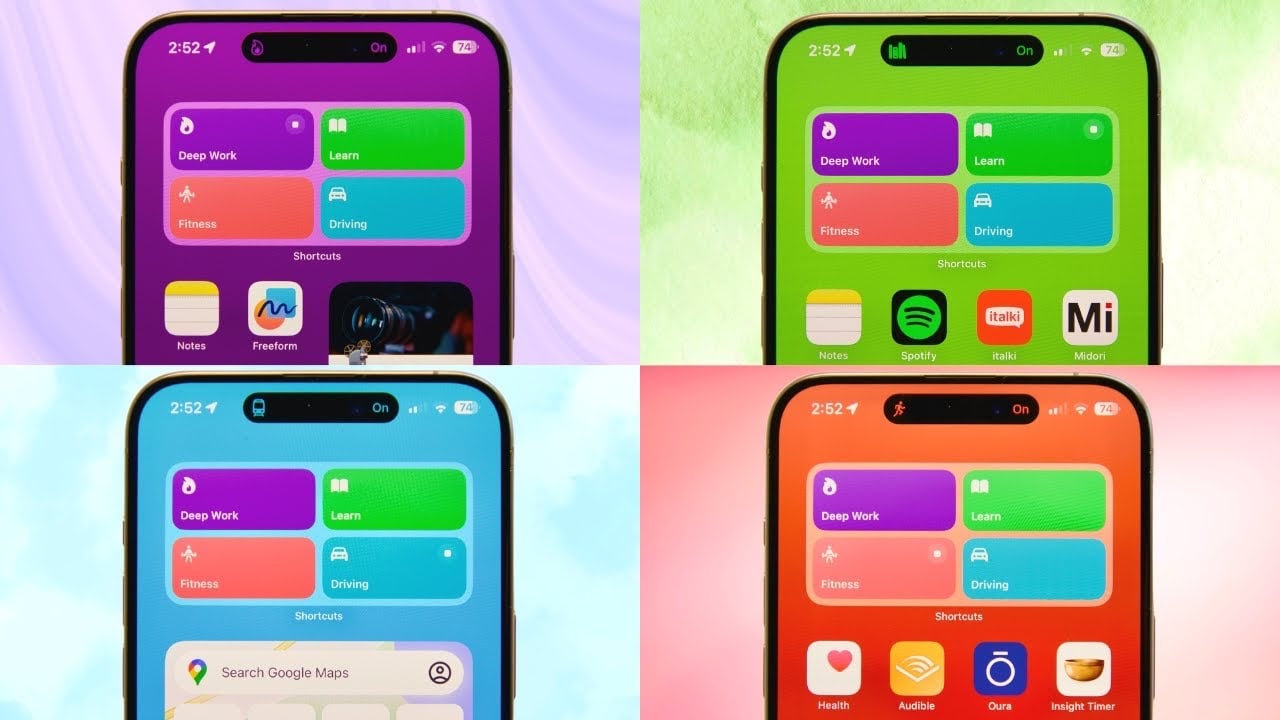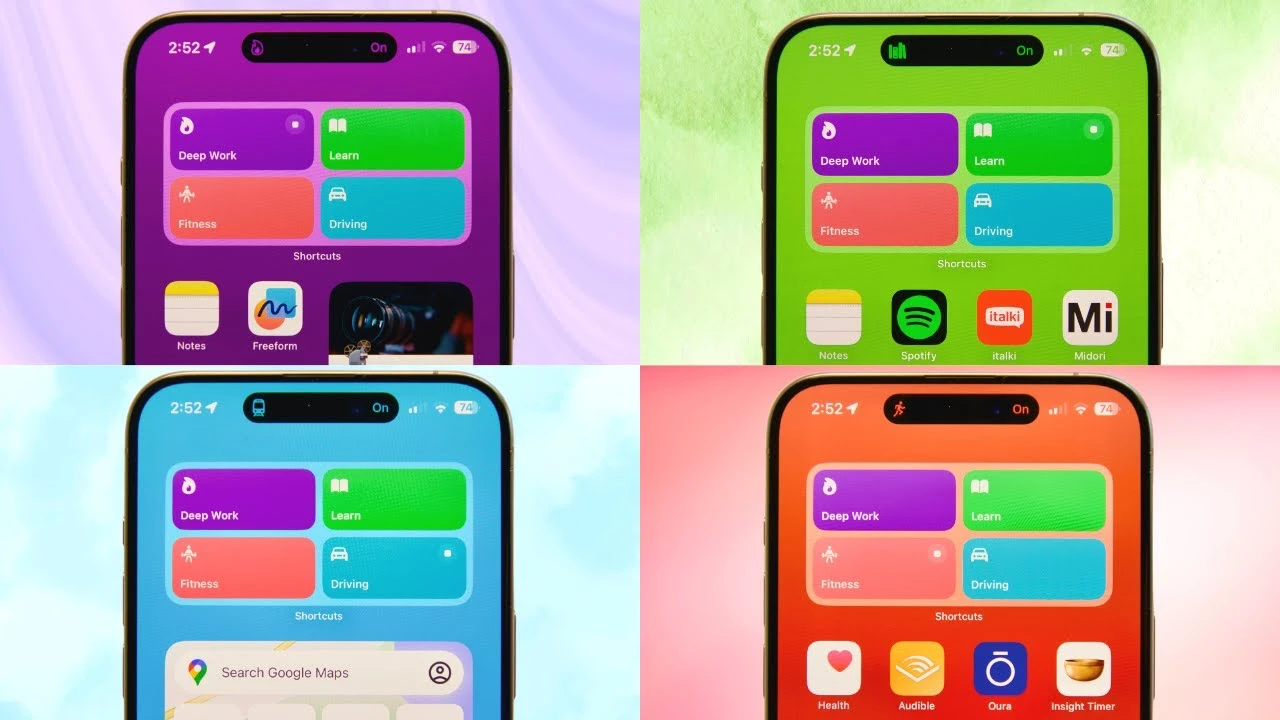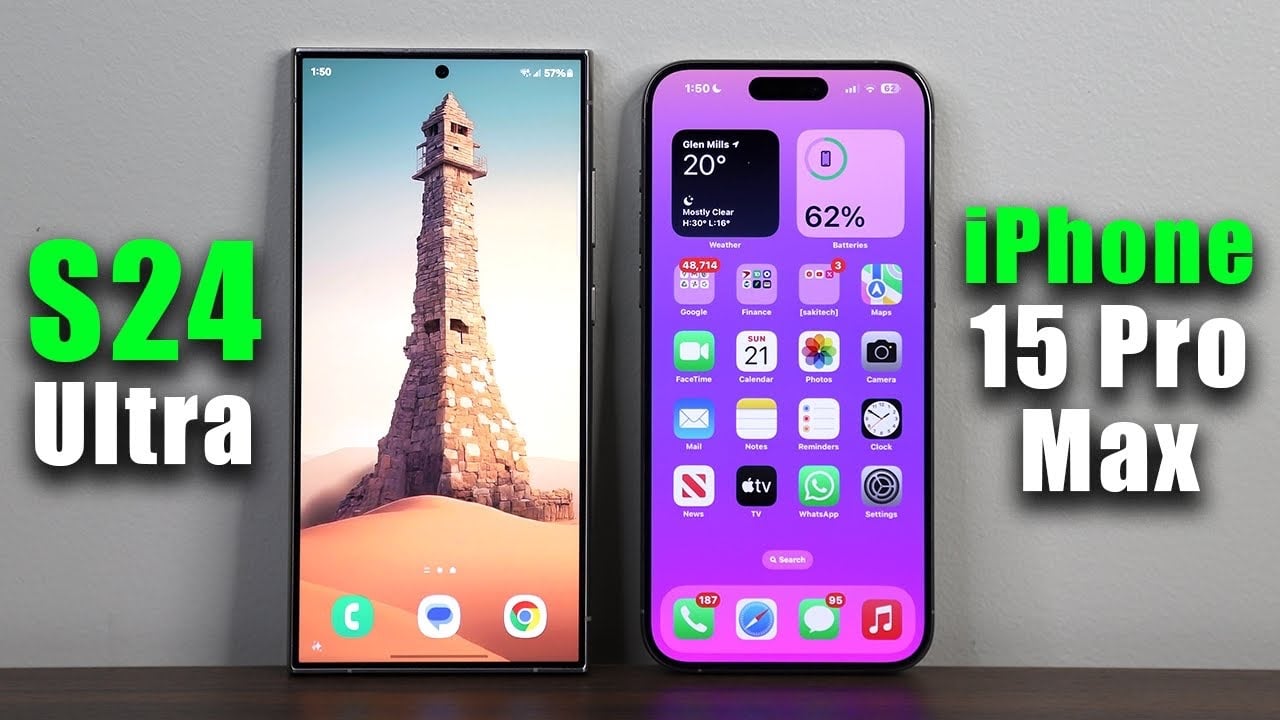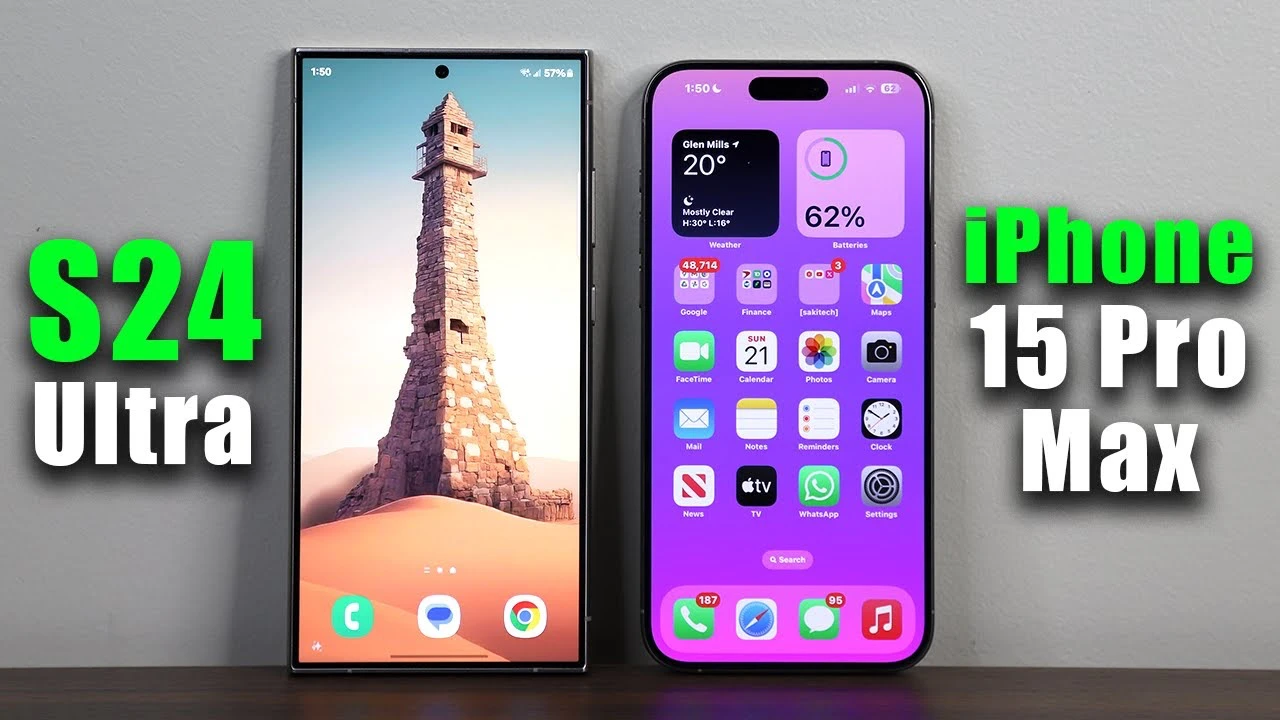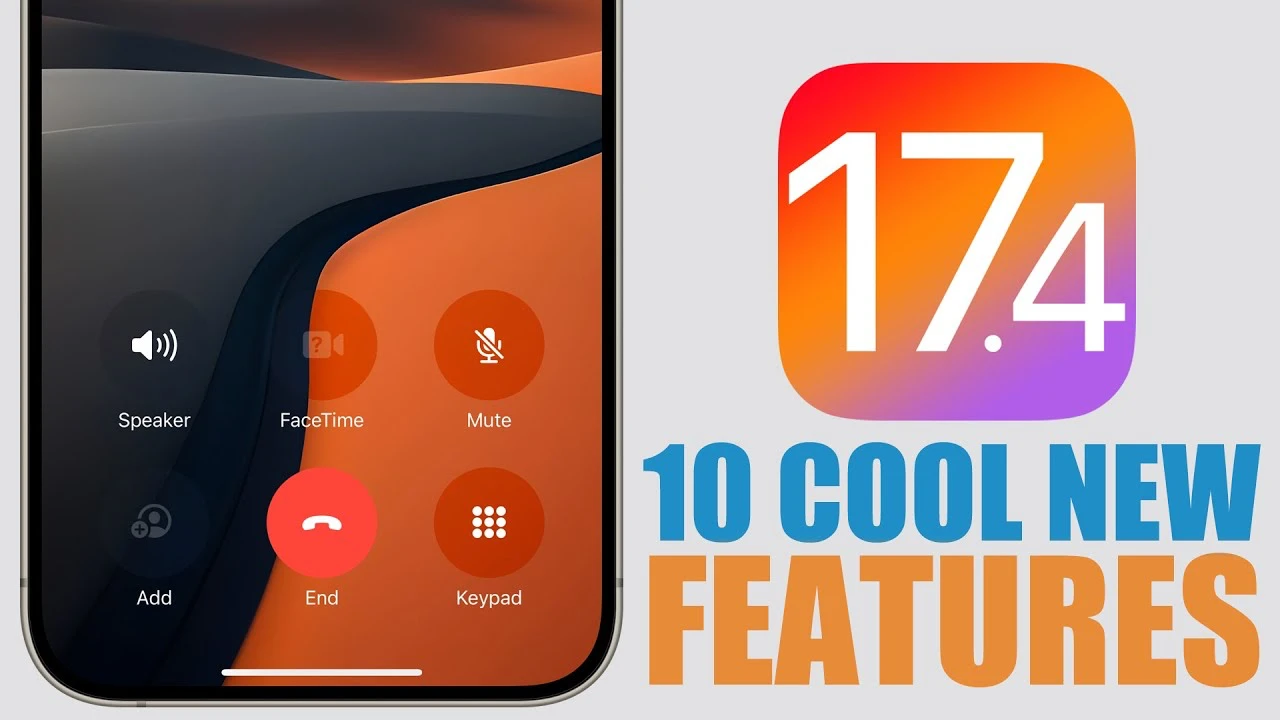
The iOS 17.4 software update will bring a range of new features to the iPhone, Apple released the first developer beta of this software last week and now we have some details on a range of new features that will be included in this update.
The video below from iReviews gives us a look at 10 new features and changes coming to the iPhone with the iOS 17.4 software, update, lets find out some more details about these new features.
1. Revamped Podcast Experience
You will be pleased to know that with iOS 17.4, iPhone users can now enjoy a revamped podcast listening experience. The Podcast app now supports transcriptions, allowing you to play back the text of podcasts. This is particularly handy when you’re looking for specific segments or quotes, as a convenient search function lets you pinpoint exact words or phrases within the transcription.
2. Enhanced Apple Cash Card Security
In the realm of financial security, the update brings a significant enhancement to the Apple Cash Card. It now includes a virtual card number, bolstering security measures. If you’re ever concerned about the safety of your card details, you have the option to request a new card number, ensuring peace of mind in your transactions.
3. The Phone App Gets a Facelift
If you are wondering how the update affects the Phone app, you’ll find that its user interface has been updated. The call screen now presents full-screen contact photos with greater clarity, thanks to more transparent buttons. This small change significantly enhances the visual appeal and usability of the app.
4. Access to Gaming Streaming Services
For gaming enthusiasts, iOS 17.4 officially opens the doors to gaming streaming services on the App Store. Now, apps from major platforms like Xbox are available for download, allowing you to stream games directly from your iPhone.
5. CarPlay’s Thoughtful Addition
CarPlay users will enjoy a new thoughtful feature: a goodbye message displayed on the car’s screen when the ignition is turned off. It’s a small but charming touch that personalizes the CarPlay experience.
6. App Store Purchase History Visibility
Navigating your purchase history in the App Store is now more user-friendly. The updated App Store includes a dedicated section for viewing all your purchases, including in-app ones, complete with filters for easy searching and organization.
7. Improved Stolen Device Protection
Building on the stolen device protection feature introduced in iOS 17.3, this update adds an extra layer of security. Users can now set a delay for changing settings, an option that remains active regardless of the device’s location, offering enhanced protection against unauthorized access.
8. A Burst of New Emojis
Adding a bit of fun and expression to your messages, iOS 17.4 introduces about 118 new emojis. These include diverse options like a phoenix, breaking chain, mushroom, and lime, expanding your repertoire for digital expression.
9. Safari’s Animation Control
For a more controlled browsing experience, Safari now lets you play or pause animations on websites. This feature is particularly useful for those who prefer a less distracting or more streamlined web browsing experience.
10. App Sideloading in the EU
In a significant move, iOS 17.4 introduces app sideloading, but only in the 27 EU countries. This feature allows users to install apps from outside the App Store, offering greater flexibility and choice in app selection.
Apple’s iOS 17.4 software will bring major changes to the way its App Store works in Europe, Apple has until March to comply with the European rules on App Stores under the Digital Markets Act, so we are expecting this update in early March.
Source & Image Credit: iReviews
Filed Under: Apple, Apple iPhone
Latest timeswonderful Deals
Disclosure: Some of our articles include affiliate links. If you buy something through one of these links, timeswonderful may earn an affiliate commission. Learn about our Disclosure Policy.