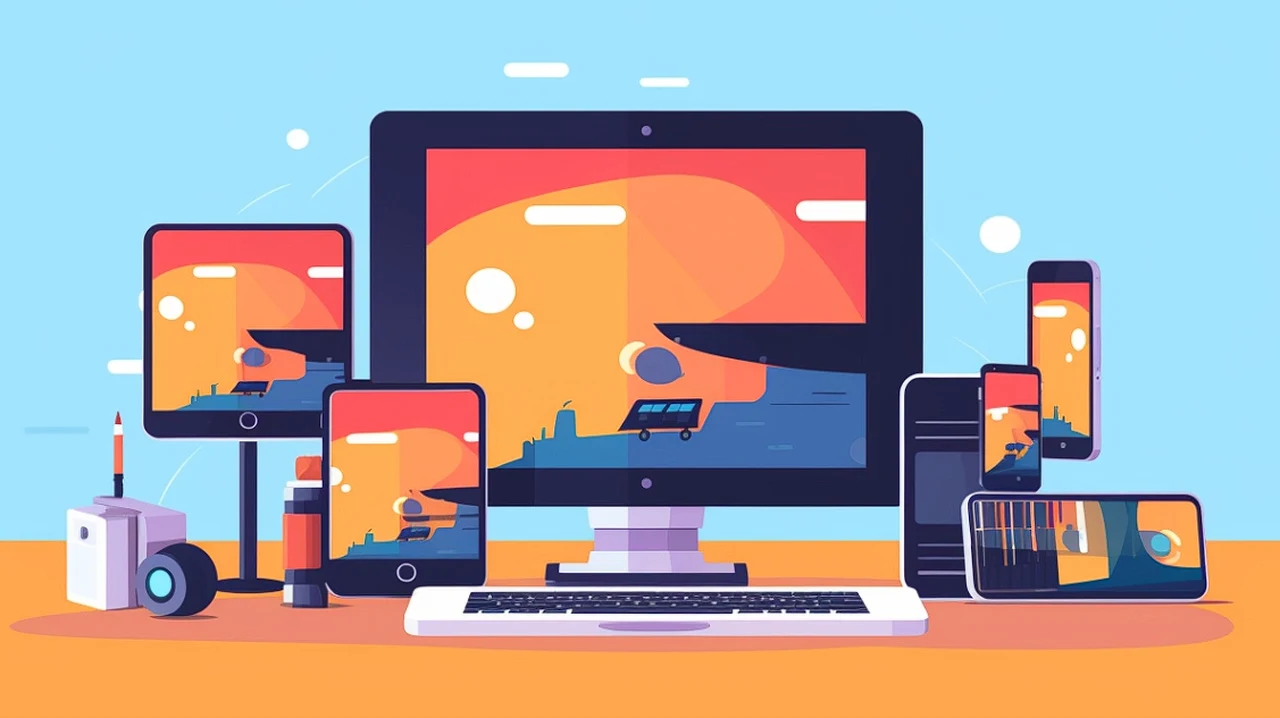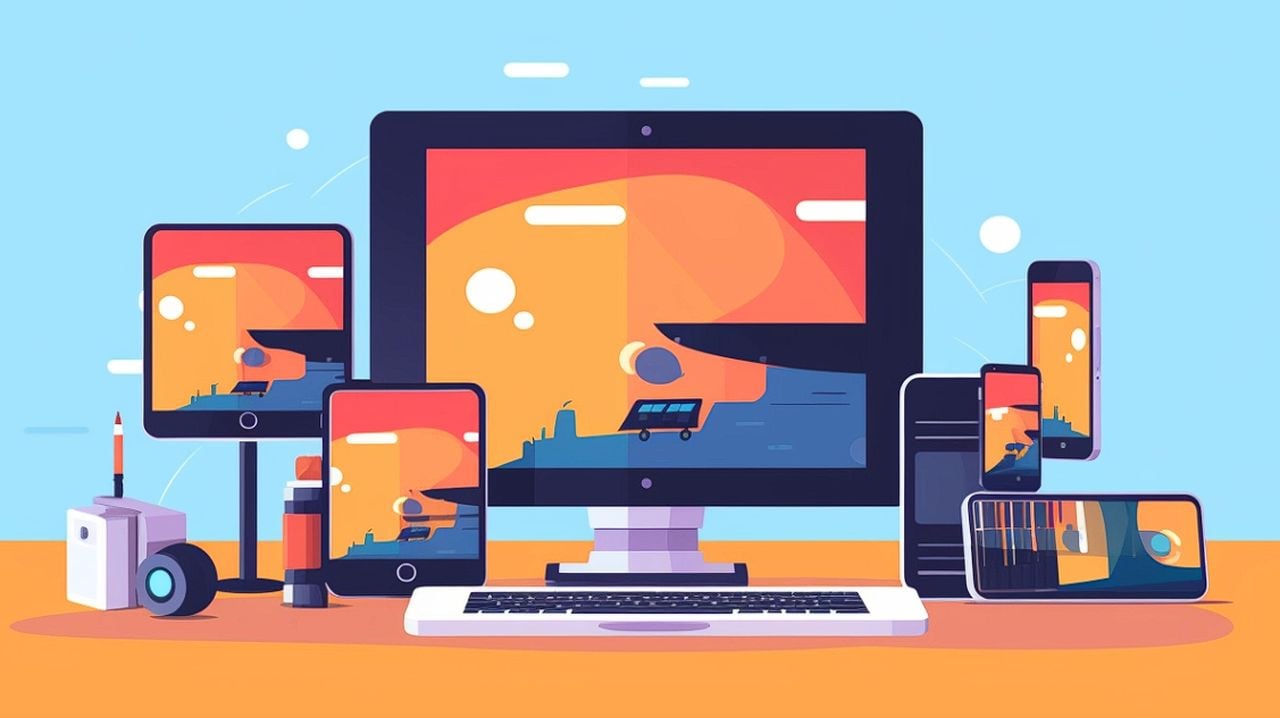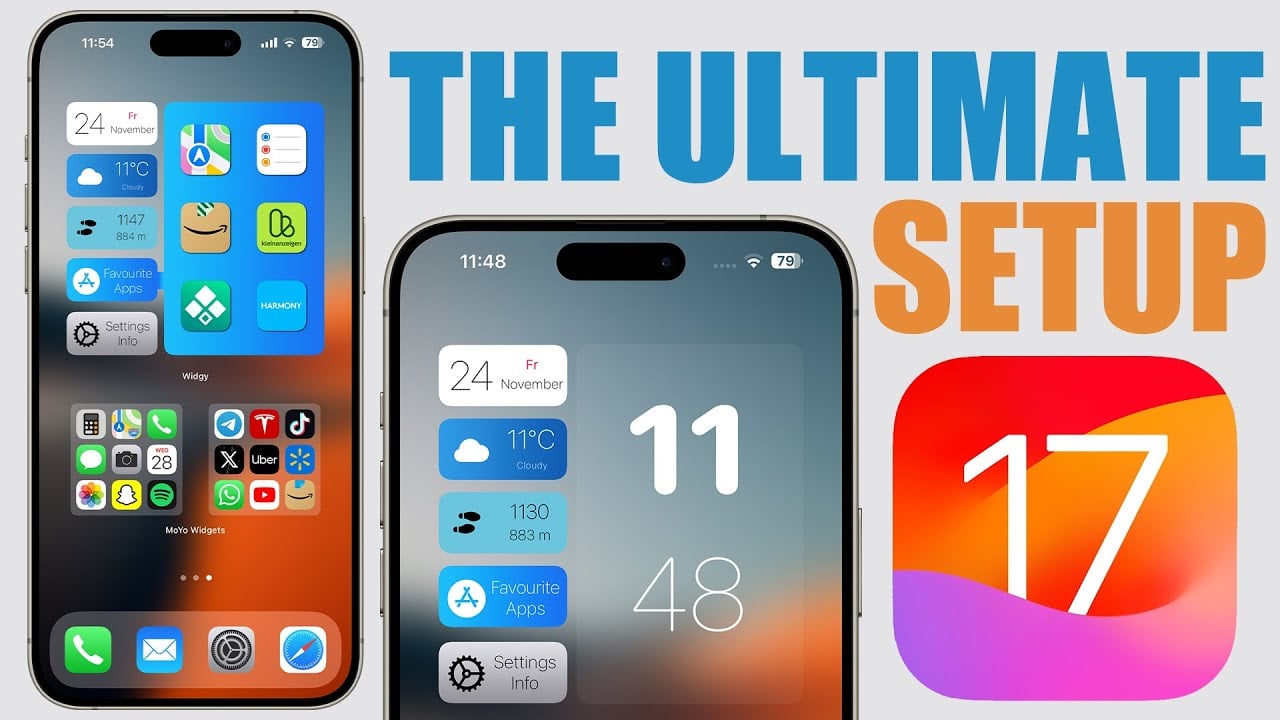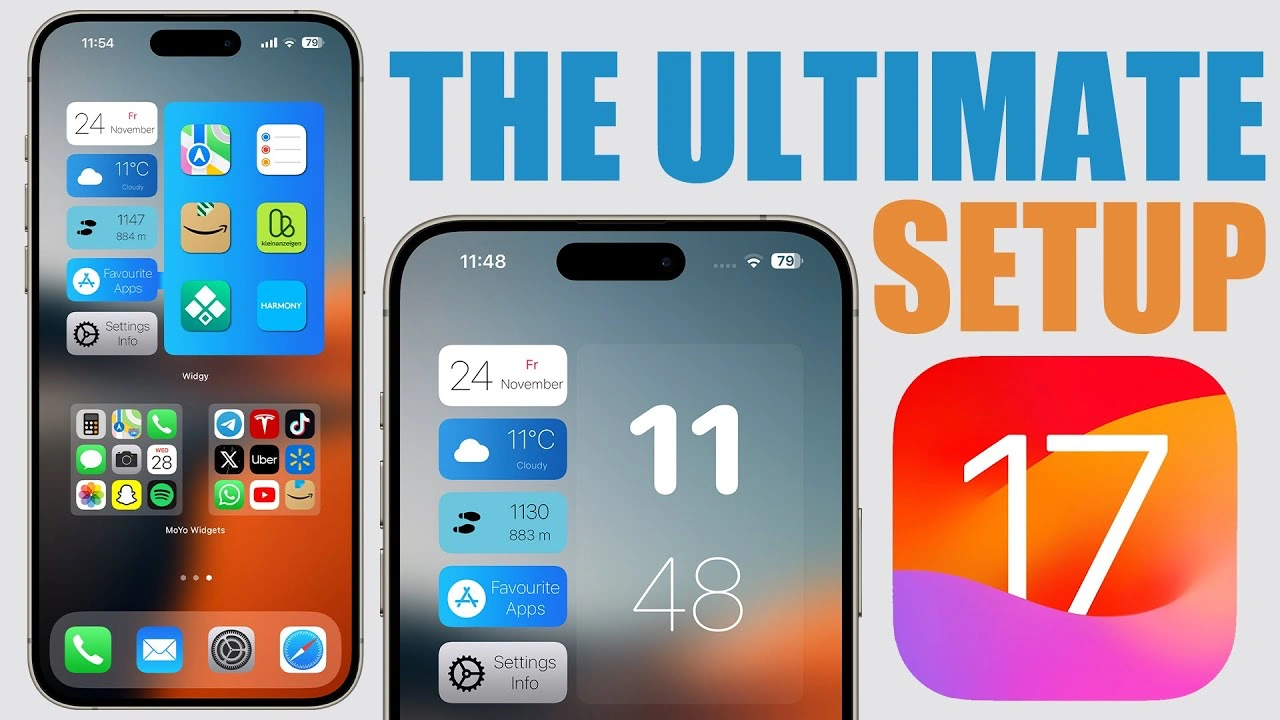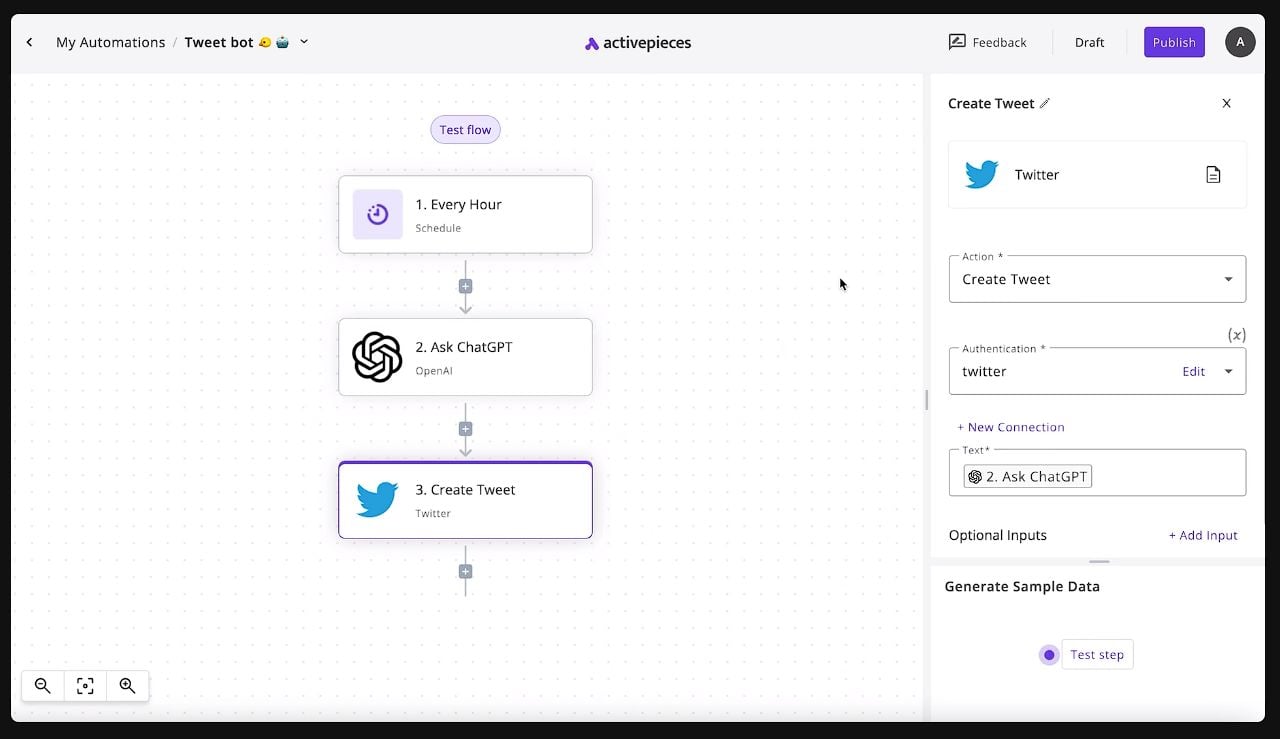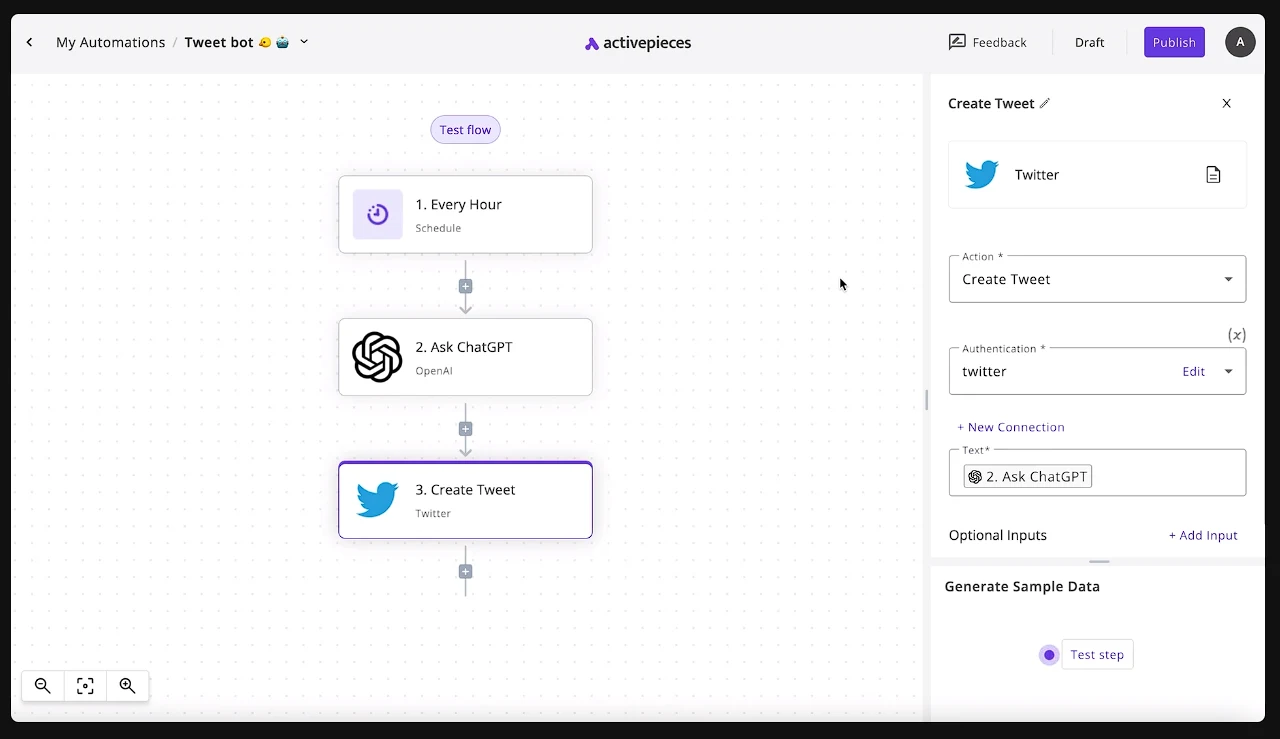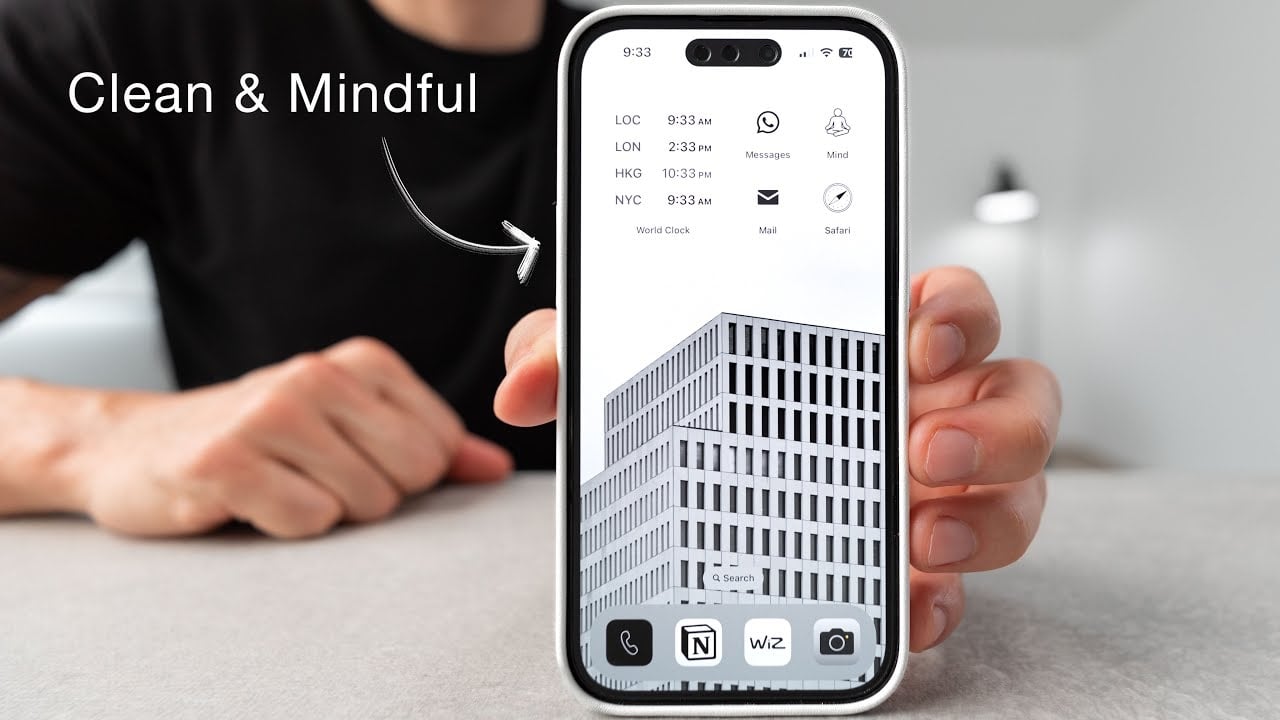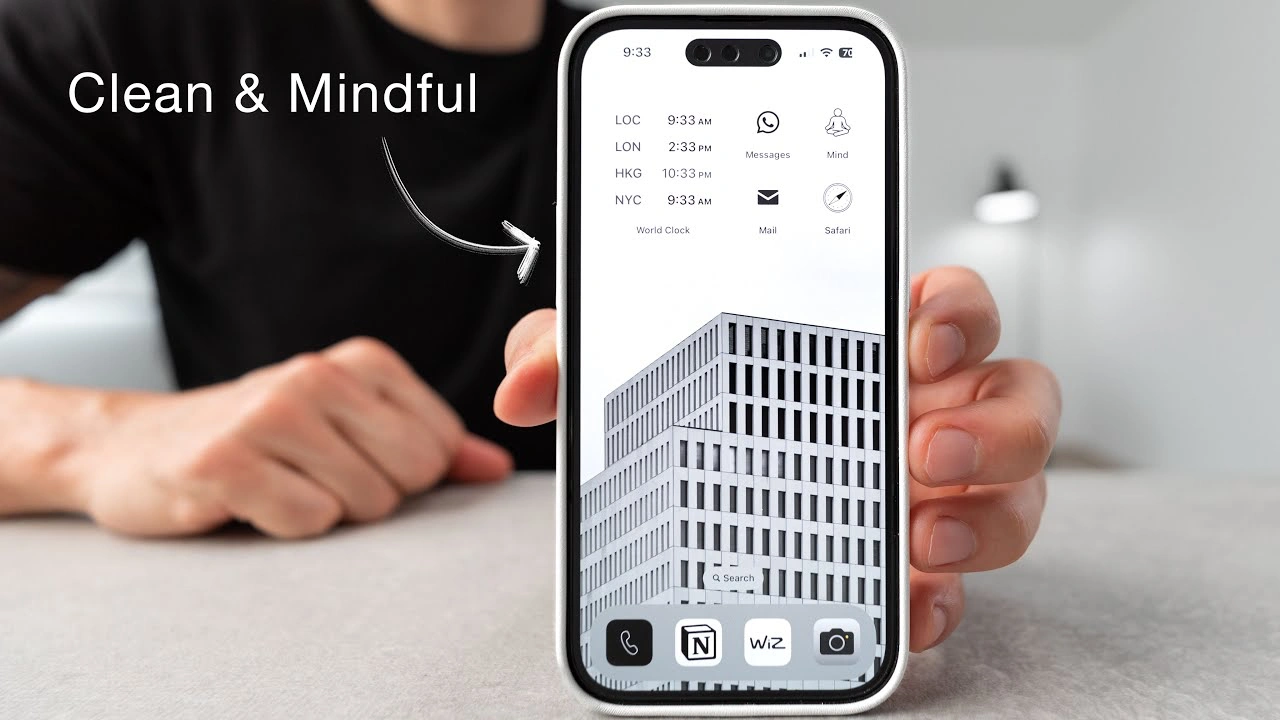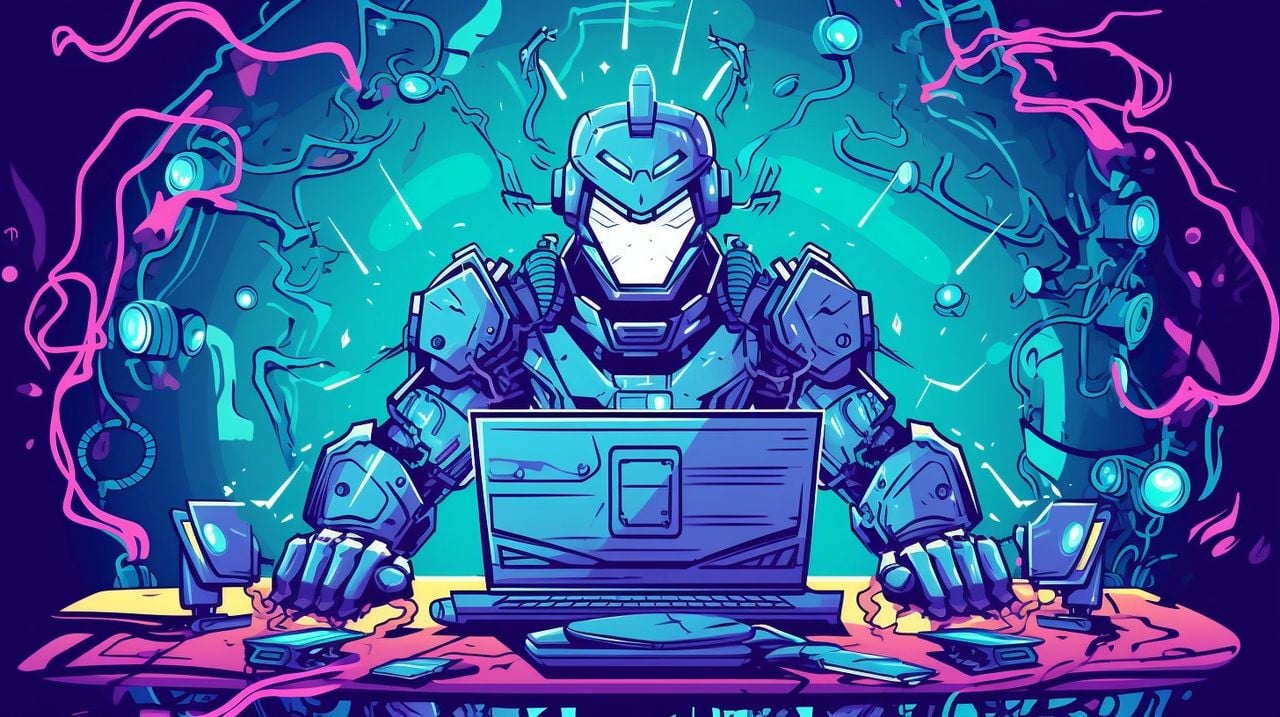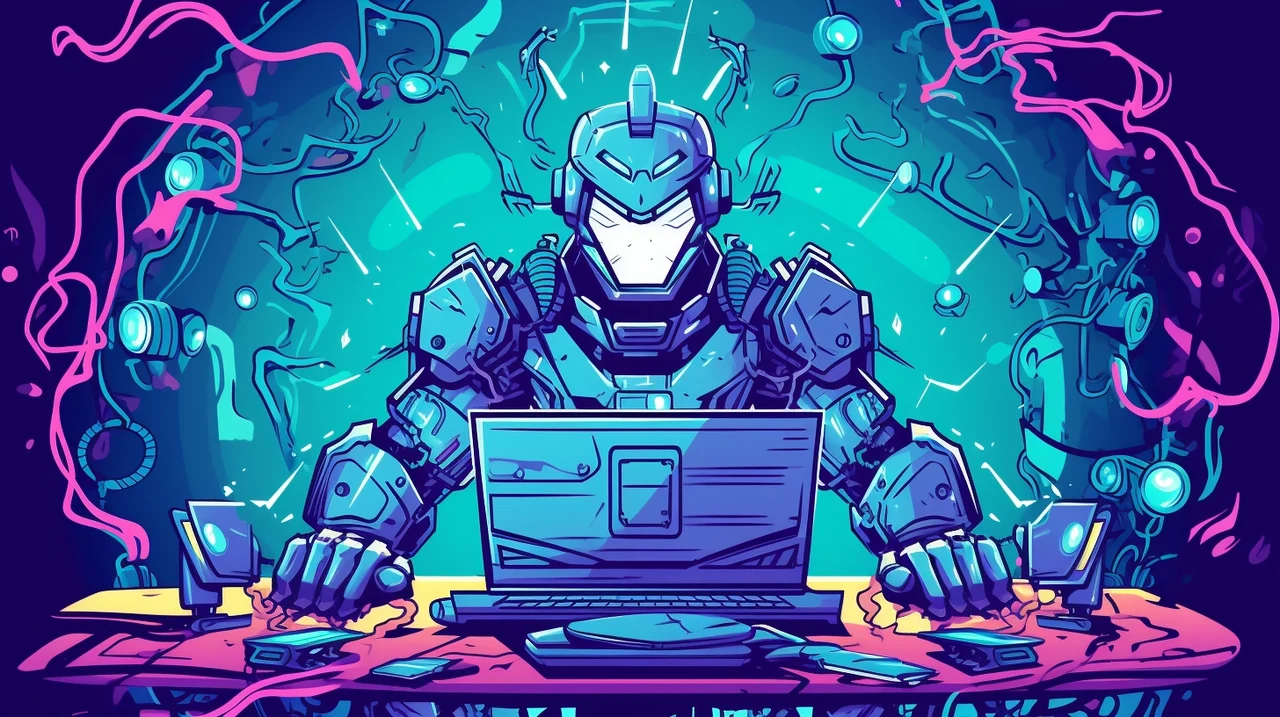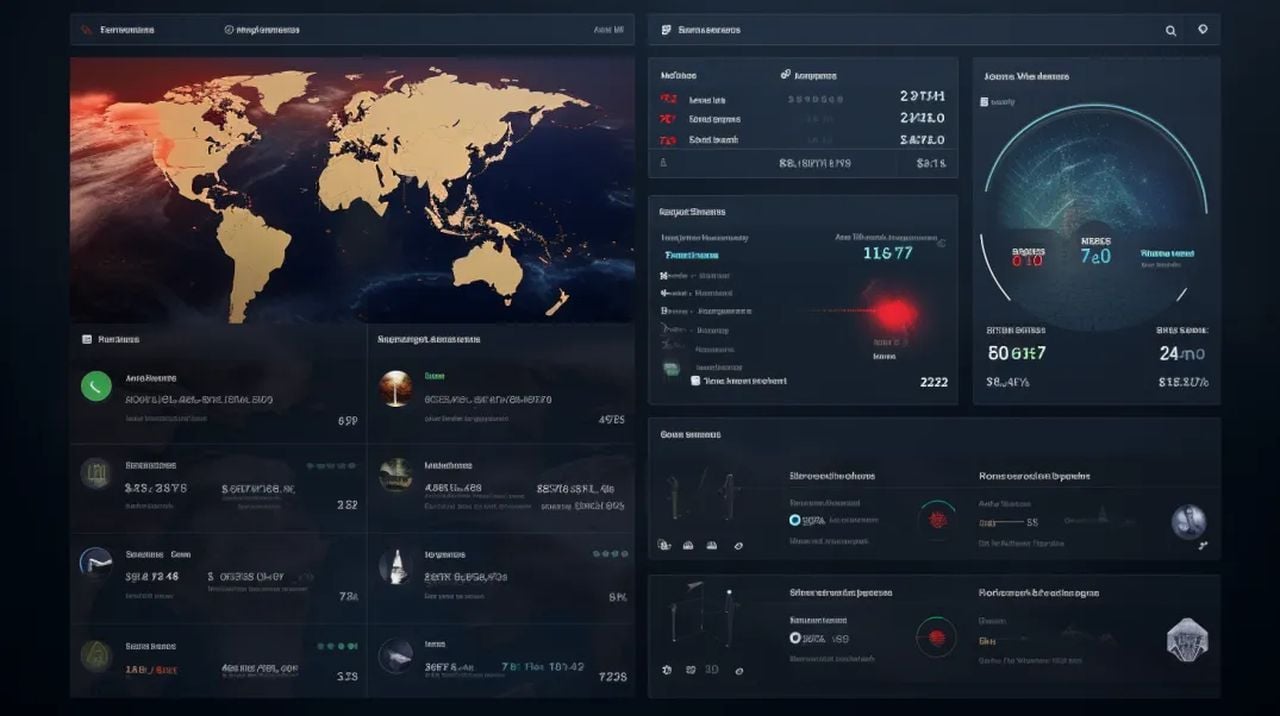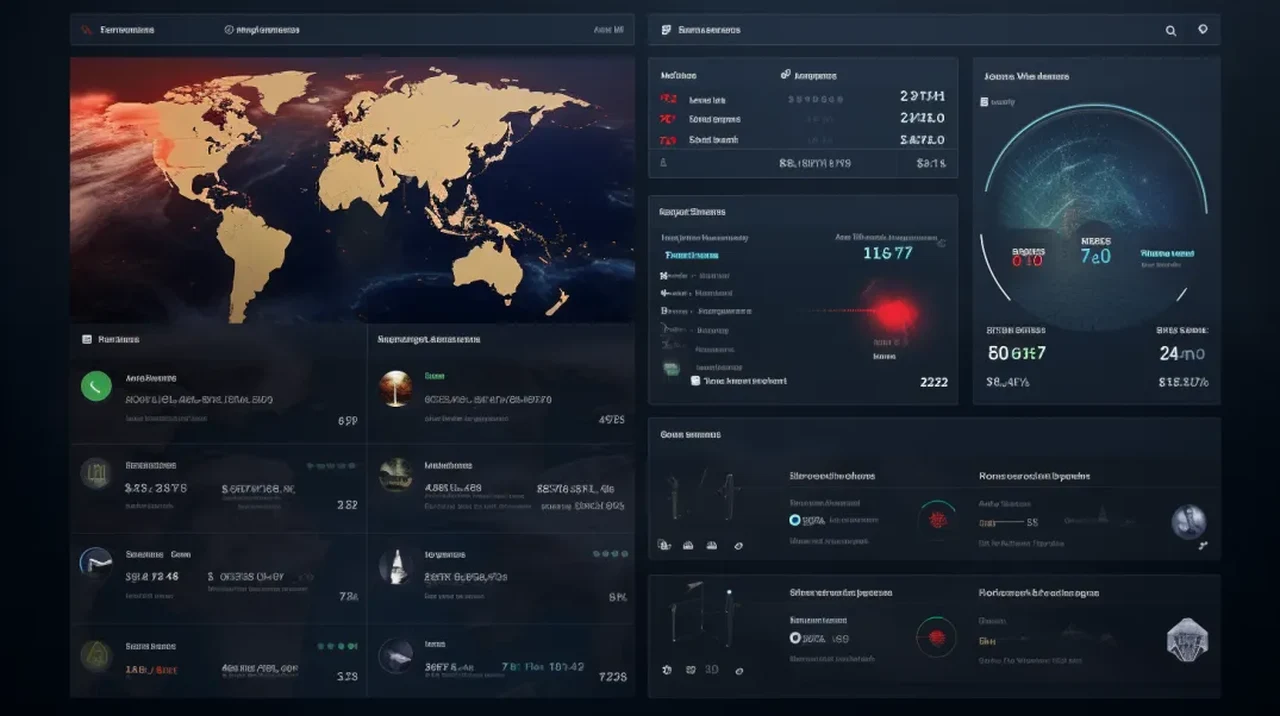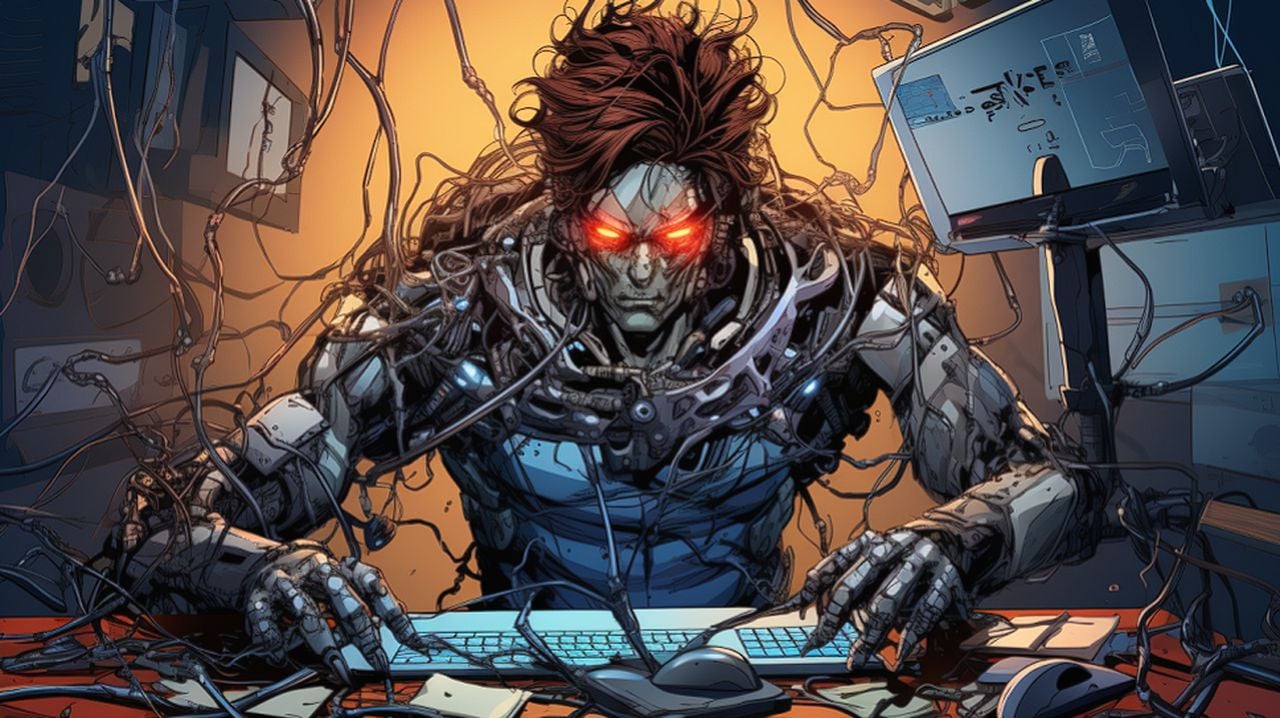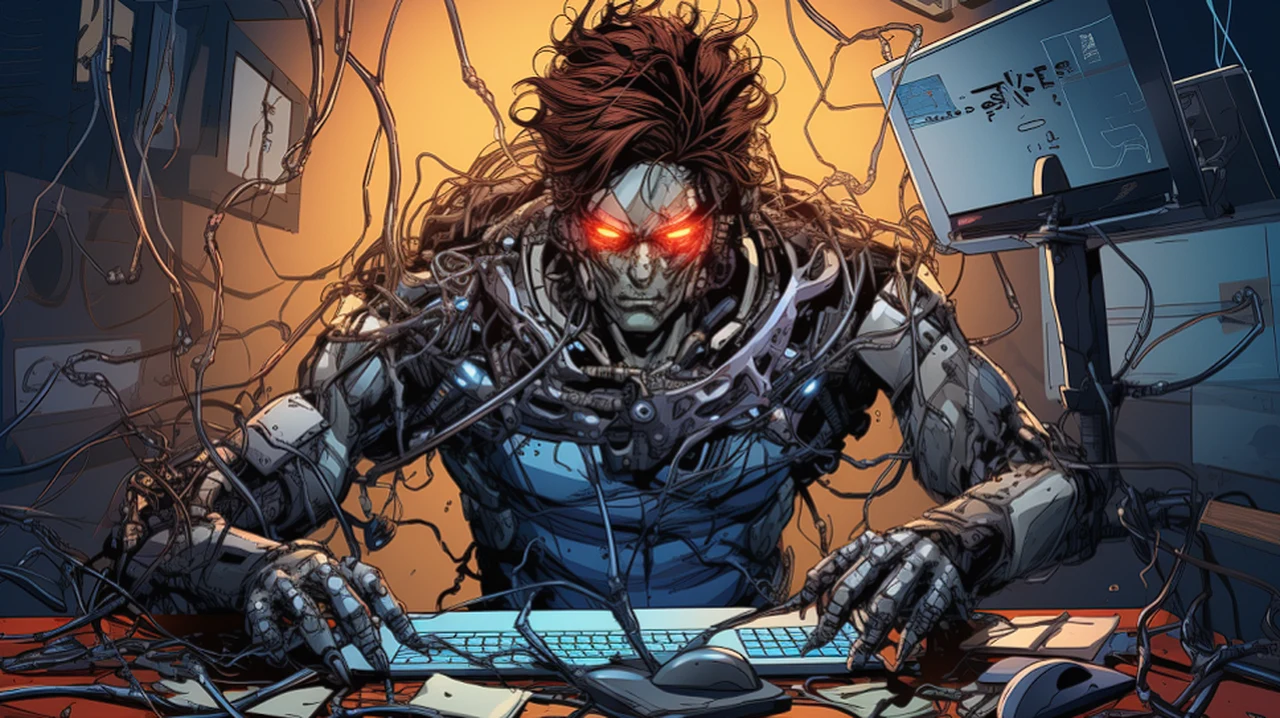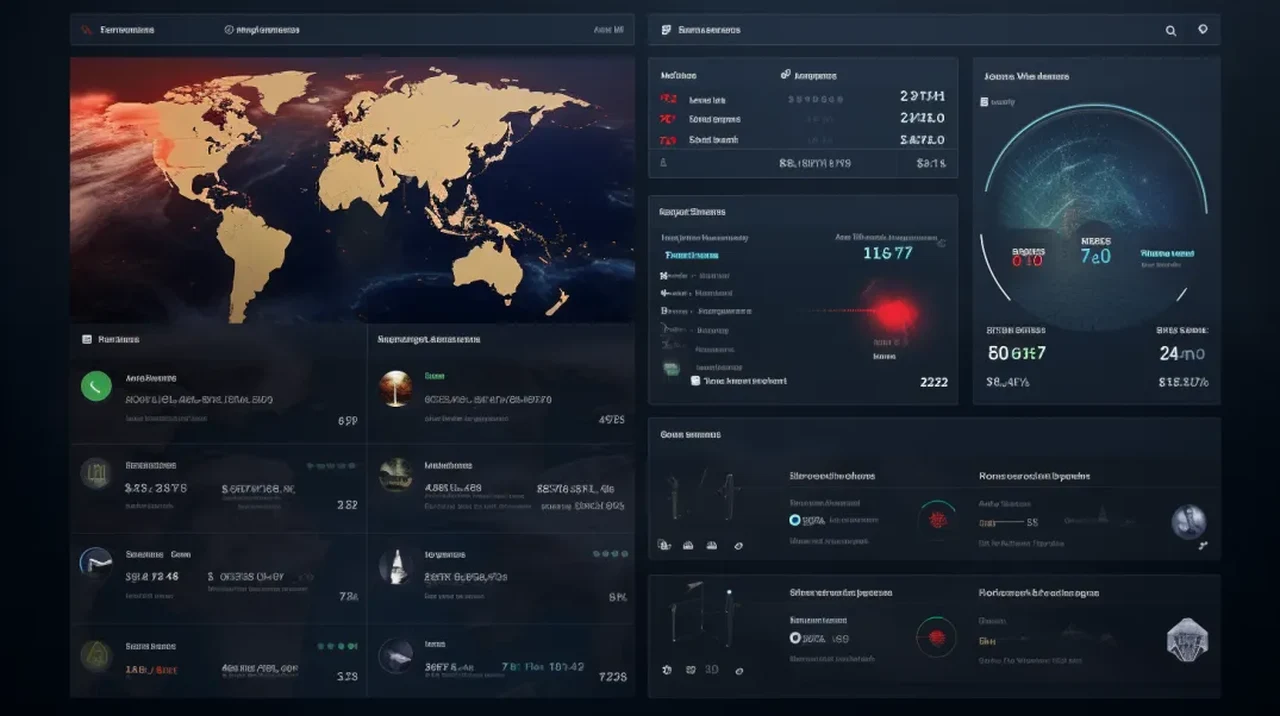
Wouldn’t it be great if you’re complex tasks were managed effortlessly by a team of digital assistants, each one communicating and collaborating to make your workday smoother. Microsoft Autogen is at the heart of this scenario, a framework designed to streamline intricate processes by coordinating these assistant-like agents.
The magic of Autogen truly shines when it’s paired with a user-friendly web-based interface, transforming the way we interact with these digital helpers. This article will guide you through the steps to enhance Autogen’s user experience, making it more intuitive and engaging by using the Panel Python library to craft a superior interface.
The journey to an enhanced Autogen experience starts with the recognition of the importance of a web UI. A well-designed UI can transform the way agents’ outputs are presented, making it easier for users to follow conversations and interact with the system. By integrating a web UI, you’re setting the stage to create a visually appealing interface that efficiently conveys information and encourages user interaction.
Autogen supports various conversation patterns for agents, such as group chats and hierarchical dialogues, which are crucial for mimicking real-life communication dynamics. With a web UI, these patterns become more organized and user-friendly, allowing users to effortlessly navigate the flow of conversation among agents.
Building a web UI for Autogen
Other articles you may find of interest on the subject of Microsoft’s AutoGen :
Autogen is equipped with a range of program templates that are ready to use, which accelerates your development process. Its compatibility with different frameworks and methodologies enhances agent functionality. This flexibility ensures that you can tailor the Autogen environment to meet the specific needs of your project while maintaining strong functionality.
Panel, a Python library known for its dashboard and interactive web app features, is an excellent tool for data professionals. With the latest version of Panel, you gain access to chat components that are ideal for creating a chatbot-style interface for Autogen. This interface skillfully handles multi-agent conversations, with each agent’s responses clearly identified by customizable names and avatars.
To create a simple chatbot interface using Panel, you need to ensure that Panel is installed or updated to the latest version. Then, import and set up widget styles to customize the look of your chat components. Next, use Panel’s chat components to put together the chat interface. Finally, design a callback function that processes user inputs and integrates responses into the conversation interface.
Setting up an AutoGen Web UI:
1. Install the Autogen package and select an appropriate project from Autogen’s repository, such as the group chat research initiative.
2. Set up the language model, like GPT-4 Turbo, to enable automatic response generation.
3. Define the roles of chat participants and adjust their autonomy as needed.
4. Combine these roles into a chat manager that oversees the conversation.
5. Implement Panel’s chat interface with a callback function that manages user questions.
6. Use print functions to display messages from each agent in real-time, complete with unique avatars.
The final step is to launch the server and interact with the chat interface. This interaction results in a more readable and engaging output from Autogen, which may include code snippets, tables, and a clear sequence of conversation. By following these steps, you will have successfully improved the readability of Microsoft Autogen’s output, creating an interactive and user-focused web UI that maximizes the capabilities of the framework.
The beauty of this integration lies in the seamless blend of Autogen’s intelligent agent orchestration with the user-centric design of a web UI. Users can now enjoy a more natural and efficient way to monitor and engage with the system, as the interface brings a level of clarity and accessibility that was previously unattainable. The Panel library serves as the bridge between the complex backend processes and the user, presenting a chatbot interface that feels familiar and easy to use.
Benefits of creating a web user interface for AutoGen
- Enhanced User Experience: The web UI, especially when designed thoughtfully, makes interacting with Autogen more intuitive and engaging. This ease of use is crucial for users who may not be technically savvy. The UI transforms complex AI interactions into a format that’s more familiar and accessible, akin to everyday web browsing.
- Organized Conversation Patterns: Autogen’s ability to support various conversation patterns, like group chats or hierarchical dialogues, is vital for simulating real-world communication. A web UI can present these patterns in a more organized and user-friendly manner, allowing users to navigate conversations more easily and intuitively.
- Visual Appeal and Clarity: A web interface can present information in a visually appealing way, making it easier for users to understand and follow the flow of information. This visual clarity is especially important when dealing with complex data or conversation threads.
- Real-Time Interaction and Responsiveness: With a web UI, interactions with the AI system become real-time. This immediacy is critical in today’s fast-paced environment where delays can impact productivity and user satisfaction.
- Flexibility and Customization: Autogen’s compatibility with various frameworks and its range of program templates offer flexibility. This adaptability is further enhanced by the web UI, which can be customized to meet specific user needs and preferences, fostering a more personalized experience.
- Streamlined Development Process: Using tools like the Panel Python library in the web UI development simplifies the process of creating and modifying the user interface. This efficiency is beneficial for developers, allowing them to focus on core functionalities rather than UI complexities.
- Enhanced Functionality with Interactive Components: The use of interactive components, such as chat widgets in the Panel library, can significantly enhance the functionality of the UI. These components allow for dynamic, two-way interactions between users and the AI, making the experience more engaging and efficient.
- Accessibility and Engagement: A well-crafted web UI can make Autogen’s capabilities more accessible to a broader audience, including those who might not have deep technical expertise. This inclusivity can lead to higher engagement and more widespread adoption.
- Better Representation of Output: The web UI can present Autogen’s outputs, such as code snippets or data tables, in a more readable and structured manner. This clarity helps users to understand and utilize the information more effectively.
- Innovation and Experimentation: The integration of Autogen with a customizable web UI encourages innovation. Developers can experiment with different UI designs and functionalities, leading to novel ways of interacting with AI systems.
The chat components provided by Panel are not just about aesthetics; they are about functionality. They allow for real-time messaging, where each agent’s contribution to the conversation is instantly visible, making the dialogue dynamic and responsive. This real-time interaction is not just a convenience; it’s a necessity in today’s fast-paced digital environment, where delays can hinder productivity and user satisfaction.
Moreover, the adaptability of Autogen’s templates and the compatibility with various frameworks mean that developers can focus on creating solutions that are tailored to their unique requirements without being constrained by the toolset. This flexibility is crucial for innovation and efficiency, as it allows developers to experiment and iterate quickly, finding the best approach for their specific context.
The integration of Autogen and Panel is more than just a technical exercise; it’s about enhancing the user experience. It’s about taking the powerful capabilities of Autogen and making them accessible to a wider audience. Whether you’re a seasoned developer or someone who’s just getting started with digital assistants, the improved interface will make your interactions with Autogen more enjoyable and productive.
As you embark on this journey of enhancing Autogen’s interface, remember that the goal is to create a space where users can effortlessly communicate with digital agents, where the complexity of the underlying technology is masked by a simple, clean, and engaging UI. The Panel library is your toolkit, and Microsoft’s Autogen is your canvas. Together, they offer a powerful combination that can transform the way we interact with technology, making our digital experiences more human, more intuitive, and ultimately, more effective.
Filed Under: Guides, Top News
Latest timeswonderful Deals
Disclosure: Some of our articles include affiliate links. If you buy something through one of these links, timeswonderful may earn an affiliate commission. Learn about our Disclosure Policy.