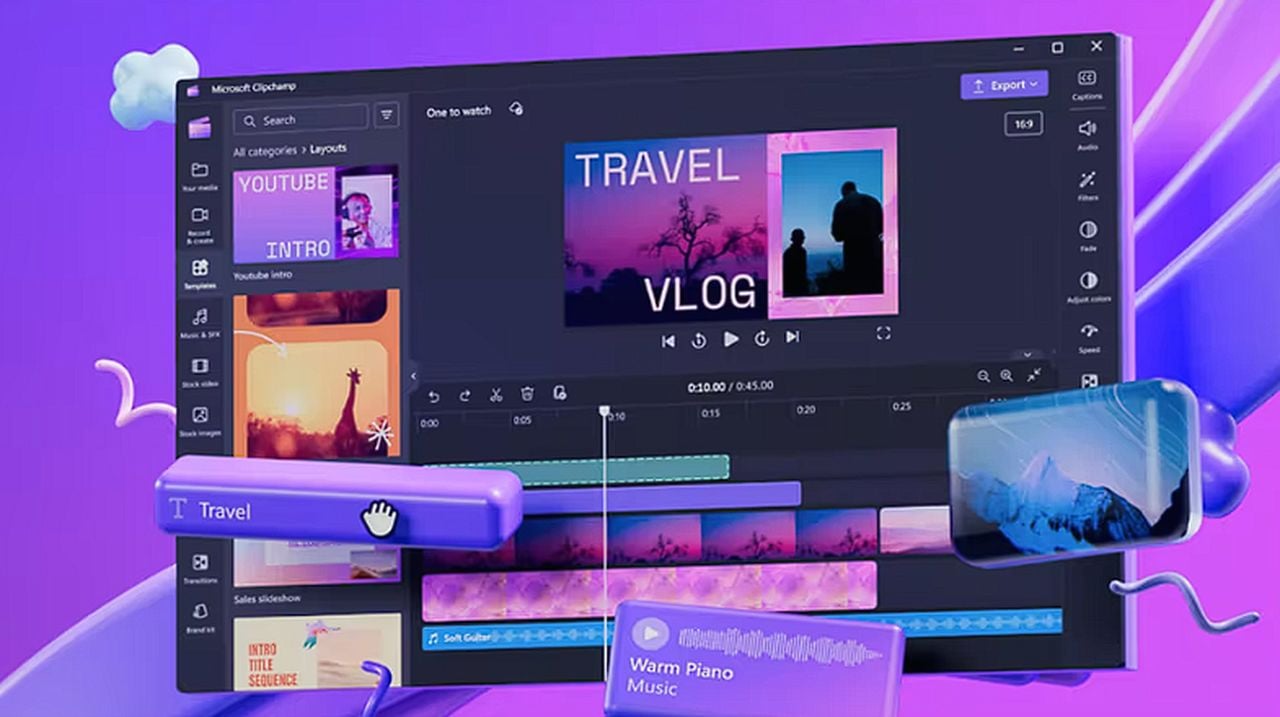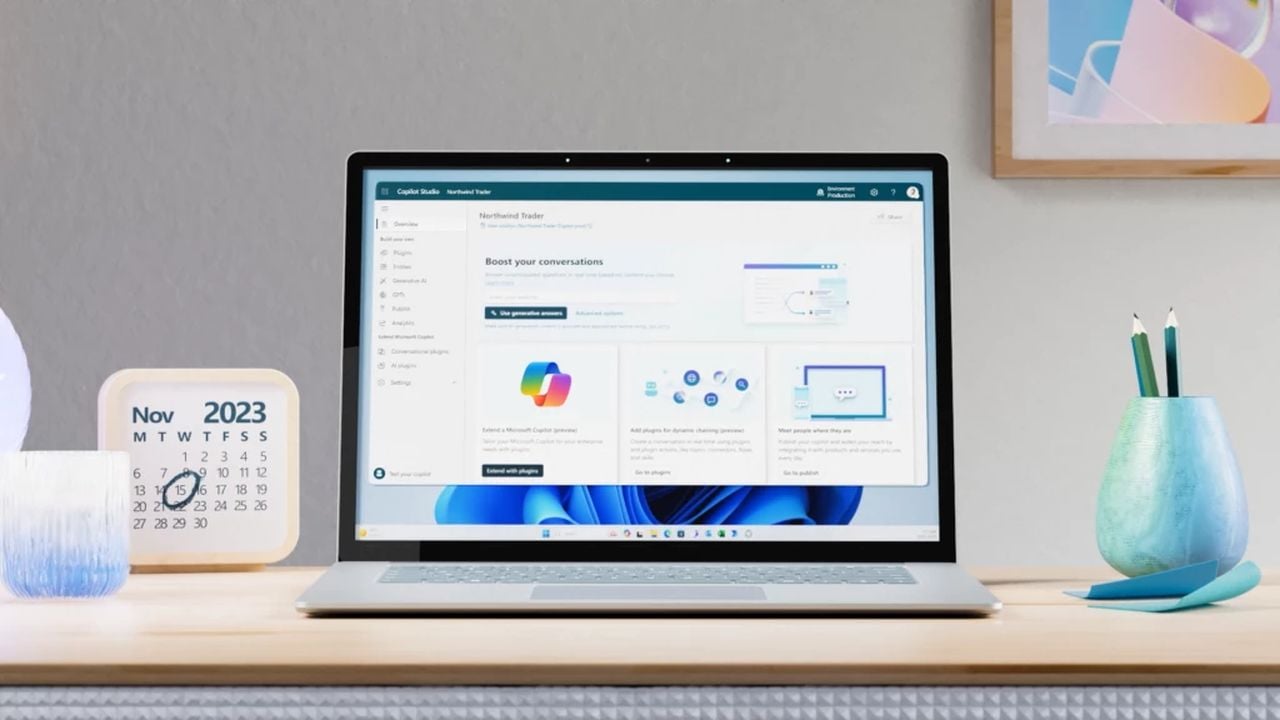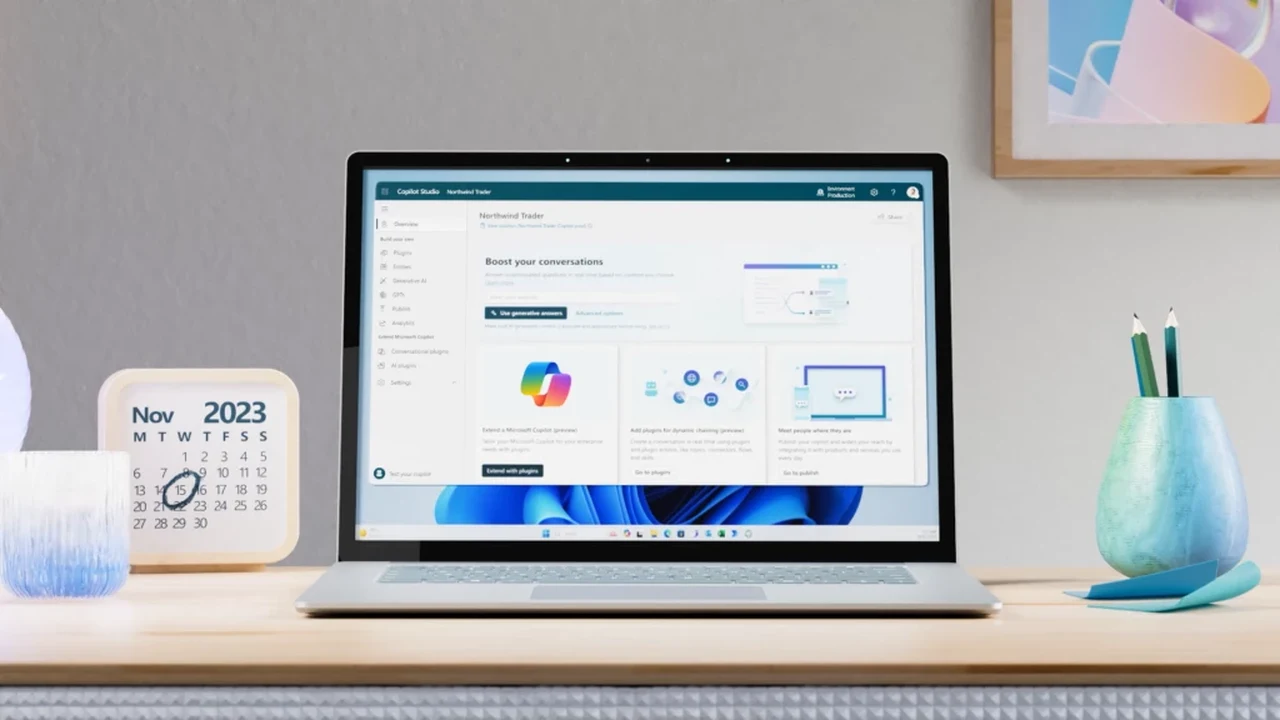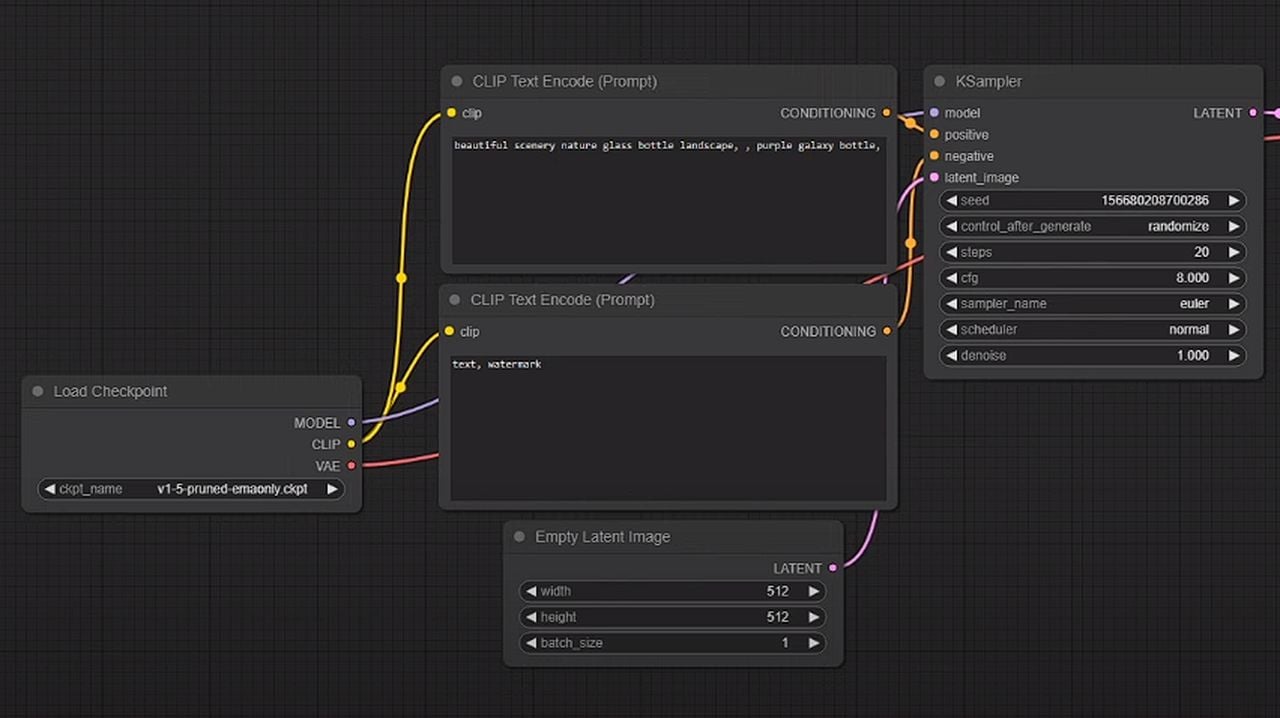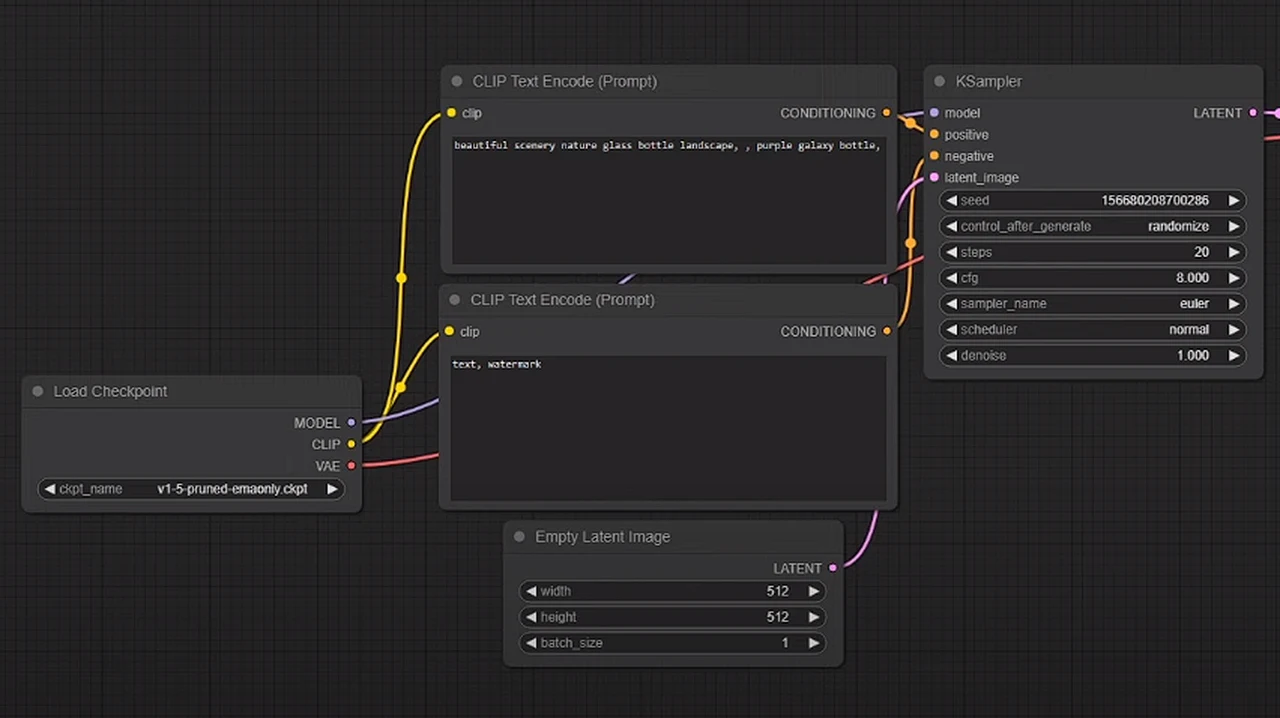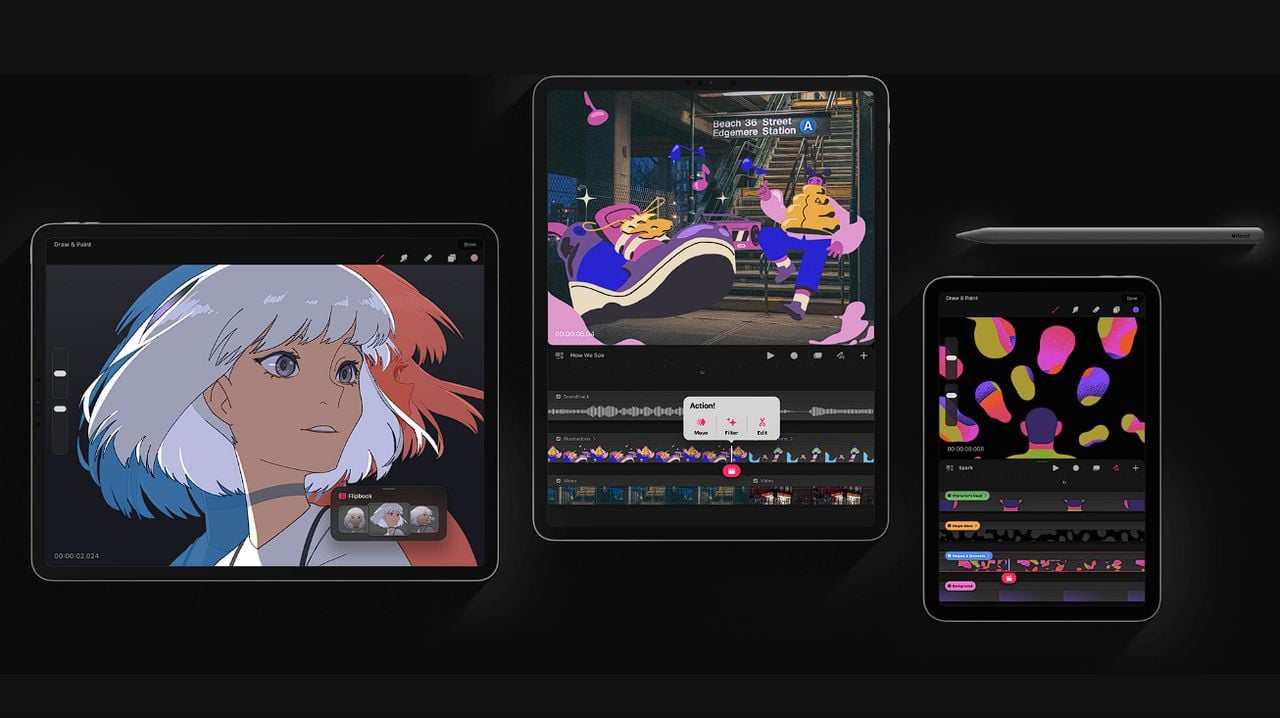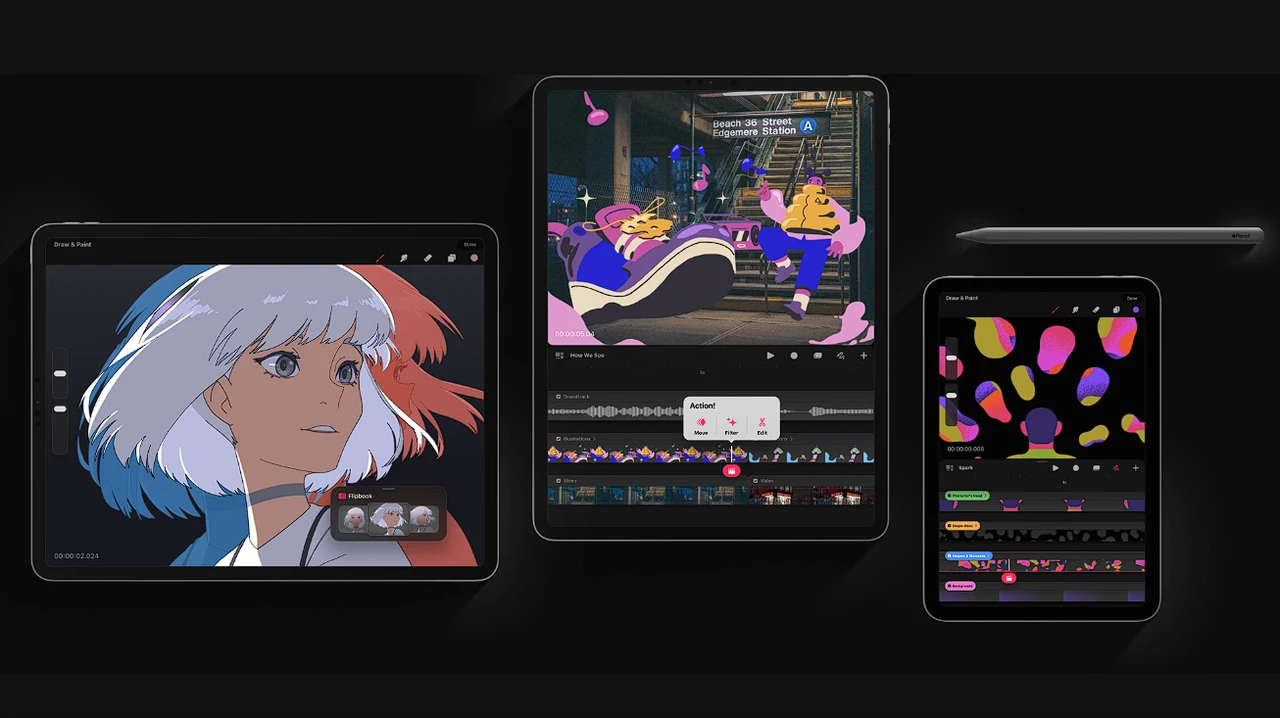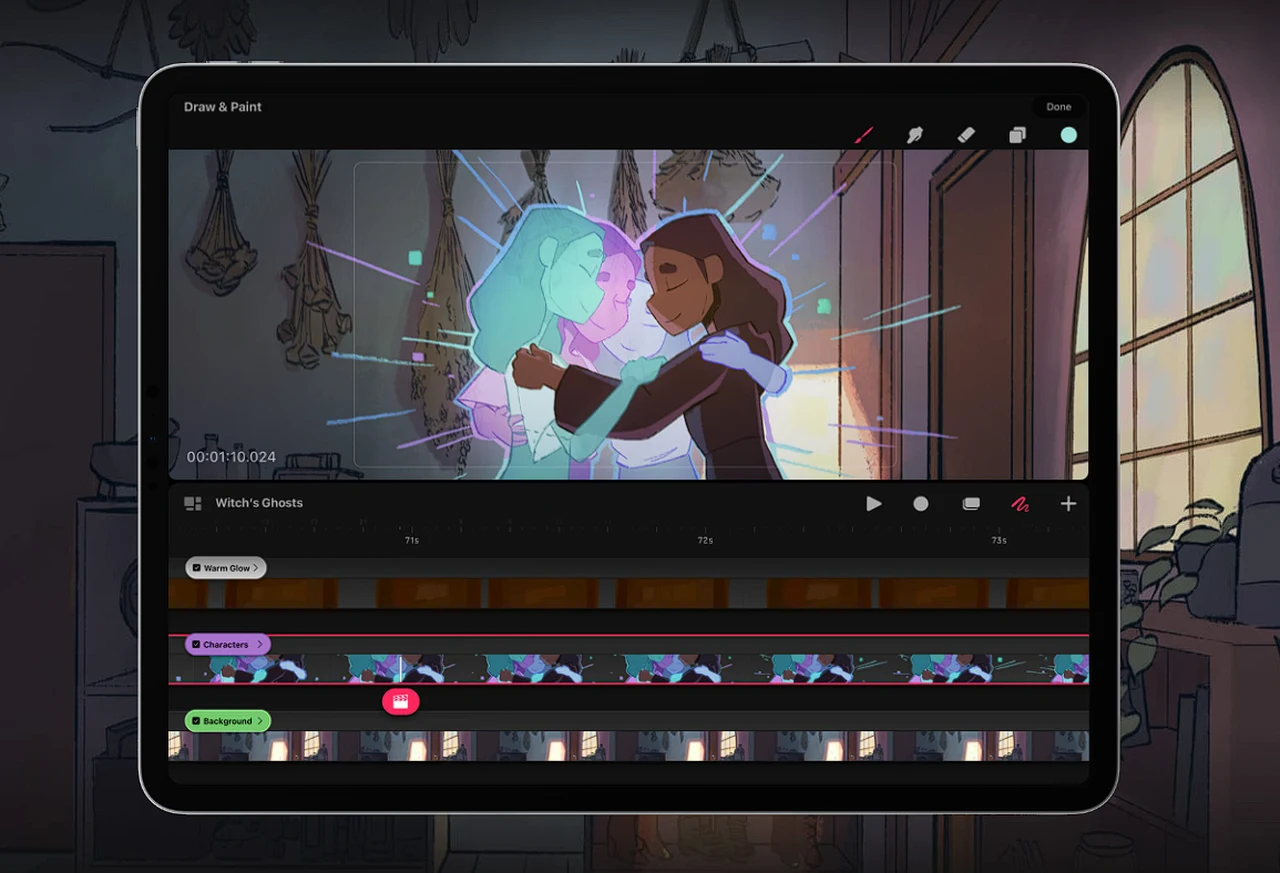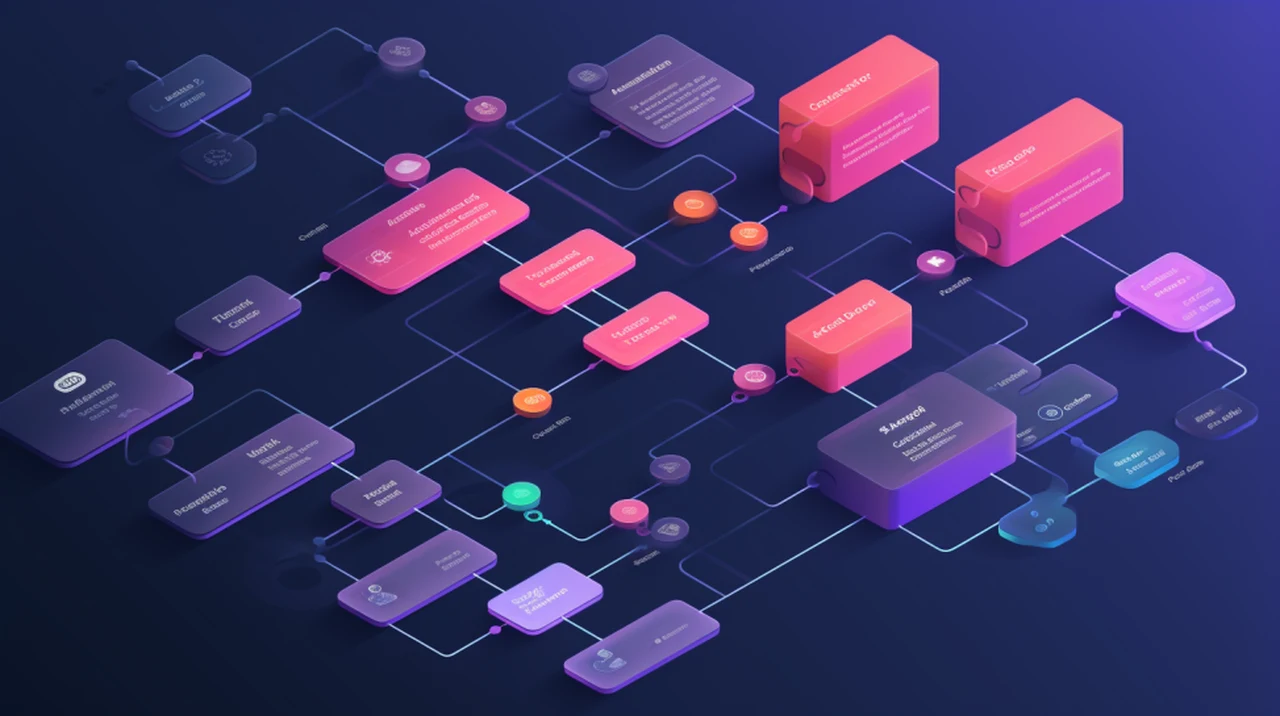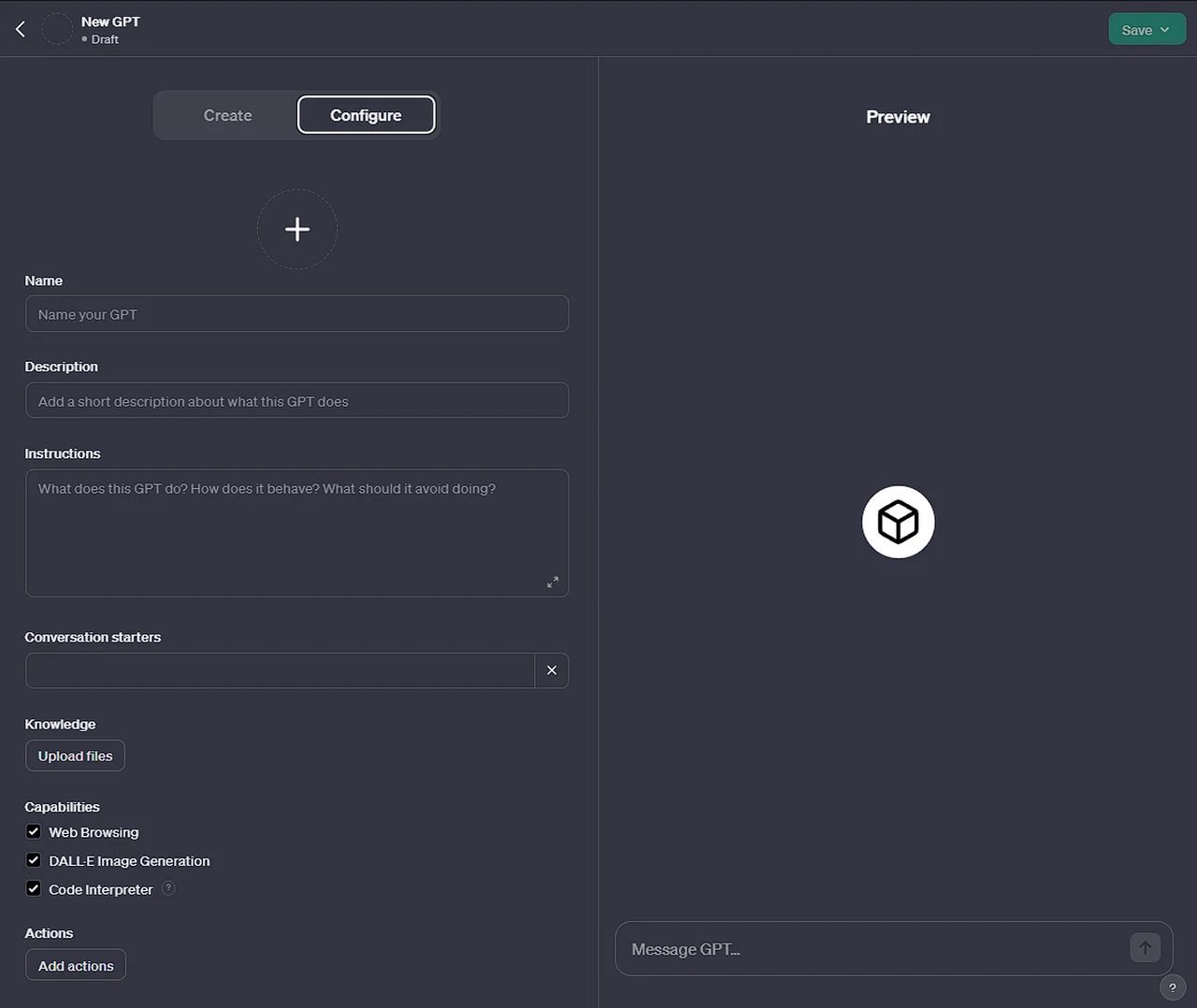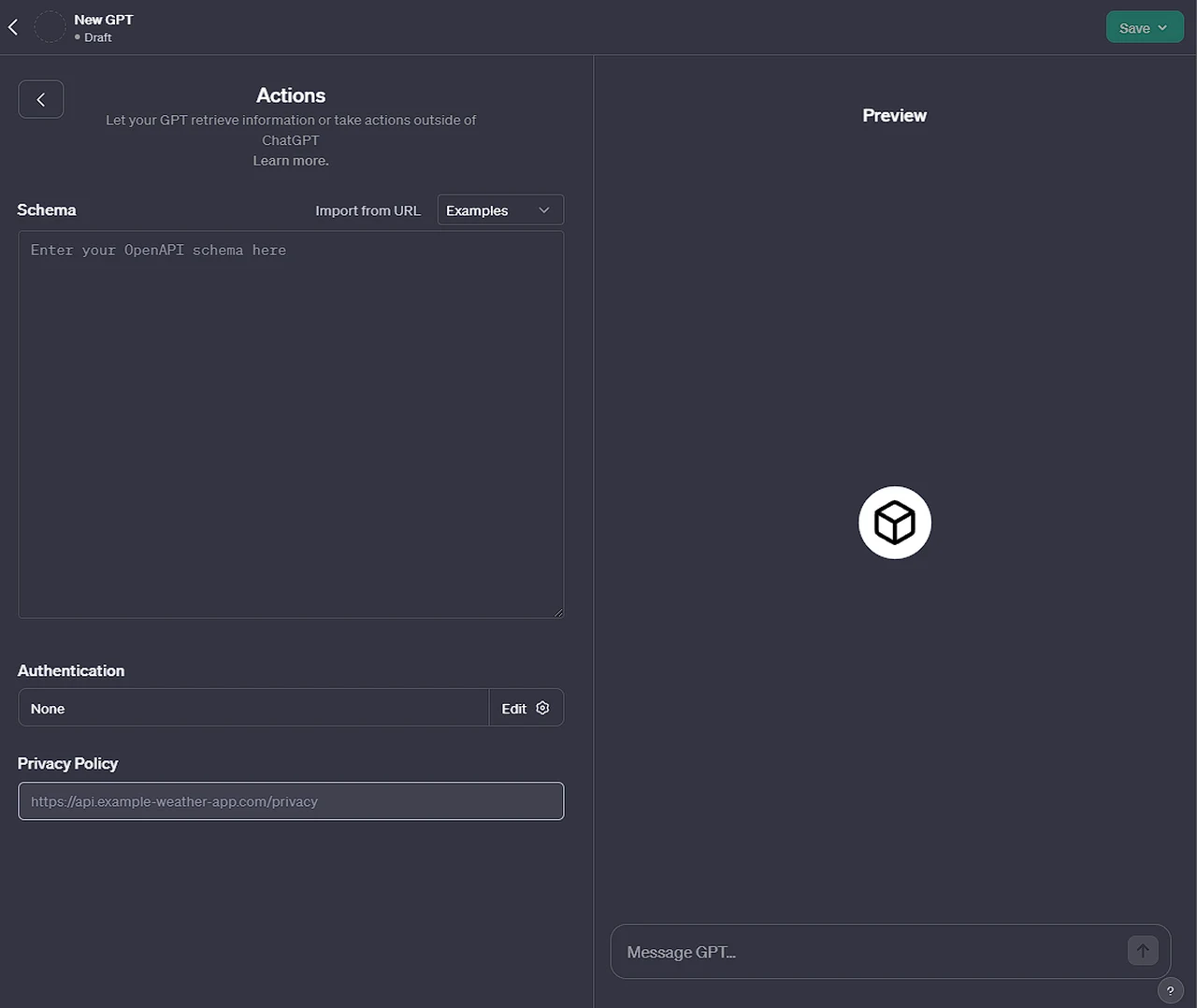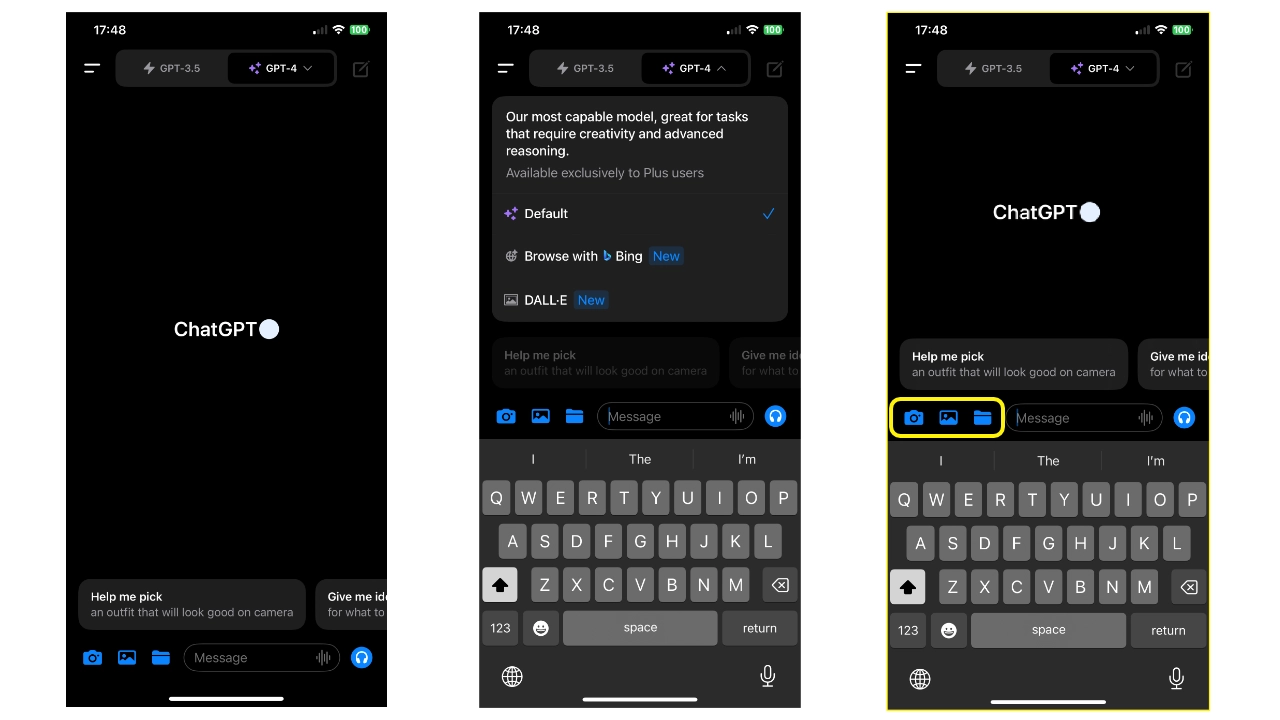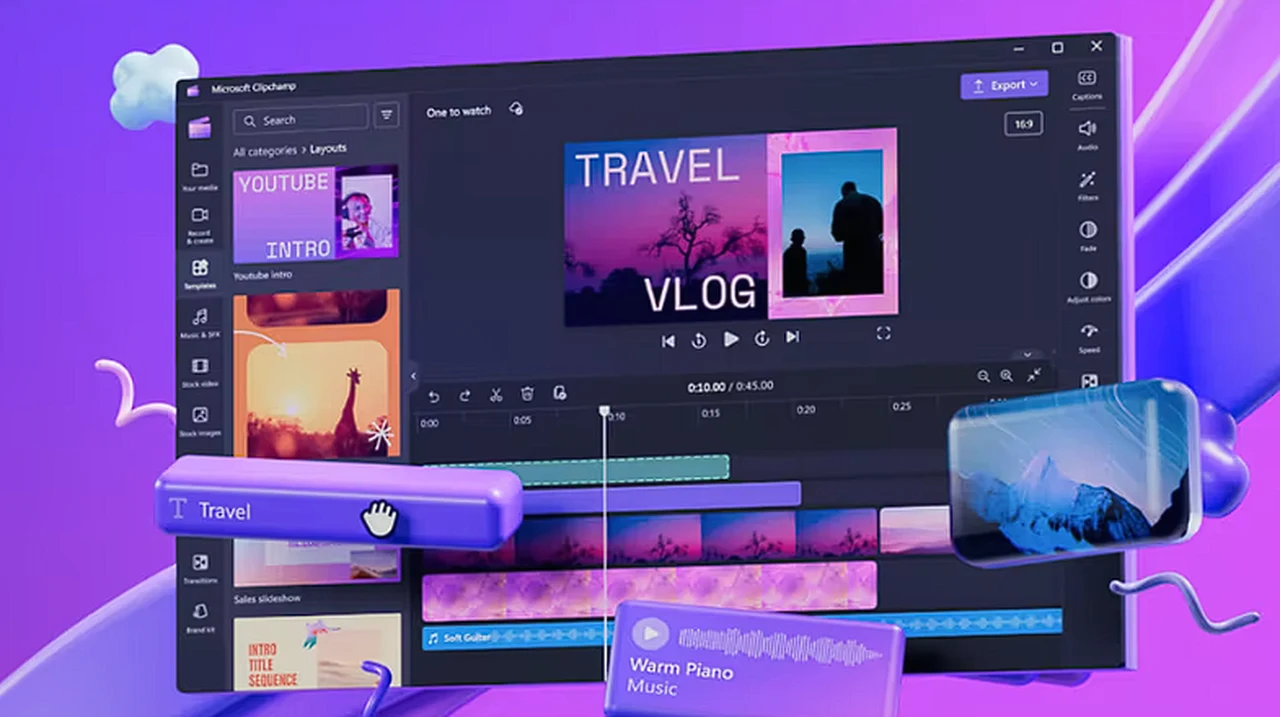
Microsoft Clipchamp is a user-friendly video creation and editing tool designed for workplace use, accessible through Microsoft 365. It offers a range of features to facilitate video production without requiring prior experience. If you’re looking to create professional videos for your office but don’t have much experience in videography, Microsoft Clipchamp could be the solution you need.
The Clipchamp video creation and editing platform is now part of the Microsoft 365 suite, and it’s designed to make video production accessible for users at any skill level. Starting a video project with Clipchamp is straightforward. Once you sign in with your Microsoft 365 credentials, you can choose to start with a blank slate or use one of the many templates available.
Easy video editing with MS Clipchamp
The platform’s integration with Microsoft OneDrive makes it easy to add your own media, such as images, videos, and audio clips, to your project.
Clipchamp’s interface is user-friendly, allowing you to record videos with blurred or virtual backgrounds that look professional. If you’re presenting or doing voiceovers, the teleprompter feature is incredibly helpful, as it scrolls your script on the screen while you record. The screen recording feature is also great for making tutorials or demonstrations.
When it comes to editing, Clipchamp’s multitrack timeline editor is intuitive and allows you to refine your footage by splitting clips, trimming sections, and removing gaps. The application offers preset aspect ratios for easy video sizing, and the Fill button helps ensure your content fits the frame perfectly.
Benefits of using Clipchamp
- Starting a new video project with a Microsoft 365 account via Clipchamp for the web or through Microsoft OneDrive.
- Importing media from local files or OneDrive, with options to record with a blurred or virtual background.
- Utilizing a teleprompter feature by pasting a script for reading during recording, and the ability to record the screen.
- Editing videos using a multitrack timeline editor to split clips, trim footage, and remove gaps.
- Adjusting video size with preset aspect ratios and using the Fill button to resize videos automatically.
- Customizing videos with titles, transitions, filters, and adjusting audio volume in the right panel.
- Exporting videos for saving and sharing through SharePoint and OneDrive.
- Sharing exported videos with colleagues, customers, or clients, and integrating them into PowerPoints, emails, or Microsoft Stream.
Clipchamp provides a variety of customization tools to enhance the visual appeal of your video. You can add titles, transitions, and filters with just a few clicks. Adjusting audio is also simple, with tools to control volume levels, ensuring your video’s message is heard loud and clear.
After finishing your video, exporting it is a breeze. You can download it to your device or share it directly through SharePoint and OneDrive. Clipchamp’s compatibility with PowerPoint, emails, and Microsoft Stream makes it easy to integrate your videos into different communication channels, helping you reach your audience effectively.
Microsoft Clipchamp is a fantastic easy-to-use video editing app to improve your video production workflow in the workplace or for personal projects. Its user-friendly features assist you from the initial recording with a teleprompter to adding visual effects and sharing your finished work. Clipchamp is more than a simple tool; it’s an app that supports you in bringing your video projects to life, whether for internal communications or external marketing campaigns.
Filed Under: Gadgets News
Latest timeswonderful Deals
Disclosure: Some of our articles include affiliate links. If you buy something through one of these links, timeswonderful may earn an affiliate commission. Learn about our Disclosure Policy.