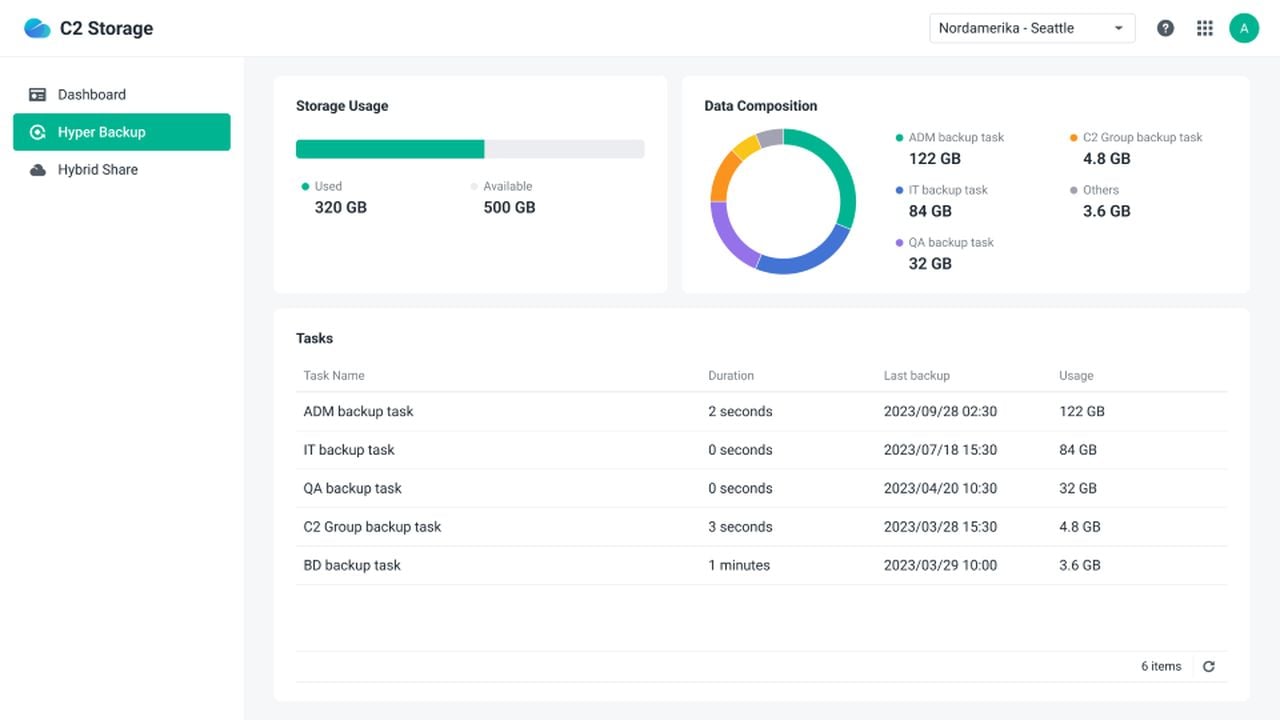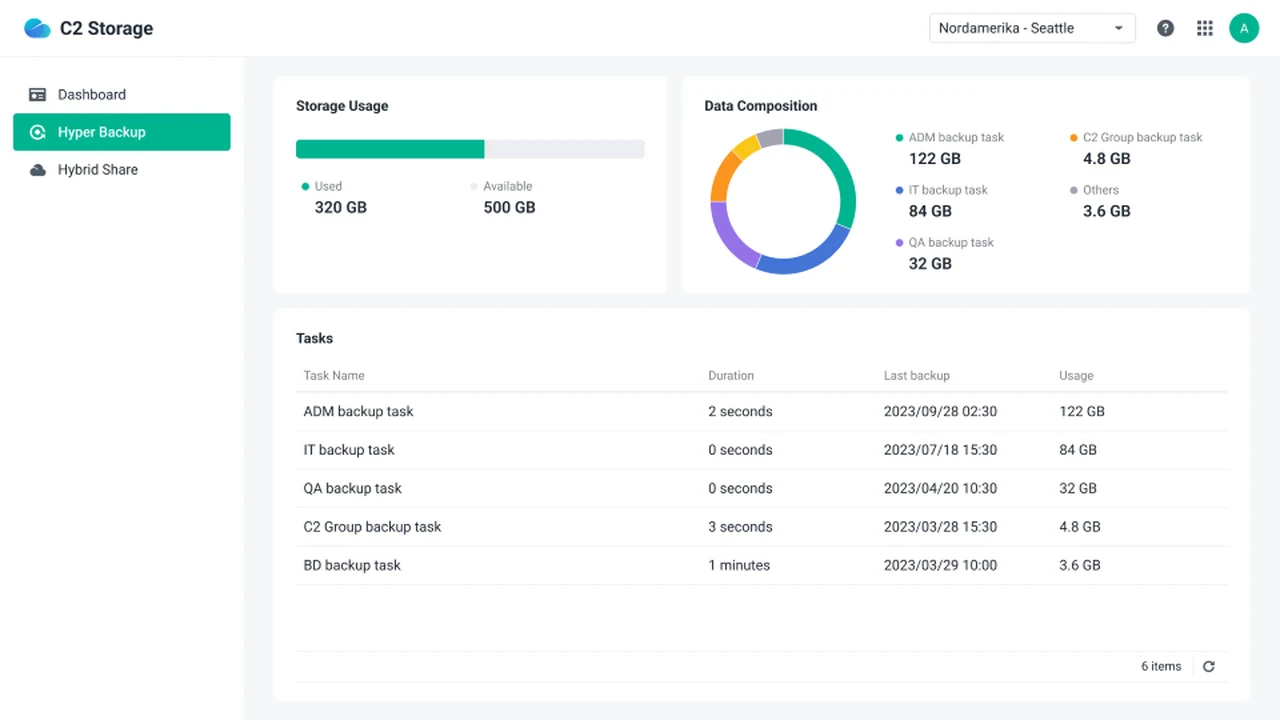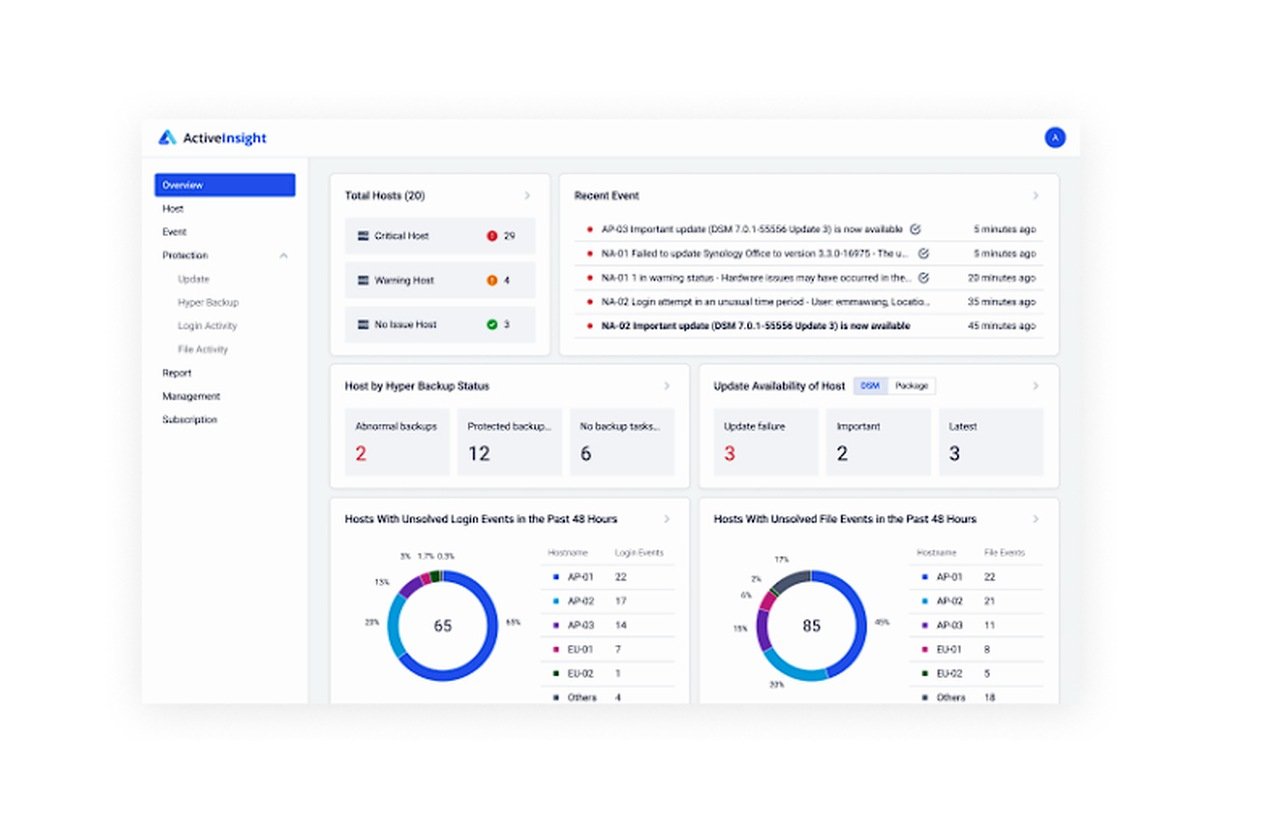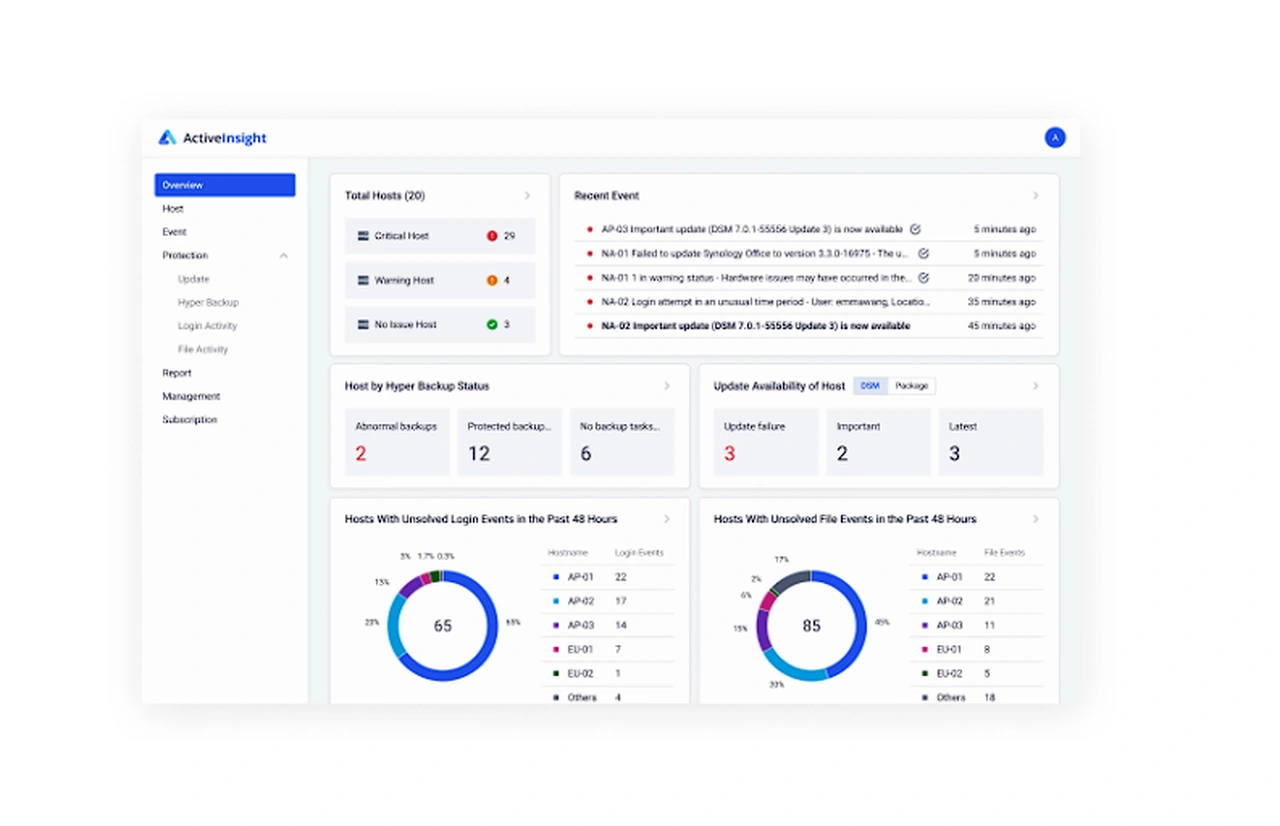Most of us already have a vast collection of cherished photographs, each one capturing a unique moment in time. As this collection grows, organizing and safeguarding these memories becomes increasingly important. Especially if you would like to keep them locally rather than rely on cloud storage provided by third-party providers such as Apple, Google, Microsoft and others.
A Synology NAS, paired with Synology Photos, offers a sophisticated yet accessible way to manage your digital photo library. This combination not only keeps your photos organized but also ensures they are protected and easy to share. This quick guide will provide more insight onto how to store photos on a Synology NAS and the best way to tech them from the worst
For those who are new to Synology Photos, it’s essential to start by ensuring your Synology NAS is updated to DSM 7 or higher. Once updated, installing Synology Photos is your first step toward creating a centralized hub for all your photographic needs. The software’s design is intuitive, making it simple to navigate and manage your photos directly within the NAS file system.
Storing photos on a Synology NAS
One of the key benefits of Synology Photos is its ability to optimize storage space. It provides separate personal and shared spaces, which can be customized to suit your organizational style. Whether you want to keep your photos private or share them with others, Synology Photos has the flexibility to meet your needs.
Here are some other articles you may find of interest on the subject of network attached storage :
Privacy and security
When it comes to privacy and security, controlling who has access to your photos is crucial. Synology Photos allows you to create user groups and set specific permissions, ensuring that only people you trust can view or edit your images. This level of control is vital for maintaining the privacy of your personal memories.
Sharing photos
Sharing your photos should be effortless, whether you’re sending them to family and friends or making them available to a wider audience. Synology Photos provides secure and easy-to-use sharing options, giving you the freedom to share your memories as you see fit.
Easily connect your photos from different sources
Collecting photos from various sources can often be a cumbersome task, especially when dealing with events or collaborative projects. Synology Photos simplifies this process with its photo request feature, which streamlines the collection of images from multiple contributors.
The file structure within Synology Photos is designed to be organized and integrated with your NAS, ensuring that your photos are systematically stored and easily retrievable. This organization is a significant advantage for those who need to find specific images quickly.
EXIF photo format
For photography enthusiasts who pay close attention to detail, Synology Photos supports EXIF data. This feature allows you to filter and sort your photos based on the embedded information, providing valuable insights and aiding in the organization of your collection.
One of the most critical aspects of photo management is ensuring that your memories are backed up and safe. Synology Photos offers reliable mobile backup features, including support for iCloud smart previews and sleep time backup. These features protect your photos automatically, without the need for manual intervention.
Advanced technologies
Facial recognition technology is another advanced feature of Synology Photos that enhances the organization of large photo libraries. By sorting images by person, it saves you time and effort in managing your collection.
Benefits of storing photos on a Synology NAS
- Centralized Photo Hub: Creates a single, accessible location for all your photographs, simplifying management and access.
- Optimized Storage Space: Offers personal and shared spaces, allowing for efficient and customized photo organization.
- Privacy and Security: Enables the creation of user groups and specific permissions, ensuring control over who can view or edit your photos.
- Easy and Secure Sharing: Provides straightforward options for sharing photos, maintaining both ease of use and security.
- Photo Request Feature: Streamlines the collection of images from multiple contributors, ideal for events or collaborative projects.
- Organized File Structure: Ensures systematic storage and easy retrieval of photos within the NAS system.
- EXIF Data Support: Allows filtering and sorting of photos based on embedded information, aiding in detailed organization.
- Reliable Mobile Backup: Includes features like iCloud smart previews and sleep time backup for automatic photo protection.
- Facial Recognition Technology: Enhances organization by sorting images by person, saving time in managing large libraries.
- User-Friendly Interface: Designed to be intuitive, making it simple for users to navigate and manage their photo collections.
- Comprehensive Photo Management Solution: Combines advanced features with ease of use, suitable for both casual and serious photographers.
- Educational Resources: Synology offers tutorials and guides to help users maximize their experience with the system.
- Digital Legacy Preservation: Ensures that digital memories are safe, organized, and accessible, recognizing the importance of photographs as more than just images.
- Scalability: As your photo collection grows, Synology NAS can scale to meet increasing storage demands.
- Remote Access: Access your photos from anywhere, providing flexibility and convenience for viewing and managing your collection.
- Integration with Other Services: Synology NAS can integrate with various cloud services for additional backup or synchronization options.
- Energy Efficiency: NAS systems are generally more energy-efficient for continuous running compared to traditional servers or PCs.
- Cost-Effective: Over time, using a NAS for photo storage can be more cost-effective than relying on subscription-based cloud services.
Synology NAS and Synology Photos together provide a comprehensive solution for photo storage and management. The advanced features, combined with a user-friendly interface, make it an excellent choice for anyone looking to secure and organize their digital memories efficiently. For those seeking additional guidance, Synology offers resources and tutorials to help you maximize your experience with their system.
This powerful duo of Synology NAS and Synology Photos stands as a testament to the importance of preserving our digital legacies. In an age where photographs are more than just images—they are stories, memories, and legacies—it’s essential to have a system that can keep them safe, organized, and accessible. With Synology’s solution, you can rest assured that your digital memories are well-managed, leaving you free to create more moments worth capturing.
Filed Under: Guides, Top News
Latest timeswonderful Deals
Disclosure: Some of our articles include affiliate links. If you buy something through one of these links, timeswonderful may earn an affiliate commission. Learn about our Disclosure Policy.









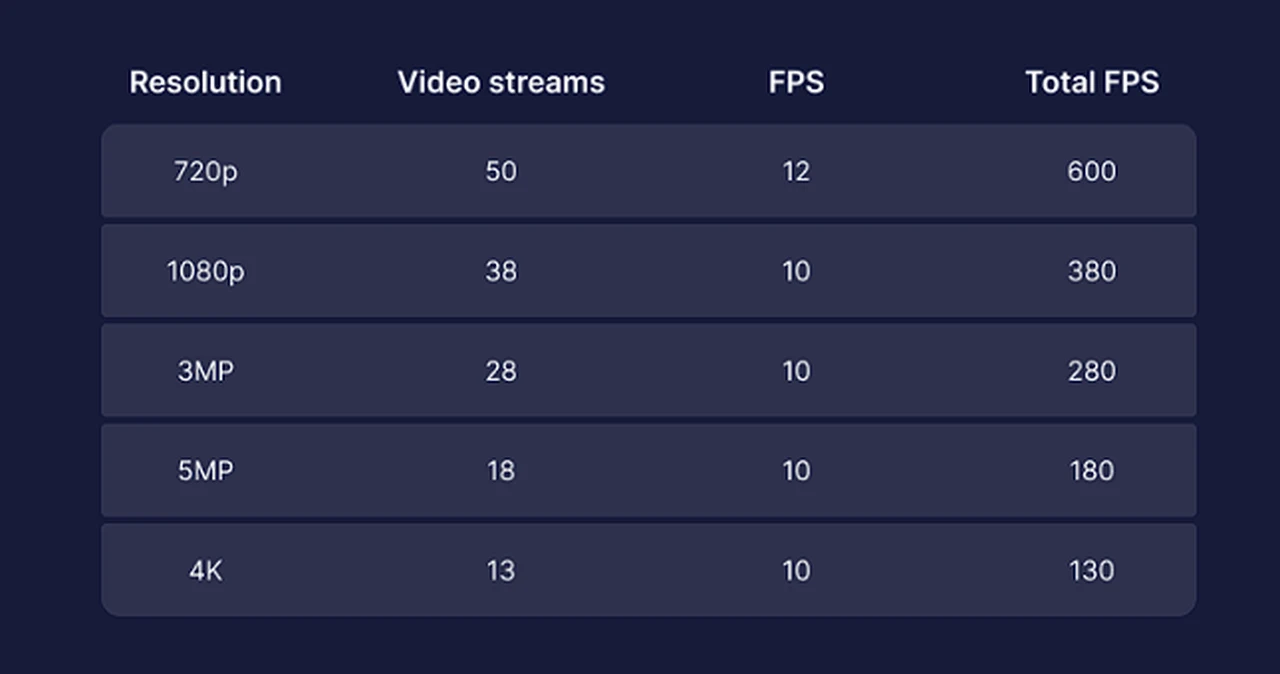
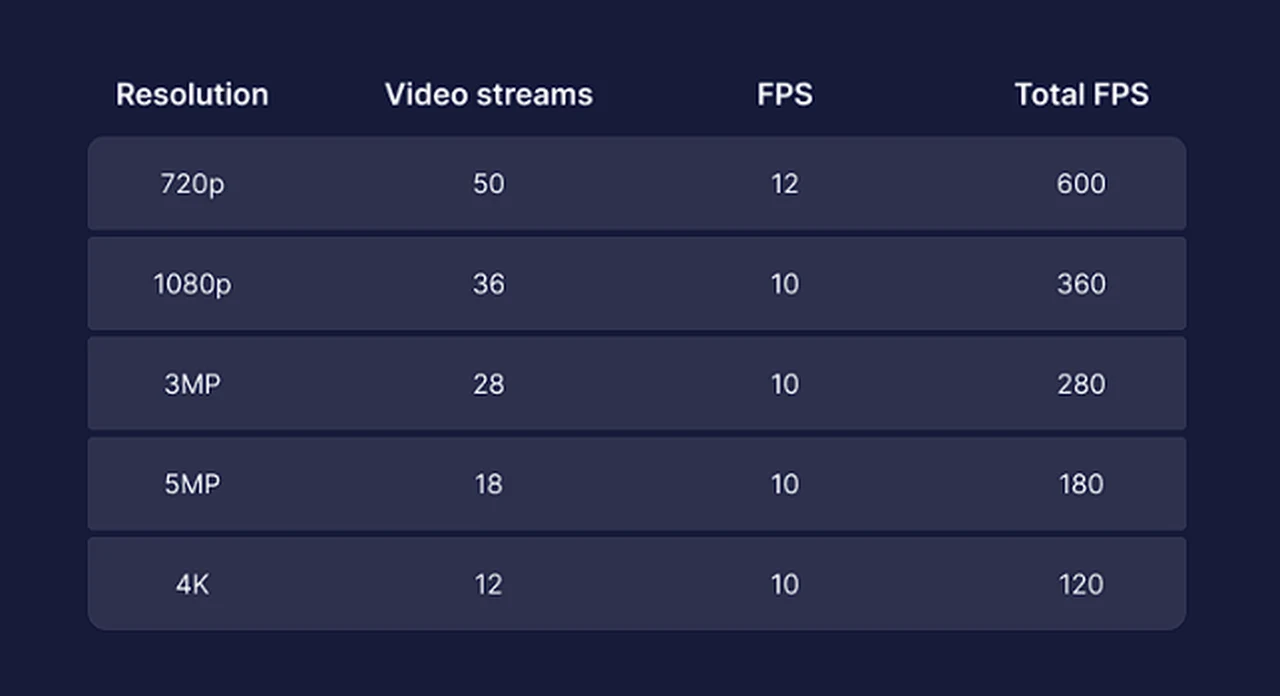

 If you are already accessing your files and documents from any corner of the globe, as if you were sitting right in your office, directly from your Synology Network Attached Storage (NAS). But feel you could do with a little extra speed when transferring files, documents and photographs. you will be pleased to know that NAS expert SpaceRex has created a comprehensive tutorial on how you can speed up your remote connections to your Synology NAS.
If you are already accessing your files and documents from any corner of the globe, as if you were sitting right in your office, directly from your Synology Network Attached Storage (NAS). But feel you could do with a little extra speed when transferring files, documents and photographs. you will be pleased to know that NAS expert SpaceRex has created a comprehensive tutorial on how you can speed up your remote connections to your Synology NAS.