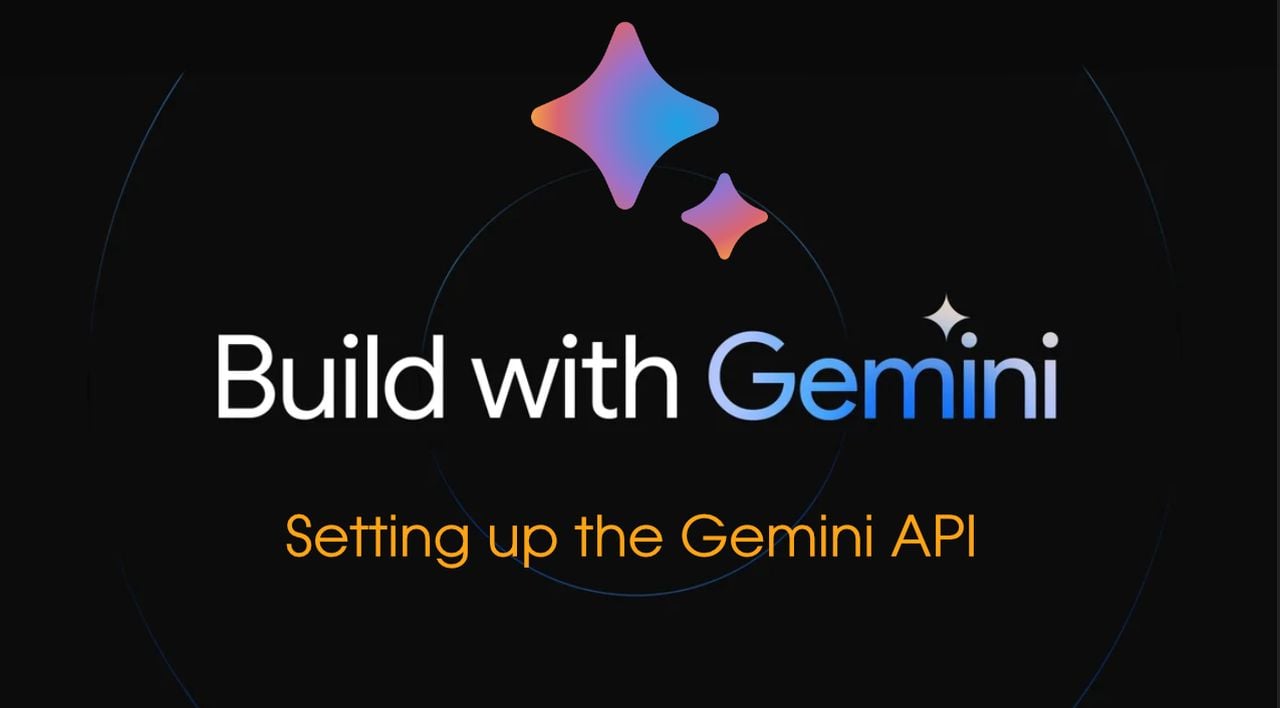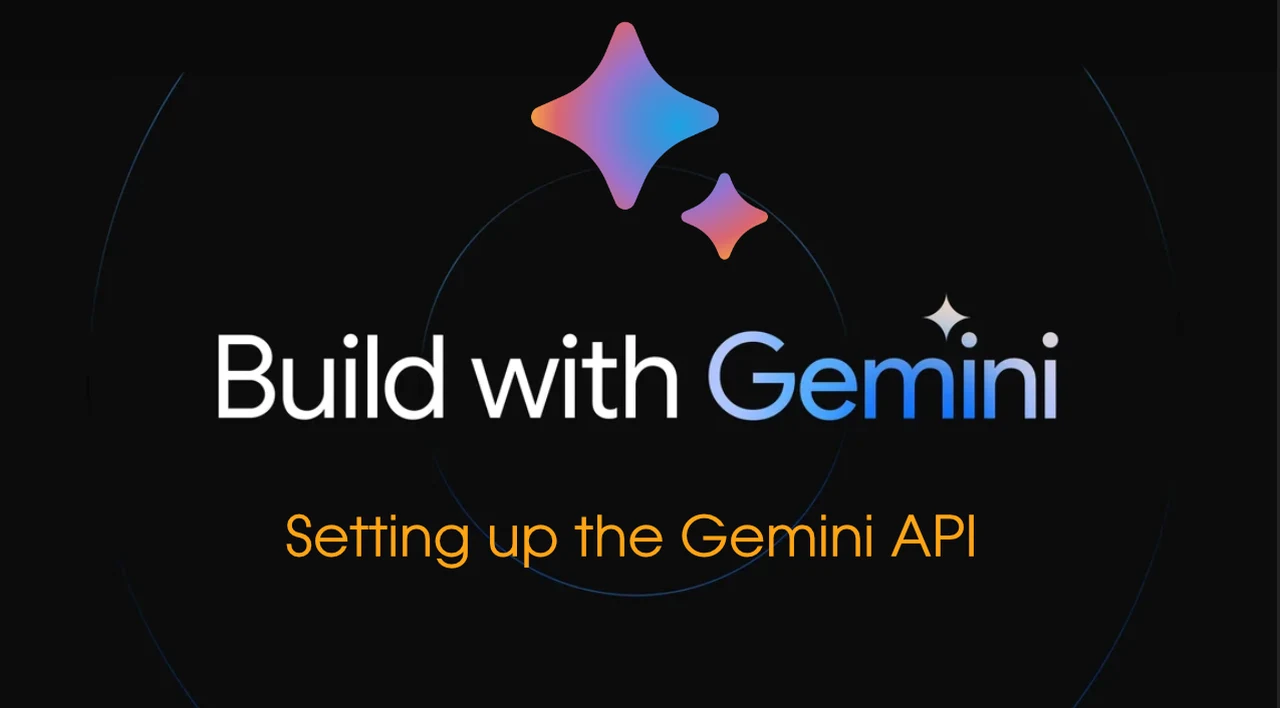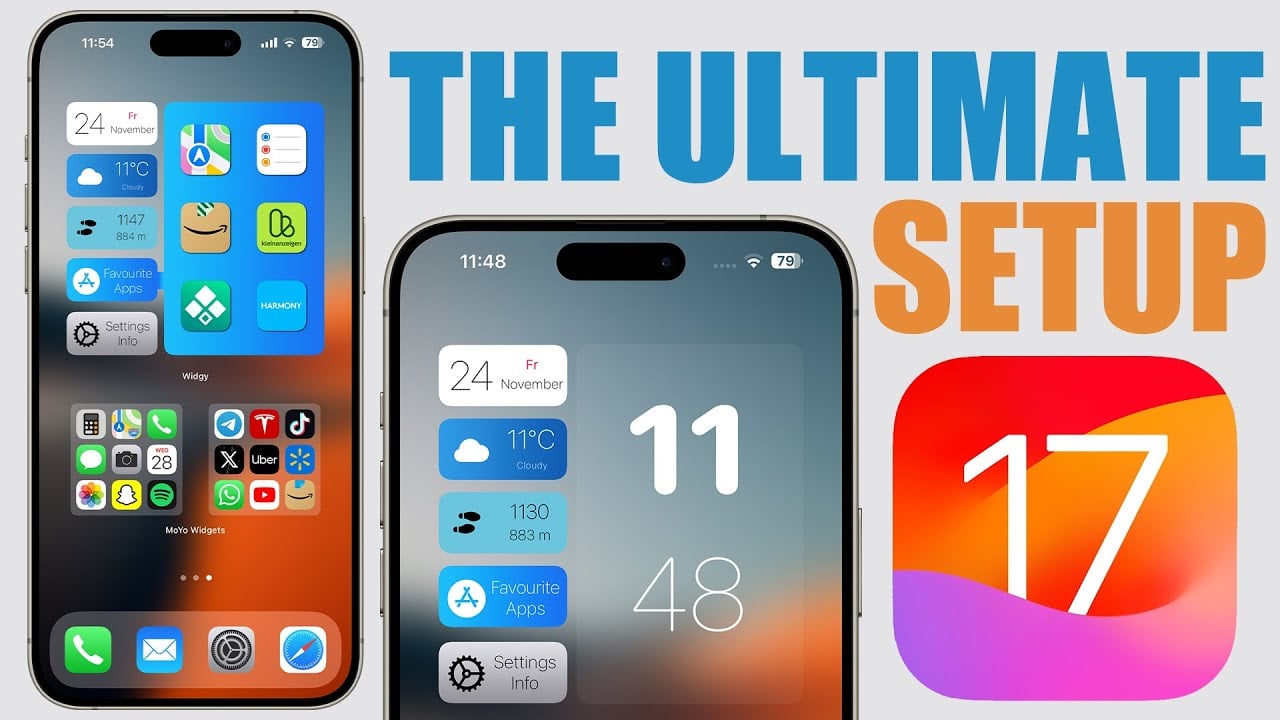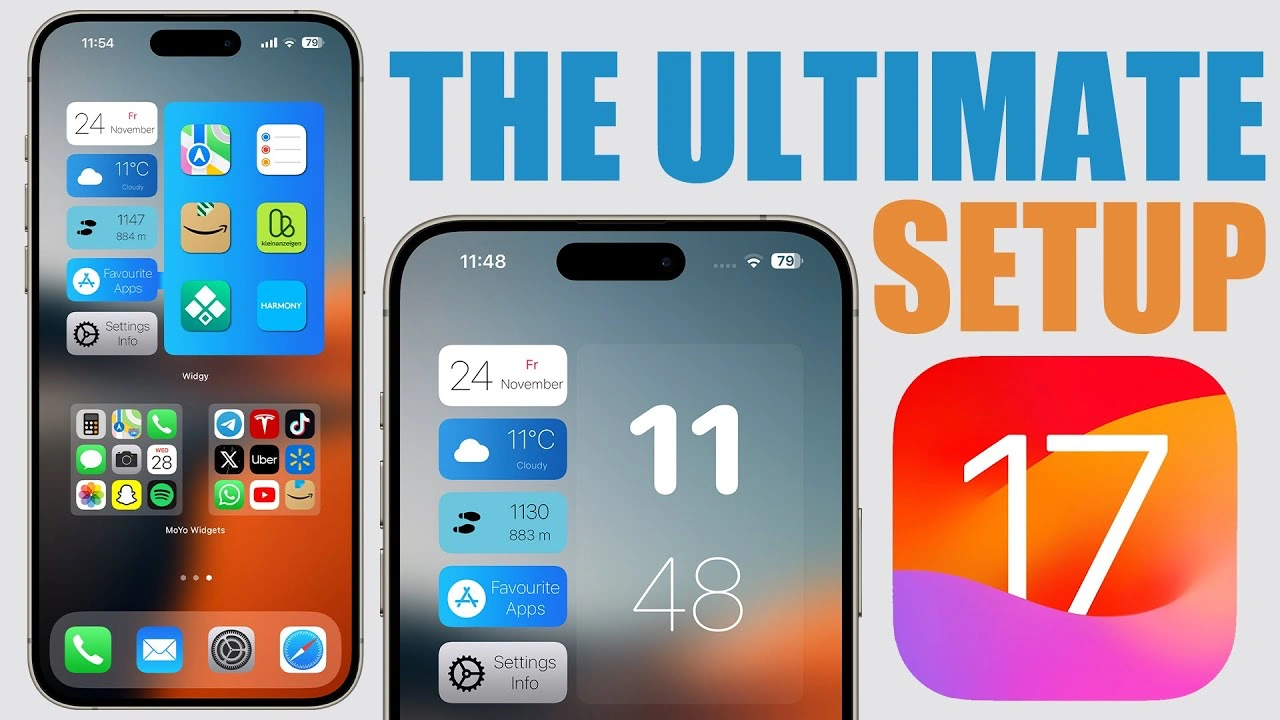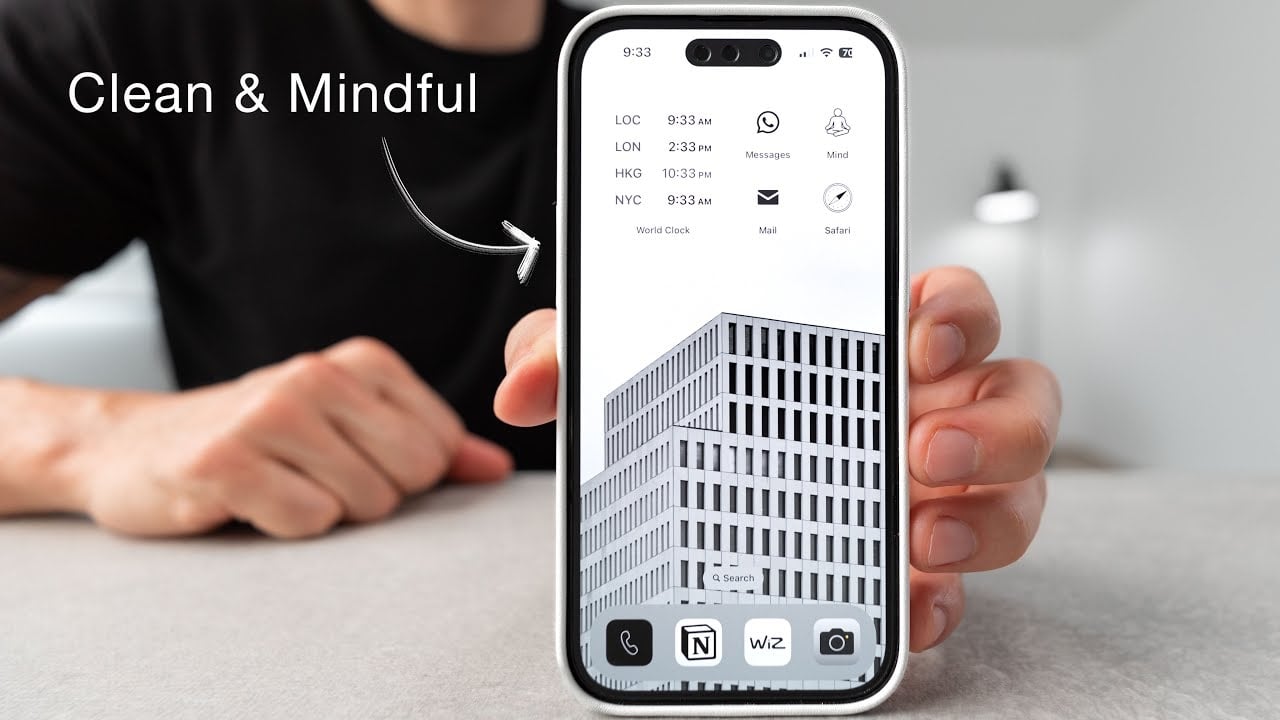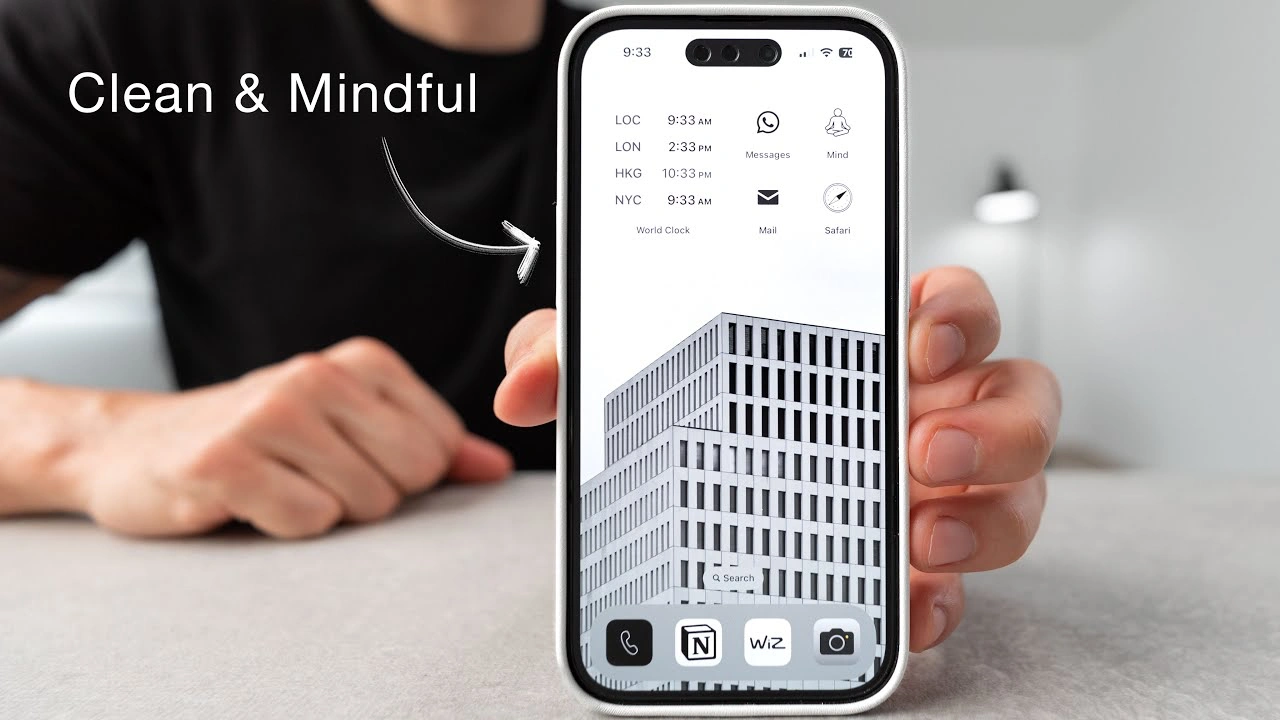This guide is designed to show you how you can use AI tools like Google Bard to plan your Smart Home setup. Welcome to the exciting world of smart homes, where technology seamlessly integrates with your living space to enhance comfort, convenience, and security. As a seasoned tech writer, I’ve witnessed the evolution of smart home technology firsthand, and I’m thrilled to share my knowledge to help you build your dream smart home with the help of Google Bard – your AI-powered planning assistant.
Step 1: Envision Your Smart Home Lifestyle
Before diving into gadgets and gizmos, take a moment to envision how you want your smart home to function. Consider your daily routines, pain points, and desired conveniences. Do you crave automated lighting that mimics natural sunrise and sunset? Perhaps you dream of a voice-controlled thermostat that adjusts the temperature based on your presence and preferences. Maybe enhanced security with smart locks and cameras is your top priority.
Bard’s Brainstorming Power:
- Ask Bard: “What are the most popular smart home devices for busy families?” or “Suggest creative ways to use smart lighting to improve my sleep quality.
- Mind Map: Use Bard’s mind mapping feature to visually organize your smart home ideas, categorizing them by room, function, or desired outcome.
Step 2: Choose Your Smart Home Ecosystem
With a plethora of smart home platforms and devices available, choosing the right ecosystem is crucial. Consider factors like compatibility, scalability, security, and ease of use. Popular options include Google Home, Amazon Alexa, Samsung SmartThings, and Apple HomeKit.
Bard’s Comparison Guru:
- Compare Platforms: Ask Google Bard to compare the features, strengths, and weaknesses of different smart home ecosystems based on your needs and budget.
- Compatibility Check: Use Bard to research device compatibility with your chosen platform to avoid compatibility headaches down the line.
Step 3: Prioritize Your Smart Home Starters
Start small and focus on devices that address your most pressing needs and offer the highest impact. Popular starter options include:
- Smart Lighting: Philips Hue, LIFX, Nanoleaf
- Smart Thermostats: Nest Learning Thermostat, Ecobee Smart Thermostat
- Smart Speakers: Google Home, Amazon Echo, Sonos One
- Smart Doorbells: Ring Video Doorbell, Nest Hello Doorbell
- Smart Locks: August Smart Lock Pro, Schlage Encode Plus
Bard’s Shopping Buddy:
- Product Research: Ask Google Bard for in-depth reviews and comparisons of specific smart home devices based on your budget and desired features.
- Deal Finder: Utilize Bard’s knowledge of current deals and promotions to score the best prices on your smart home purchases.
Step 4: Embrace the Power of Routines and Automation
The true magic of smart homes lies in automation. Utilize your chosen platform’s built-in routines or create custom ones using Bard’s help. Imagine lights automatically adjusting as you enter a room, the thermostat warming up before you wake up, or music playing personalized playlists based on your mood.
Bard’s Automation Architect:
- Routine Inspiration: Ask Bard for creative routine ideas based on your daily habits or specific scenarios like movie nights or romantic dinners.
- Customization Coach: Get Bard’s assistance in setting up and fine-tuning custom routines to perfectly match your preferences and needs.
Step 5: Expand Your Smart Home Horizons
As you get comfortable with your core smart home setup, explore the vast array of additional devices and integrations available. Consider:
- Smart Kitchen Appliances: Coffee makers, refrigerators, ovens that can be controlled remotely or even preheat based on your schedule.
- Smart TVs and Entertainment Systems: Voice-controlled streaming, personalized recommendations, and seamless integration with smart lighting for an immersive viewing experience.
- Smart Security Systems: Motion sensors, leak detectors, and security cameras that provide peace of mind and remote monitoring capabilities.
- Smart Yard and Garden Tools: Automated sprinklers, robotic lawnmowers, and weather-based irrigation systems for effortless yard maintenance.
Bard’s Innovation Hub:
- Stay Informed: Ask Google Bard about the latest smart home trends, innovative devices, and upcoming releases to keep your setup future-proof.
- Problem Solver: Having technical difficulties or integration challenges? Bard is always available to provide help and advice to make your smart home journey smoother.
Remember, building a smart home is an ongoing journey, not a one-time destination. Embrace the process of experimentation, refinement, and discovery. With Google Bard as your AI-powered planning partner, you can create a smart home that perfectly reflects your unique lifestyle and brings you joy, comfort, and convenience every day.
Filed Under: Guides
Latest timeswonderful Deals
Disclosure: Some of our articles include affiliate links. If you buy something through one of these links, timeswonderful may earn an affiliate commission. Learn about our Disclosure Policy.