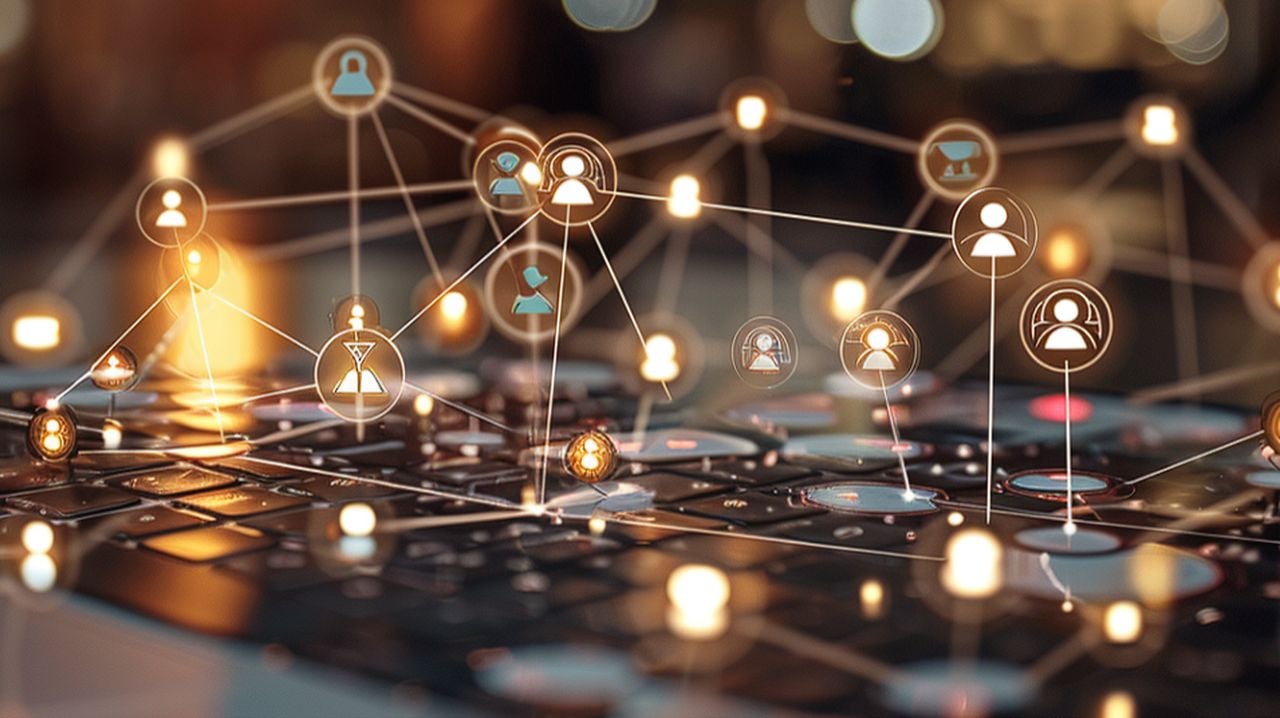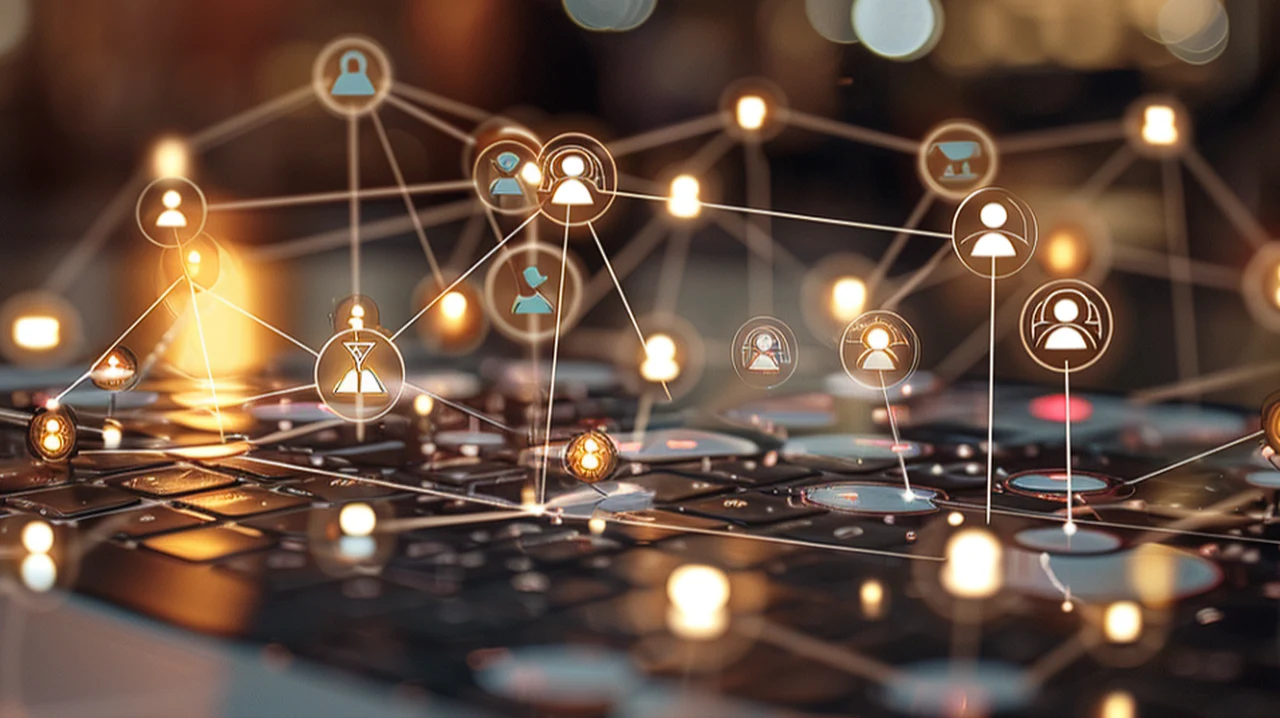When creating a home server finding a balance between cost, performance, and versatility can be a challenge, especially when it comes to setting up a home server. An QOTOM Q20331G9 S10 $300 fanless mini PC emerges as a strong contender in this space, offering a solution that is both affordable and capable of handling the demands of a modern home network.
At the heart of this home server PC is an 8-core Intel Atom C3000 series processor, which is adept at managing server-grade tasks with efficiency. This processor is complemented by Intel Quick Assist technology, enhancing its data processing capabilities. This combination makes the mini PC a solid choice for those in need of a 10 Gigabit Generation firewall appliance, ensuring that your data management and network security needs are met with robust performance.
Connectivity is a critical aspect of any home server, and the PC used in the demonstration video below does not disappoint. It boasts an impressive array of Ethernet ports, including four 10 Gigabit and five 2.5 Gigabit ports. This ensures that multiple devices can be connected at once without sacrificing speed or reliability, which is crucial for maintaining a high-performance home network. When it comes to storage, the Mini PC offers flexible options, with support for multiple SSDs. This allows users to tailor the storage capacity to their specific needs, ensuring that all important files, from family photos to media libraries, are securely stored and easily accessible.
Building a fanless home server
One of the most appealing features of the Mini PC is its dual functionality. It can operate as both a Network Attached Storage (NAS) system and a router, which means you can centralize your data storage and manage your home network with just one device. This multi-purpose capability is particularly beneficial for those looking to simplify their home technology setup.
Here are some other articles you may find of interest on the subject of building home server systems
The Mini PC is compatible with a variety of operating systems, giving users the freedom to select the one that best fits their preferences, whether it’s Windows, Linux, or another OS. This flexibility is a significant advantage for users with specific software requirements or those who prefer a certain user interface.
In addition to Ethernet, the QOTOM mini PC is equipped with a SIM card slot for cellular network access, USB ports for connecting additional devices, and SFP+ ports for fiber optic connections. These features ensure that users have a wide range of connectivity options to meet their unique needs, whether it’s for internet access or expanding their home network.
While the QOTOM Q20331G9 S10 lacks an integrated GPU and IPMI for remote management, these components are not typically necessary for a home server environment. One of the notable aspects of the QOTOM mini PC is its fanless design, which guarantees silent operation, making it an unobtrusive addition to any living space.
Overall, the $300 fanless mini PC presents itself as an attractive option for those looking to establish a home server. It offers a harmonious blend of affordability and capability, with a strong emphasis on processing power, connectivity, and adaptability. Whether you are well-versed in technology or just beginning to explore the possibilities of home networking, this Mini PC is equipped to meet your home server needs with effectiveness and ease.
Filed Under: Hardware, Top News
Latest timeswonderful Deals
Disclosure: Some of our articles include affiliate links. If you buy something through one of these links, timeswonderful may earn an affiliate commission. Learn about our Disclosure Policy.