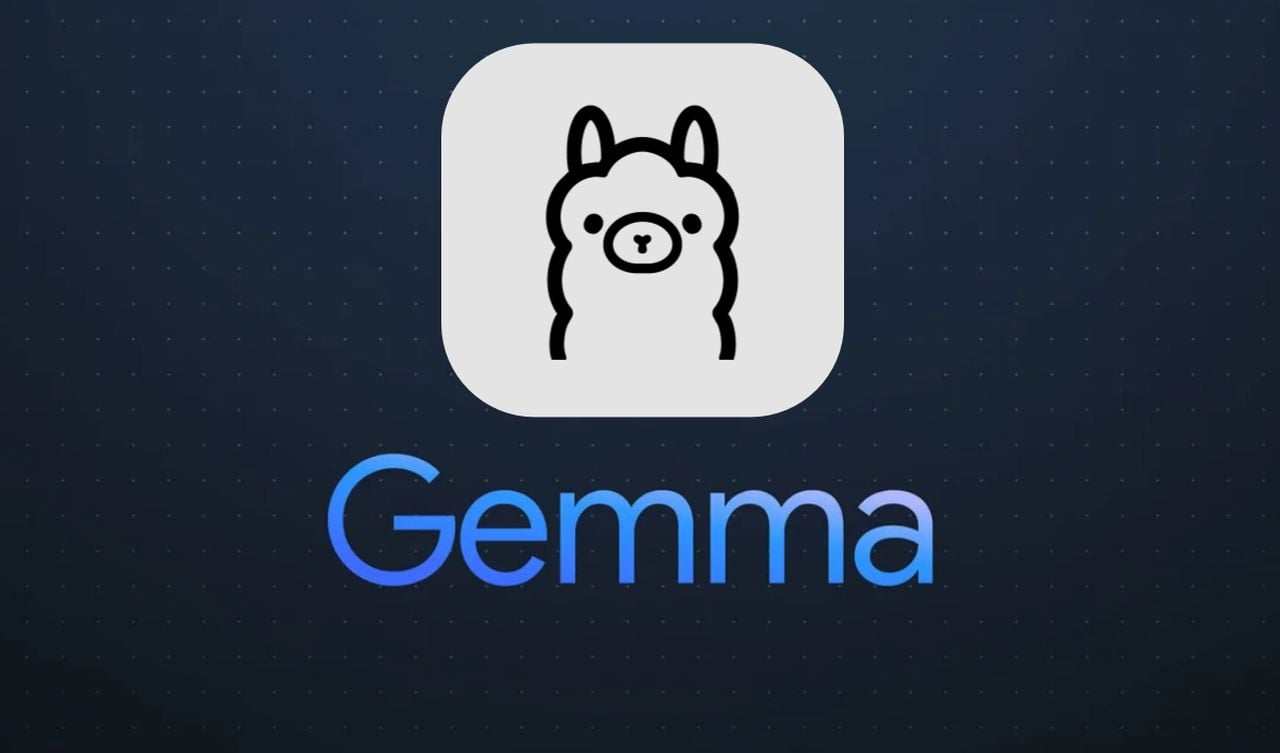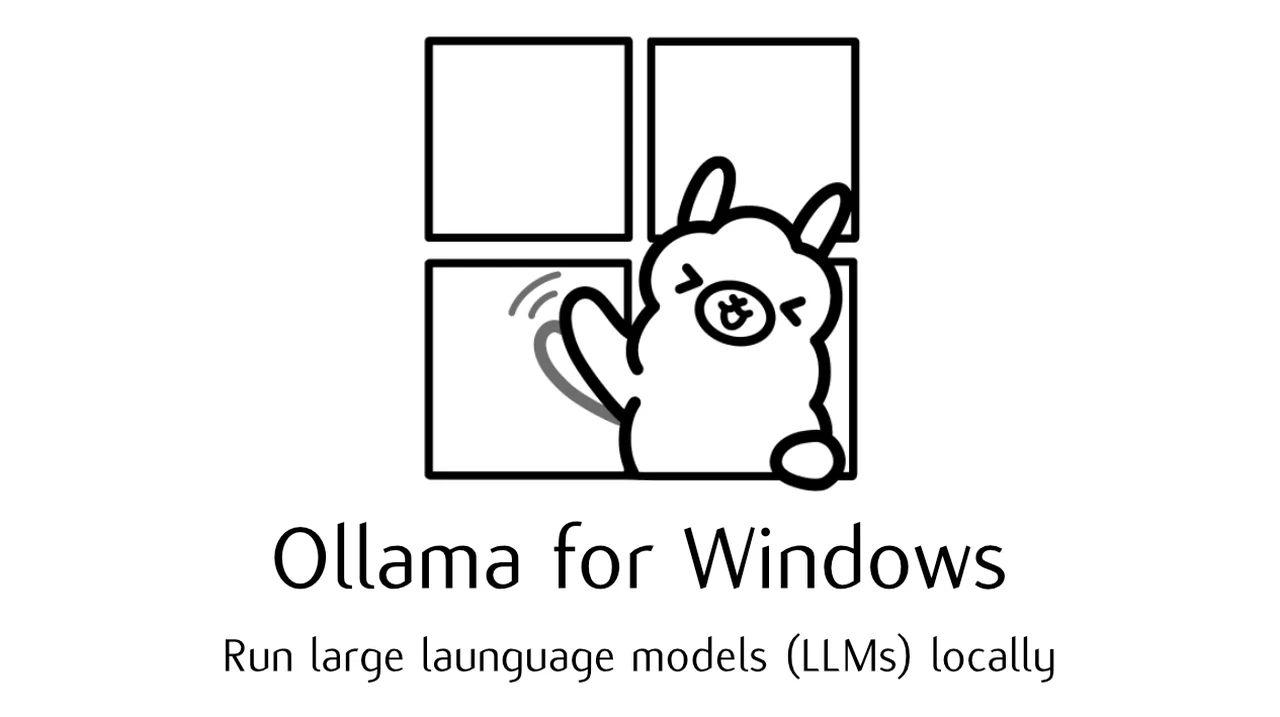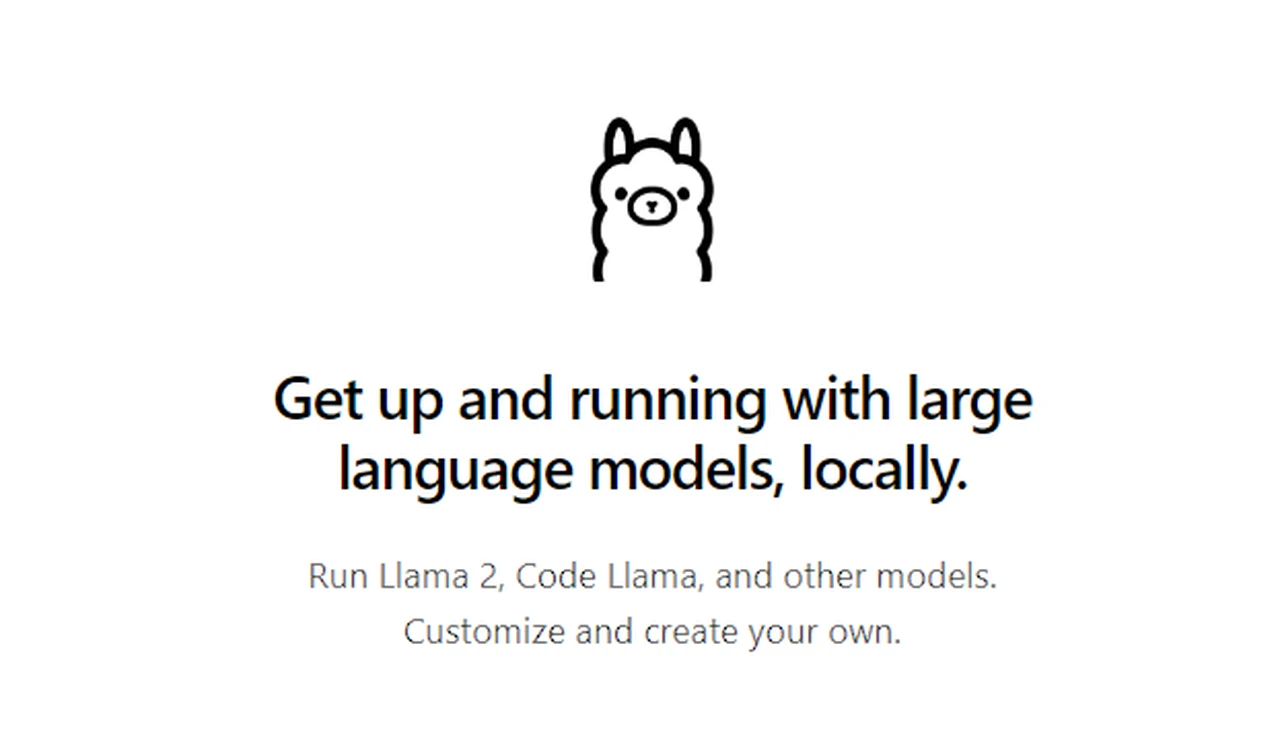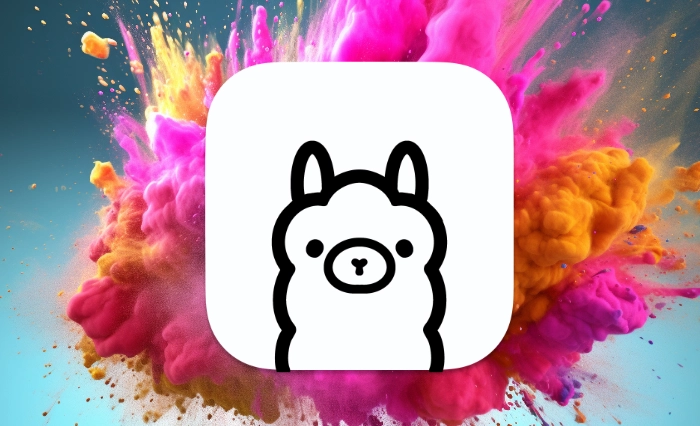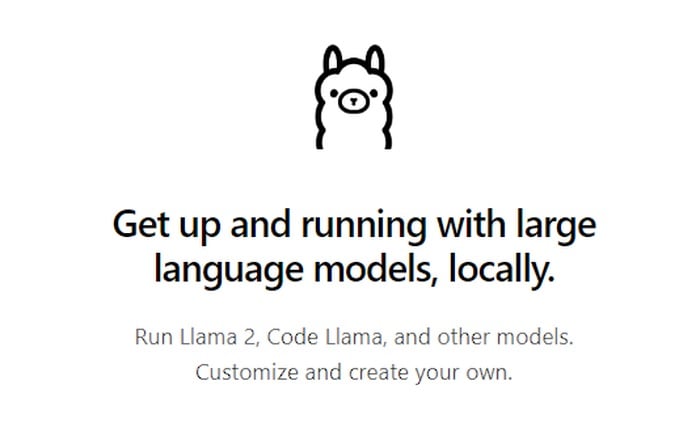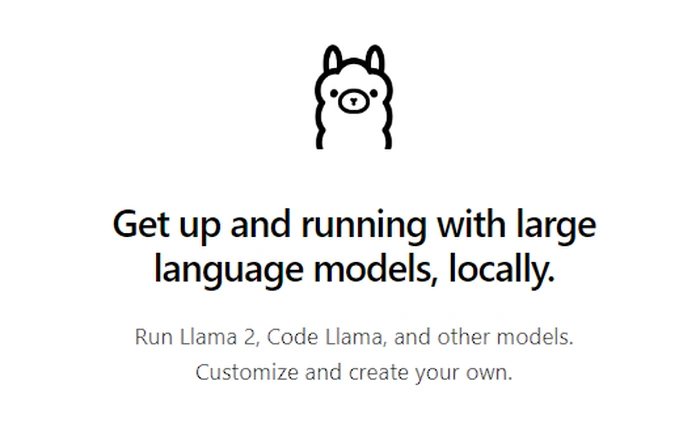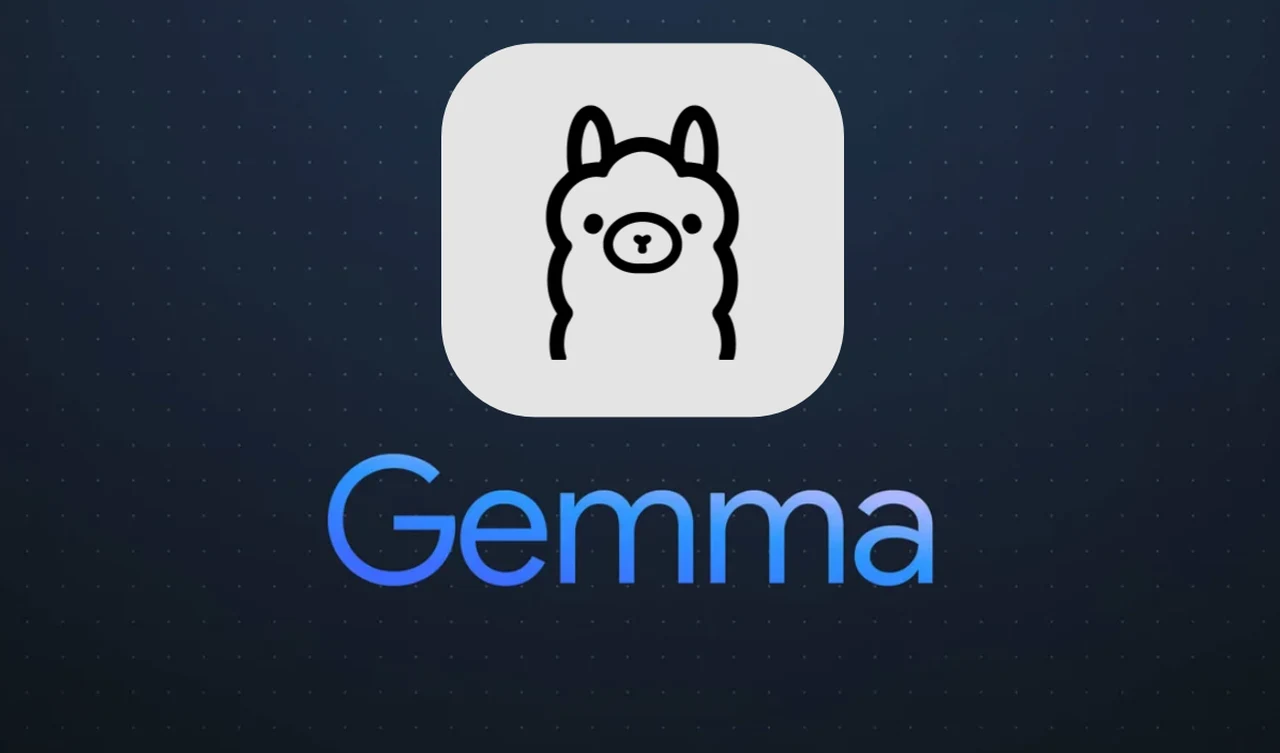
If like me you are interested in learning more about the new Gemma open source AI model released by Google and perhaps installing and running it locally on your home network or computers. This quick guide will provide you with a overview of the integration of Gemma models with the HuggingFace Transformers library and Ollama. Offering a powerful combination for tackling a wide range of natural language processing (NLP), tasks.
Ollama is an open-source application specifically designed and built to enable you to run, create, and share large language models locally with a command-line interface on MacOS, Linux and is now available on Windows. It is worth remembering that you should have at least 8 GB of RAM available to run the 7B models, 16 GB to run the 13B models, and 32 GB to run the 33B models.
Gemma models are at the forefront of NLP technology, known for their ability to understand and produce text that closely resembles human communication. These models are incredibly versatile, proving useful in various scenarios such as improving chatbot conversations or automating content creation. The strength of Gemma models lies in their inference methods, which determine how the model processes and responds to inputs like prompts or questions.
To harness the full potential of Gemma models, the HuggingFace Transformers library is indispensable. It provides a collection of pre-trained language models, including Gemma, which are ready to be deployed in your projects. However, before you can access these models, you must navigate through gated access controls, which are common on platforms like Kaggle to manage model usage. Obtaining a HuggingFace token is necessary to gain access. Once you have the token, you can start using the models, even in a quantized state on platforms such as CoLab, to achieve a balance between efficiency and performance.
Running Google Gemma locally
Here are some other articles you may find of interest on the subject of Google AI models
A critical aspect of working with Gemma models is understanding their tokenizer. This component breaks down text into smaller units, or tokens, that the model can process. The way text is tokenized can greatly affect the model’s understanding and the quality of its output. Therefore, getting to know Gemma’s tokenizer is essential for successful NLP applications.
For those who prefer to run NLP models on their own hardware, Ollama offers a solution that allows you to operate Gemma models locally, eliminating the need for cloud-based services. This can be particularly advantageous when working with large models that may contain billions of parameters. Running models locally can result in faster response times and gives you more control over the entire process.
After setting up the necessary tools, you can explore the practical applications of Gemma models. These models are skilled at generating structured responses, complete with markdown formatting, which ensures that the output is not only accurate but also well-organized. Gemma models can handle a variety of prompts and questions, showcasing their flexibility and capability in tasks such as translation, code generation, and creative writing.
As you work with Gemma models, you’ll gain insights into their performance and the dependability of their outputs. These observations are crucial for deciding when and how to fine-tune the models to better suit specific tasks. Fine-tuning allows you to adjust pre-trained models to meet your unique needs, whether that’s improving translation precision or enhancing the quality of creative writing.
The customization possibilities with Gemma models are vast. By training on a specialized dataset, you can tailor the models to excel in areas that are relevant to your interests or business goals. Customization can lead to more accurate and context-aware responses, improving both the user experience and the success of your NLP projects.
The combination of Gemma models, HuggingFace Transformers, and Ollama provides a formidable set of tools for NLP tasks and is available to run on Mac OS, the next and now Windows. A deep understanding of how to set up these tools, the protocols for accessing them, and their functionalities will enable you to leverage their full capabilities for a variety of innovative and compelling applications. Whether you’re a seasoned NLP practitioner or someone looking to enhance your projects with advanced language models, this guide will help you navigate the complexities of modern NLP technology.
Filed Under: Guides, Top News
Latest timeswonderful Deals
Disclosure: Some of our articles include affiliate links. If you buy something through one of these links, timeswonderful may earn an affiliate commission. Learn about our Disclosure Policy.