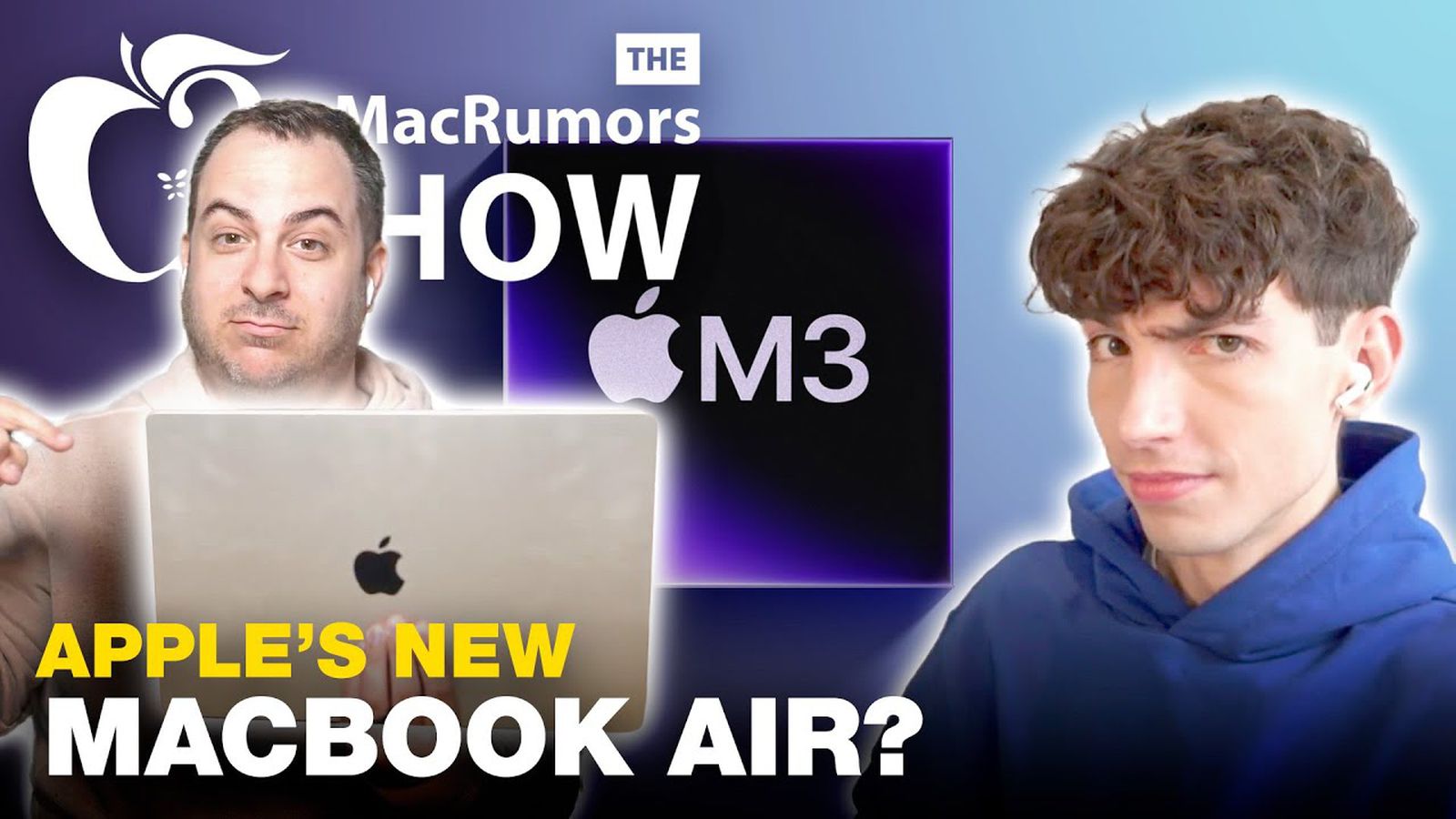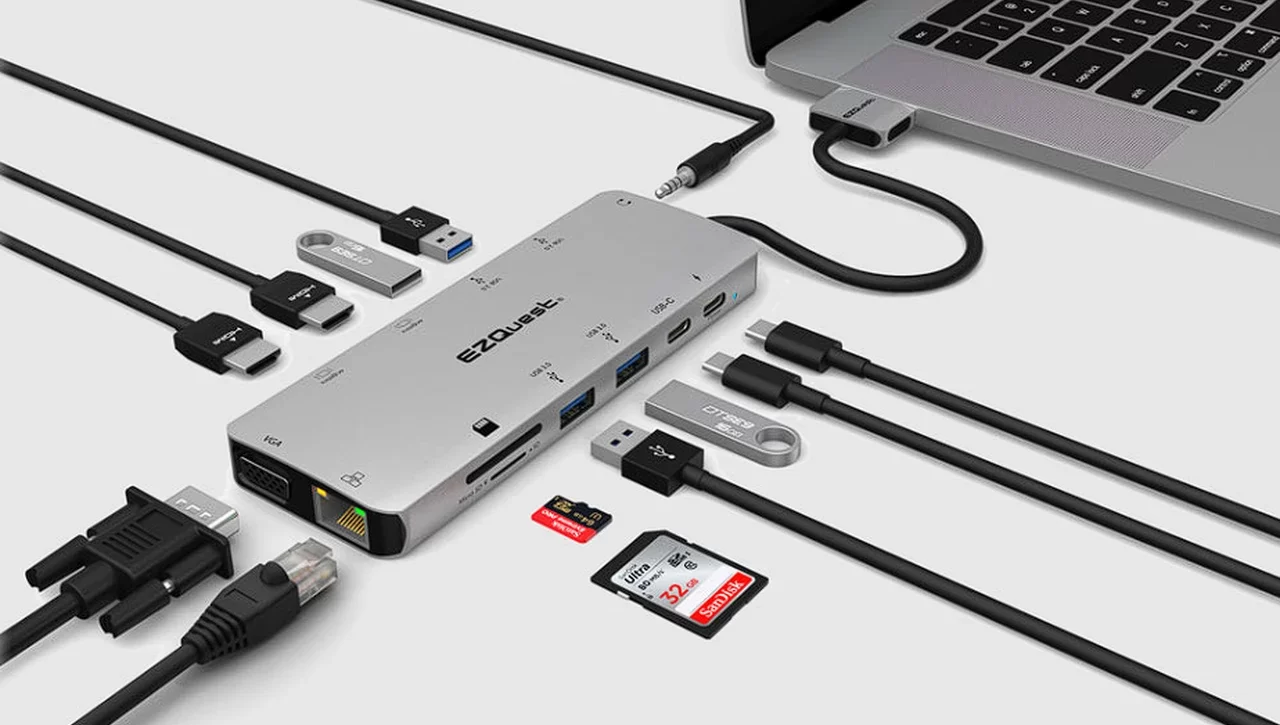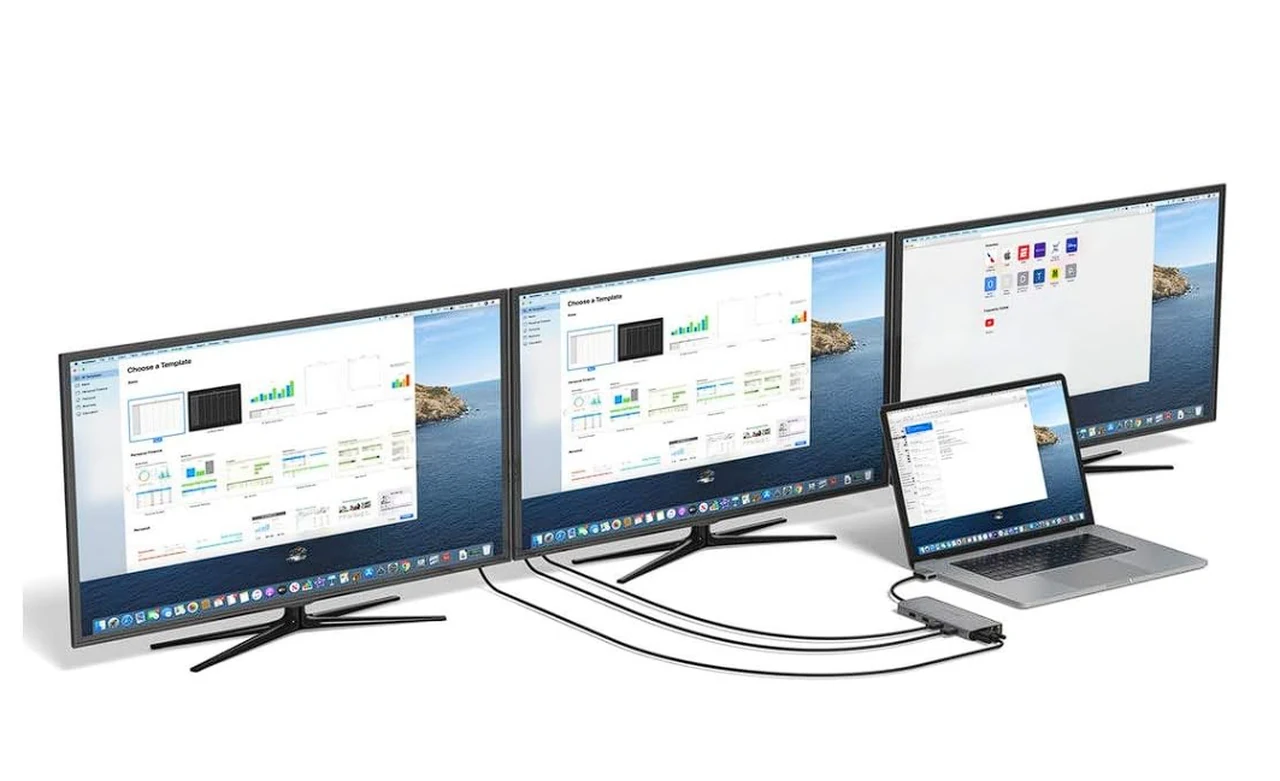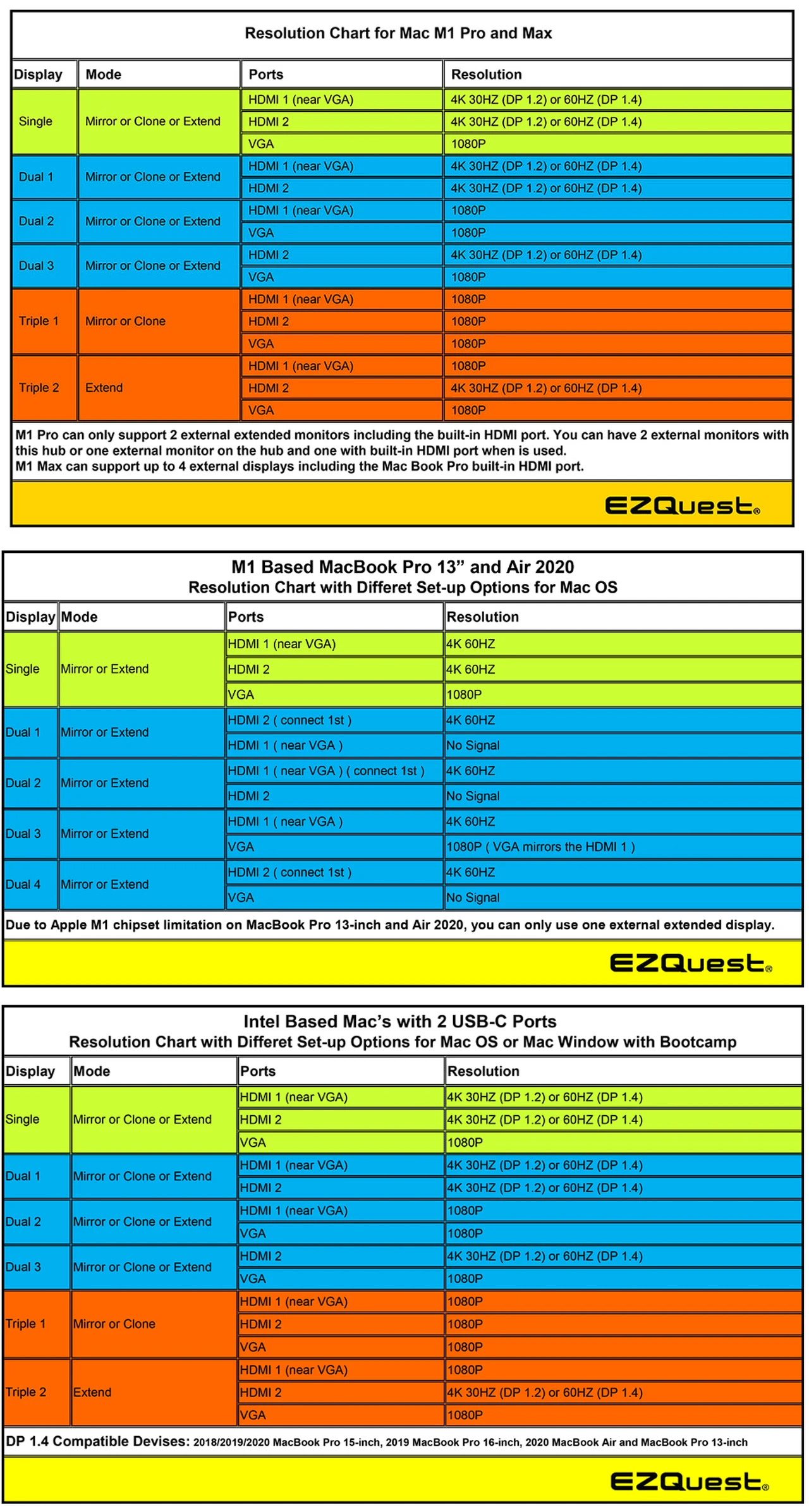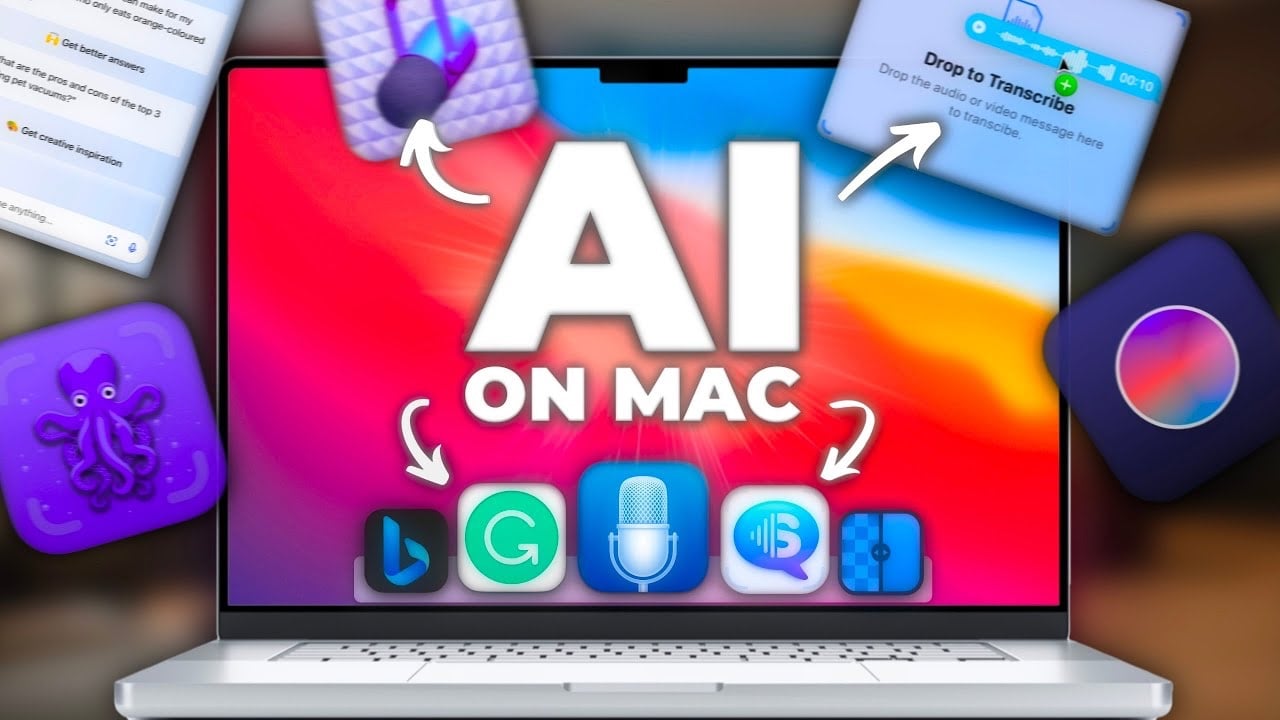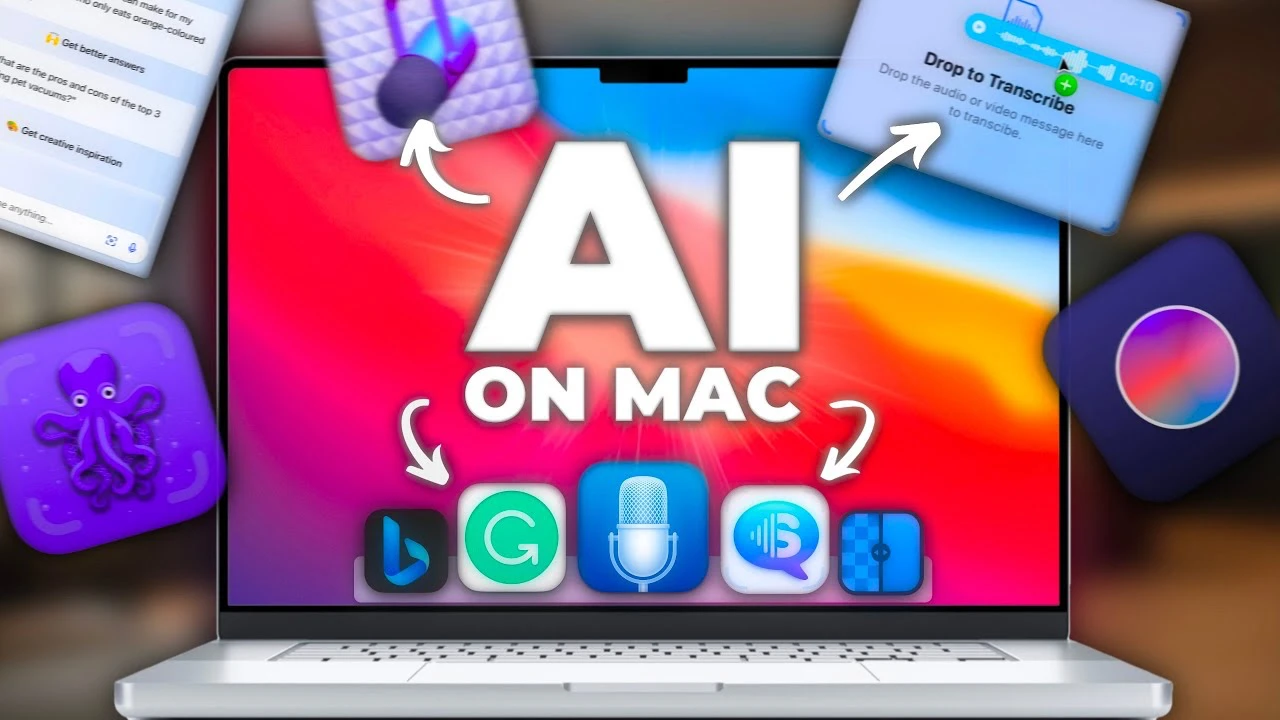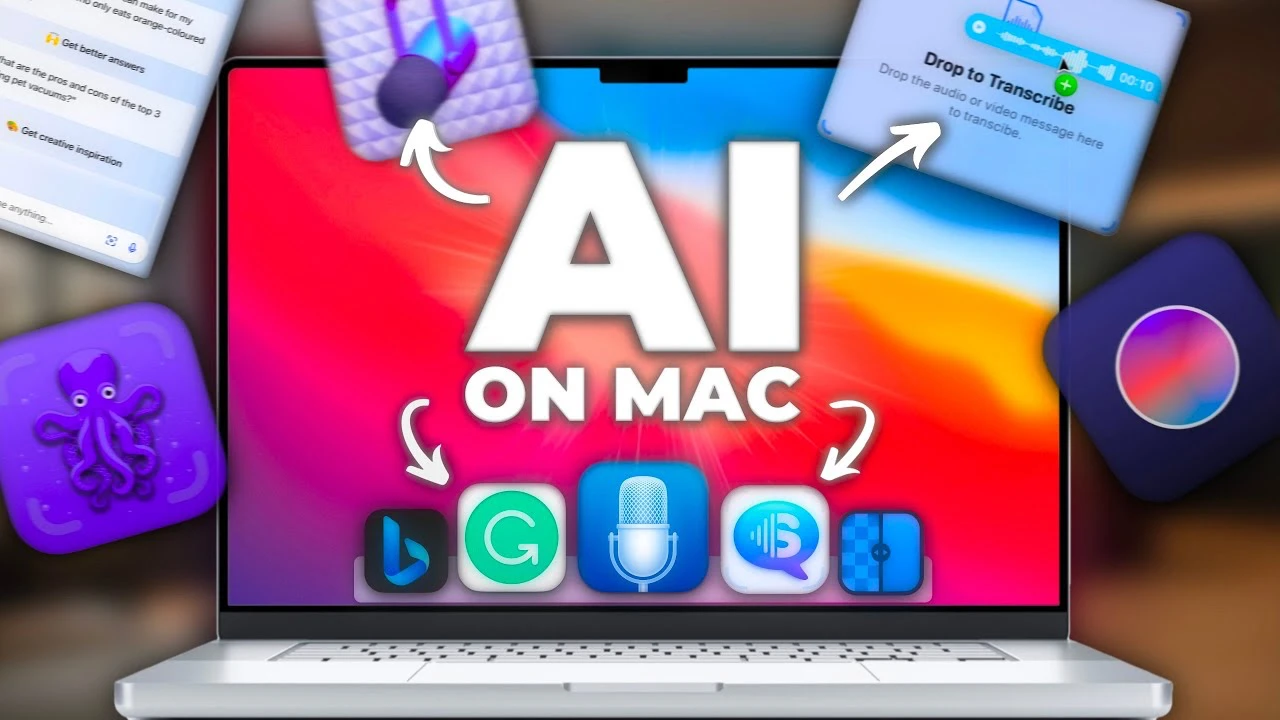
If you’re a Mac user looking to streamline your digital life, you’re in for a treat we have a great video which details some amazing AI apps for the Mac. The realm of AI-powered applications has expanded significantly, offering a variety of tools that cater to different needs. Whether you’re a professional seeking efficiency or a casual user craving convenience, these apps promise to enhance your Mac experience. Here’s a curated list of eight such applications from MacVince on YouTube that are not just innovative but also incredibly practical.
1. Scusi: Your Voice-to-Text Companion Imagine a tool that silently and swiftly converts your voice messages to text. Meet Scusi, a voice-to-text conversion app that does just that. With support for 16 languages, courtesy of Apple’s AI-powered dictation, Scusi stands out as a reliable assistant. What’s more? It’s free to use, making it an accessible tool for everyone.
2. MacBing: Bing AI Chat at Your Fingertips You will be pleased to know that MacBing brings Bing AI Chat directly to your Mac with just a click. Based on the advanced ChatGPT-4, it offers a range of features including adjustable text generation styles and image queries. Unlike the subscription-based ChatGPT Plus, MacBing is free, though it requires a Microsoft account.
3. Scan Thing: Precision in Image Scanning If you’re wondering how to isolate specific elements from an image with precision, Scan Thing is the answer. This app uses AI to provide accurate cut-outs with transparent backgrounds. The first 12 images are free, and for those who need more, there’s an option for unlimited scans with a one-time fee.
4. Upscayl: Enhance Your Images with AI Image resolution enhancement is now a breeze with Upscayl. It uses AI to upscale images, ensuring high quality while working locally on your Mac. This means your images aren’t uploaded to external servers. Better still, Upscayl is free and open-source.
5. Grammarly: More Than Just a Writing Assistant Grammarly has long been known for its spelling, grammar, and style checks. Now, it adds an AI-powered text generator to its arsenal. With options to customize writing style and tone, it’s a versatile tool for any writer. The free version generously offers up to 100 AI prompts per month.
6. MacWhisper: Transcribe With Ease Transcribing audio files or YouTube videos is no longer a hassle thanks to MacWhisper. This speech-to-text model excels in providing basic transcriptions for free. For those seeking enhanced accuracy, there’s a Pro version available.
7. DiffusionBee: Unleash Your Artistic Flair Unleash your creative potential with DiffusionBee, an AI art generation app that uses the Stable Diffusion model. It allows for custom image descriptions and styles, enabling you to generate unique artwork. The app works offline and is free to download, making it an excellent tool for artists and hobbyists alike.
8. Adobe Podcast AI: Studio-Quality Audio Made Simple Adobe Podcast AI is a boon for podcasters and content creators. It enhances the audio quality of spoken content by removing background noise and reverb, simulating a studio-quality recording. This web-based tool is free to use, offering professional-grade audio enhancements at no cost.
These apps demonstrate the versatility and utility of AI in enhancing the Mac experience. Whether you’re looking to improve productivity, unleash creativity, or simply make life a little easier, these tools are worth exploring.
Source & Image Credit: MacVince
Filed Under: Apple, Apple iPhone, Guides
Latest timeswonderful Deals
Disclosure: Some of our articles include affiliate links. If you buy something through one of these links, timeswonderful may earn an affiliate commission. Learn about our Disclosure Policy.





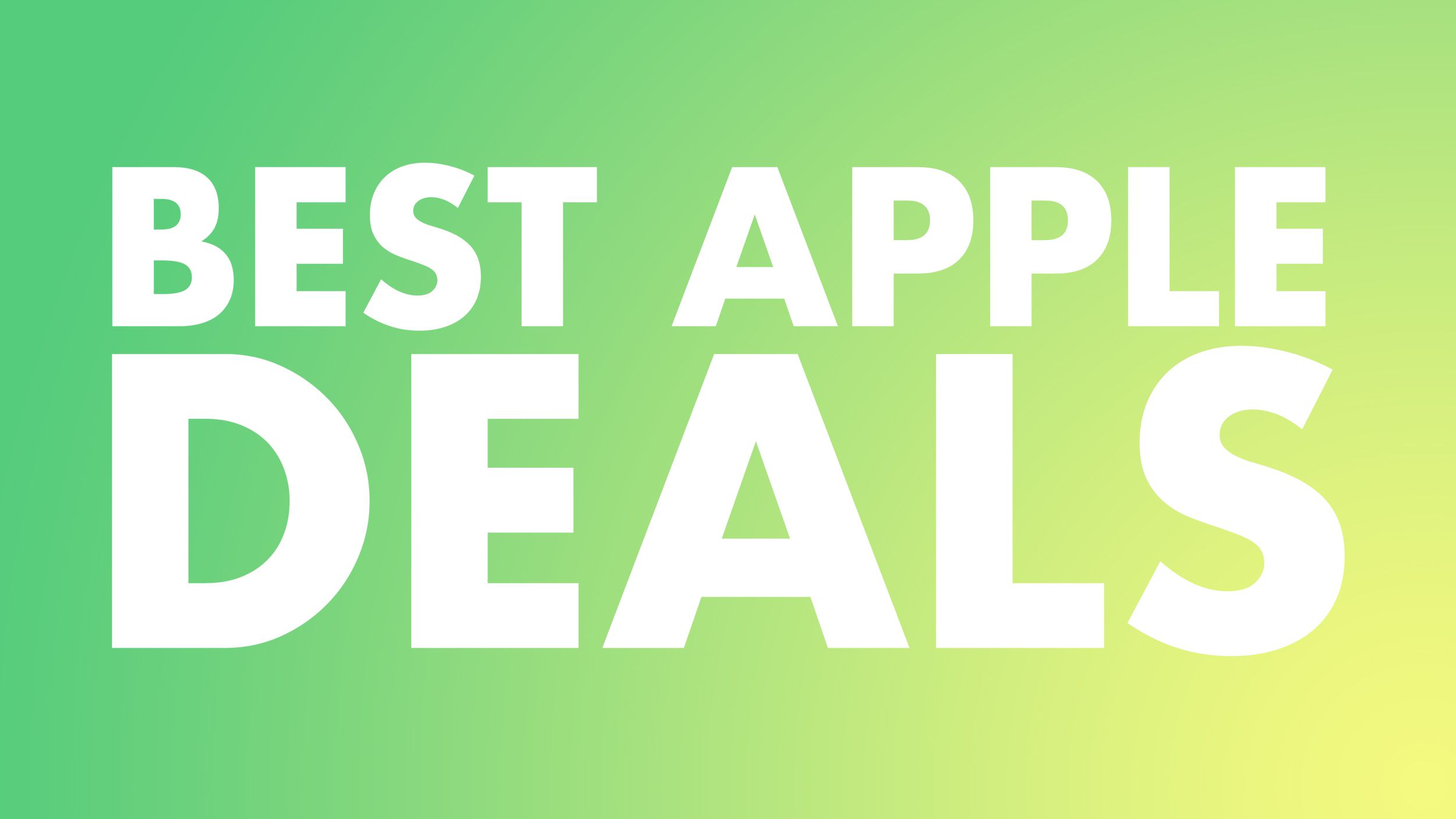
 Note: MacRumors is an affiliate partner with some of these vendors. When you click a link and make a purchase, we may receive a small payment, which helps us keep the site running.
Note: MacRumors is an affiliate partner with some of these vendors. When you click a link and make a purchase, we may receive a small payment, which helps us keep the site running.