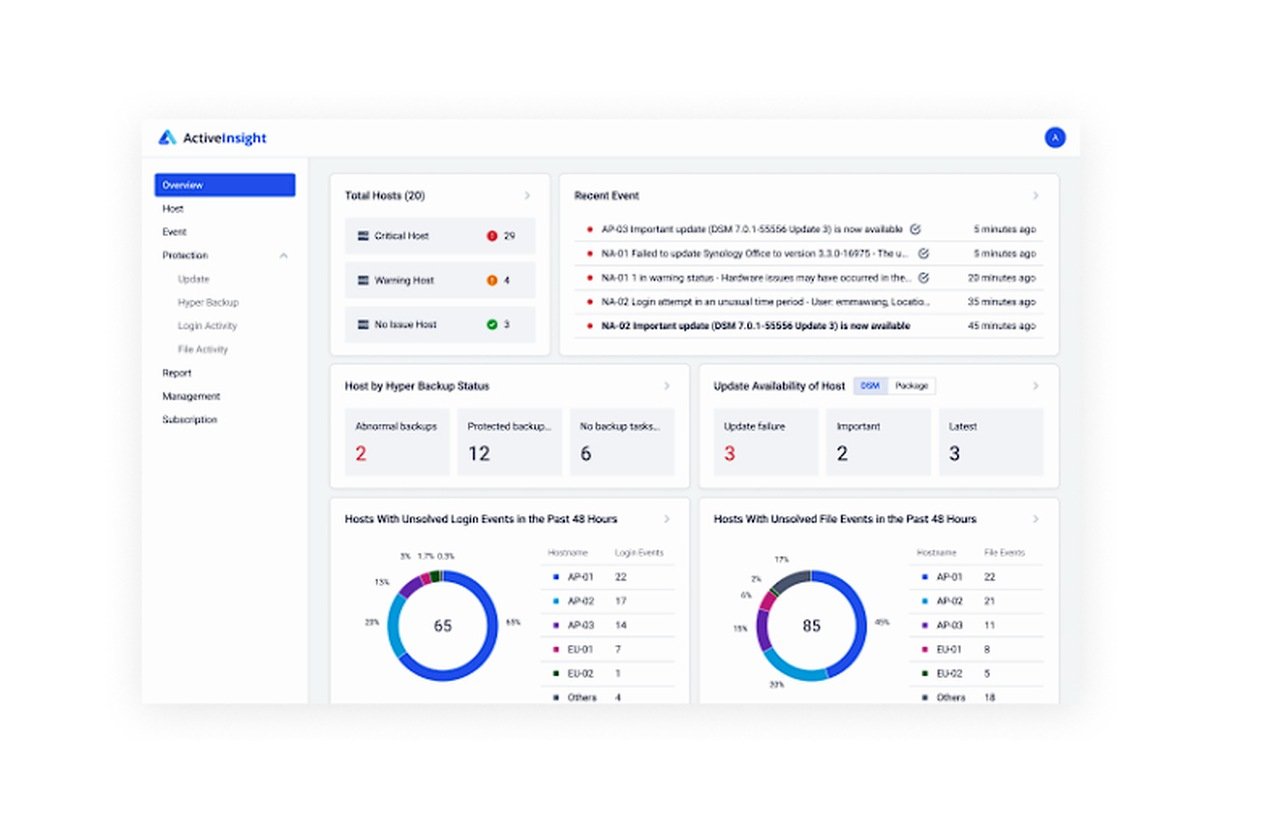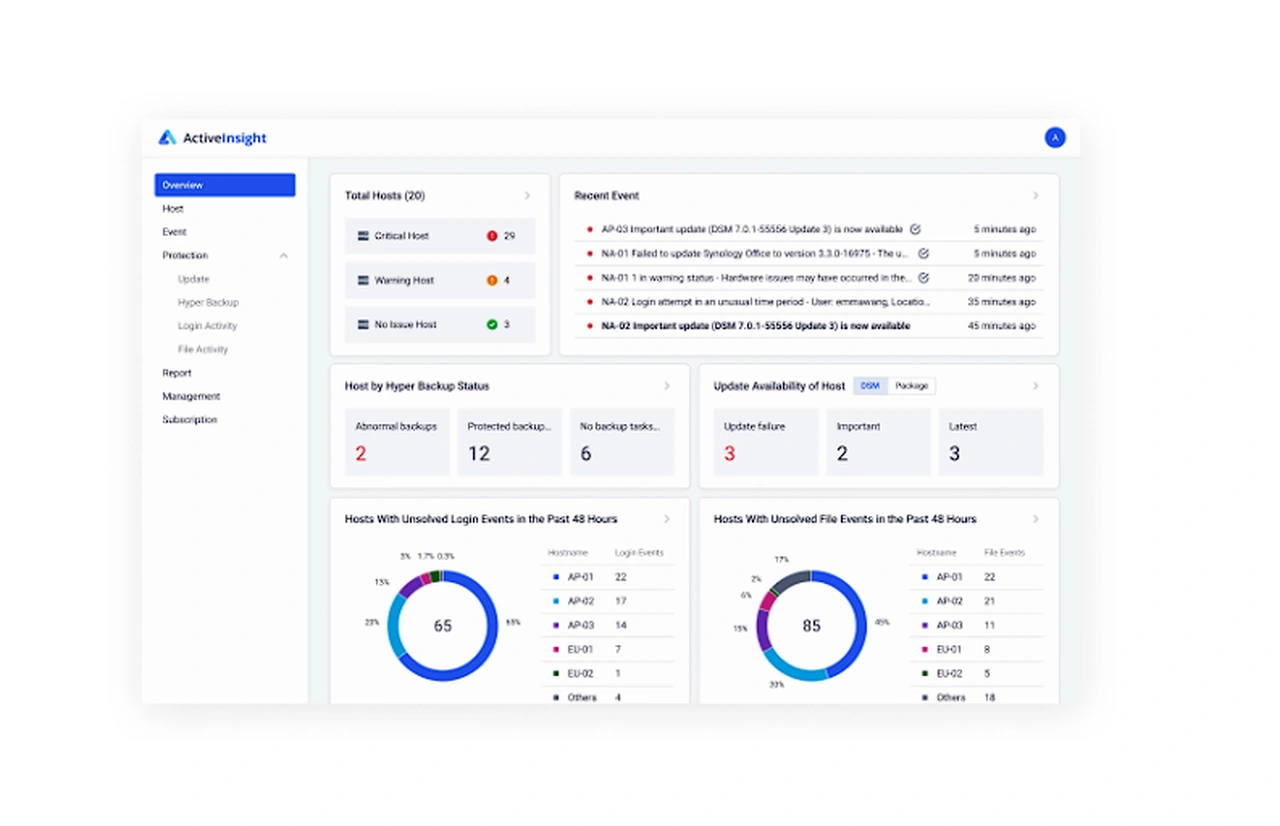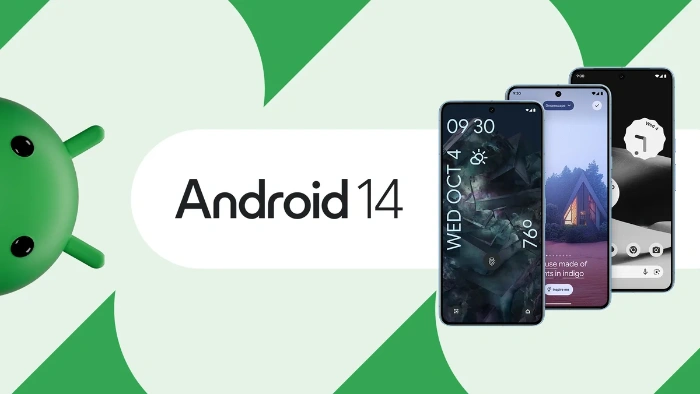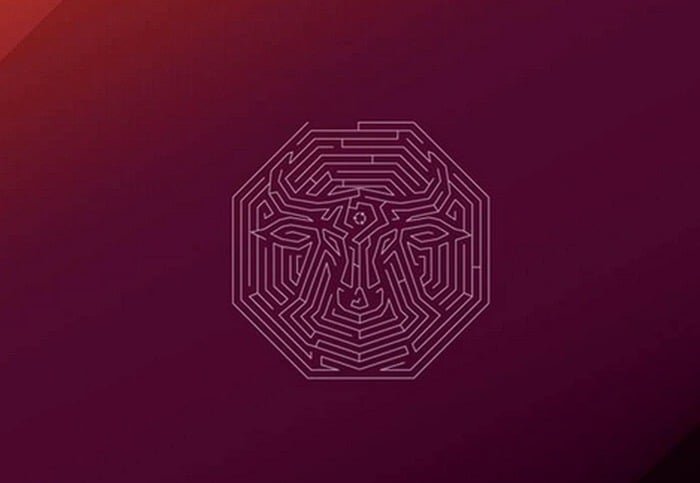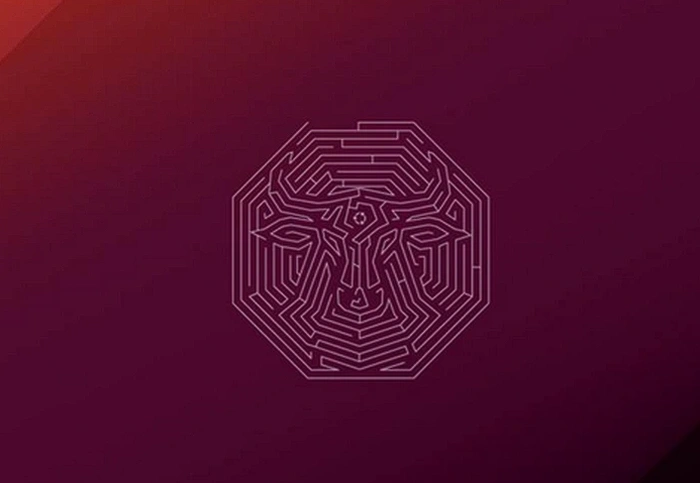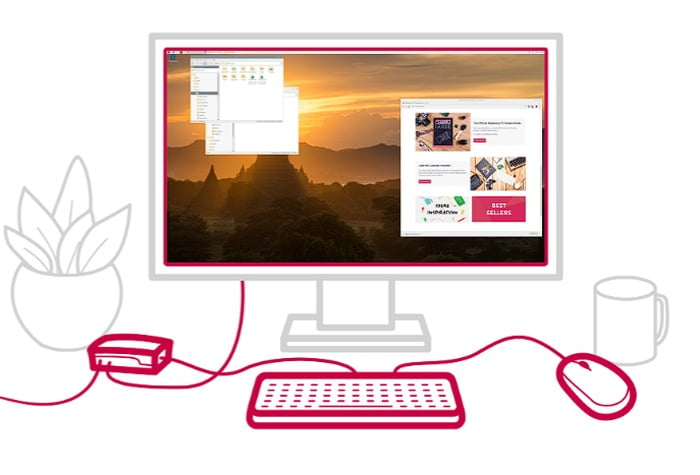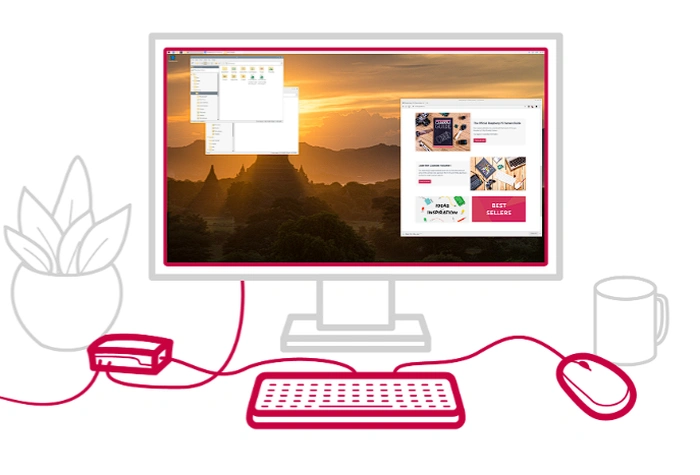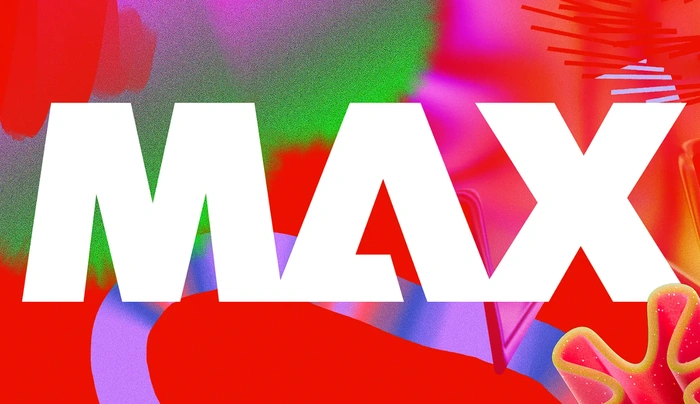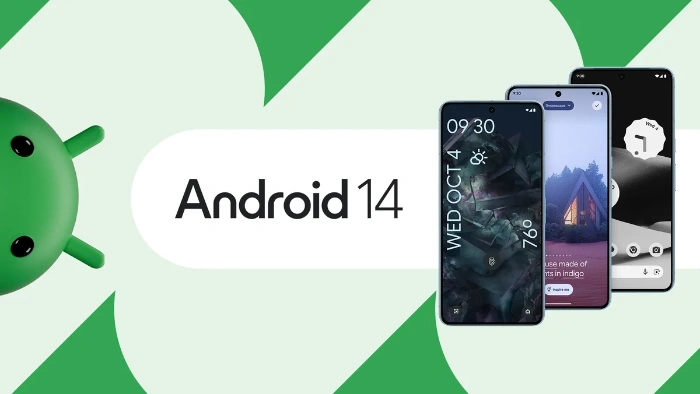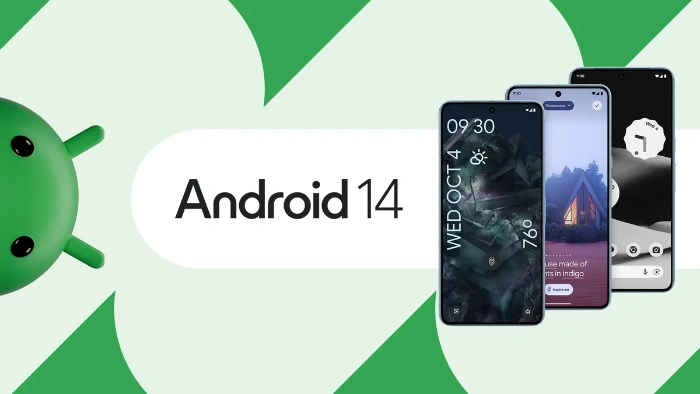Synology has this week announced new features have been added to its Active Insight technology. Specifically designed to offer users a robust solution for deployment monitoring. New features specifically designed to enhance the security and efficiency of large-scale deployments. This article will delve into the details of these new features, highlighting their benefits and implications for managed system providers (MSPs) and large-scale business clients.
Active Insight is a cloud-powered platform that allows users to monitor their Synology deployment performance, status, and file activity with live updates. It analyzes statistical data to help diagnose anomalies across all Network Attached Storage (NAS) systems across different sites. This is done from a centralized and intuitive dashboard that allows for the scheduling of reports in PDF or CSV format. These reports can be automatically generated and delivered, ensuring that users are always updated on their deployment’s status.
Synology Active Insight
One of the key updates to Active Insight is the enhancement of file activity monitoring. This feature now provides security event alerts along with an aggregate view of all the file operations on your system. This continuous monitoring can be crucial in enhancing the security of your deployment, providing granular details at the user, folder, and even file level. This enables comprehensive incident analysis and response, ensuring that anomalies are promptly identified and addressed.
Other articles we have written that you may find of interest on the subject of Synology :
In addition to enhanced file activity insights, Active Insight now also features responsive snapshots. This function is designed to minimize the risk of data loss from cyber threats such as ransomware by identifying and responding to security incidents with automated snapshots. When an incident is detected, Active Insight will immediately notify administrators and can minimize data loss by taking a system-wide snapshot. This proactive approach to security is a significant step in safeguarding an organization’s data.
The user interface of Active Insight has also been improved to provide better clarity and information density. More systems and their stats can now be displayed simultaneously, making it easier for administrators to monitor and manage their deployments. Expanded sorting and filtering options also simplify monitoring and troubleshooting on a per-site basis.
Active Insight’s new real-time file monitoring is another noteworthy feature. This can detect and respond to suspicious access patterns, such as those generated by ransomware attacks. This feature’s inclusion is a testament to Synology’s commitment to enhancing the security of its platform.
Lastly, Synology has simplified the pricing structure of Active Insight. The new structure offers three complimentary licenses with unrestricted feature access, allowing organizations to evaluate the platform without any added cost. Additional licenses can be added on a per-device basis when organizations are ready to scale out. This flexible pricing structure makes Active Insight a more accessible solution for businesses of varying sizes.
The new features in Synology’s Active Insight offer enhanced security and efficiency for large-scale deployments. Through continuous file activity monitoring, responsive snapshots, and a streamlined user interface, the platform provides a comprehensive solution for deployment monitoring. With its simplified pricing structure, Active Insight is poised to become an even more valuable tool for managed system providers and large-scale business clients.
Source : Synology
Filed Under: Technology News, Top News
Latest timeswonderful Deals
Disclosure: Some of our articles include affiliate links. If you buy something through one of these links, timeswonderful may earn an affiliate commission. Learn about our Disclosure Policy.