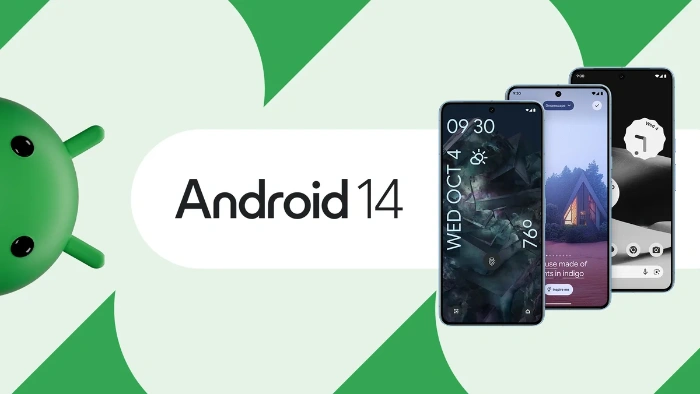
Google recently launched their new Android 14 OS, the software is now available for a wide range of Pixel devices. Android 14 comes with a number of new and improved privacy features that give you more control over your data and how it’s used.
Here’s a look at how to use some of the most important ones:
More granular photo and video permission access
In Android 14, you can now give apps permission to access only specific photos or videos on your device, instead of giving them full access to your entire photo library. This is a great way to protect your privacy, especially for social media apps or other apps that you don’t trust completely.
To use this feature, go to Settings > Privacy > Permission Manager> Media. Here, you can tap on any app that has access to your photos or videos and then tap on Change to choose which specific photos or videos you want to give it permission to access.
Enhanced PIN privacy and optional removal of ‘OK’ button
Android 14 also includes a number of features to make PIN entry more secure and private. You can now disable animations when entering your PIN, which can make it more difficult for shoulder surfers to see what you’re typing. You can also remove the need to hit an “OK” button after entering your PIN, which can make unlocking your device faster and more convenient.
To enable these features, go to Settings > Security > Screen lock. Here, you can toggle on the Disable PIN animations and Remove OK button options.
New privacy dashboard
Android 14 also includes a new privacy dashboard that gives you a comprehensive overview of how your apps are using your data. You can see which apps are accessing your location, camera, microphone, and other sensors, as well as how often they’re doing so.
To access the privacy dashboard, go to Settings > Privacy > Privacy dashboard. Here, you can tap on any category to see more detailed information about how your apps are using your data.
Improved app permissions
Android 14 also includes a number of improvements to app permissions. For example, apps that want to access your location will now need to ask for your permission each time they want to use it, instead of just once when you install the app.
You can also now choose to grant apps permission to access your location only when you’re using them. This can help to save battery life and improve your privacy.
To manage app permissions, go to Settings > Privacy > Permission Manager. Here, you can tap on any permission to see which apps have access to it and then tap on the app to change its permission settings.
New privacy sandbox features
Android 14 also includes a number of new features for the Privacy Sandbox, which is a set of initiatives designed to protect your privacy on the web. For example, Android 14 now has a new feature called “Topics” that can help to reduce the amount of tracking that happens when you browse the web.
Topics work by assigning your browser to a set of interests based on your browsing history. Websites can then use these interests to show you relevant ads without having to track you individually.
To enable Topics, go to Settings > Privacy > Google > Ads and then toggle on the Enable Topics option.
Summary
These are just a few of the new and improved privacy features in Android 14. By taking advantage of these features, you can help to protect your data and privacy when using your Android device.
Here are some additional tips for using the new privacy features in Android 14:
- Review your app permissions regularly and revoke permissions for apps that you don’t use or trust.
- Use a VPN when connecting to public Wi-Fi networks.
- Be careful about what information you share with apps and websites.
- Keep your Android device up to date with the latest security patches.
By following these tips, you can help to keep your data safe and secure. We hope that you find our guide on how to use the new Android 14 privacy features helpful and informative, you can find out more details about the new Android 14 features over at Google.
Filed Under: Android News, Guides
Latest timeswonderful Deals
Disclosure: Some of our articles include affiliate links. If you buy something through one of these links, timeswonderful may earn an affiliate commission. Learn about our Disclosure Policy.

