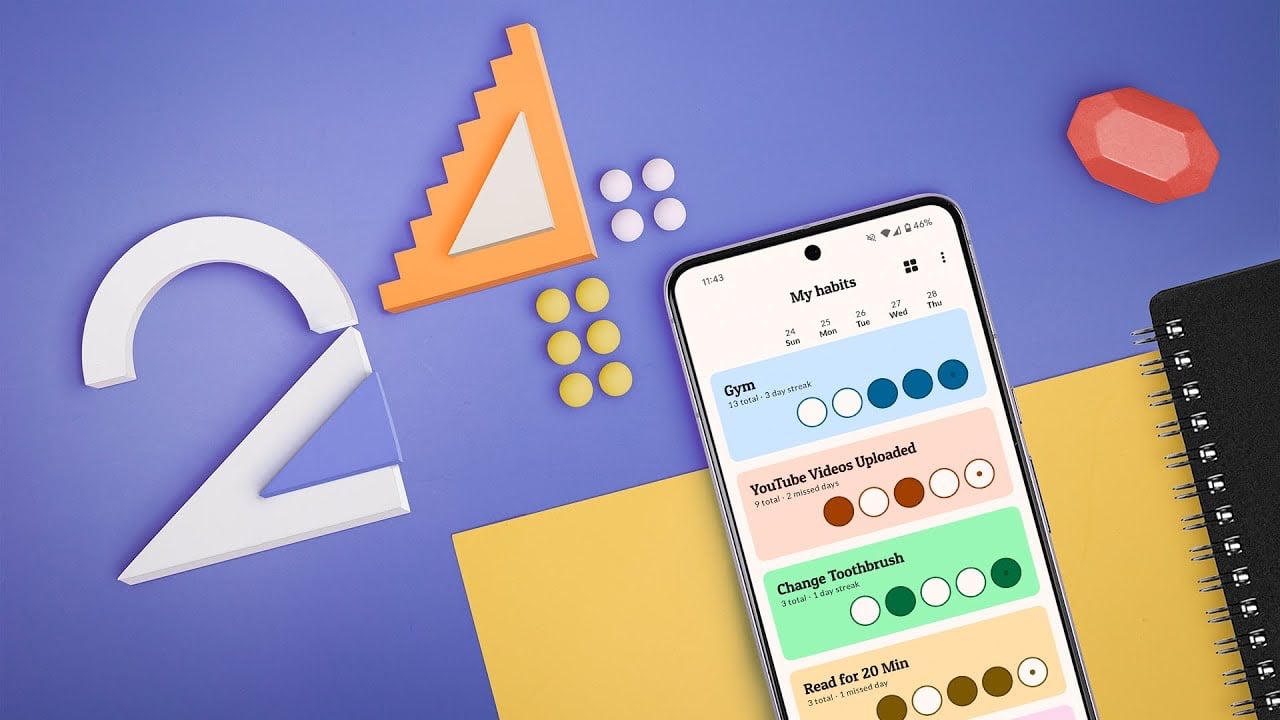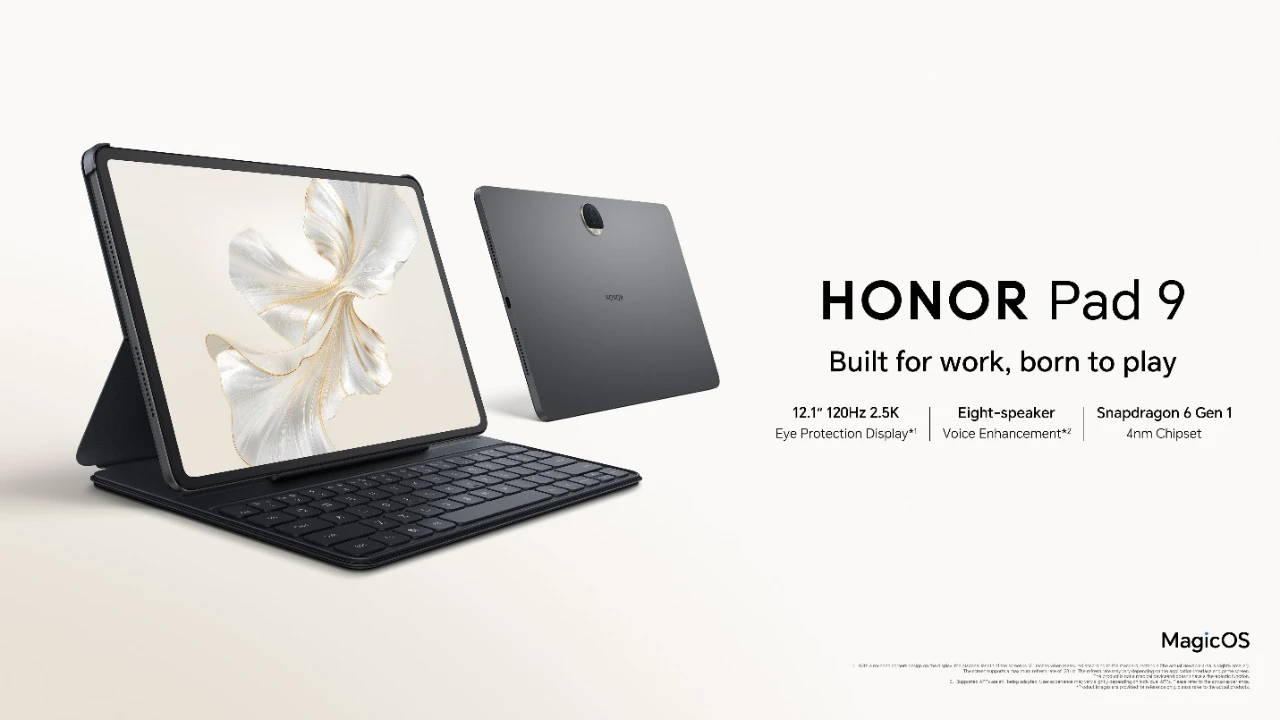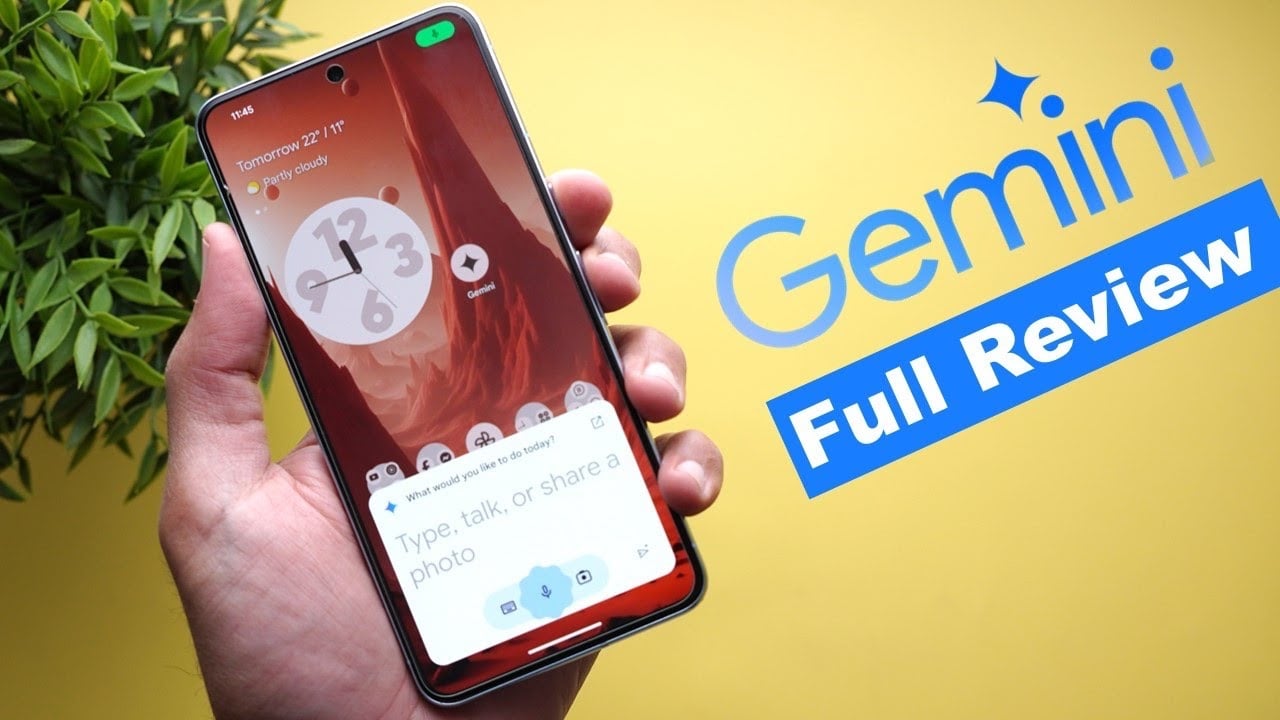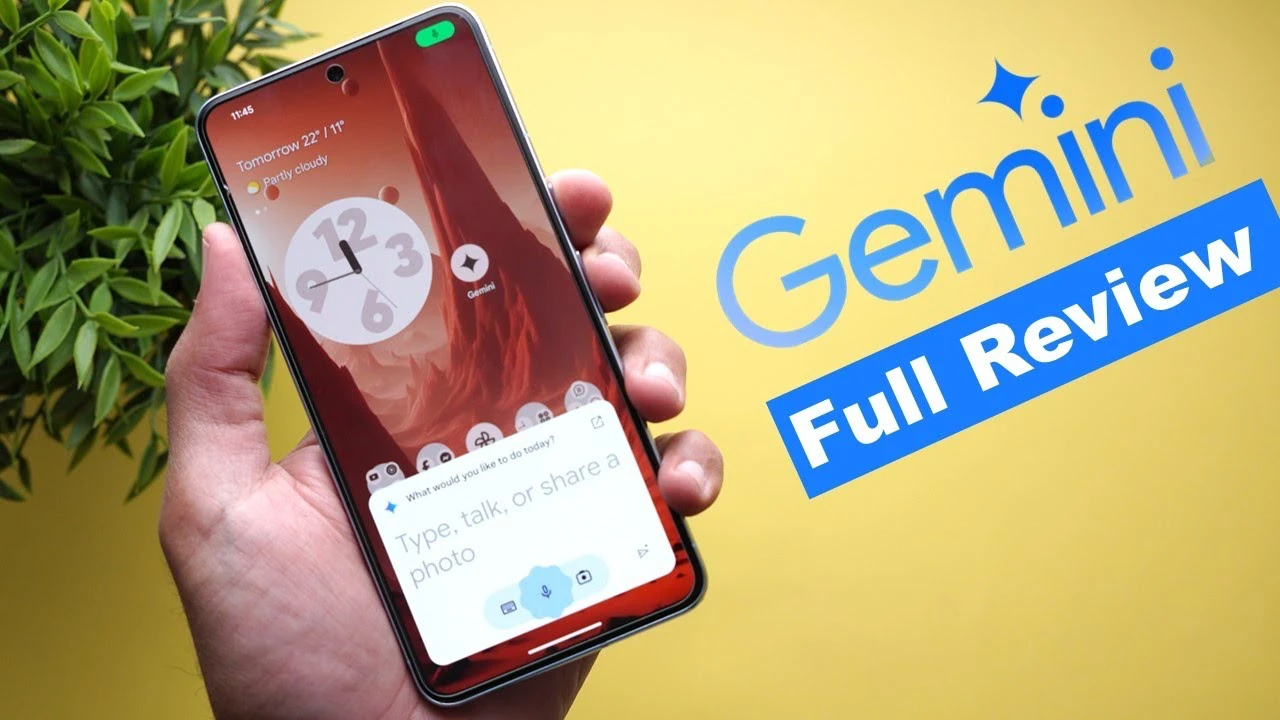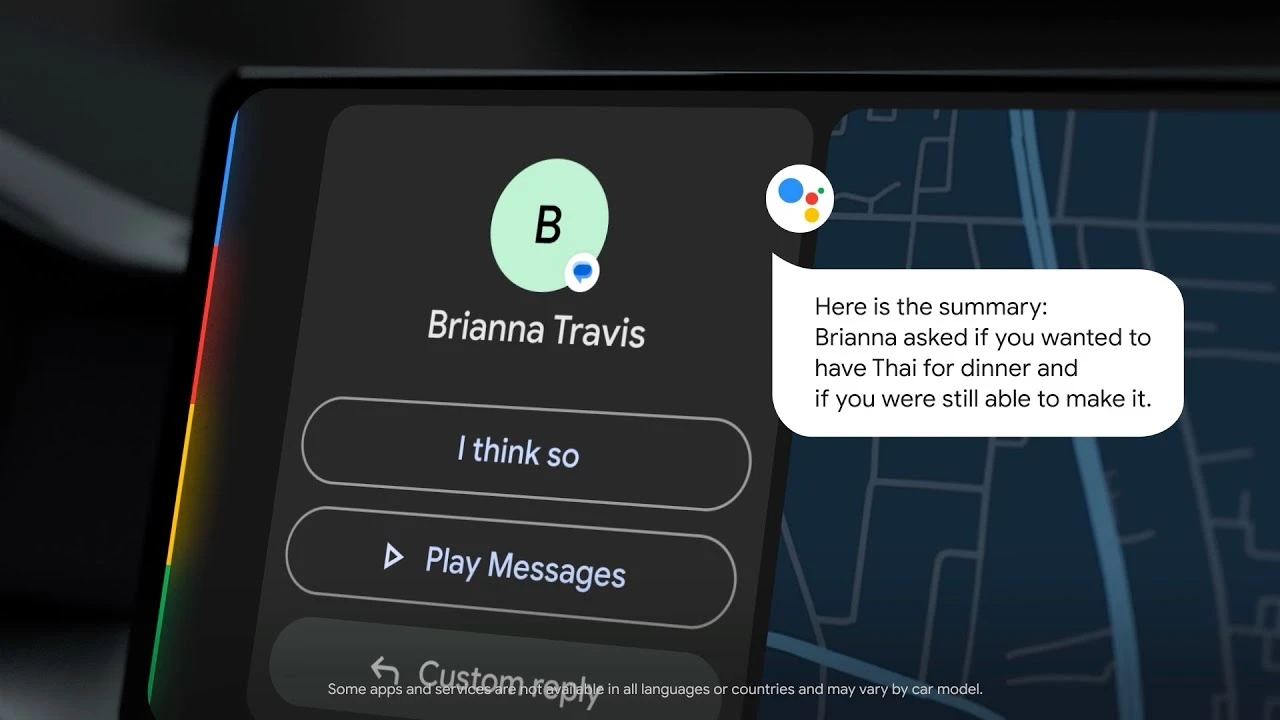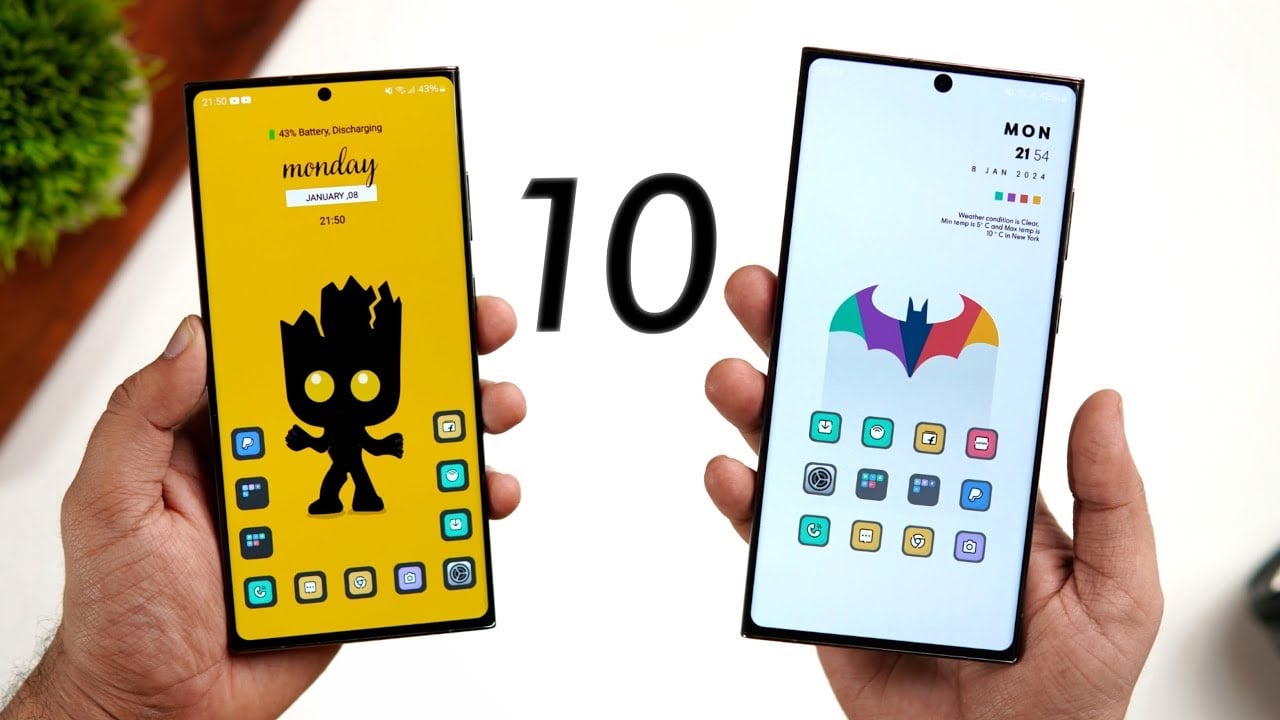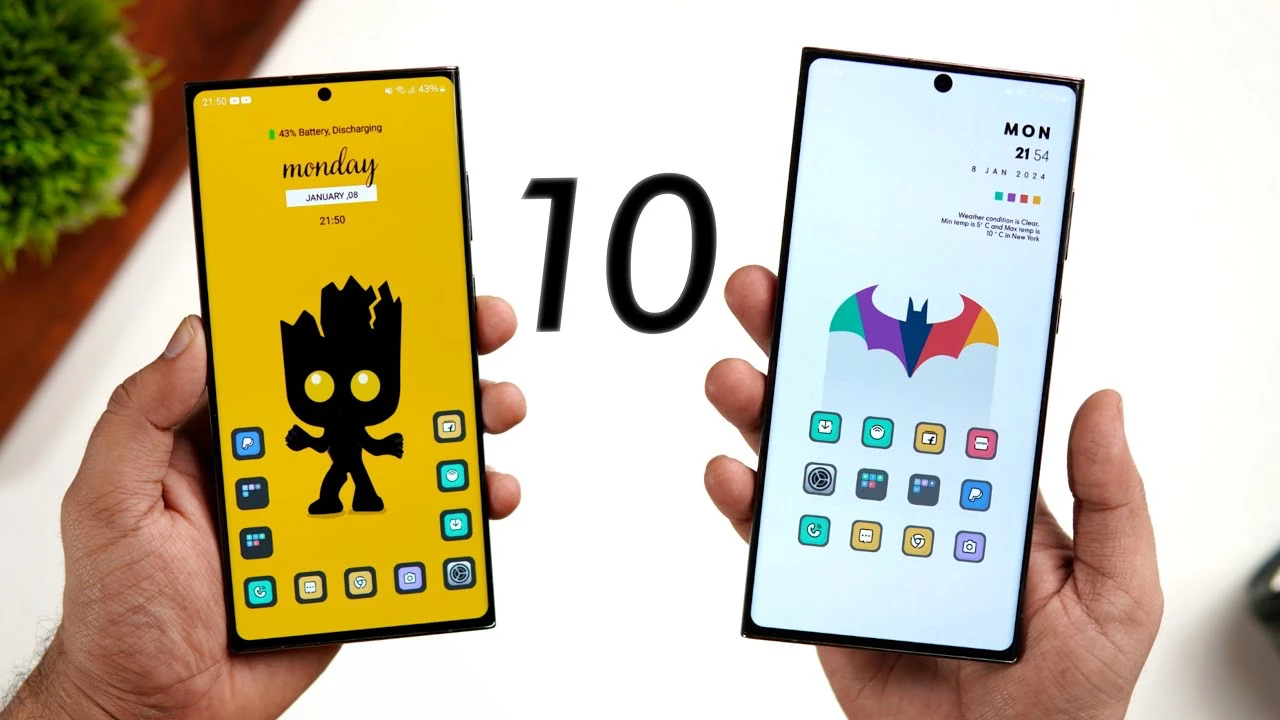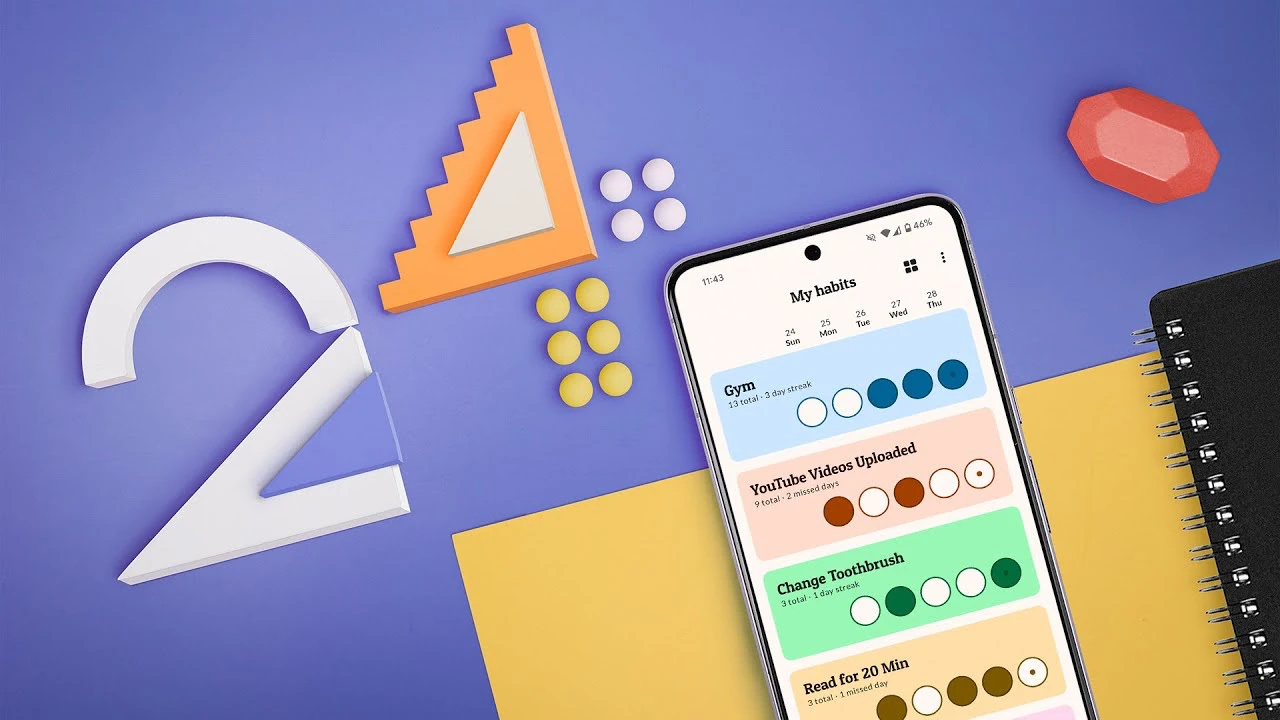
In the ever-evolving world of Android, a wealth of Android apps is at your fingertips, aiming to boost your productivity, customize your experience, and secure your device against threats. Whether you’re a seasoned Android user or new to the platform, you will be pleased to know there’s always something new to explore. The video below from HowToMen curates a selection of apps that promise to enhance your Android functionality in 2024.
Track Your Time with Style Time management is crucial, and what better way to stay on top of it than with Yearly Progress Widgets? These handy tools offer you a visual representation of the year, month, or day in percentage form. It’s a novel way to visualize the fleeting nature of time, helping you stay motivated and focused on your goals.
Efficiency at Your Fingertips For those who crave organization, Large Folders come to the rescue. With apps like Folder Widget, you can supersize folders for easier and quicker access to your apps. This is particularly useful for devices that lack native support for this feature, improving your efficiency with a simple tweak.
Volume Control Redefined Say goodbye to the mundane with Volume Control Customization. Now, you can skip tracks or rewind your favorite tunes with long-press actions on the volume keys. It’s a game-changer for music enthusiasts, offering enhanced control without the need for root access.
Habit Tracking for a Better You Building or breaking habits can be a challenge, but Habit Builder is here to assist. This app helps you track your activities, offering insights into your habit patterns. It’s a supportive tool in your journey toward self-improvement.
To-Do Lists at a Glance With Roto, your to-do lists are never out of sight. Pin important items in the notification panel for quick access, ensuring you’re always reminded of your priorities.
Smartwatch Functionality Expanded Smartwatch users, rejoice! Apps like Wear Social and SimpleWear take your device to the next level, enabling features like displaying QR codes for social profiles or controlling phone settings directly from your wrist.
Enhance Your Audio Experience For audiophiles, Rootless James DSP and similar apps offer advanced audio settings to improve music quality on non-rooted devices. Dive into a world of clearer, richer sound with these audio enhancements.
Customizable Android Launchers Explore the realm of customizable Android launchers with options like Kaco. They offer a more intuitive, one-handed friendly user interface, complete with customizable settings and easier widget access.
Cybersecurity for Peace of Mind In the digital age, security is paramount. Bit Defender stands out as a comprehensive cybersecurity solution, offering real-time scanning and data protection to safeguard your device from online threats.
Video Editing Made Simple For the creative souls, Box offers a simplified approach to video editing. By breaking down tasks into individual actions, it avoids the complexity of traditional timelines, making video editing accessible to all.
Wallpaper Automation for Dynamic Themes Dual Wallpaper brings a touch of automation to your device, switching wallpapers based on the system’s dark theme schedule. It’s a seamless way to transition between light and dark themes, adding a dynamic flair to your device.
Simplify Your Downloads Save on Device introduces a download option to the share menu, making it easier to download files from apps or websites that typically restrict this feature.
Multi-Stage Timers for Complex Scheduling Interval Timer Machine is ideal for those who need complex timers with multiple stages, whether for exercise routines or daily scheduling. It’s a versatile tool that adapts to your needs.
Unlock the Full Potential of Your Device For the tech enthusiasts with rooted devices, GMS Flags opens up a world of possibilities. Access unreleased or blocked features in Google apps and explore the benefits of rooting.
Exploring these Android apps offers a blend of productivity boosts, customization options, and security enhancements for your Android device in 2024. Each app brings something unique to the table, catering to a wide range of needs and preferences. Dive into the Android app ecosystem and discover how these tools can elevate your mobile experience.
Source & Image Credit: HowToMen
Filed Under: Android News, Guides
Latest timeswonderful Deals
Disclosure: Some of our articles include affiliate links. If you buy something through one of these links, timeswonderful may earn an affiliate commission. Learn about our Disclosure Policy.