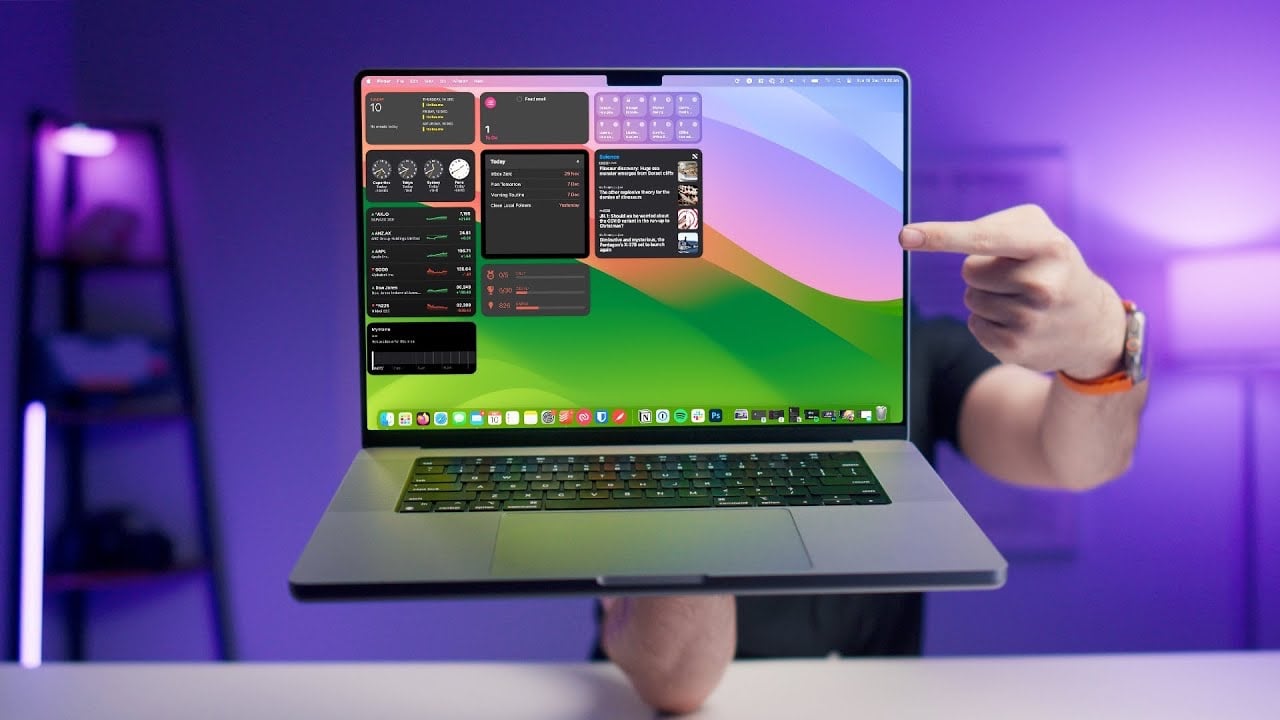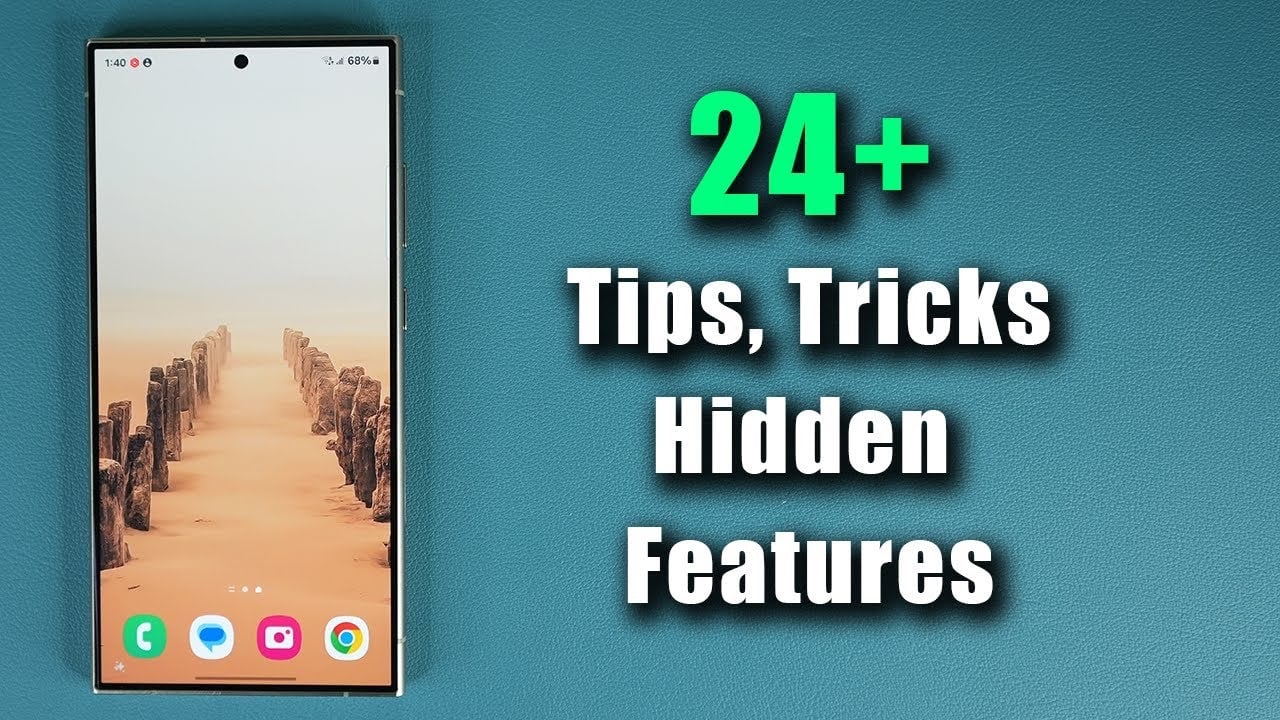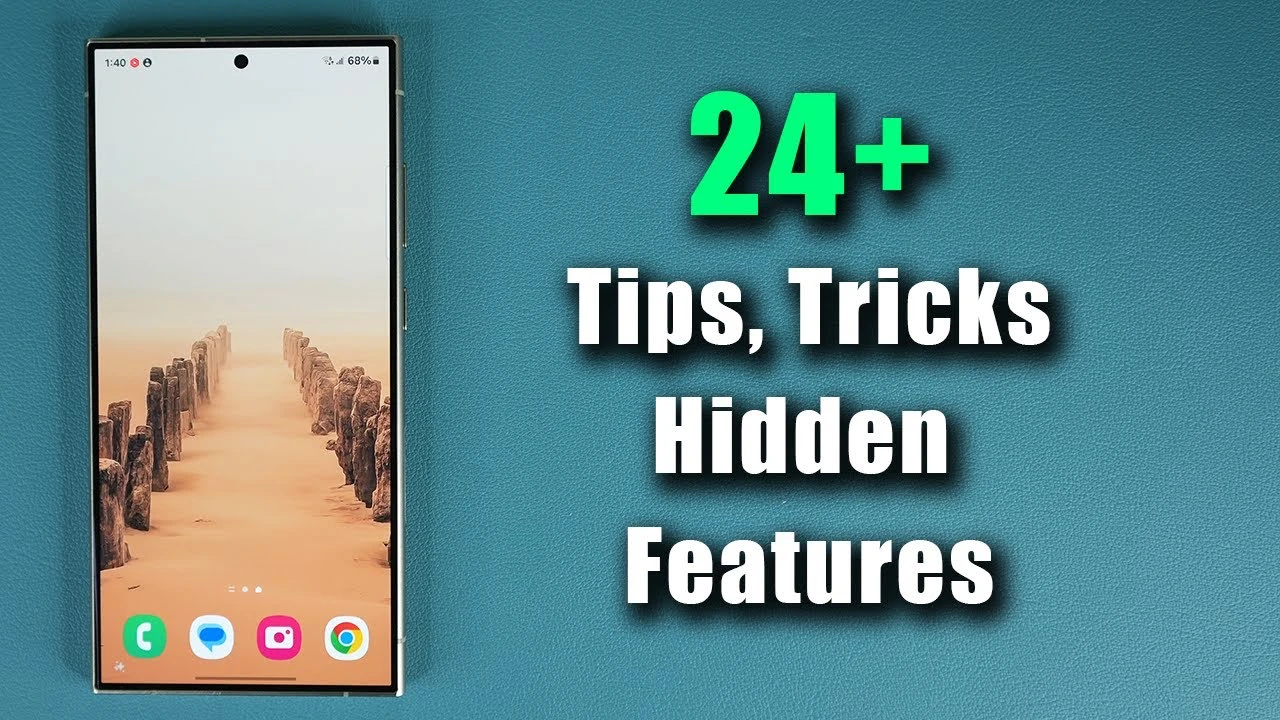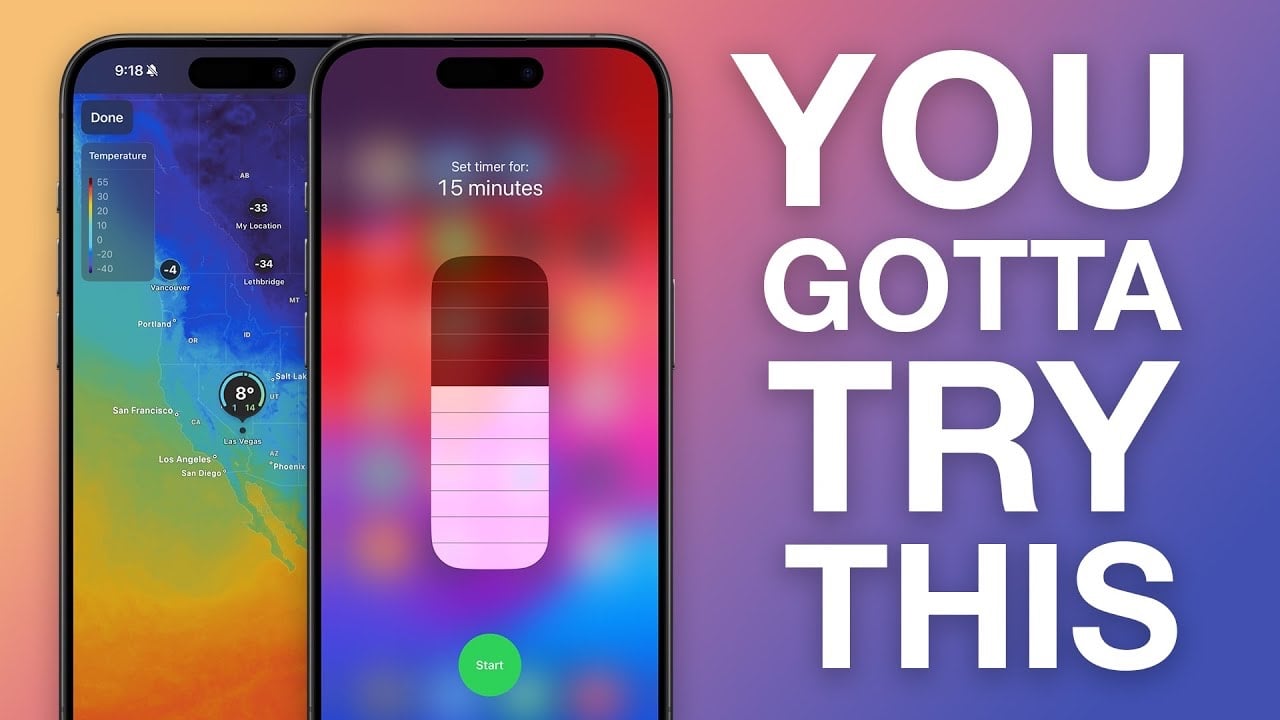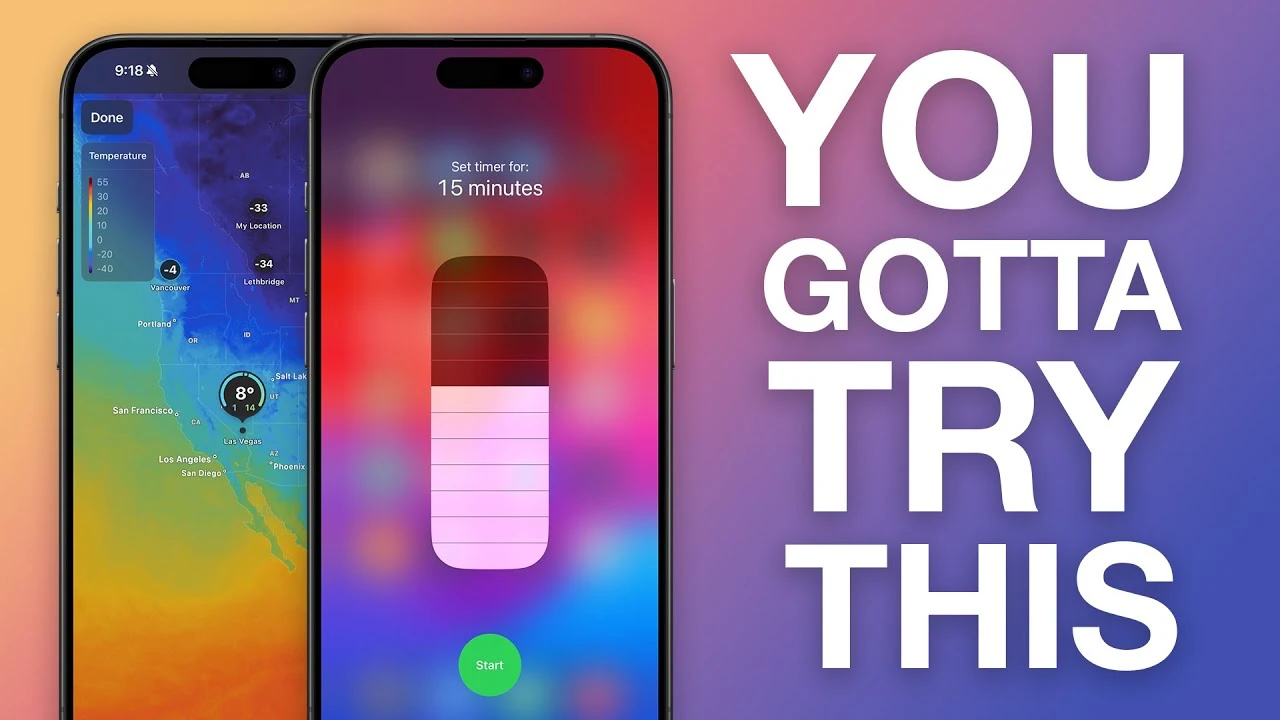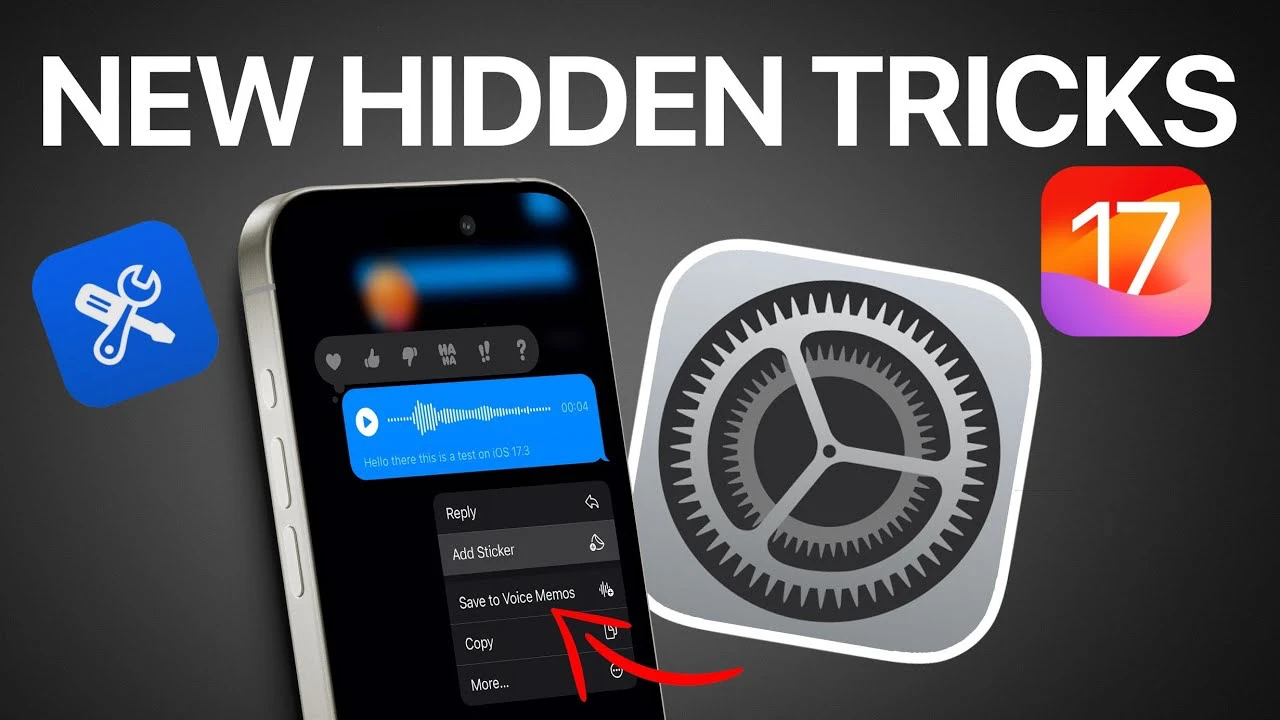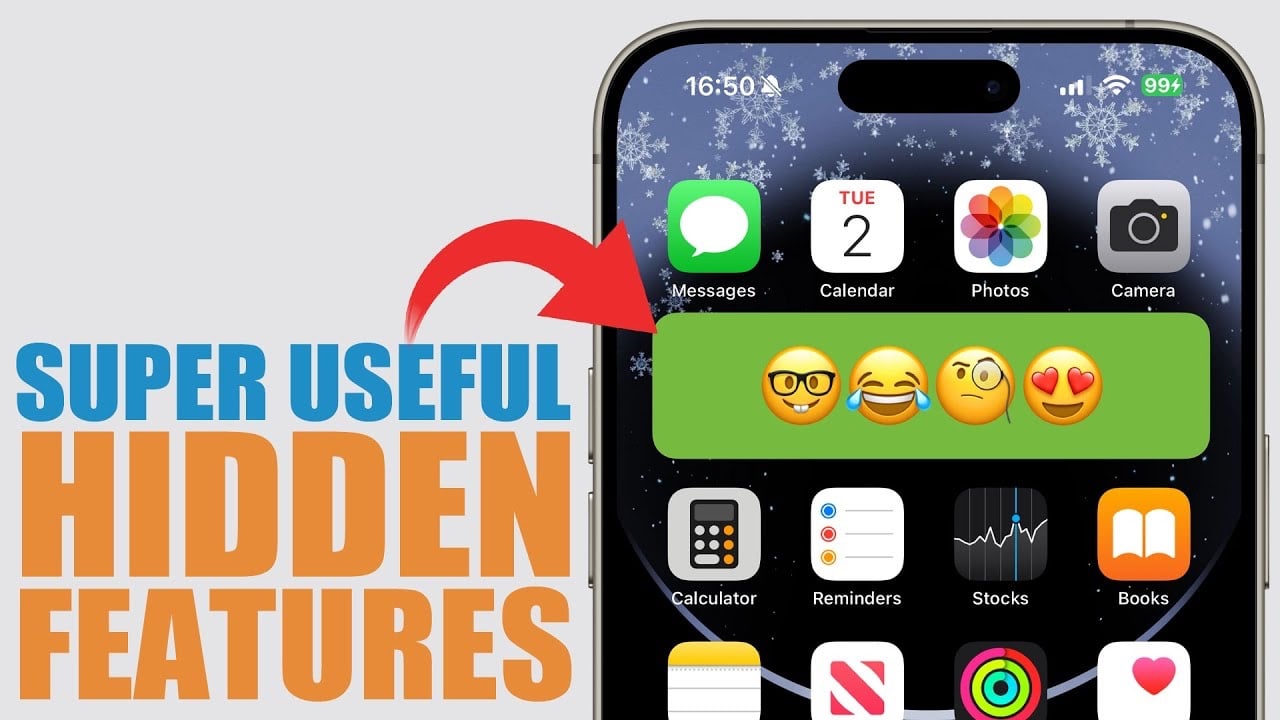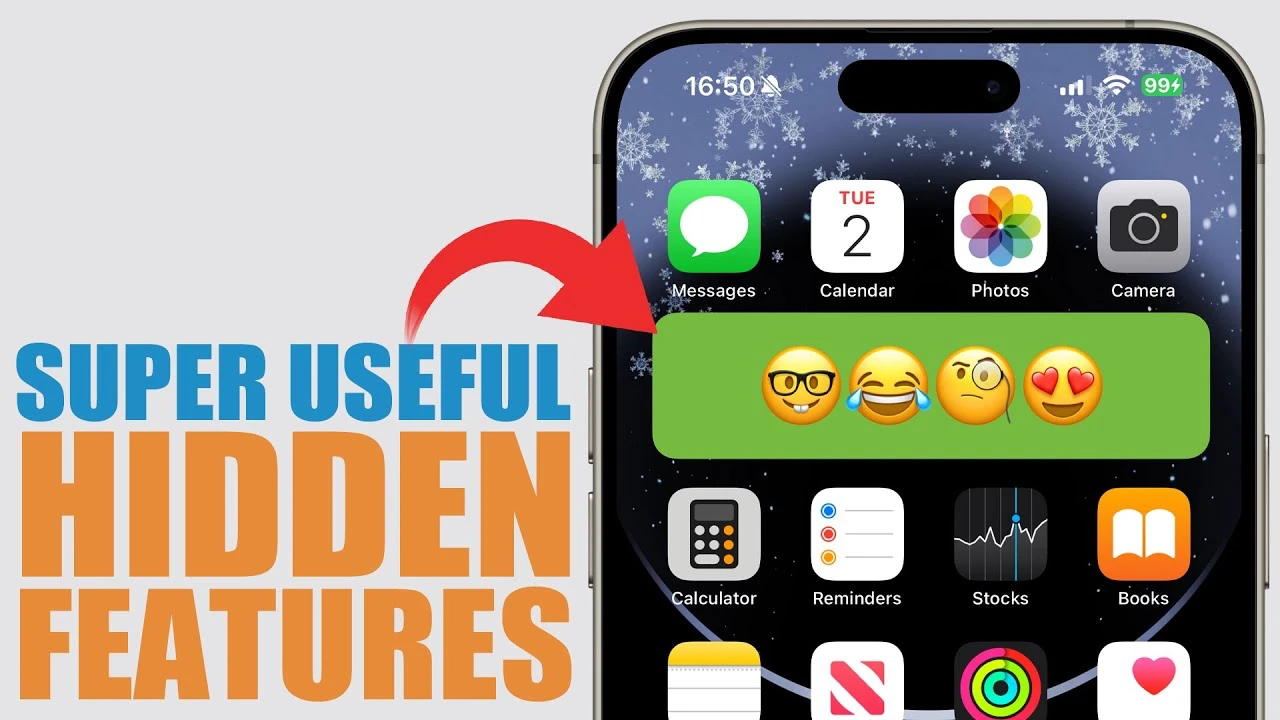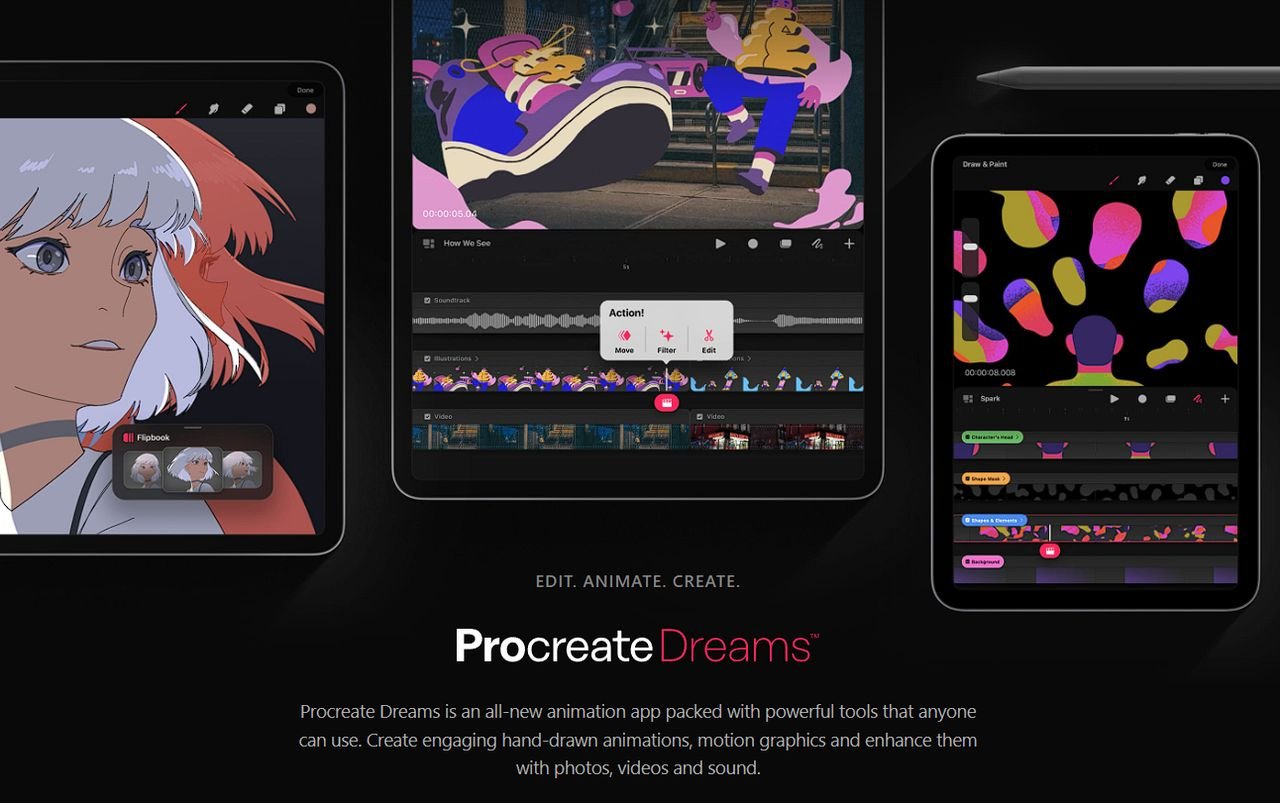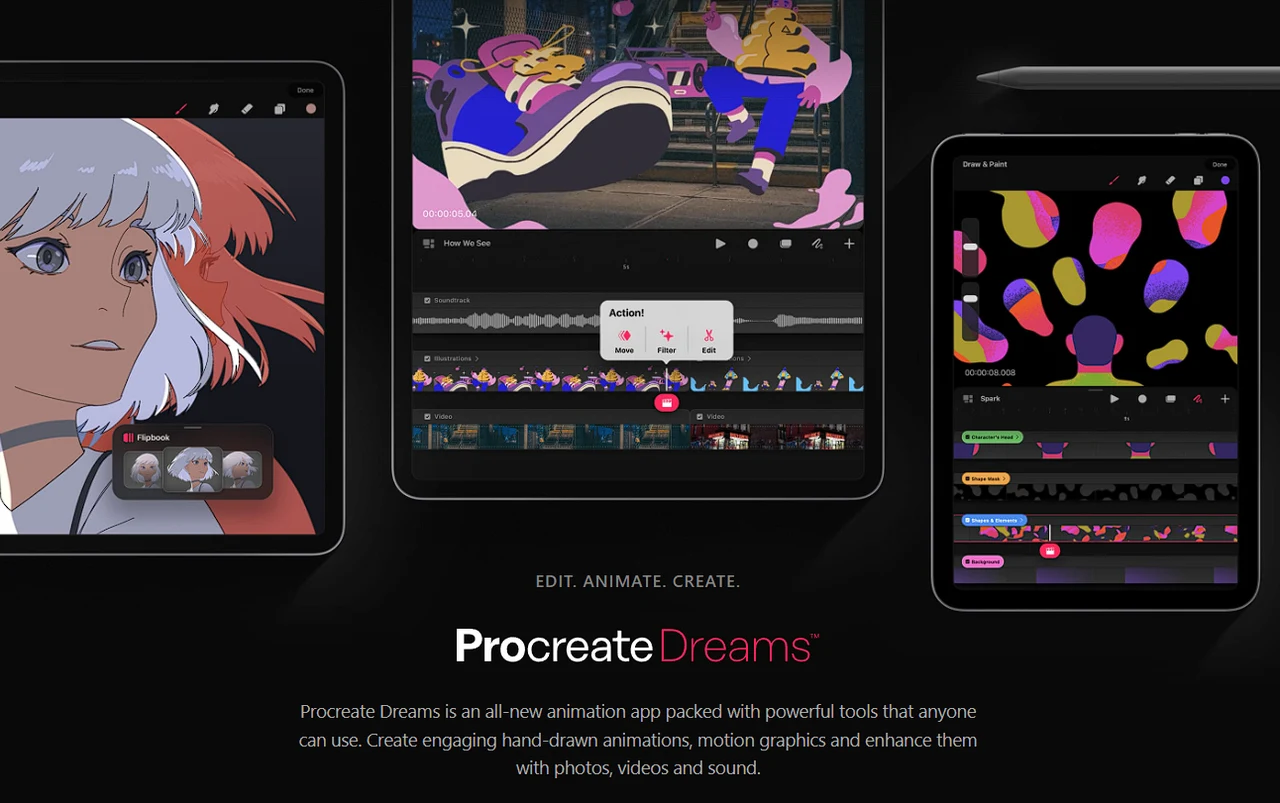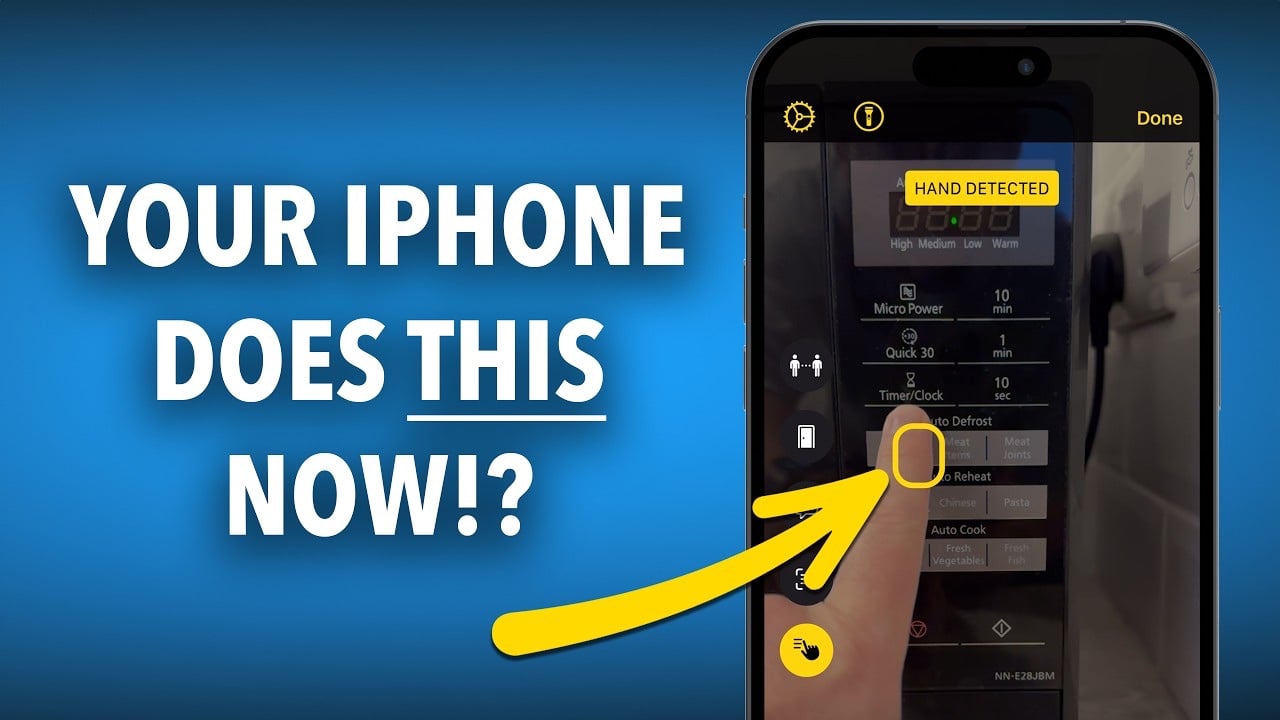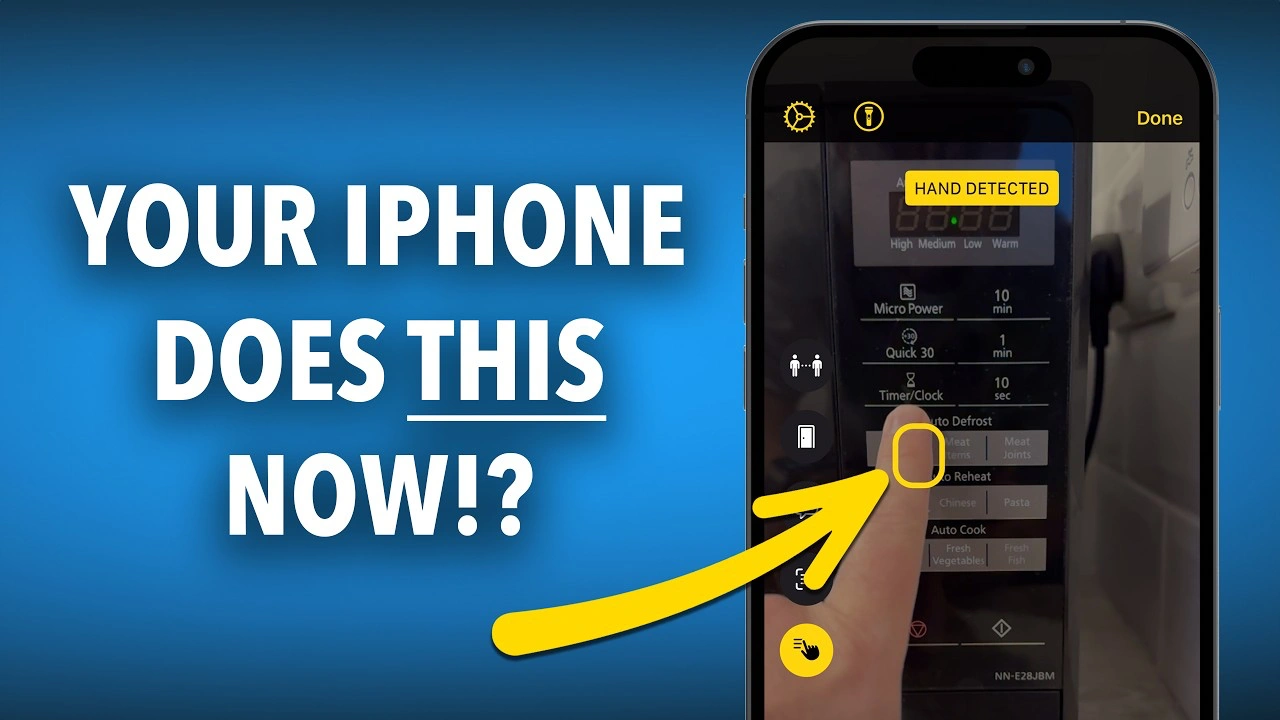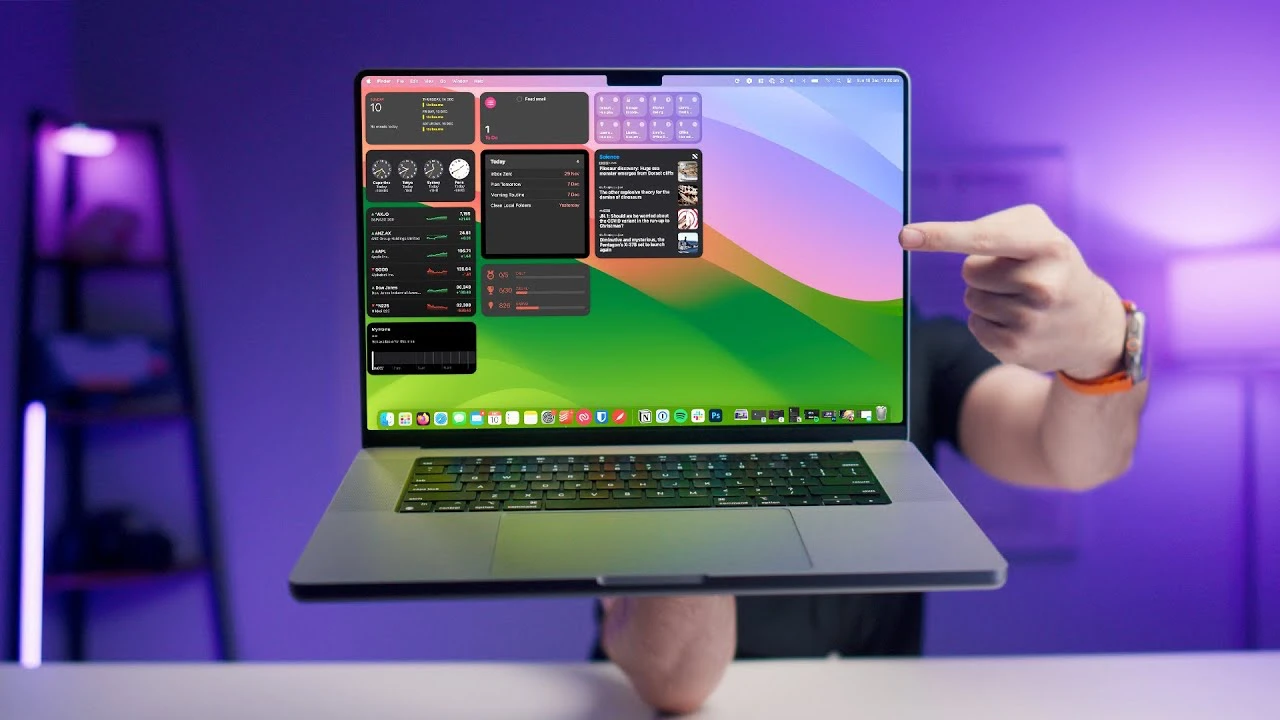
macOS Sonoma comes with a range of great features designed to boost your productivity, enhance customization, and introduce an array of new capabilities to your Mac. Whether you’re a seasoned Mac aficionado or new to the macOS ecosystem, this video below from Created Tech is designed to help you unlock the full potential of your device, optimizing your daily tasks and personalizing your system to better suit your preferences.
Bring Your Desktop to Life with iPhone Widgets
You’ll be pleased to know that macOS Sonoma bridges the gap between your iPhone and Mac, allowing you to add iPhone widgets directly to your Mac desktop. This seamless integration provides quick access to information at a glance, ensuring your most-used apps and data are always within reach. Imagine having your calendar, weather updates, or stock tickers just a click away, without needing to unlock your phone or open an app.
Dynamic Lock Screen Wallpapers
Elevate your lock screen with animated wallpapers, a new feature in macOS Sonoma. This enhancement brings a touch of personalization and vibrancy to your Mac, making the simple act of turning on your computer an experience in itself. Whether it’s a calming seascape or a vibrant cityscape, your lock screen can now reflect your mood or interests.
Enhanced Typing Experience
Typing on macOS Sonoma becomes more intuitive with inline predictive text and spelling suggestions. By utilizing the function key or F5, the system offers suggestions to complete your sentences or correct your spelling, streamlining your writing process and making it more efficient.
Safari: The Ultimate Browsing Customization
Safari on macOS Sonoma takes customization to the next level. Locking tabs with Touch ID, saving your favorite websites as apps in the Dock, and tailoring the new tab page to your preferences are just a few of the enhancements. These features not only improve security but also make your browsing experience more personal and convenient.
Mastering File Management
File management has never been easier, thanks to macOS Sonoma. With tips on utilizing the Preview app for image editing, converting, and compressing images directly from Finder, and creating Smart Folders for enhanced organization, managing your files is a breeze. These tools are designed to streamline your workflow and keep your files organized without the need for additional software.
Customization at Your Fingertips
Personalize your macOS experience with customization tips that allow you to change the appearance of the pointer, accent colors, and Finder background. Moreover, using Memoji for user profiles adds a fun, personalized touch to your Mac, making it truly yours.
Efficient Screenshot and Screen Recording Tools
Capture the moment with macOS Sonoma’s efficient screenshot and screen recording tools. With shortcuts and settings designed for quick access, managing your screenshots and recordings has never been easier. Whether you’re creating content, documenting work, or just saving something interesting, these tools are indispensable.
Note-Taking and PDF Management Like Never Before
The enhancements in note-taking and PDF management within macOS Sonoma are noteworthy. Floating notes, searching within notes, and the ability to merge or edit PDF files directly in Preview revolutionize the way you organize your thoughts and manage documents, making it easier to stay on top of your work.
General Productivity Enhancements
macOS Sonoma is packed with general productivity tips that will change the way you work. From pasting text without formatting to using Hot Corners with modifiers to prevent accidental triggers, these features are designed to streamline your workflow. Additionally, tools for summarizing text and preventing your Mac from sleeping via Terminal commands offer more control over your work environment.
Embrace the full potential of macOS Sonoma with these tips and tricks. By integrating these features into your daily routine, you can enhance your productivity, customize your experience, and enjoy a more efficient and personalized workflow. Dive into macOS Sonoma and discover how these enhancements can transform your Mac usage.
Source & Image Credit: Created Tech
Filed Under: Apple, Guides, Laptops
Latest timeswonderful Deals
Disclosure: Some of our articles include affiliate links. If you buy something through one of these links, timeswonderful may earn an affiliate commission. Learn about our Disclosure Policy.