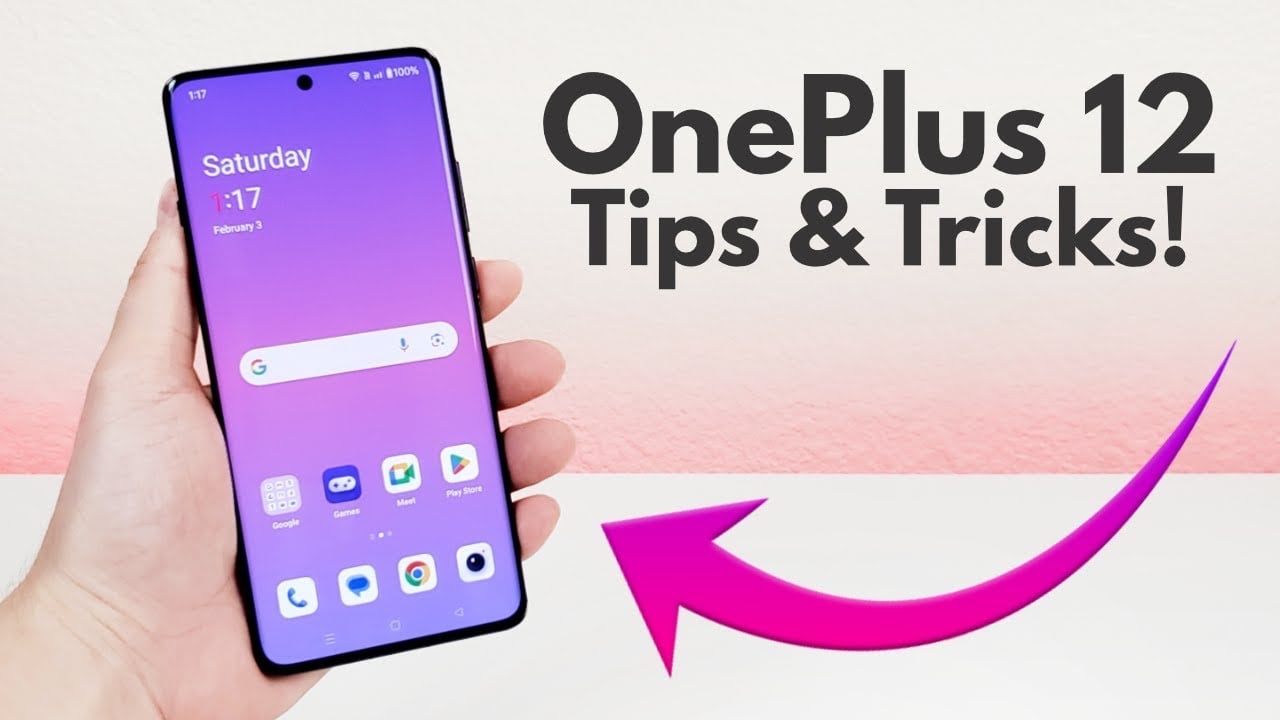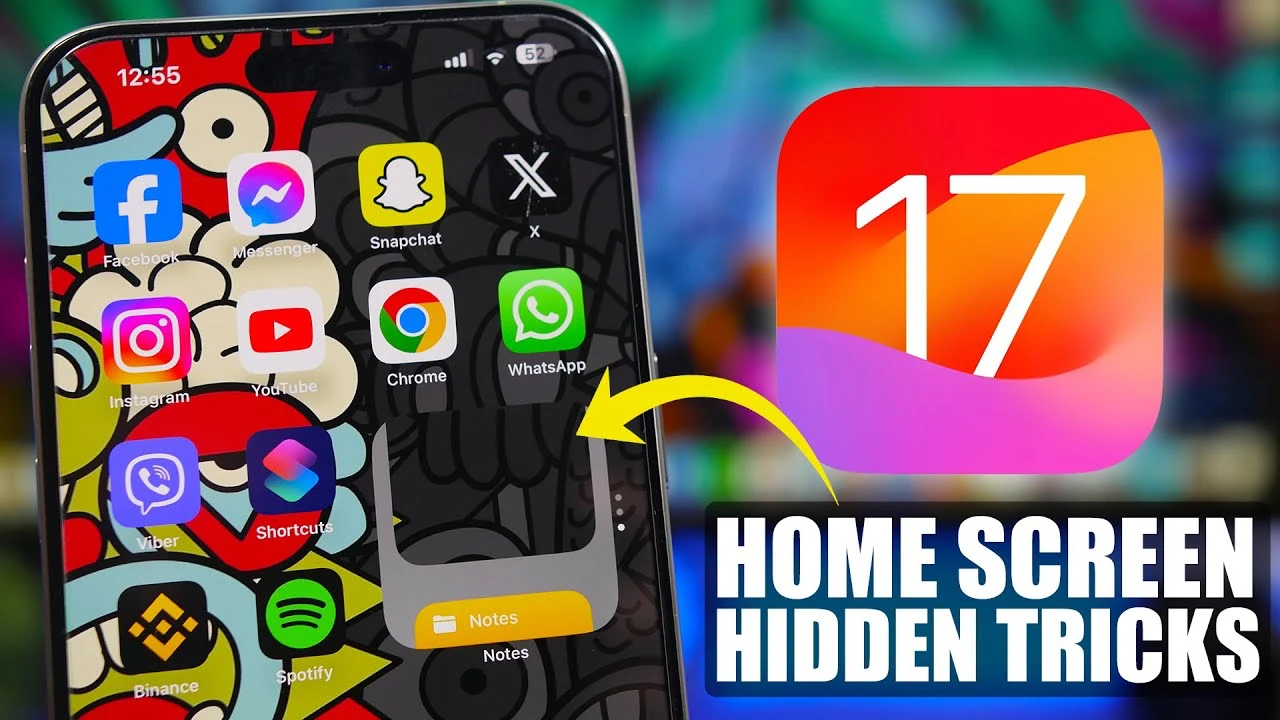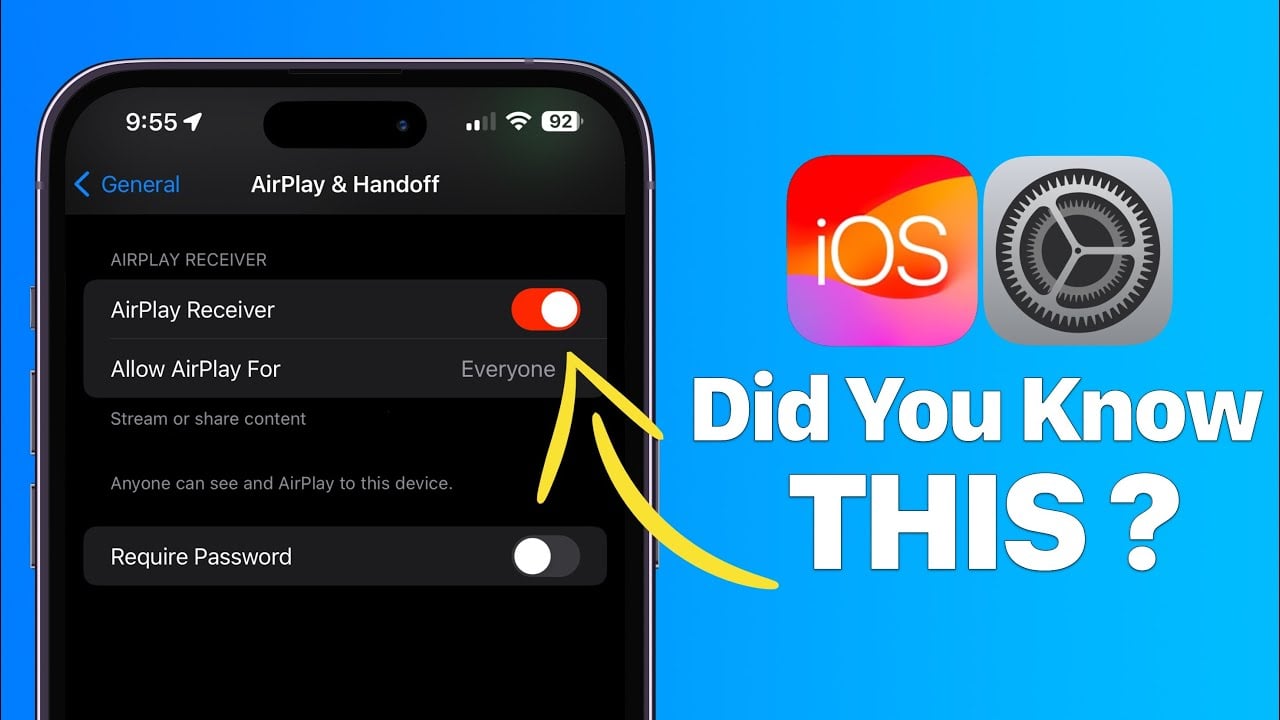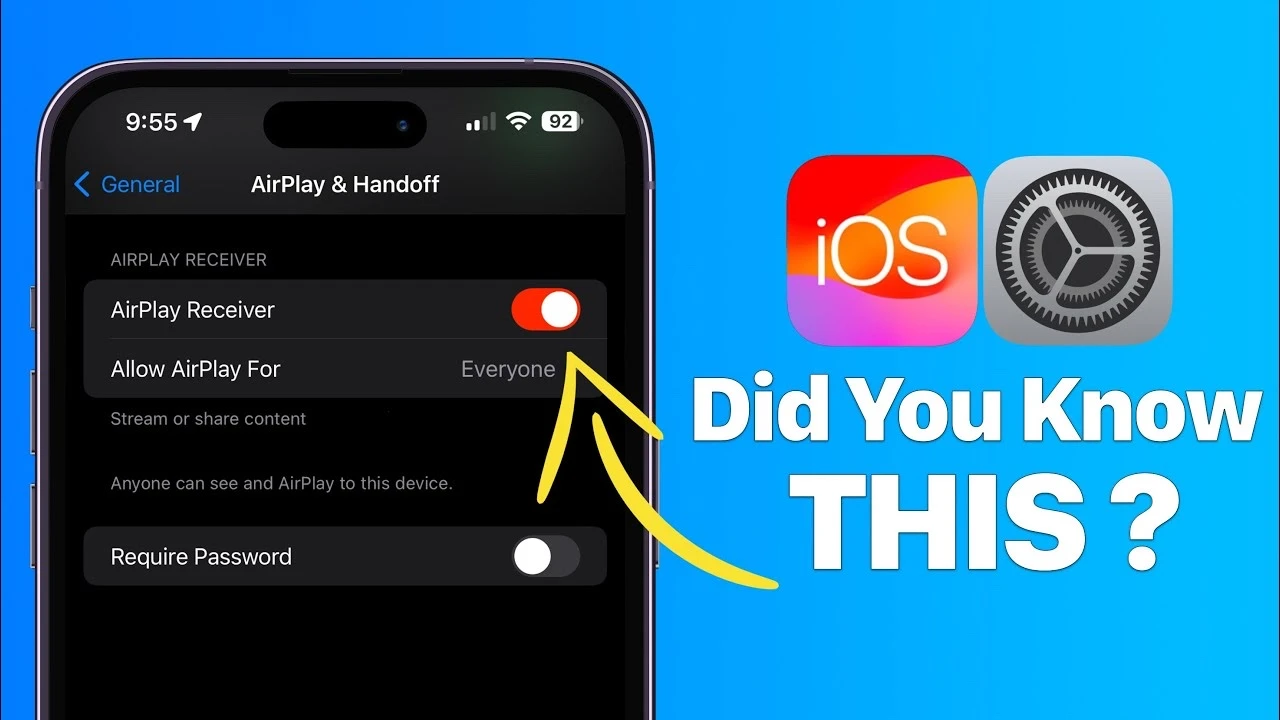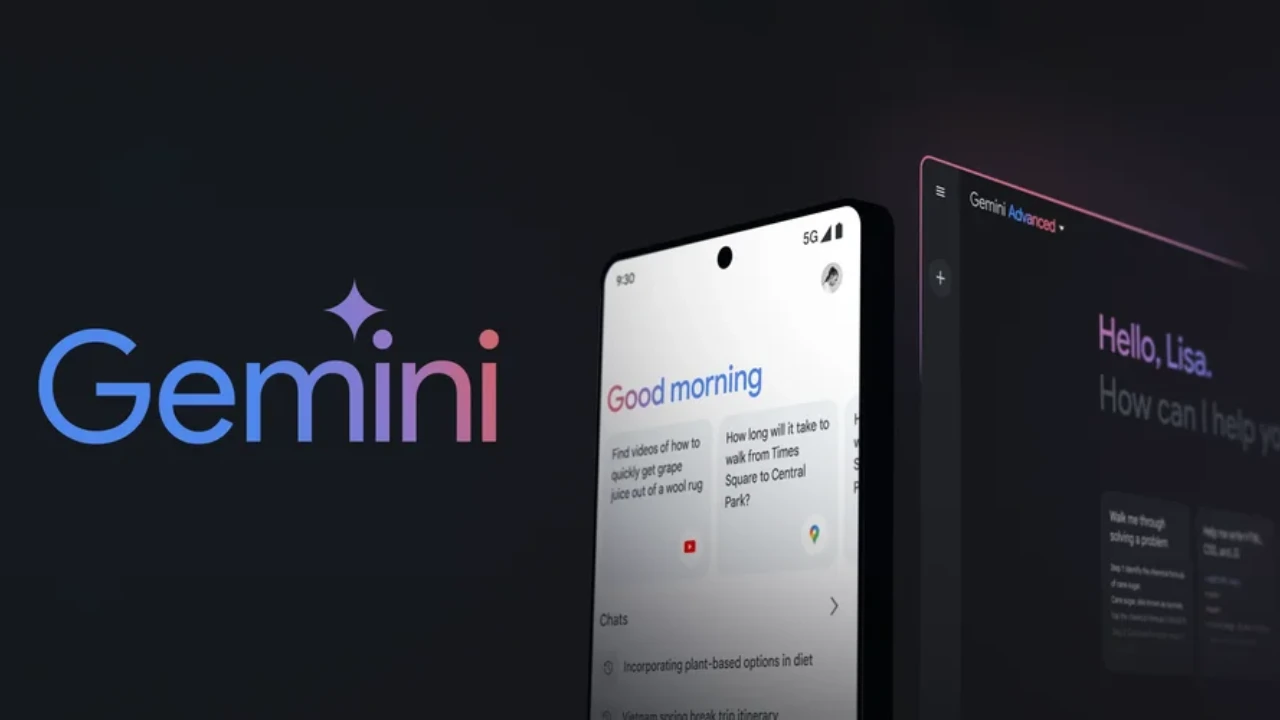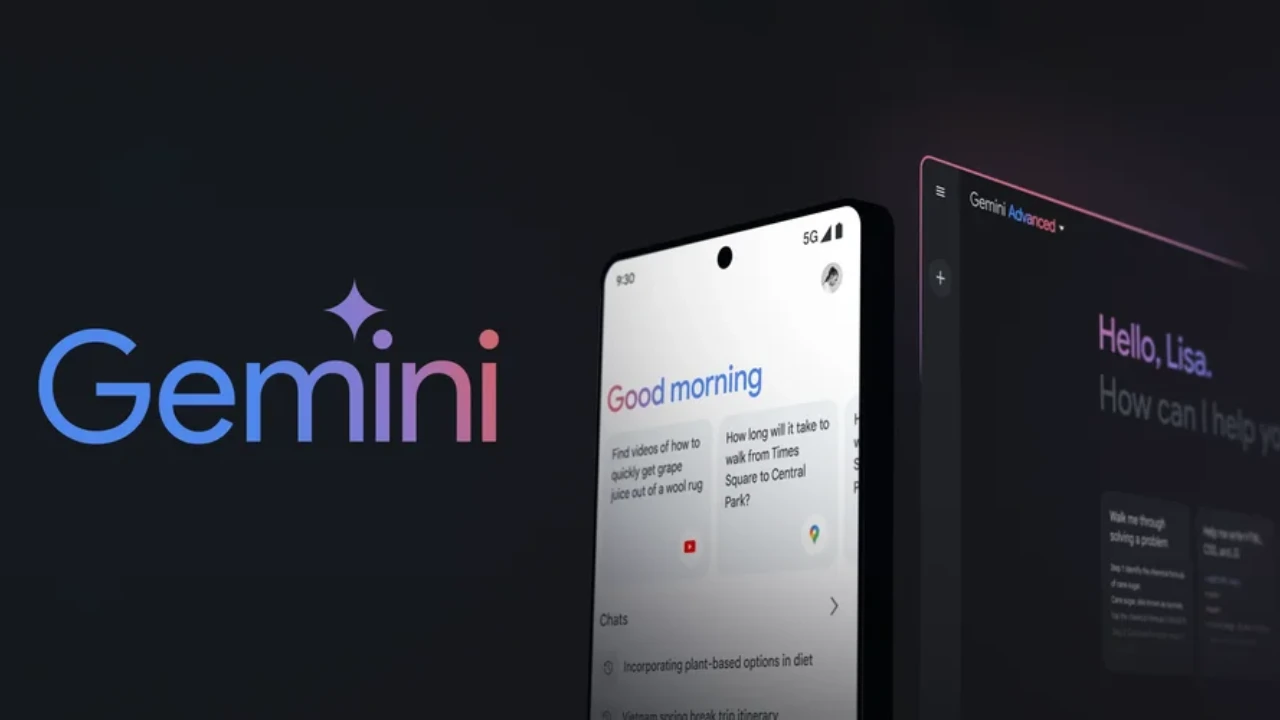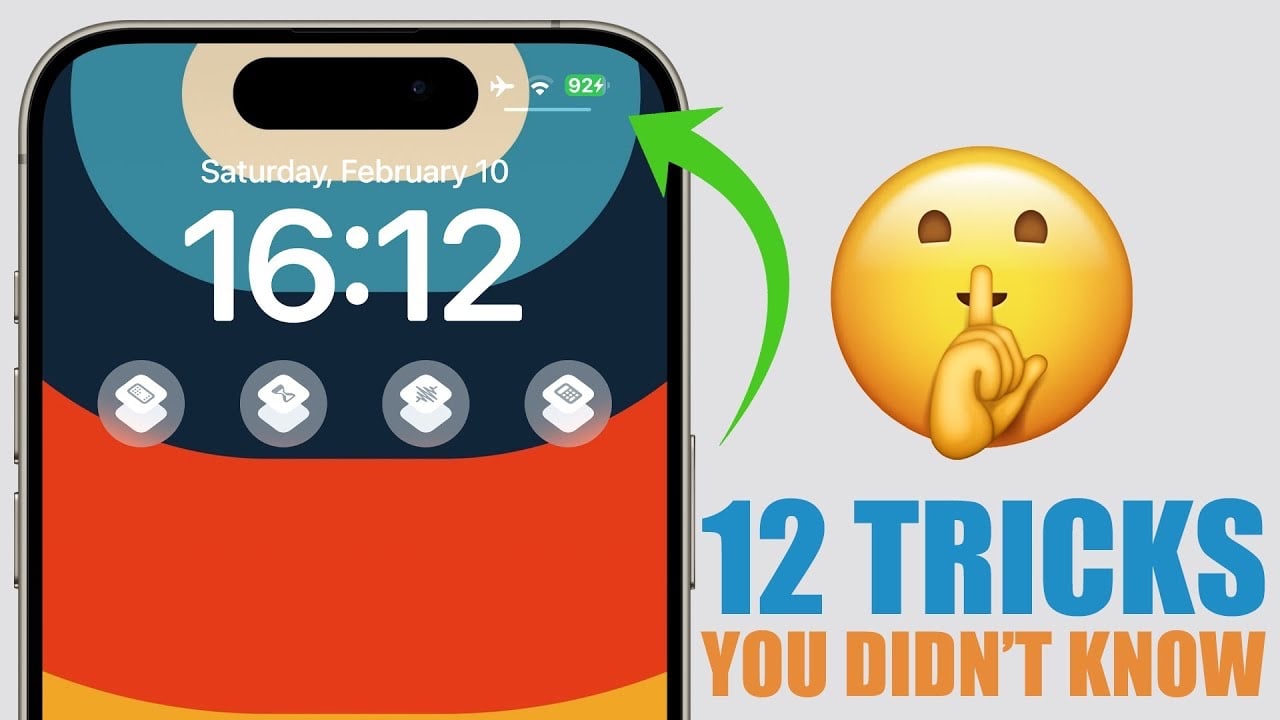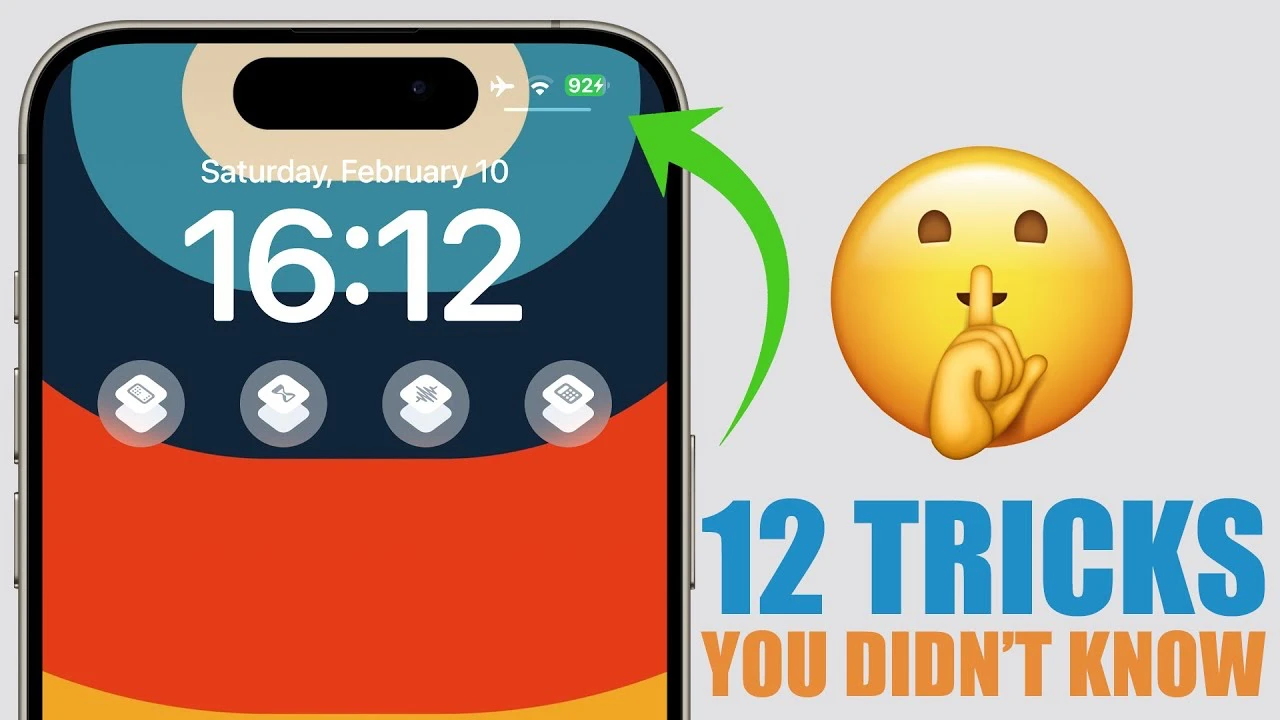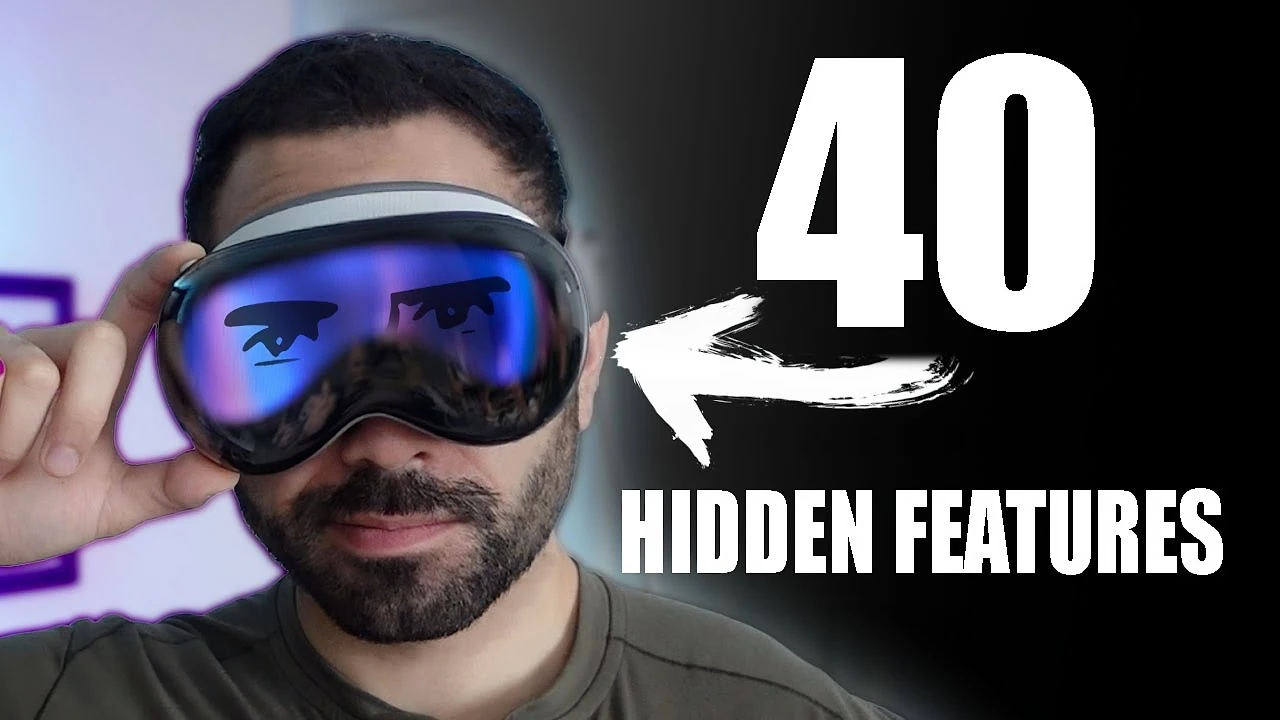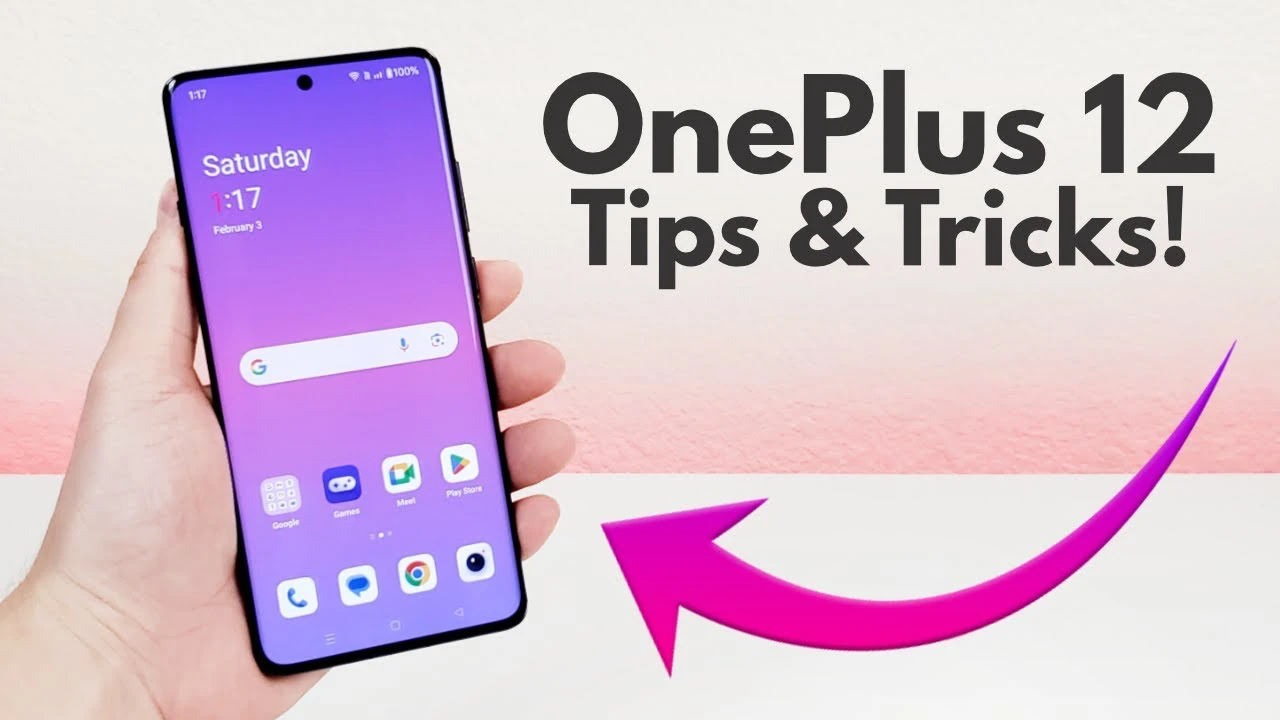
The OnePlus 12 stands out in the crowded smartphone market, not just for its cutting-edge technology but also for the myriad of customization options it offers through its Oxygen OS, now upgraded to work seamlessly with Android 14. A new video from Kevin Breeze recently delved deep into these features in a comprehensive video, unveiling a treasure trove of tips, tricks, and hidden functionalities designed to elevate the user experience. Here, we encapsulate his insights, breaking down how you can make the most out of your OnePlus 12.
Customize Your World, Starting with the Status Bar
First off, the status bar on your OnePlus 12 is no longer just a static space. You have the power to tweak it to your liking, removing clutter or adjusting the visuals of icons such as the battery indicator and notifications. This not only achieves a cleaner, more streamlined look but also ensures that the information most important to you is always front and center.
Unlock the Potential with Special Features
If you’re someone who loves to push the boundaries of what your device can do, the OnePlus 12’s “Special Features” section is your new playground. Here’s a quick rundown:
- Split View and Flexible Window: Juggle tasks with ease, displaying multiple apps simultaneously.
- Quick Return and Quick Launch: Speed up your access to frequent tasks and apps.
- Smart Sidebar: A swipe away, this handy tool gives quick access to your favorite apps and tools.
- Kids Mode and Simple Mode: Tailor your device’s interface for young users or simplify it for ease of use.
- Zen Space: Find digital peace with features designed to help you unwind and disconnect.
Screenshot Mastery
The OnePlus 12 revolutionizes the way you capture, edit, and share screenshots. Whether you’re a fan of traditional button combos or prefer the elegance of gesture controls, you have numerous ways to snap the perfect screenshot. Even better, the editing and sharing options are incredibly user-friendly, offering features like partial and scrolling captures that emphasize convenience.
Navigation and Accessibility for Everyone
Choosing between gesture-based navigation and the classic three-button setup is just the beginning. You can customize the layout, sensitivity, and much more, ensuring that your phone responds just the way you like it. Accessibility features further enhance the experience, with gestures and motions designed for quick access to various functions, making the OnePlus 12 as inclusive as it is innovative.
Ergonomics and Display Excellence
Acknowledging the challenges of managing a large display, the OnePlus 12 introduces a one-hand mode, making it easier than ever to reach all corners of the screen. Display settings go beyond just brightness and resolution; they allow for fine-tuning of color modes and refresh rates, catering to your visual preferences while keeping an eye on battery conservation.
Battery Life, Supercharged
With a robust 5,400 mAh battery at its heart, the OnePlus 12 doesn’t just last longer; it also offers smart features like power-saving modes, smart charging, and even reverse wireless charging. These settings are designed to extend your battery’s lifespan while ensuring you’re never left powerless.
Versatility at Its Core
Beyond these highlights, the OnePlus 12 is packed with a plethora of settings and features aimed at enhancing its performance and usability. From scheduled power on/off to high-performance modes and screen color adjustments, the device is a testament to OnePlus’s commitment to providing a versatile, user-centric experience.
As you explore these tips and tricks, you’ll discover just how adaptable and personalized your OnePlus 12 can be. Embrace the flexibility and control at your fingertips, and make your device truly your own. Whether you’re a tech guru or just starting to navigate the world of smartphones, these insights will help you unlock the full potential of your OnePlus 12.
Source & Image Credit: Kevin Breeze
Filed Under: Android News, Guides, Mobile Phone News
Latest timeswonderful Deals
Disclosure: Some of our articles include affiliate links. If you buy something through one of these links, timeswonderful may earn an affiliate commission. Learn about our Disclosure Policy.