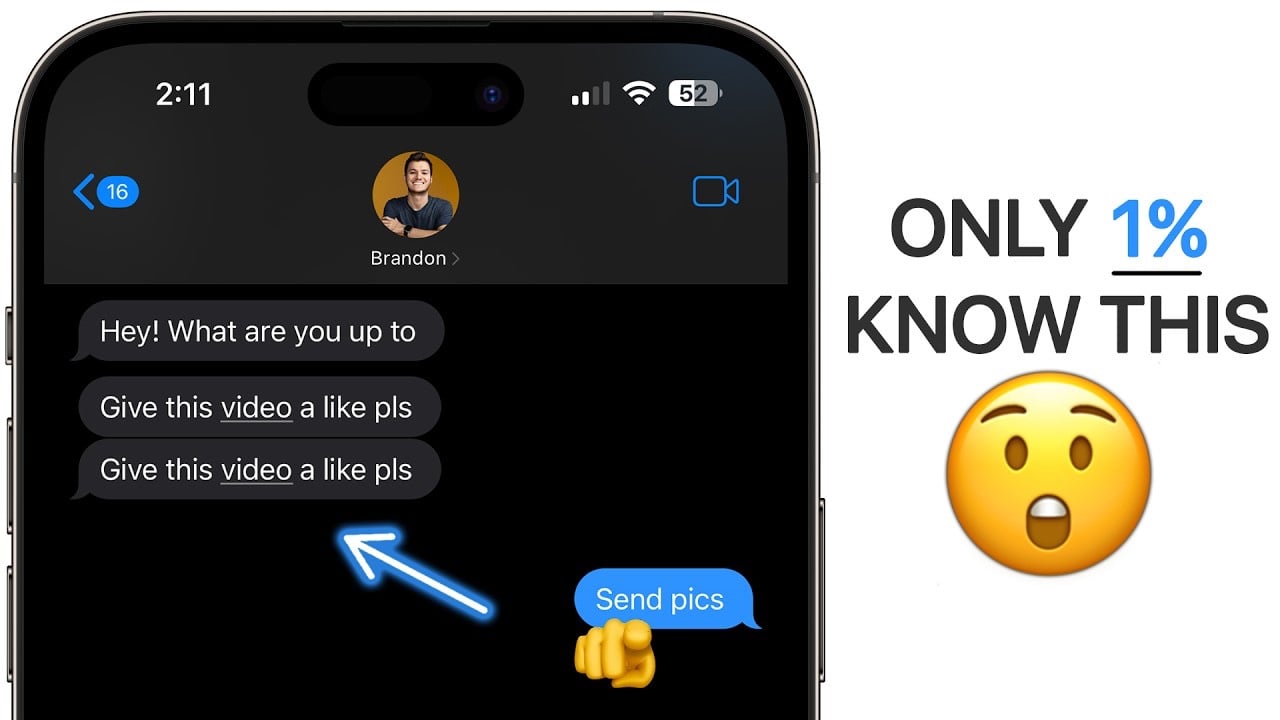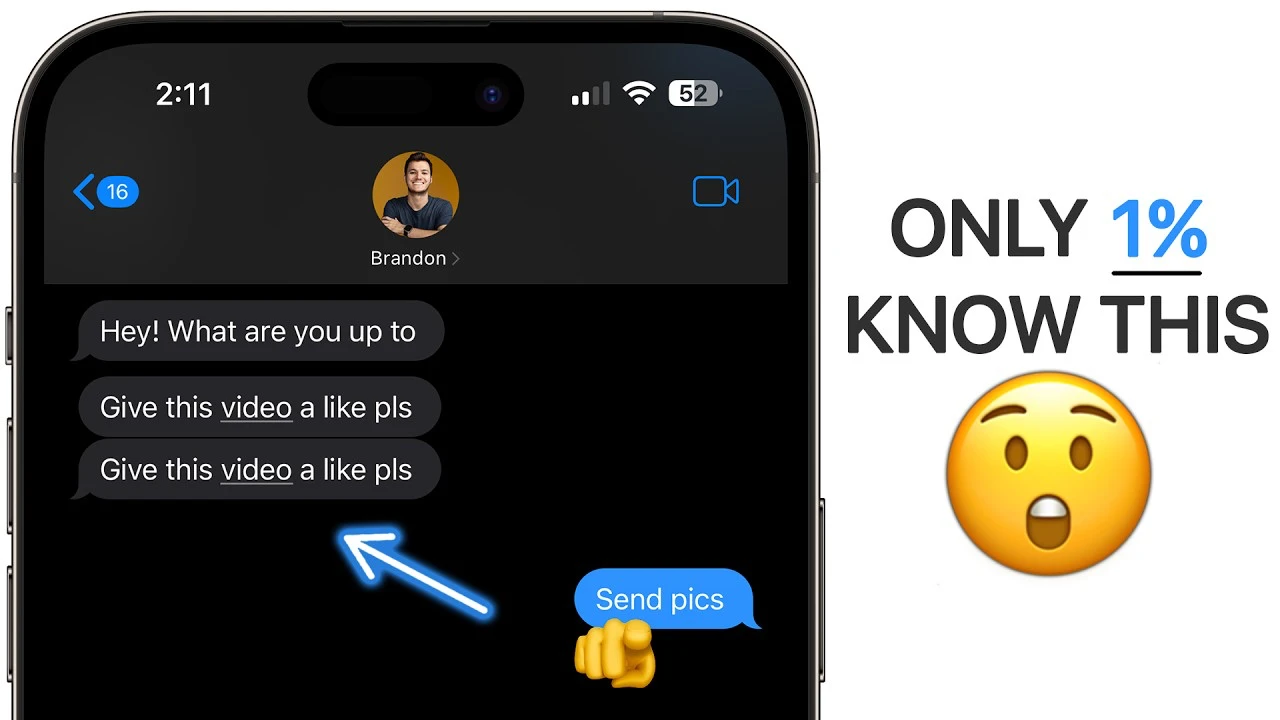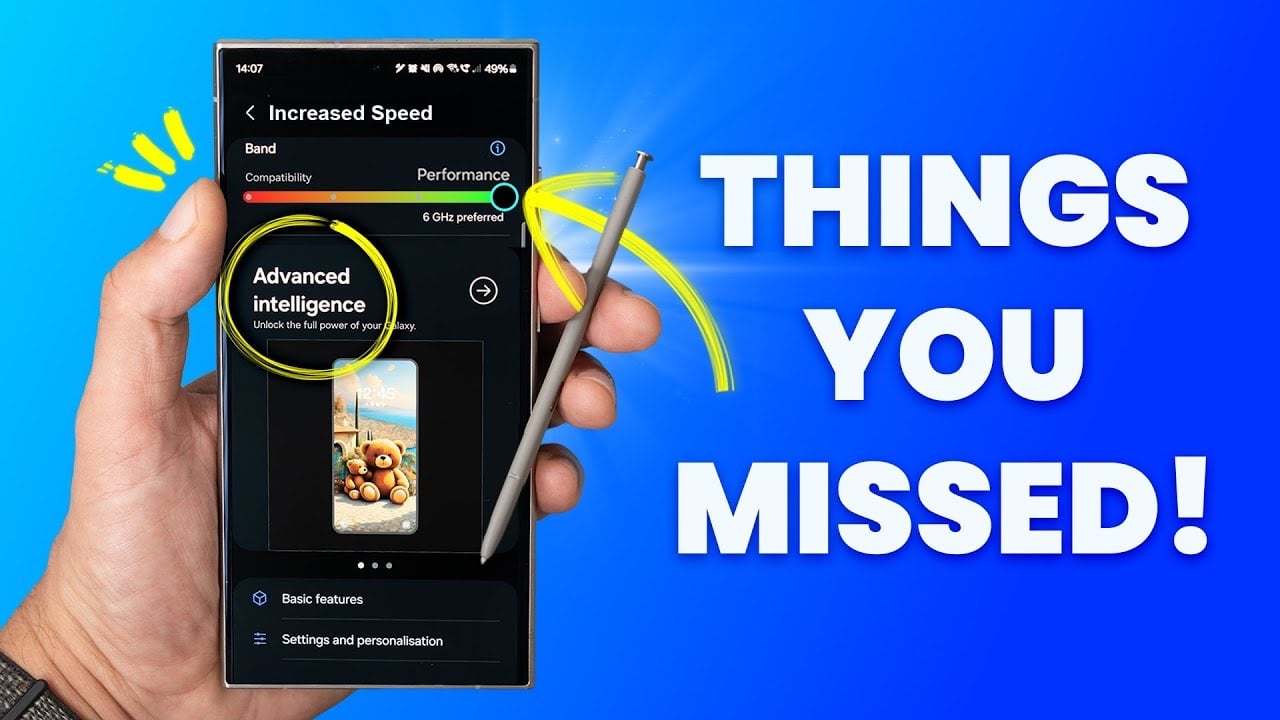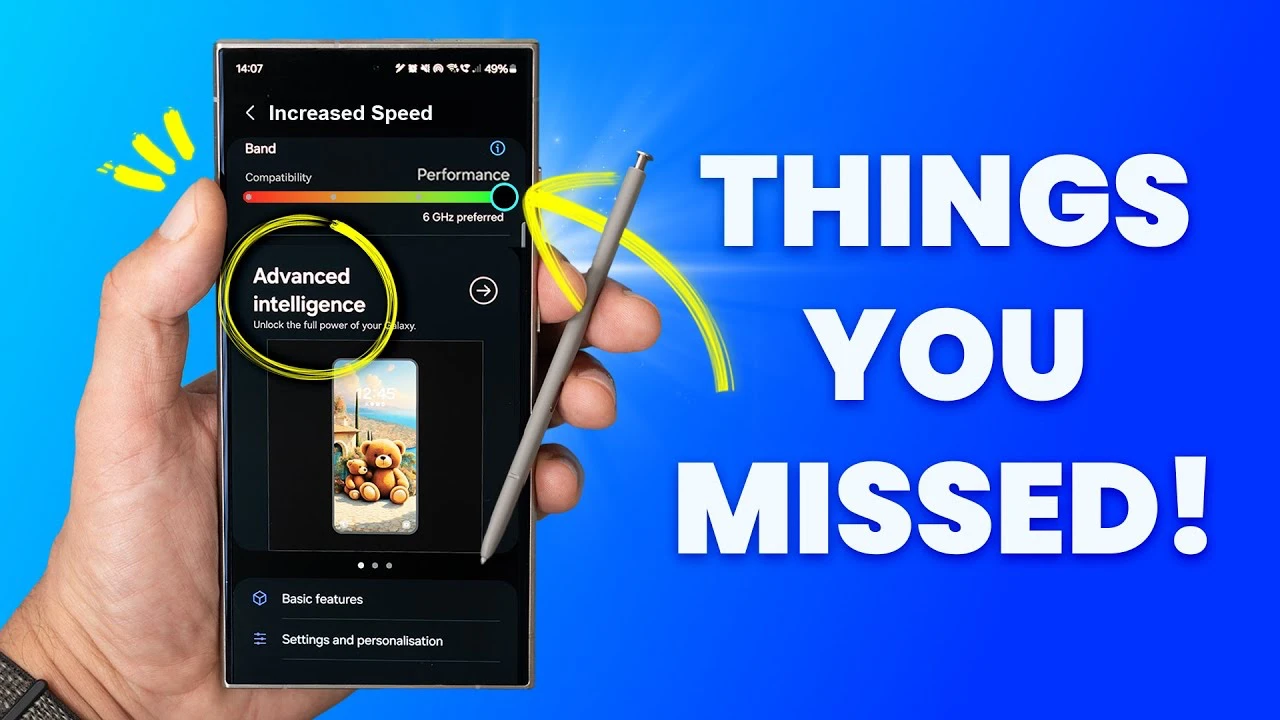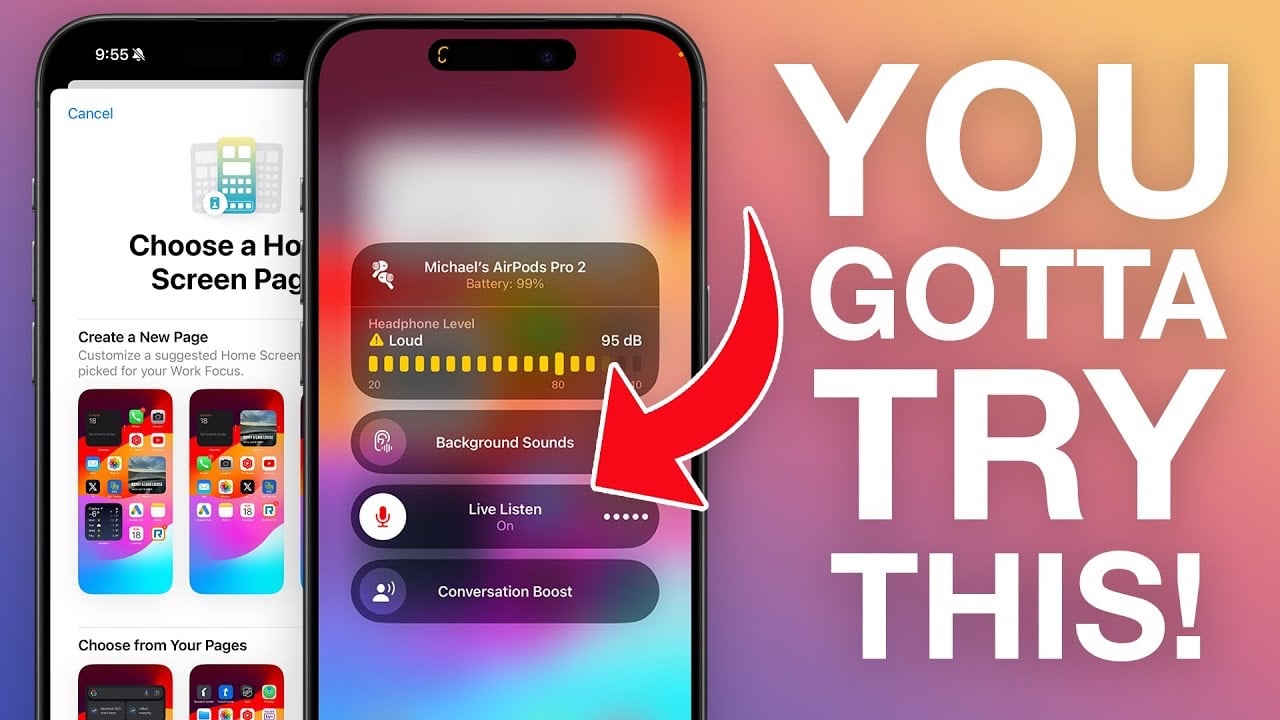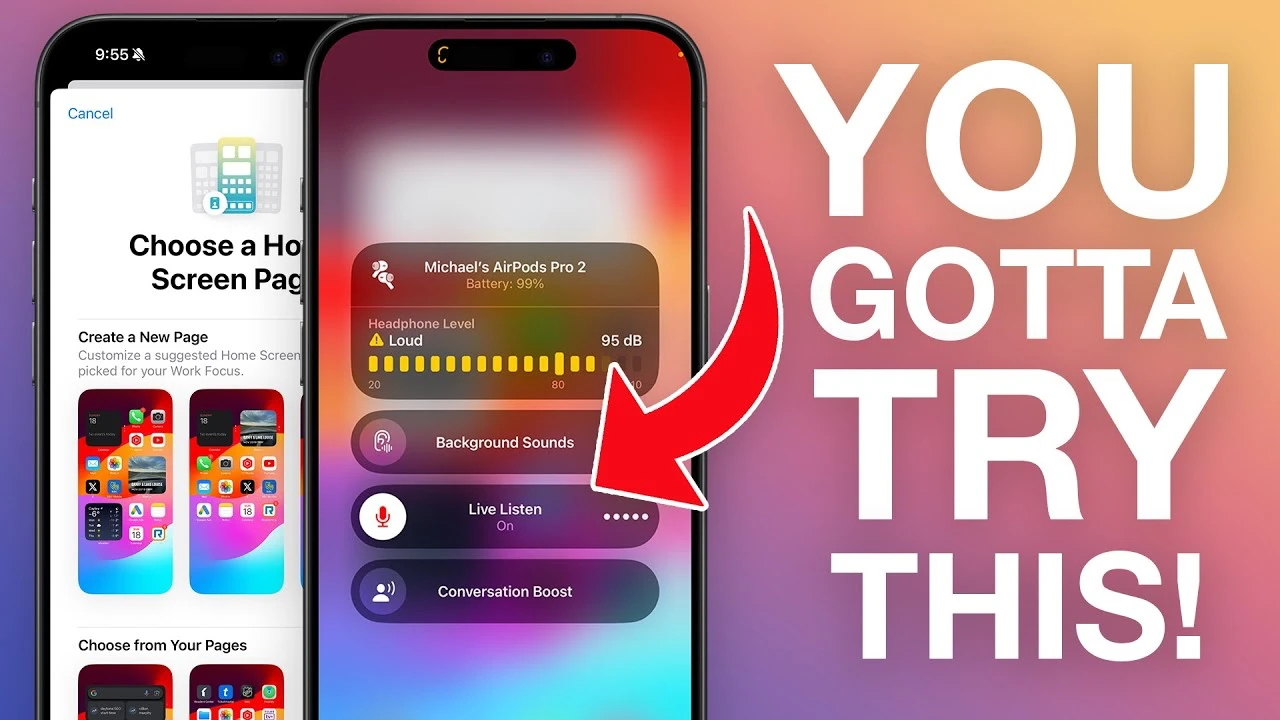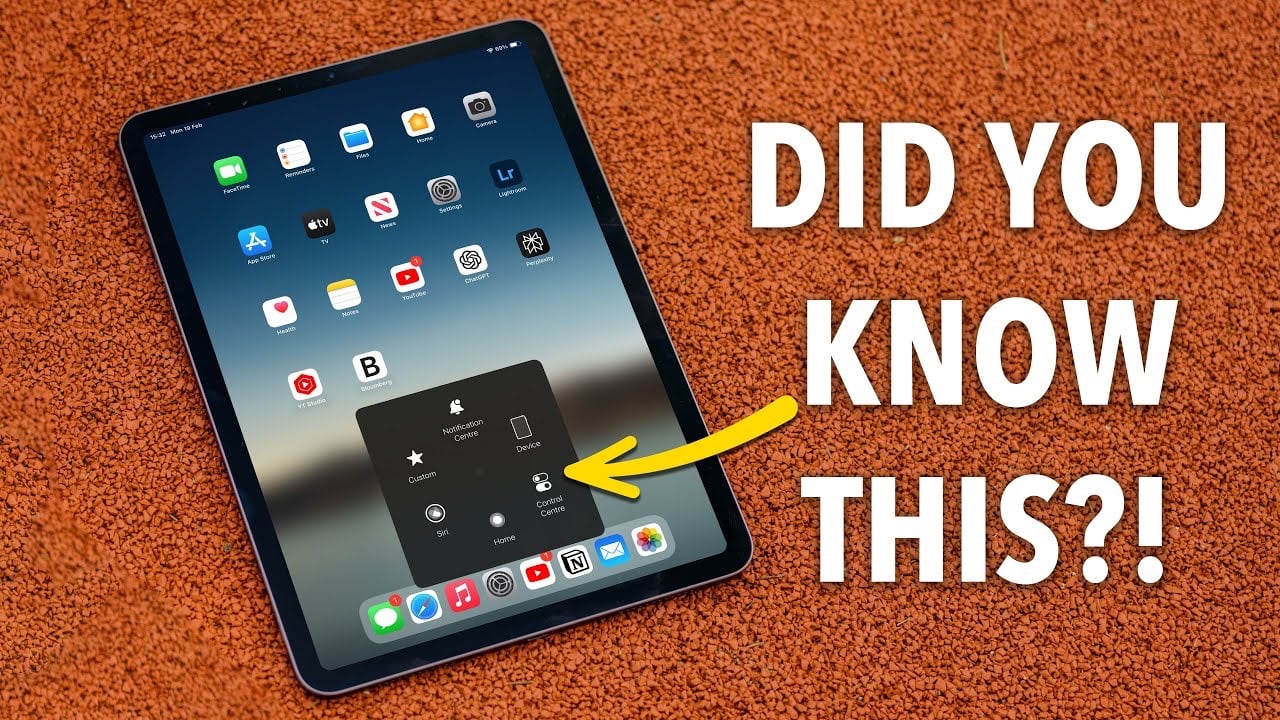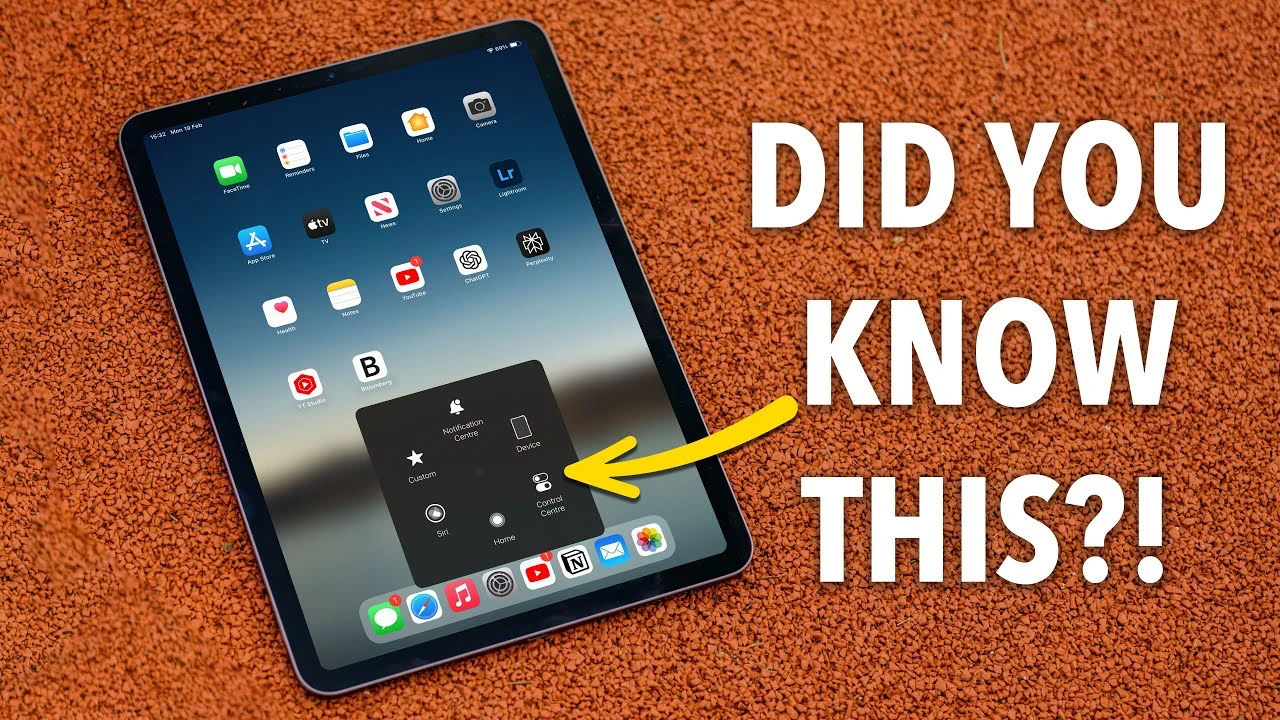Google Gemini represents a pinnacle in the evolution of large language models (LLMs), showcasing an extraordinary blend of advanced communication skills, unparalleled creativity, and an extensive capacity for processing and synthesizing knowledge. This state-of-the-art AI tool is designed to cater to a broad spectrum of users, ranging from writers seeking to refine their craft, educators aiming to innovate teaching methodologies, students in pursuit of a deeper understanding of complex subjects, to the innately curious souls eager to explore the vast expanses of human knowledge.
Gemini stands as a testament to the possibilities that artificial intelligence can bring to the table, offering a plethora of avenues to not only boost productivity but also significantly enrich your interaction with the digital world. To help you unlock the full potential of this sophisticated AI companion, here are 10 comprehensive tips. These strategies are carefully tailored to guide you through leveraging Gemini’s capabilities to your advantage, ensuring that you are well-equipped to navigate the complexities of the digital age with ease and efficiency.
1. Be Specific
Clear and specific prompts lead to better results. Avoid vague questions like, “Tell me about history.” Instead, try “Summarize the key events of World War II” or “Compare and contrast the French Revolution and the American Revolution.”
2. Break Down Complex Tasks
Tackle large projects by dividing them into smaller chunks for Gemini. This helps the AI focus and delivers more organized and manageable results.
3. Experiment with Prompts
Gemini understands different phrasing styles. Try various ways to ask questions or give instructions to discover what works best for your needs.
4. Refine Your Results
Don’t hesitate to follow up with additional queries or information to fine-tune Gemini’s responses. It learns from your interactions, adapting to your preferences.
5. Unleash Your Creativity
Gemini isn’t just about facts and summaries! Use it to:
- Generate Creative Text: Produce poems, code snippets, scripts, musical pieces, emails, letters, and more.
- Transform Text to Image: Describe a scene and let Gemini illustrate it for you.
- Analyze Images: Feed it a picture and ask for a descriptive analysis or a creative poem inspired by the visual.
6. Optimize Your Research
Gemini excels at research tasks, helping you:
- Summarize Long Articles: Get concise summaries of lengthy documents.
- Compare and Contrast Ideas: Analyze similarities and differences between concepts.
- Explain Complex Subjects: Have Gemini break down intricate topics into simpler terms.
7. Enhance Writing and Editing
Let Gemini be your writing assistant:
- Proofread and Polish: Use it to catch potential grammar or style errors.
- Suggest Word Alternatives: Enhance your vocabulary with its suggestions.
- Adjust Tone and Style: Adapt your writing for different audiences or purposes.
8. Fact-Check with Caution
While Gemini draws on a vast knowledge base, always cross-reference information for complete accuracy, especially with complex or sensitive topics. Use the fact-checking feature and rely on reputable sources.
9. Take Advantage of Sharing Features
- Collaborate Easily: Share prompts and responses for streamlined teamwork.
- Share Knowledge: Customize headlines and summaries before sharing links for effective knowledge distribution.
10. Translate Languages Effortlessly
Gemini is your multilingual helper. Use it to:
- Translate Text: Ask Gemini to translate passages or entire documents between numerous languages.
- Understand Foreign Media: Paste the transcript of a video in a foreign language and ask Gemini to translate it into your native tongue.
- Practice Language Skills: Have Gemini generate language exercises or conversational prompts to improve your fluency in a new language.
The Power of Gemini
Google Gemini stands as a testament to the fluidity and perpetual advancement inherent in the realm of artificial intelligence. This dynamic and continuously evolving platform is not just a tool; it’s a gateway to redefining the way we interact with information, creativity, and technology. By delving into and experimenting with the array of tips provided, users have the unique opportunity to not only streamline their workflows, making processes more efficient and less time-consuming, but also to significantly amplify their creative output, unlocking potentials they might not have known existed.
Furthermore, Gemini serves as a bridge to a deeper, more nuanced understanding of the complex tapestry of the world that surrounds us, offering insights and knowledge that span across infinite domains. In embracing Google Gemini as more than just a tool — viewing it as your AI companion — you stand on the brink of a transformative journey. Gemini is poised to become an indispensable ally in your quest for knowledge, a boundless source of inspiration, and a catalyst for unparalleled efficiency in your daily digital endeavors.
Filed Under: Gadgets News
Latest timeswonderful Deals
Disclosure: Some of our articles include affiliate links. If you buy something through one of these links, timeswonderful may earn an affiliate commission. Learn about our Disclosure Policy.