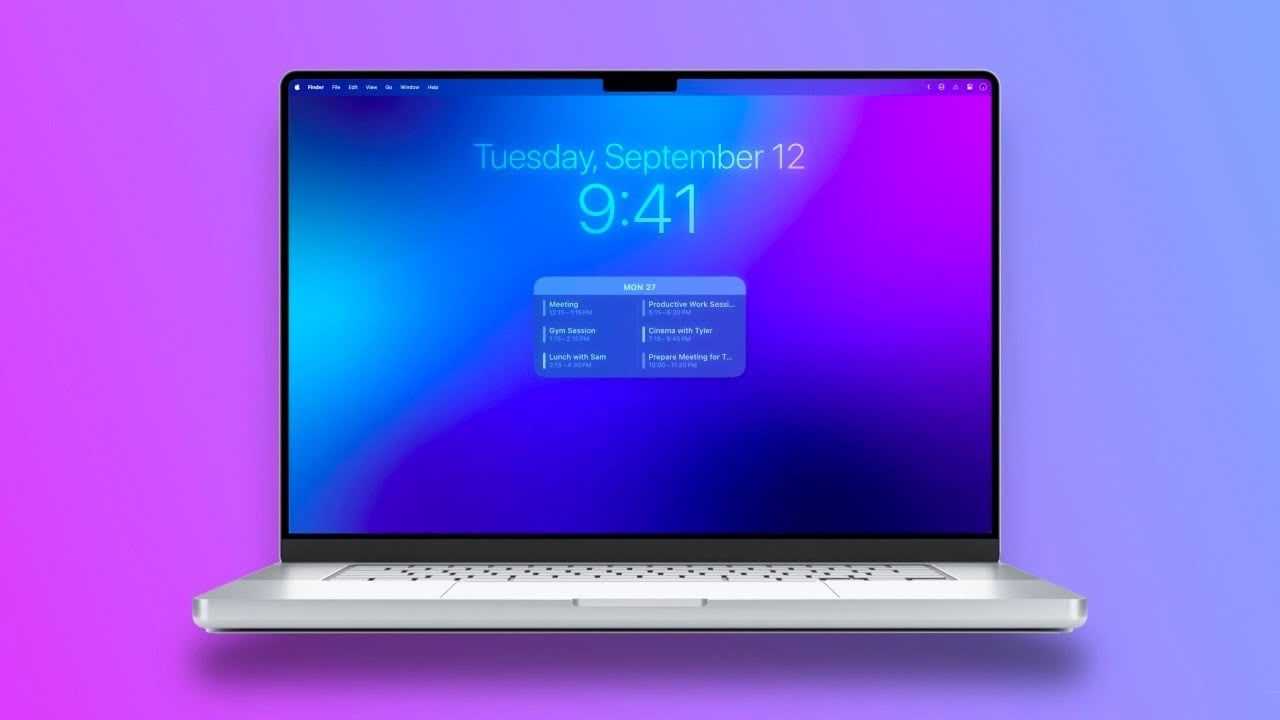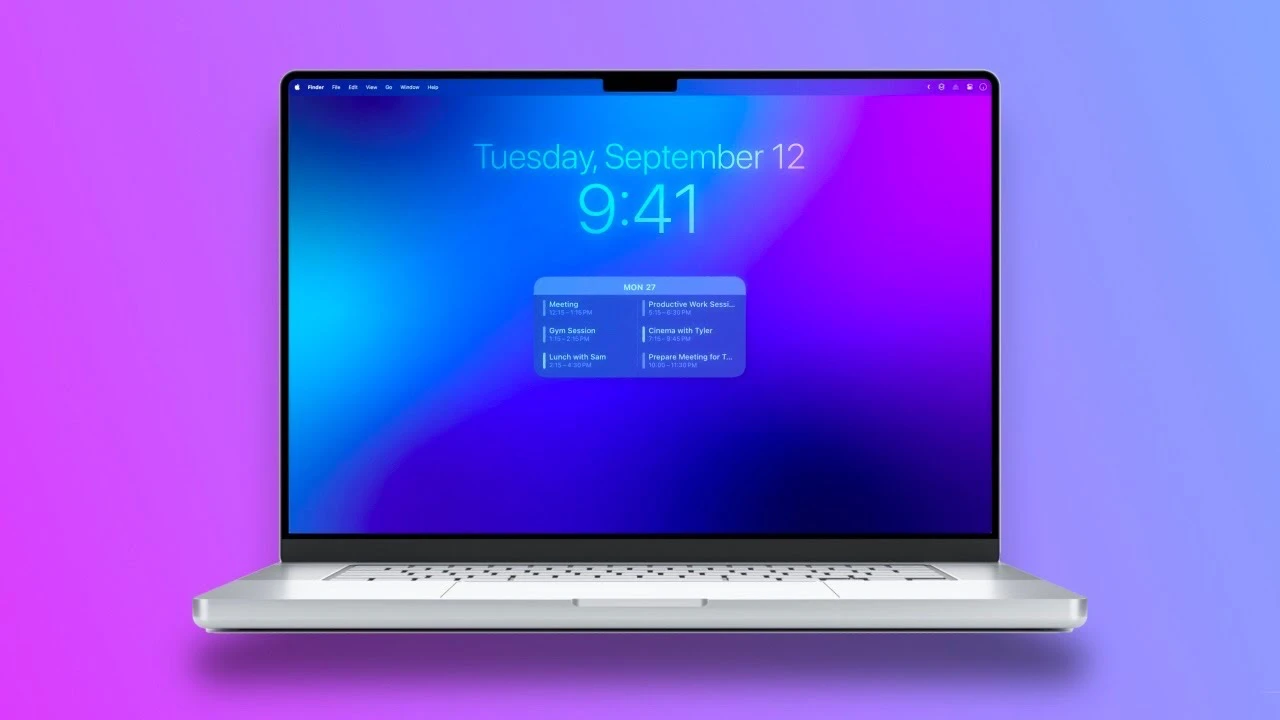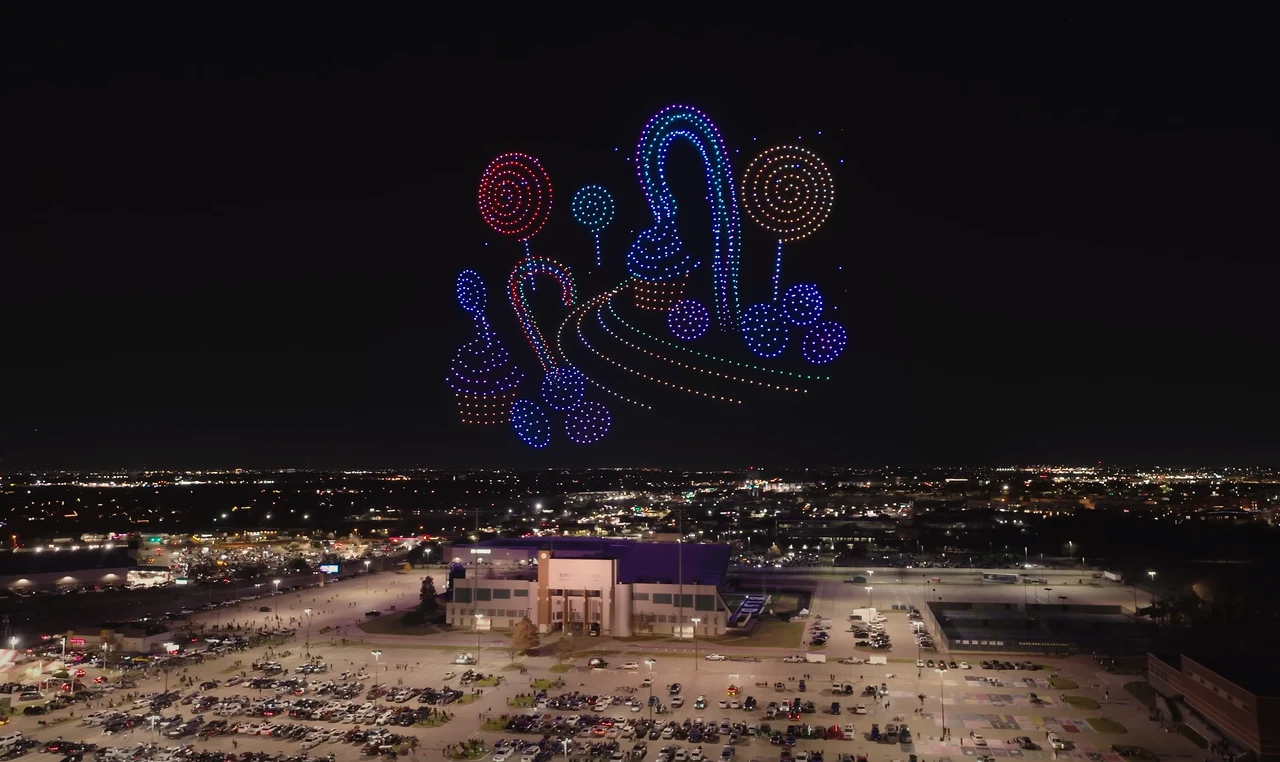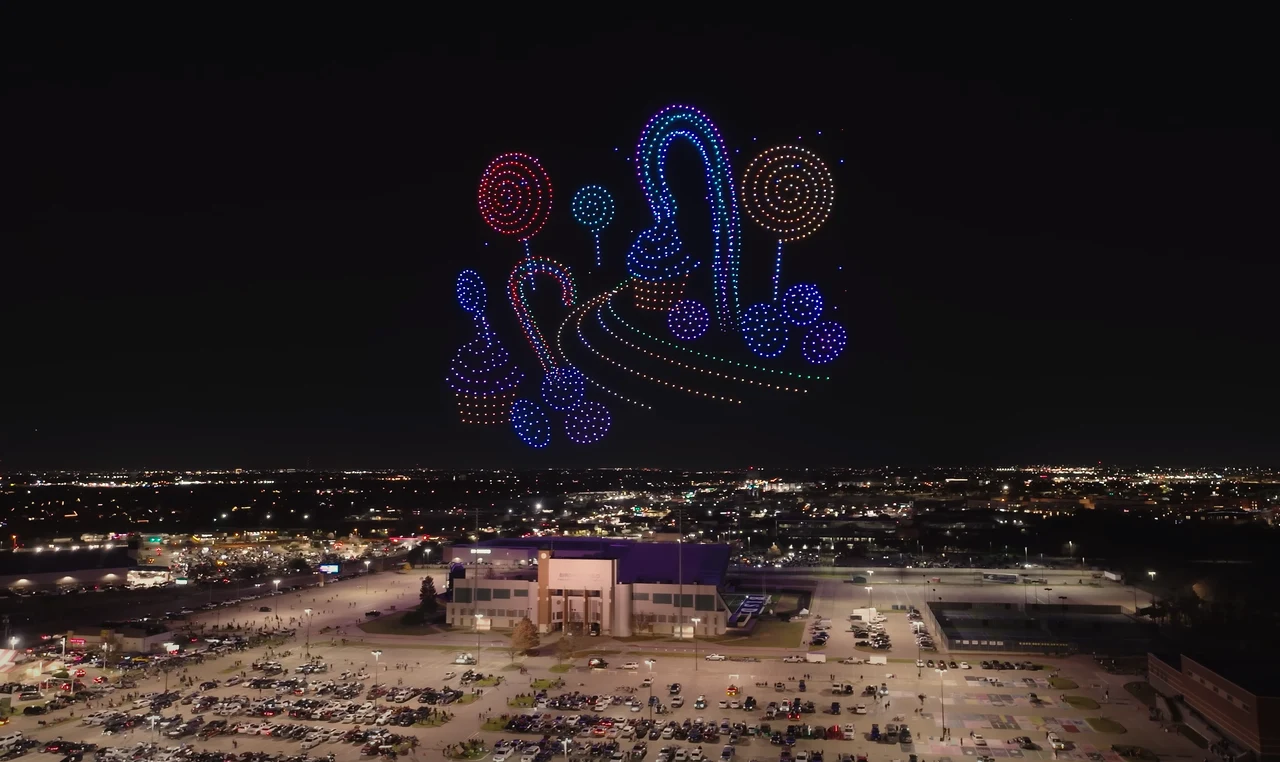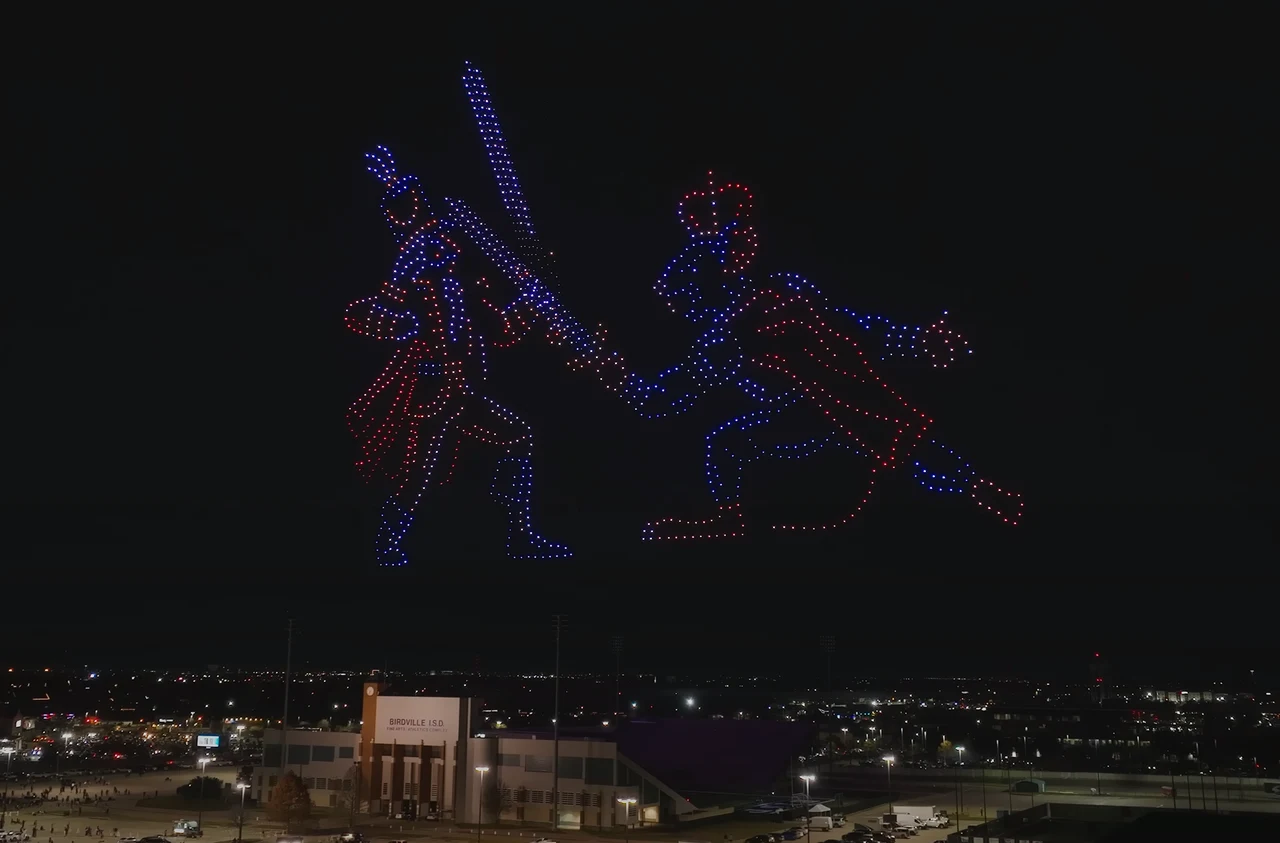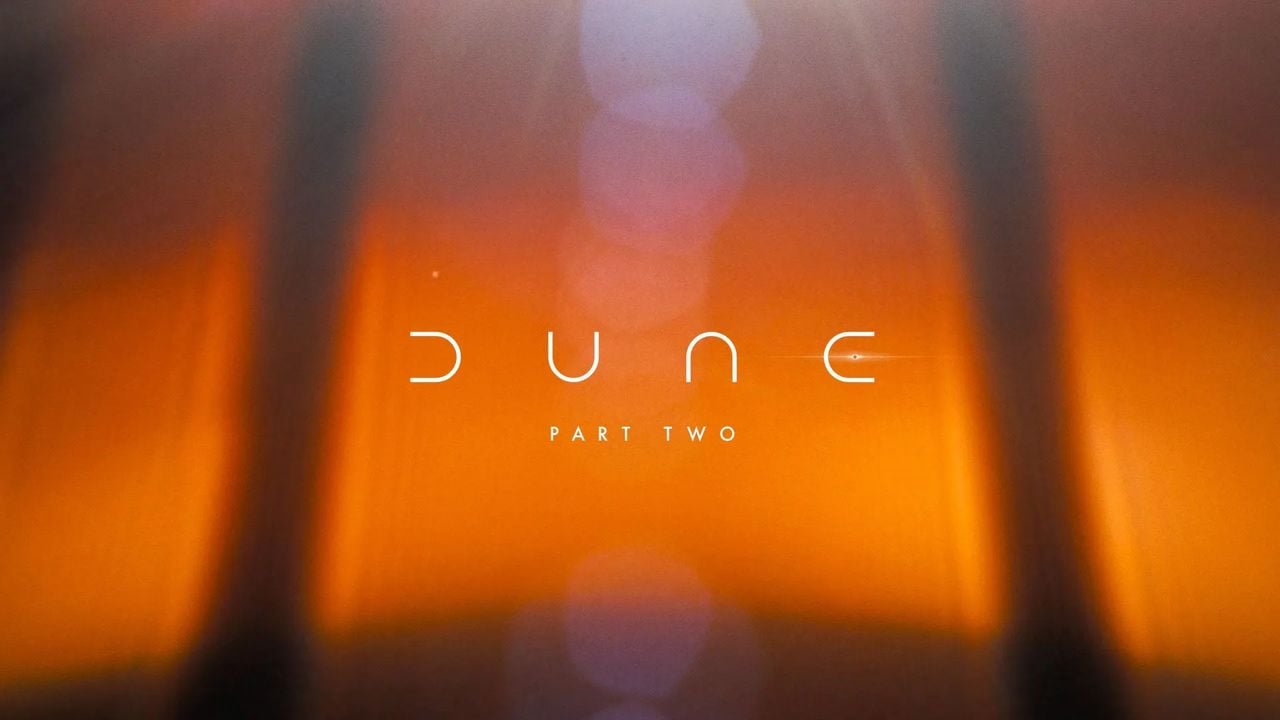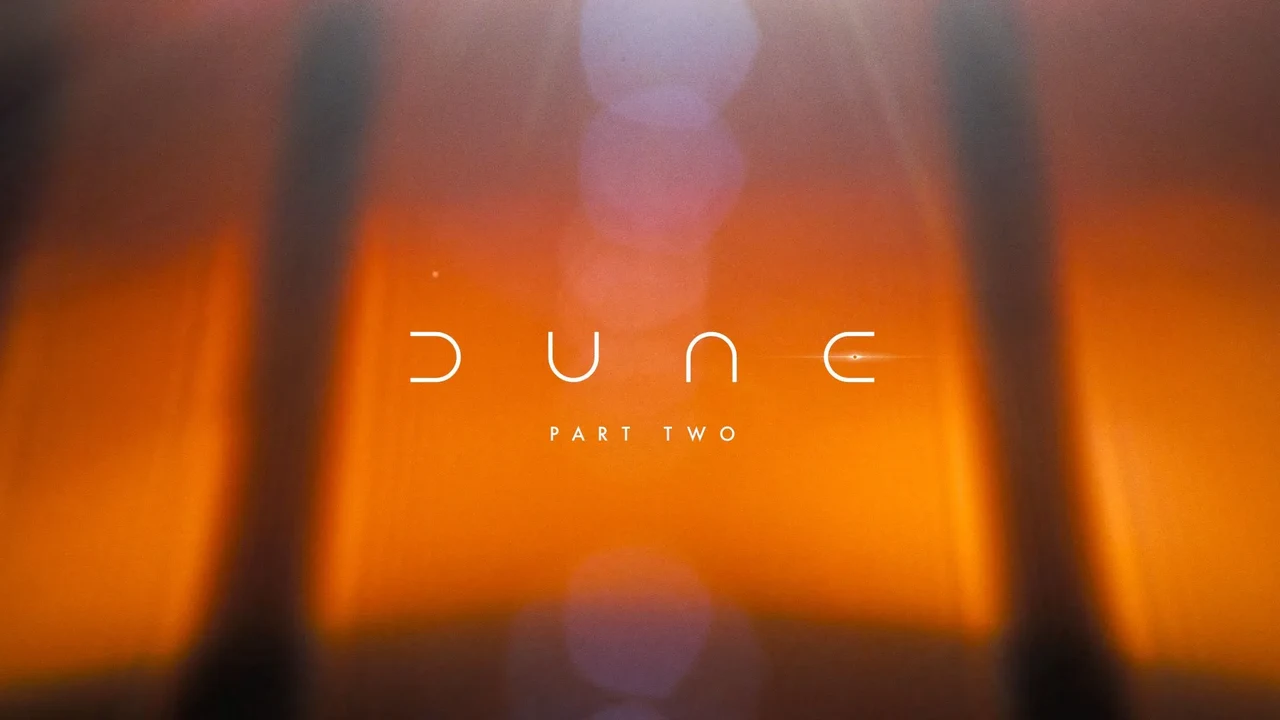This guide is designed to show you the best way to set up Google Bard and how to get the most out of Google’s AI tool. In today’s fast-paced digital era, streamlining your online activities is more important than ever. Enter Google Bard, the cutting-edge tool designed to boost your productivity and efficiency to new heights. This innovative platform is particularly adept at transforming how you manage emails, documents, and various data. Are you curious about the best ways to harness the full potential of Google Bard? You’re in luck!
This guide meticulously walks you through every step, from the initial setup to explore the more sophisticated features. Whether you’re a seasoned tech aficionado or new to digital optimization, you’ll find invaluable insights and tips to make Bard an integral part of your digital toolkit. So, dive in and discover how to make your digital life not just easier, but significantly more productive and efficient.
Initial Setup and Customization
Embarking on your Google Bard journey begins with the initial setup. Customizing settings like enabling the Dark theme and toggling on real-time responses will significantly enhance your user experience. It’s also crucial to enable extensions such as Google Workspace and YouTube for your personal Google account. This integration unlocks a more seamless workflow across Google’s platforms.
Mastering Email Management
Bard shines in its ability to manage emails efficiently. For example, searching for all emails related to ‘Spotify earnings’ and having them displayed in new tabs is a breeze. This feature not only saves time but also ensures you don’t miss any important communication threads.
Google Drive Document Retrieval
Retrieving documents from Google Drive is no longer a tedious task. Bard’s ability to quickly and accurately find specific documents, like those pertaining to SAT prep, is a testament to its efficiency and precision.
Analyzing Google Docs
Bard steps up in analyzing documents housed in Google Docs. Whether it’s summarizing key takeaways or providing detailed analysis, Bard makes handling Google Docs an effortless affair. Simply input the document name and your desired task, and watch Bard work its magic.
Image Analysis and Data Extraction
The capability of Bard to analyze images and extract data is nothing short of impressive. It can interpret complex charts, summarize key points, and even convert data from non-editable formats like PDFs into editable tables in Google Sheets. This feature is invaluable for anyone dealing with diverse data formats.
Delving into YouTube Video Analysis
For those interested in digital content creation, Bard’s YouTube video analysis is a goldmine. It provides insights into target audiences, performance metrics, and key takeaways, helping you understand the success factors behind popular videos.
Navigating PDF Analysis Workarounds
While Bard doesn’t support direct PDF uploads, there are effective workarounds. You can use online PDF links or upload PDFs to Google Drive and then utilize Bard for analysis. This flexibility ensures that even with format limitations, your productivity remains uninterrupted.
Embracing User-Friendly Features
Bard’s user-friendly nature is highlighted by its customizable response options, voice interaction capabilities, and the option to share prompts and responses publicly. The ability to pin high-quality outputs for future reference further adds to its user-centric design.
Exploring Practical Applications
The versatility of Bard is evident in its myriad of practical applications. From analyzing business data and managing emails to extracting information from various formats, Bard proves to be an indispensable tool in modern digital tasks.
Summary
Embarking on this journey with Google Bard by adhering to these outlined steps is akin to laying a strong foundation for a remarkably streamlined and efficient digital experience. It’s about setting the stage where your digital interactions aren’t just routine, but a symphony of productivity and effectiveness. Remember, the true essence of mastering any tool lies in a deep understanding of its capabilities and, more importantly, skillfully adapting them to meet your unique requirements and challenges. With Google Bard, this becomes not just a possibility, but a tangible reality. It arms you with the necessary tools and features to not only keep pace but thrive in the ever-evolving and fast-paced landscape of today’s digital world.
This guide ensures that you’re not merely operating Bard, but you’re leveraging it to its fullest potential, transforming the way you interact with digital content, manage tasks, and process information. In doing so, you elevate your productivity, efficiency, and digital prowess to levels that align with the demands and opportunities of our modern, digital age.
Here are some more useful Google Bard guides:
Source Jeff Su
Image Credit: Mojahid Mottakin
Filed Under: Guides
Latest timeswonderful Deals
Disclosure: Some of our articles include affiliate links. If you buy something through one of these links, timeswonderful may earn an affiliate commission. Learn about our Disclosure Policy.