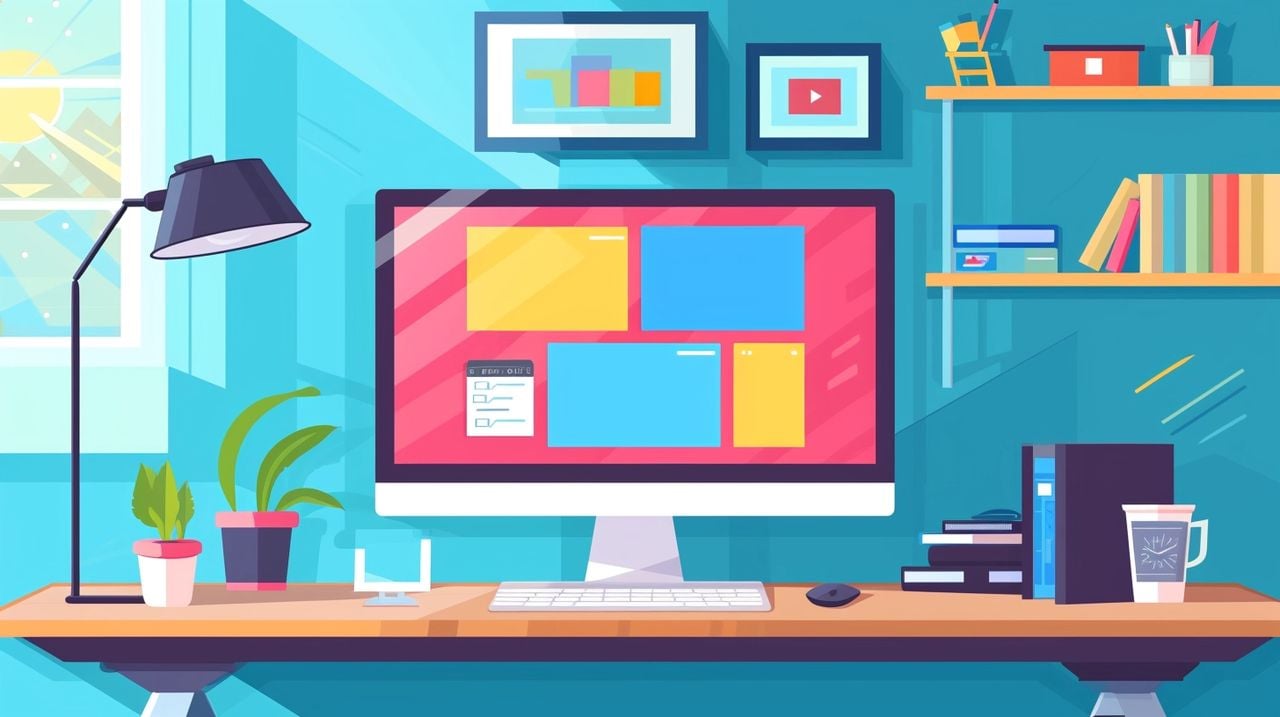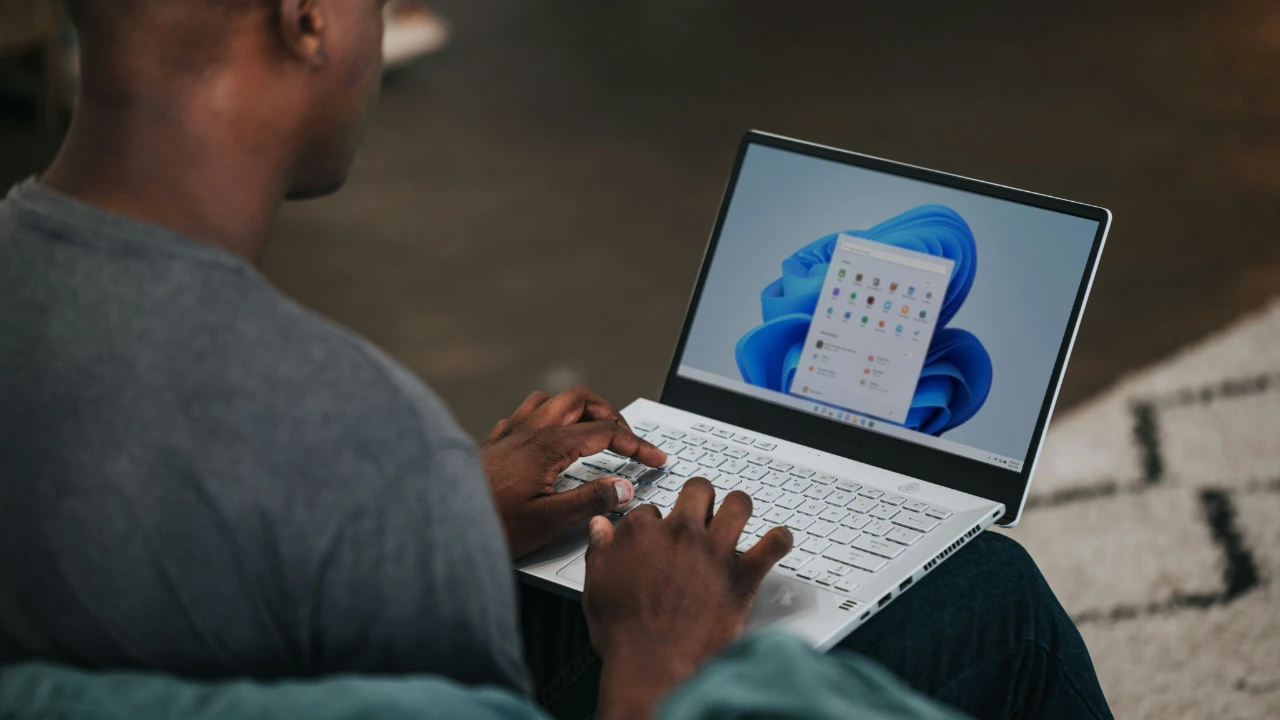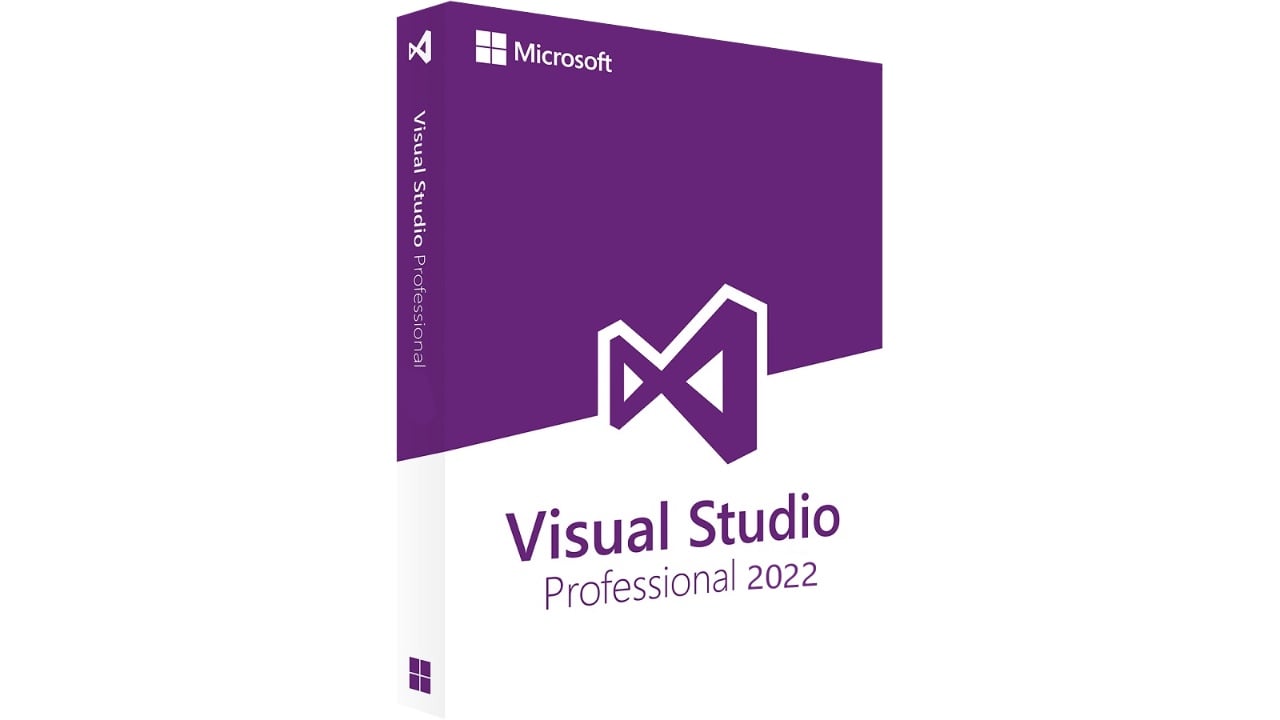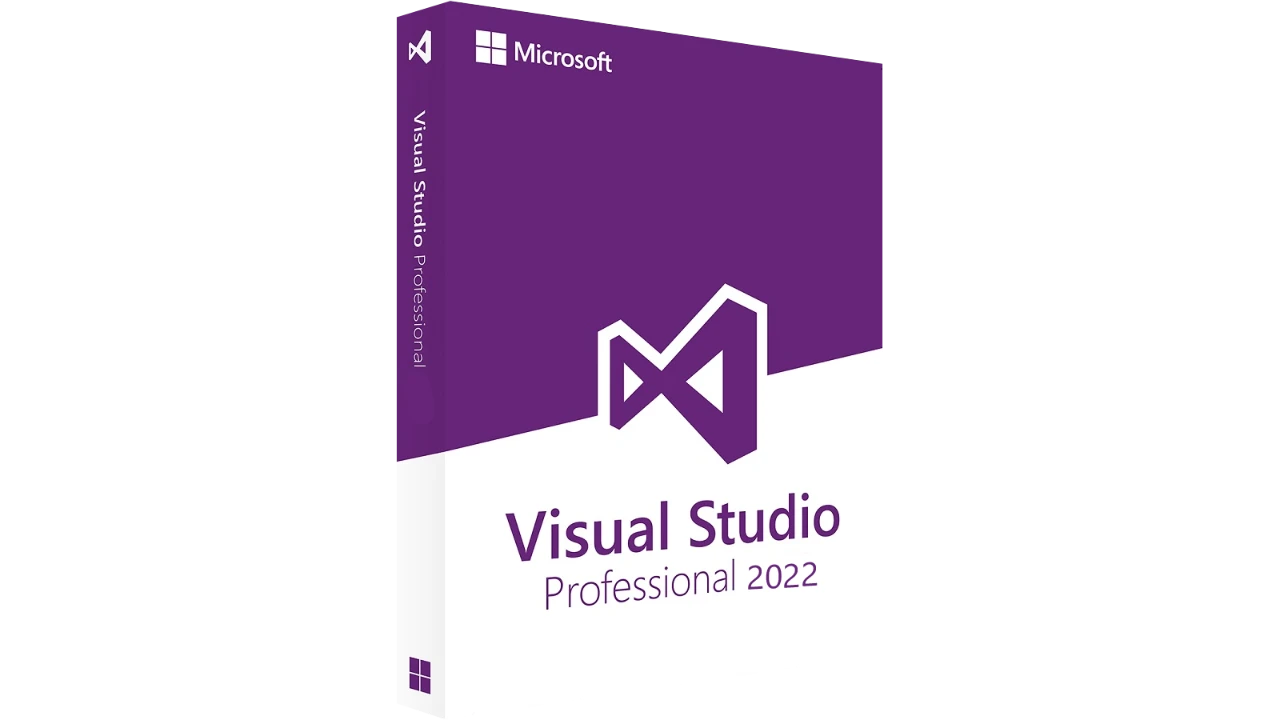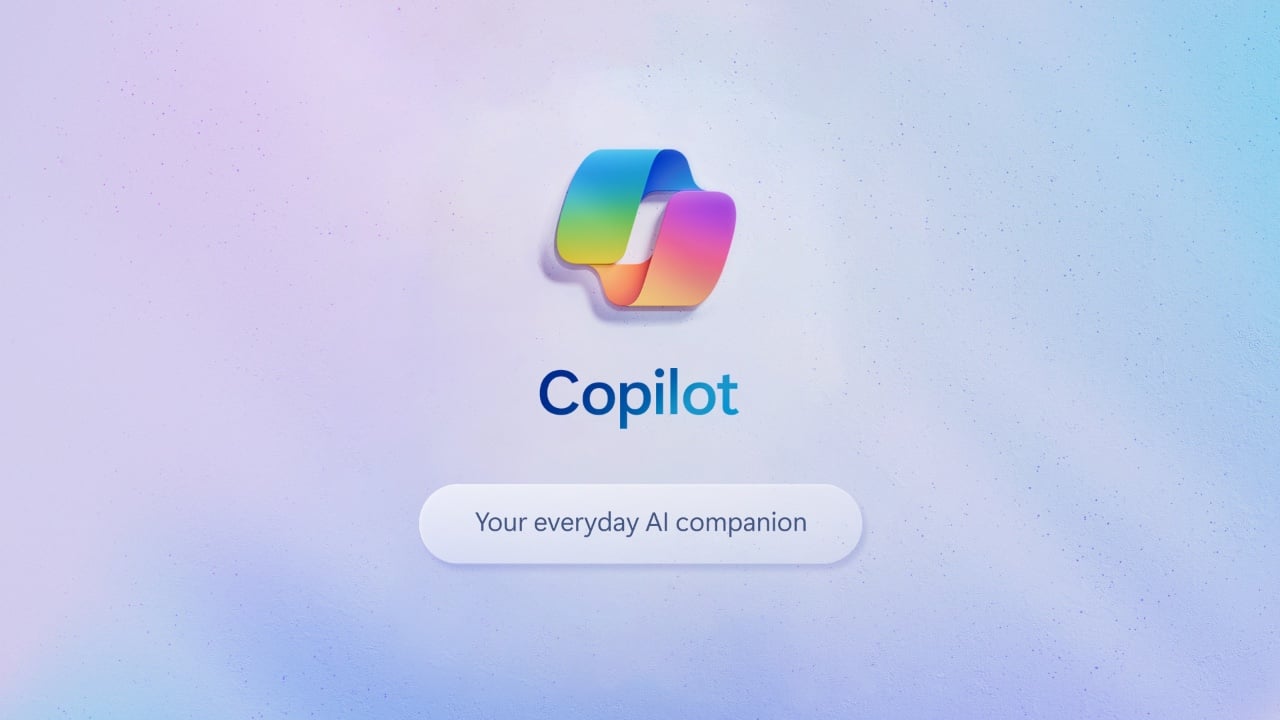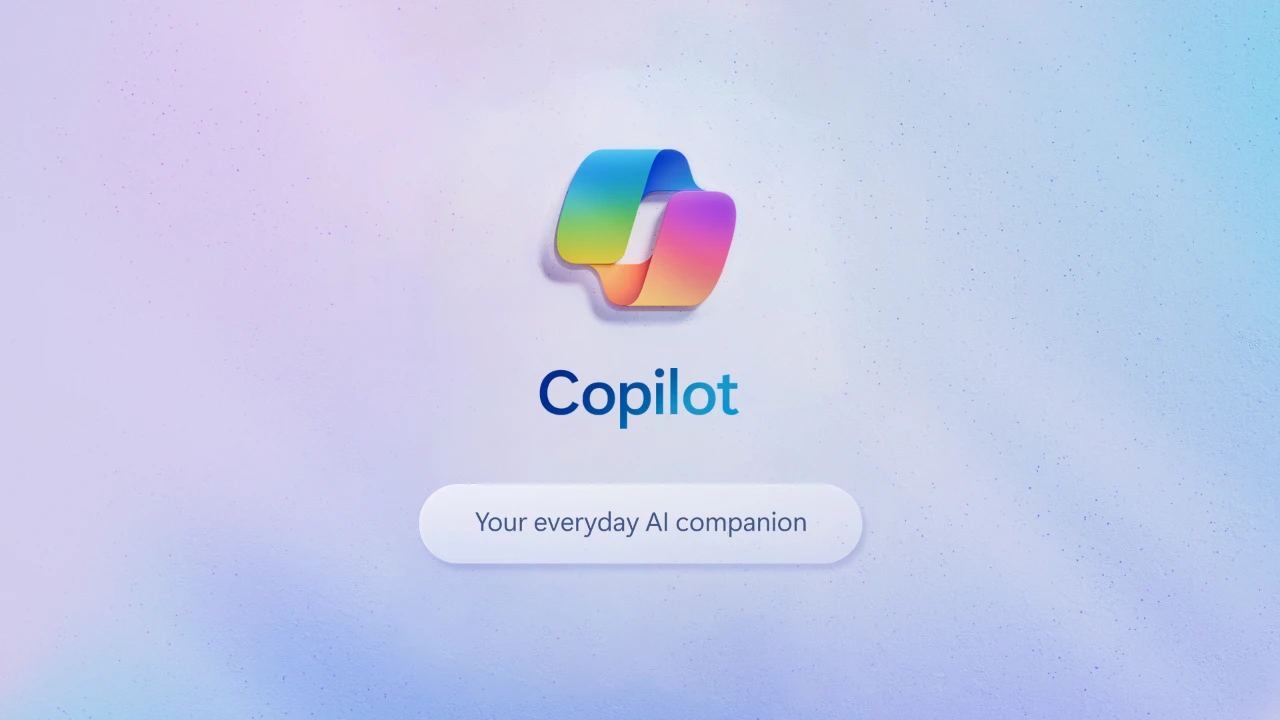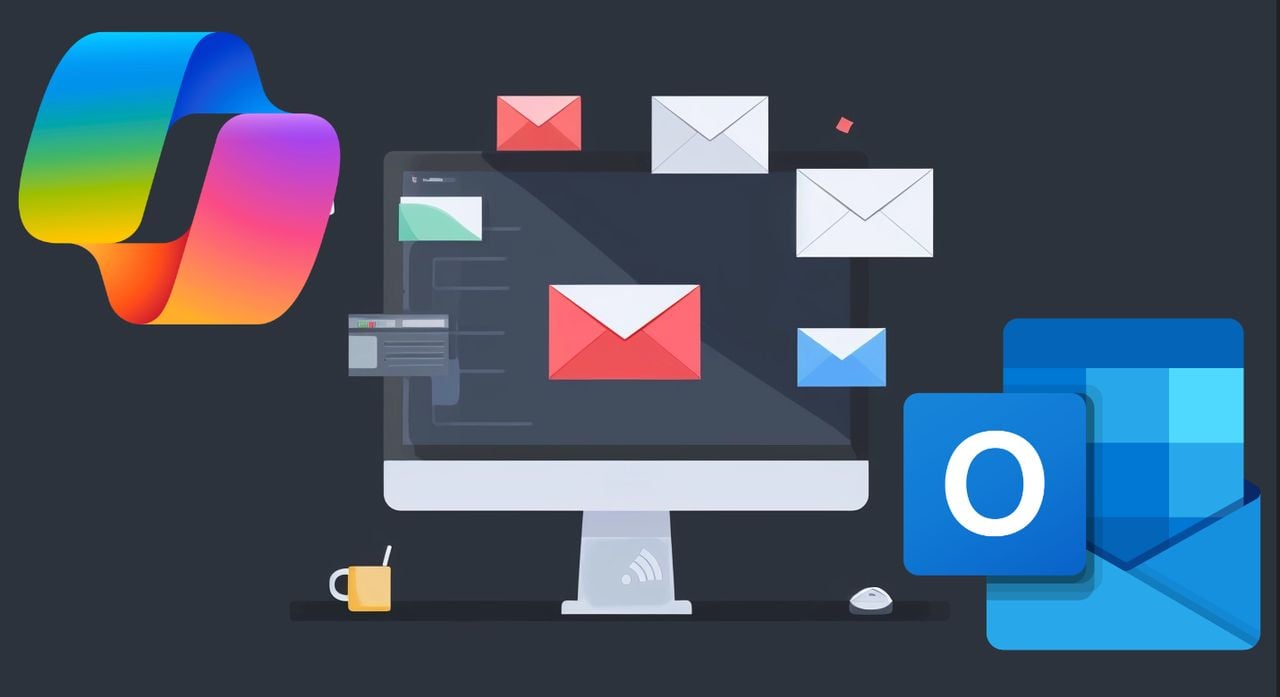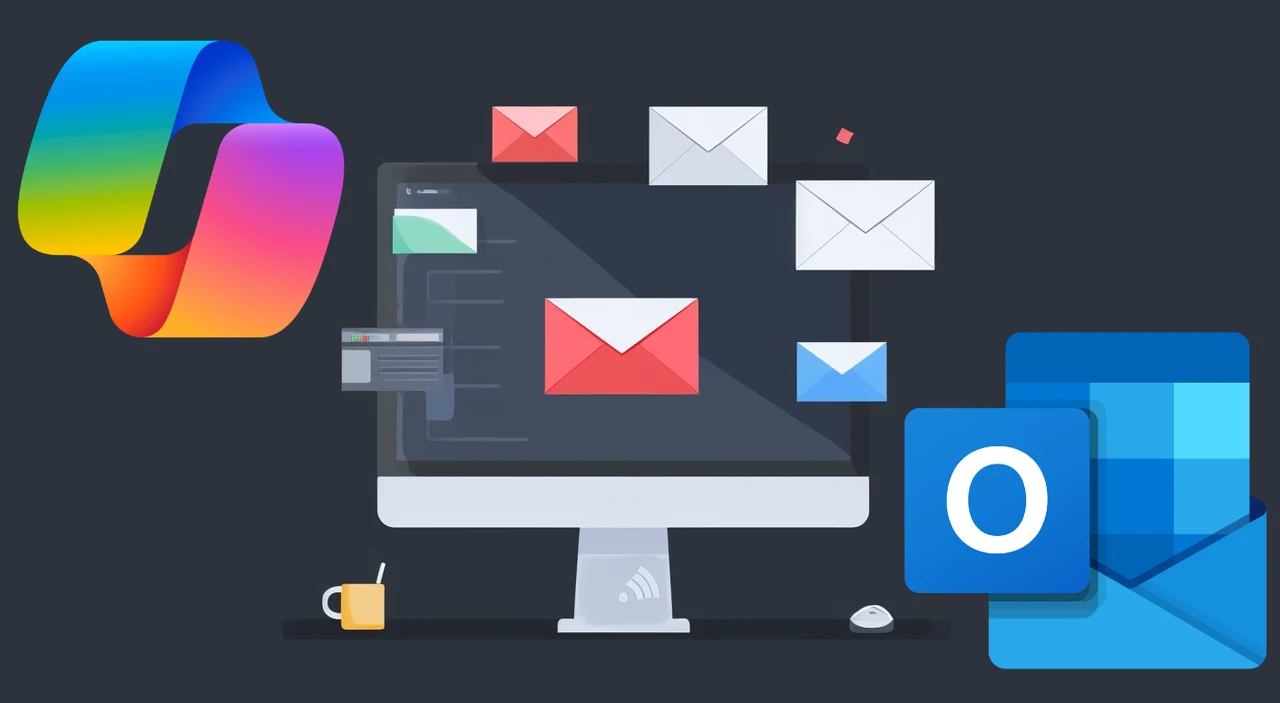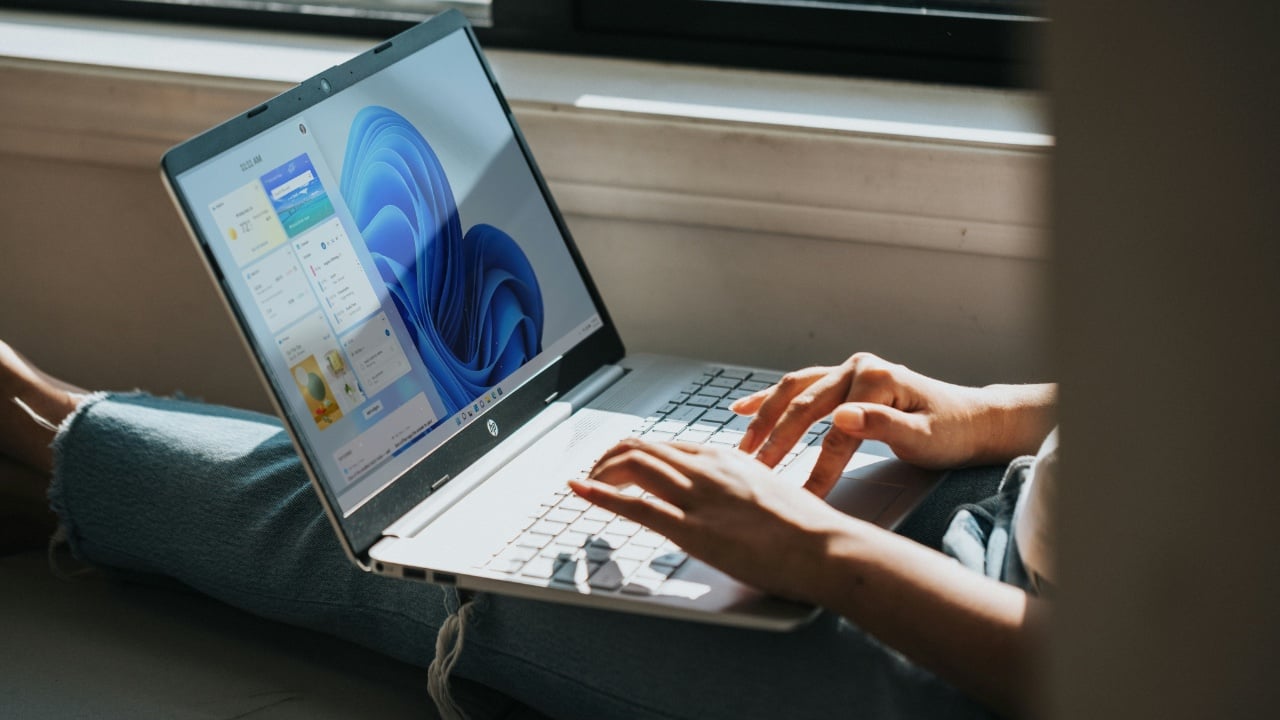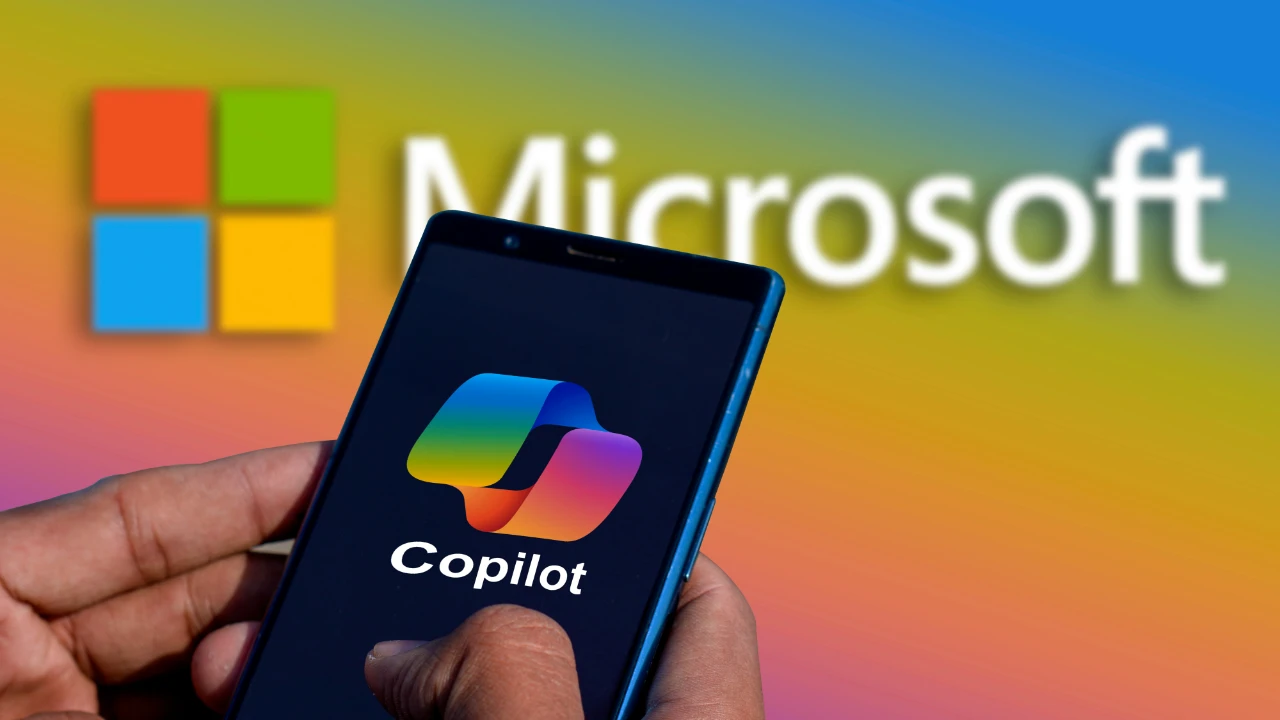If you’re looking to enhance your note-taking and boost your productivity, Microsoft OneNote is a tool that can help you achieve just that. This versatile application is designed to cater to the needs of students, professionals, and anyone who appreciates well-organized information. With OneNote, you can take your note-taking to the next level, making it easier and more efficient to capture and manage your thoughts and ideas.
One of the most significant advantages of OneNote is its ability to sync across various devices. This means you can access your notes on your phone, tablet, or computer, making it incredibly convenient to keep track of your information wherever you are. The app and web versions of OneNote work seamlessly together, so you can always rely on having a consistent note-taking platform at your fingertips.
For those who often work in low-light conditions, OneNote’s dark mode can be a real eye-saver. It reduces screen glare and makes for a more comfortable viewing experience. But that’s not all – OneNote also allows you to customize the appearance of your digital notebook with different paper styles, colors, and rule lines, so you can make it look just the way you like.
How to use OneNote
Here are some other articles you may find of interest on the subject of improving your productivity and organizing your workflows :
Organizing your notes effectively is crucial, and OneNote offers a range of features to help you do just that. You can create customizable section tabs to categorize your notes in a way that suits you best, complete with color-coding and various layout options. Tags are another powerful feature that can help you highlight important information, making your notes easy to search and retrieve when you need them.
For those who attend a lot of lectures or meetings, the Transcribe feature can be a game-changer. It converts spoken words into text and allows you to edit speaker labels for better clarity. To save even more time, get familiar with OneNote’s keyboard shortcuts. These can help you perform common tasks, like adding a new page or searching through your notes, much faster.
OneNote’s Immersive Reader is another feature that can help you stay focused while reading. It offers customizable text and background settings and even translation capabilities to suit different user needs. The “Copy Text from Picture” feature is also incredibly useful for quickly digitizing written information from images, such as notes from a whiteboard or printed documents.
Setting Up Your Notebook
- Create a New Notebook for Each Major Area: Start by creating separate notebooks for distinct areas of your life or work, such as “Work,” “Personal,” “Projects,” or “School.” This separation helps maintain clarity and focus within each notebook.
- Sections and Section Groups: Use sections within notebooks like chapters in a book to organize topics or categories. For larger projects or subjects, consider using section groups to further divide these into subcategories.
Organizing Pages and Subpages
- Pages for Specific Topics: Create pages within sections for specific topics, meetings, projects, or ideas. Use descriptive titles for each page to make them easily identifiable.
- Subpages for Detailed Breakdown: Utilize subpages to break down complex topics into manageable parts. This hierarchy keeps related notes together and simplifies navigation.
Utilizing Tags and Search
- Tags for Categorization and Follow-up: Use OneNote’s built-in tags to mark important items, questions, or action items. Tags make it easy to categorize and prioritize notes.
- Search Functionality: Familiarize yourself with OneNote’s search capabilities to quickly find specific notes, tags, or text across all your notebooks, sections, and pages.
Effective Note-Taking Strategies
- Use Bullet Points and Headings: Organize information using bullet points, headings, and subheadings to create a clear, hierarchical structure in your notes.
- Incorporate Media and Documents: Embed images, videos, links, and documents directly into your pages. This makes your notebook a centralized resource for all related information.
- Linking Between Pages and Notebooks: Create links between pages or sections to connect related ideas or notes, facilitating easy navigation between them.
Templates for Consistency
- Create or Use Templates: For recurring types of notes (like meeting minutes, project plans, or lecture notes), create or use existing templates. Templates ensure consistency and save time.
Regular Review and Cleanup
- Scheduled Reviews: Periodically review your notebooks and sections to update or archive outdated information. This keeps your notebooks relevant and manageable.
- Archiving Old Information: Move less relevant sections or pages to an archive section or notebook. This helps in focusing on current information while retaining access to older notes.
Sharing and Collaboration
- Share Notebooks for Collaboration: Utilize OneNote’s sharing features to work collaboratively on projects or shared interests. Ensure you understand the permission settings to control who can view or edit your notebooks.
Integrating with Other Tools
- Use with Office Suite: Leverage OneNote’s integration with other Microsoft Office applications, like linking your notes to specific Outlook emails or meetings, to streamline your workflow.
Customization and Shortcuts
- Customize OneNote: Tailor OneNote’s settings and options to fit your working style. Learn keyboard shortcuts for actions you frequently perform to increase efficiency.
Review and Adapt
- Iterate Your System: Your needs and projects evolve, so regularly reassess and adjust your organization strategy in OneNote. Be flexible and adapt your notebook structure as required.
Security is a top priority when it comes to your notes, especially if they contain sensitive information. OneNote allows you to password-protect sections of your notebook for added security. Just remember that if you lose your password, it cannot be recovered, so keep it in a safe place. Sharing and collaboration are also made easy with OneNote. You can invite others to view or edit your notebooks, which is perfect for teamwork and sharing information efficiently.
Prioritization of Notes and Tasks
Prioritization is a critical skill in both personal and professional contexts, helping you focus on what’s most important amidst a sea of tasks and goals. Several methods can be employed to effectively prioritize tasks, each with its unique approach to managing workload and deadlines. Here are some widely used prioritization techniques:
Eisenhower Matrix
Also known as the Urgent-Important Matrix, this method divides tasks into four quadrants:
- Quadrant 1: Urgent and Important (Tasks you need to do immediately)
- Quadrant 2: Important, Not Urgent (Tasks you can schedule to do later)
- Quadrant 3: Urgent, Not Important (Tasks you can delegate to someone else)
- Quadrant 4: Not Urgent, Not Important (Tasks you can eliminate)
The goal is to help you focus on tasks that are not only urgent but also crucial for your long-term goals, encouraging strategic planning and time management.
Pareto Principle (80/20 Rule)
This principle suggests that 80% of outcomes result from 20% of all efforts. By identifying and focusing on the tasks that will have the most significant impact (the 20%), you can achieve more efficient and effective results.
MoSCoW Method
This technique categorizes tasks into four groups:
- Must have: Tasks critical for project success
- Should have: Important but not vital tasks
- Could have: Desirable tasks but not necessary
- Won’t have this time: Tasks that are least critical and can be deferred
It’s particularly useful in project management and helps teams understand where to allocate resources and effort.
OneNote is more than just a note-taking app; it’s a comprehensive platform that can be tailored to meet your specific needs. By using these tips and tricks, you can create a digital notebook that not only boosts your productivity but also elevates your note-taking to a higher level. Embrace the capabilities of OneNote and watch your organizational skills improve dramatically.
Filed Under: Guides, Top News
Latest timeswonderful Deals
Disclosure: Some of our articles include affiliate links. If you buy something through one of these links, timeswonderful may earn an affiliate commission. Learn about our Disclosure Policy.