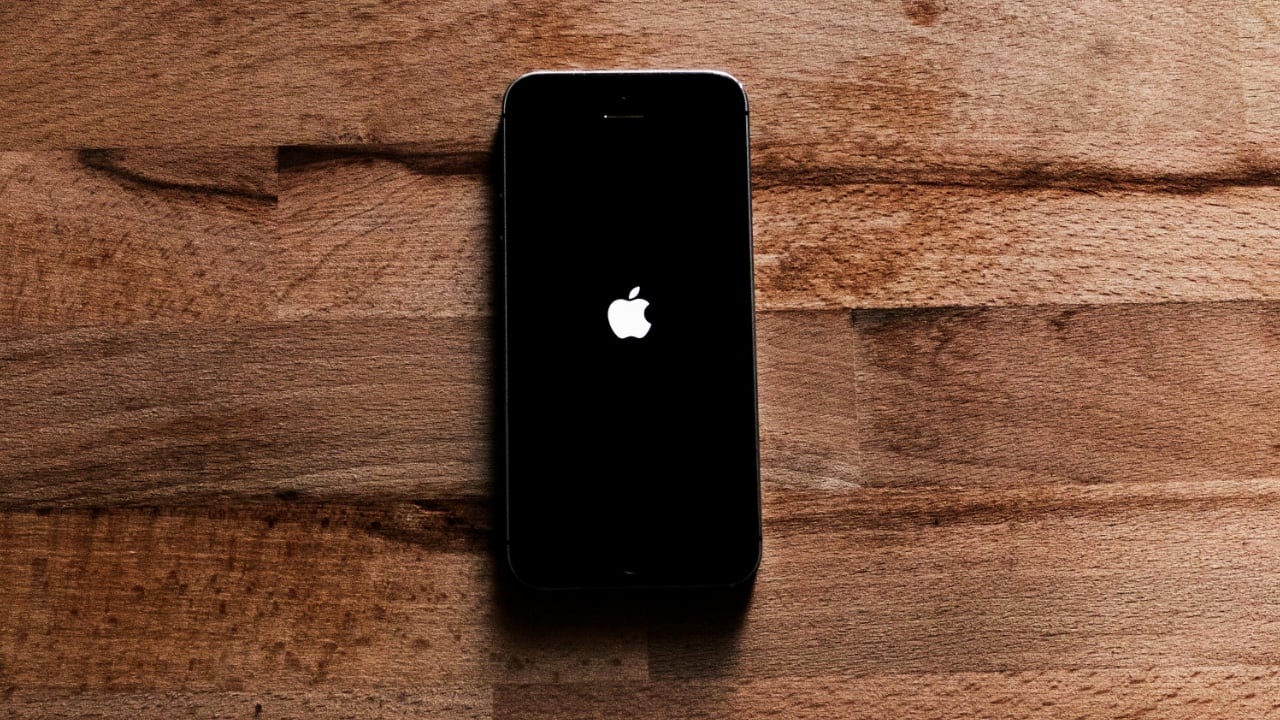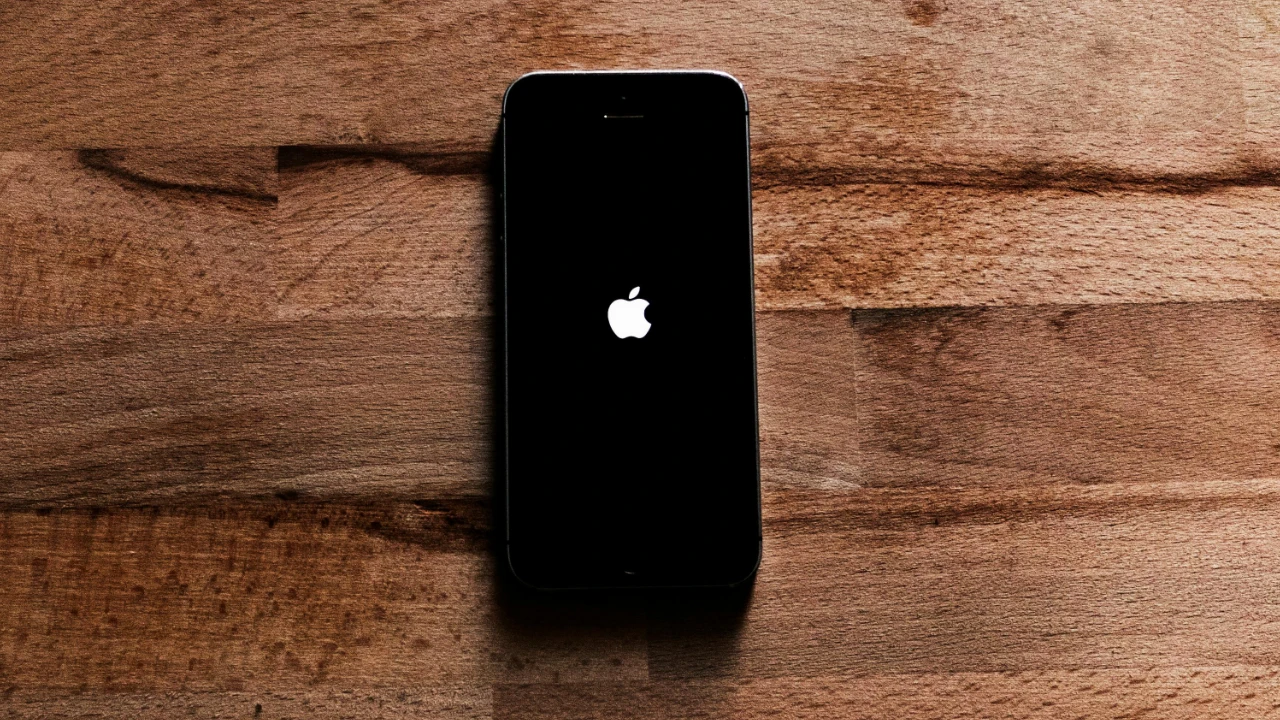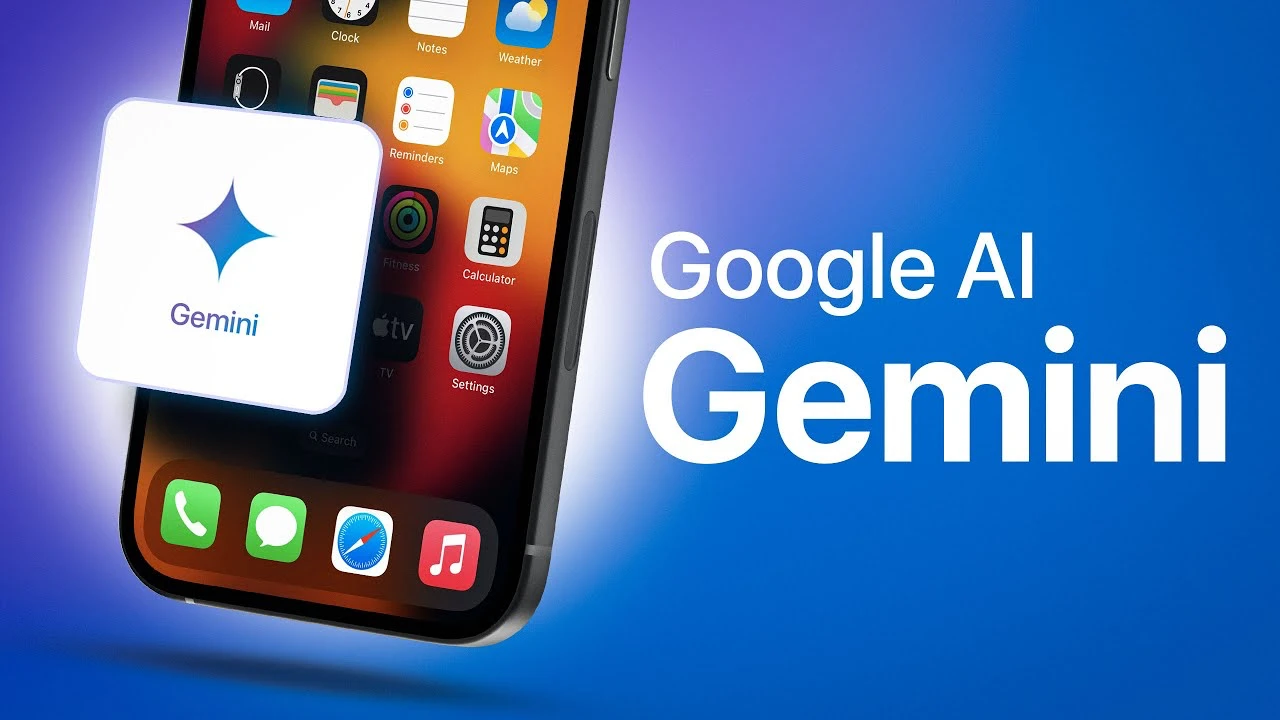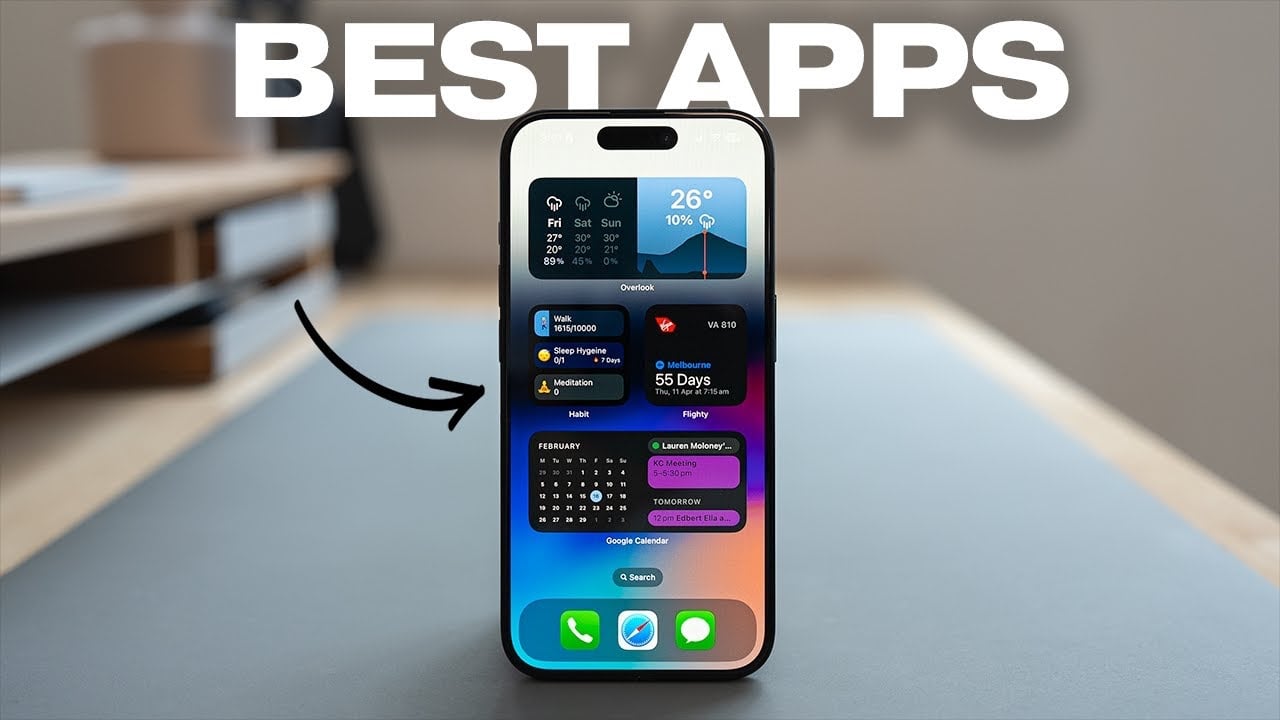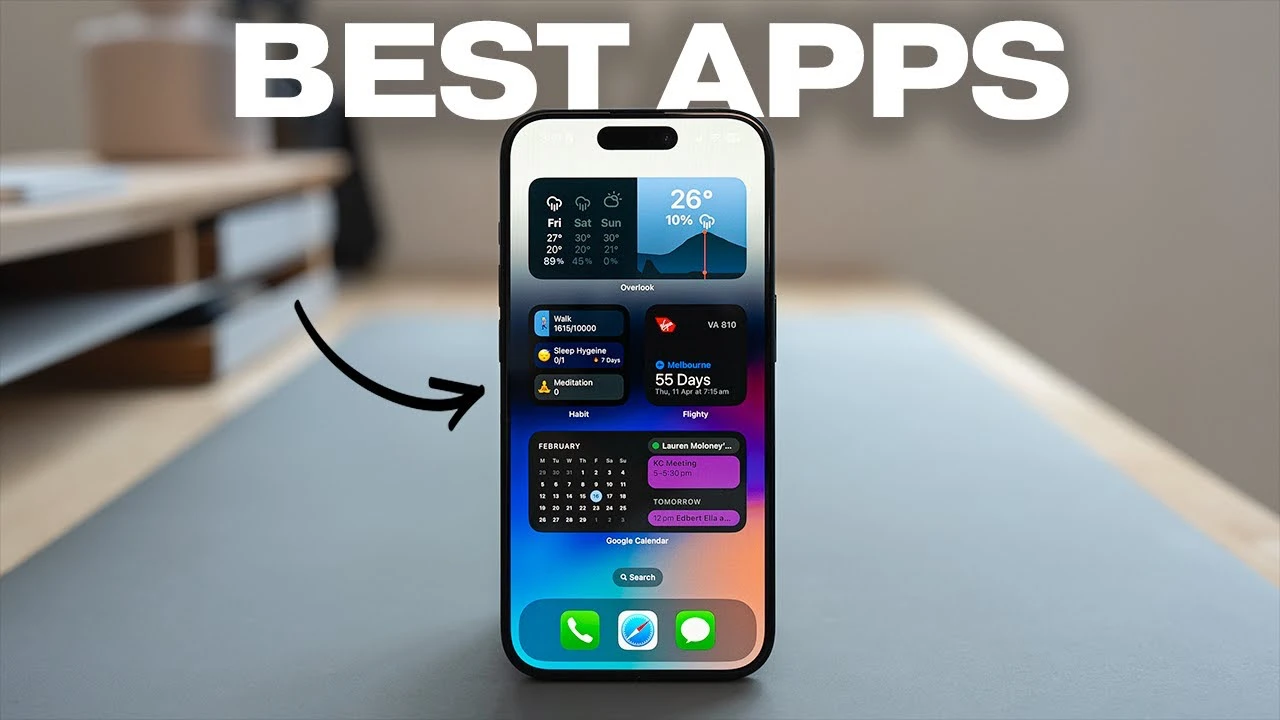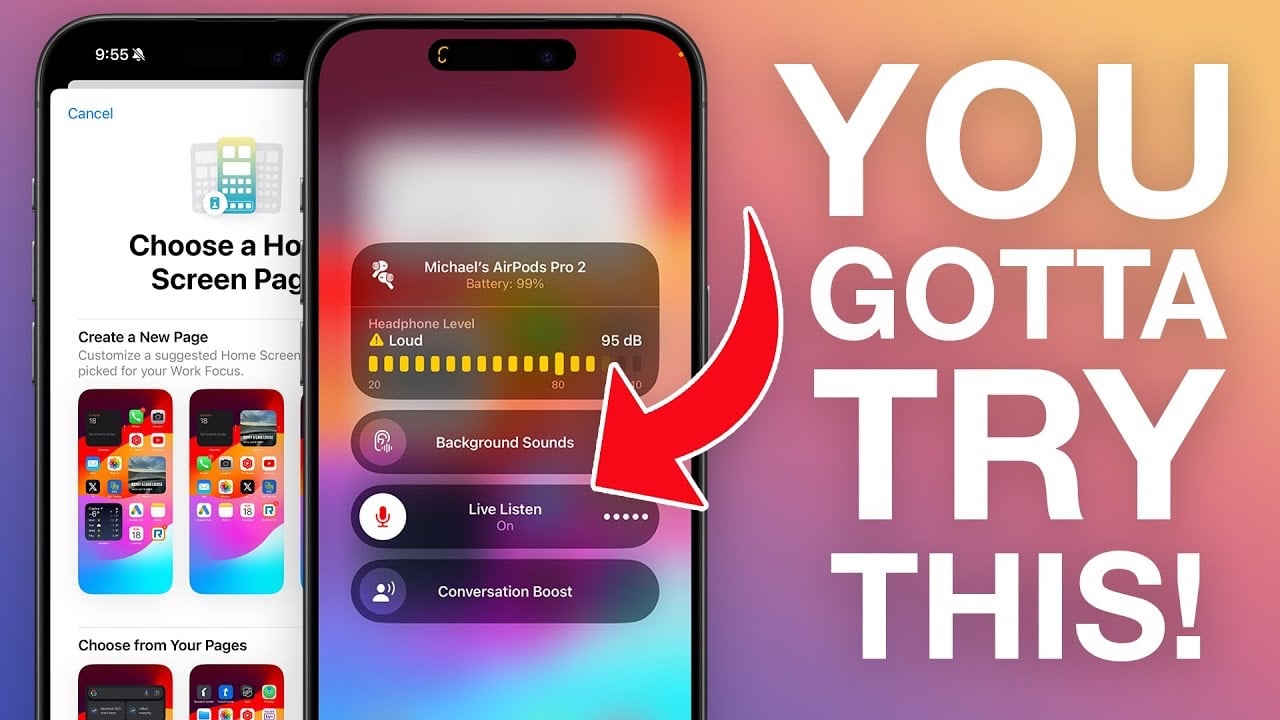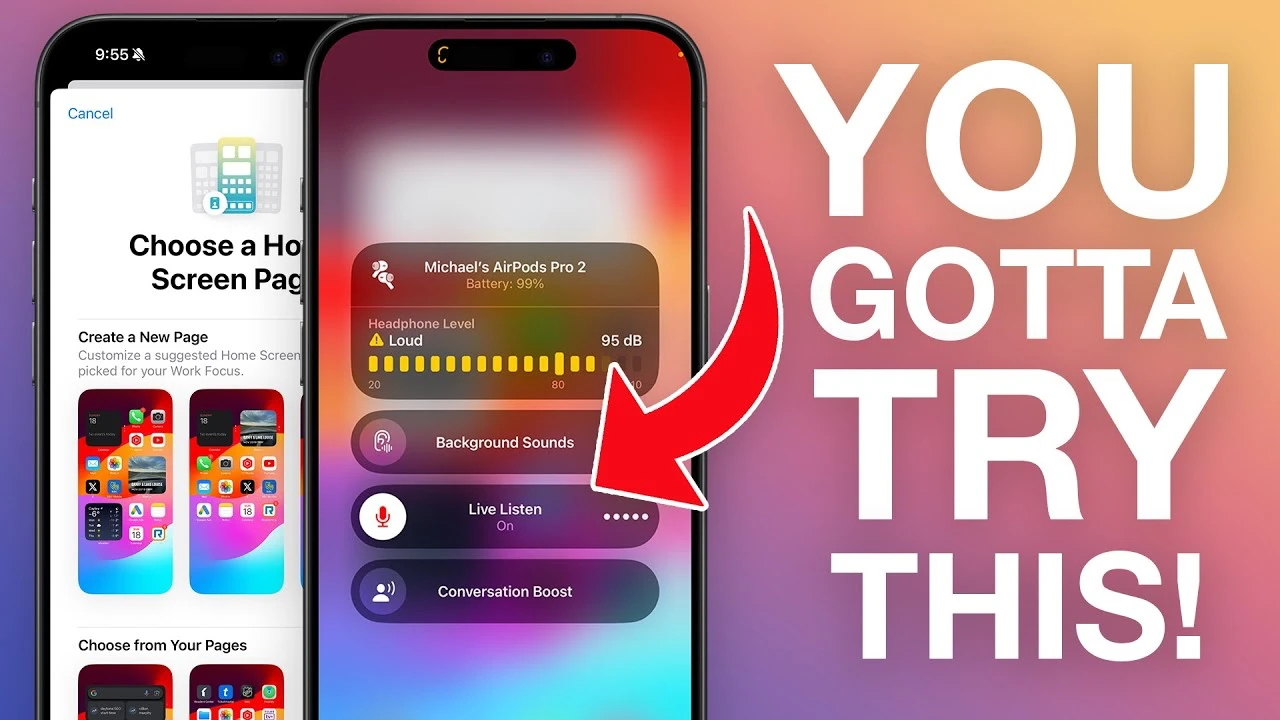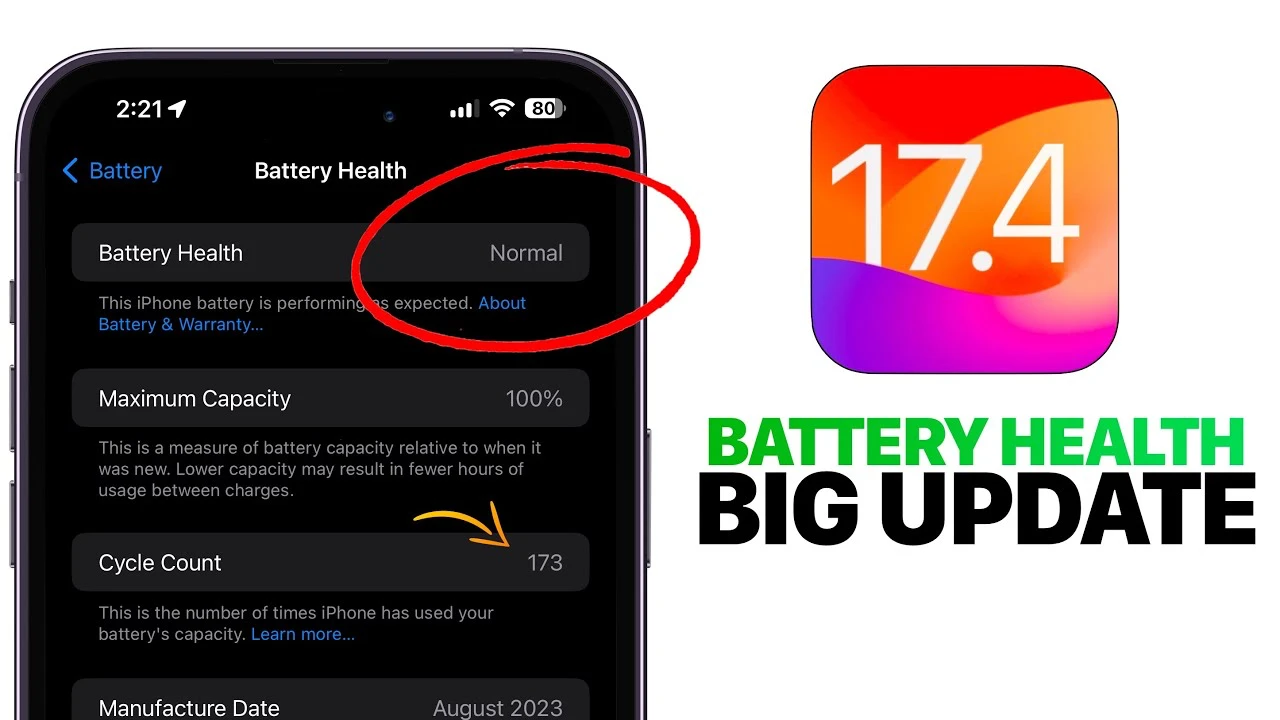If you’re an iPhone user looking to elevate your experience with the device, you’re in for a treat. A recent video tutorial from iReviews has meticulously compiled a treasure trove of iPhone functionalities that are bound to make your interaction with the device not just more efficient but truly delightful. From harnessing the full potential of iMessage to customizing your control center for quick access to your most-used features, this guide is your ticket to mastering your iPhone. Let’s dive into some of these hidden gems that can transform the way you use your iPhone daily.
1. Mastering iMessage Like Never Before: Did you know you can adjust the playback speed of voice messages right within iMessage? Yes, you heard it right. From the standard 1x speed to a brisk 2x speed, listening to long messages has never been more convenient. Furthermore, customizing the message menu allows you to rearrange or replace quick access features to suit your preferences, streamlining your communication.
2. Personalizing Your iPhone’s Look: One of the joys of owning an iPhone is making it uniquely yours, and what better way to start than with your wallpaper? The guide shares a simple trick to swap lock screen and home screen wallpapers effortlessly, without the hassle of manually searching for images in your gallery.
3. Dual SIM Management Made Easy: For users juggling work and personal contacts, managing dual SIMs efficiently is crucial. The tutorial illuminates how you can rename your SIM cards for better recognition and automate data switching between SIMs based on signal strength, ensuring you’re always connected.
4. Keeping Tabs on Data Usage: In today’s digital age, monitoring data usage is paramount. The guide not only explains how to keep an eye on data consumption on your iPhone but extends this functionality to your Apple Watch, allowing you to control which apps use your cellular data.
5. Home Screen and Control Center Shortcuts: Imagine redeeming App Store codes with a simple press, accessing weather updates for different cities instantly, or scanning documents directly from your home screen or control center. These are just a few of the shortcuts demonstrated to make your iPhone more responsive to your needs.
6. Focus Mode Scheduling: Setting a Focus mode for specific times can significantly enhance your productivity by eliminating distractions. The beauty of this feature is its ability to deactivate automatically, saving you the trouble of remembering to turn it off.
7. Navigating Your iPhone with Ease: Adjusting volume settings and navigating the emoji keyboard can now be done more efficiently, thanks to the insightful tips shared. Additionally, the tutorial reveals how to disable in-app ratings and reviews requests, ensuring a smoother, uninterrupted user experience.
8. Quick Navigation Tips: Various gestures and shortcuts, like tapping the status bar to quickly scroll to the top of a page or utilizing the tab bar for faster navigation within apps, are covered. These tips are golden for users looking to navigate their device with finesse.
9. Locking the Keyboard in Uppercase: For those moments when you need to type in all caps, a simple double-tap on the shift key locks it in uppercase mode, making continuous capital letter typing a breeze.
By integrating these tips and tricks into your daily iPhone use, you’ll not only enhance your productivity but also enjoy a more personalized and enjoyable experience with your device. Whether you’re a seasoned iPhone user or new to the iOS ecosystem, there’s always something new to learn that can make your digital life more efficient and enjoyable. So go ahead, explore these functionalities, and take your iPhone experience to the next level.
Source & Image Credit: iReviews
Filed Under: Apple, Apple iPhone, Guides
Latest timeswonderful Deals
Disclosure: Some of our articles include affiliate links. If you buy something through one of these links, timeswonderful may earn an affiliate commission. Learn about our Disclosure Policy.