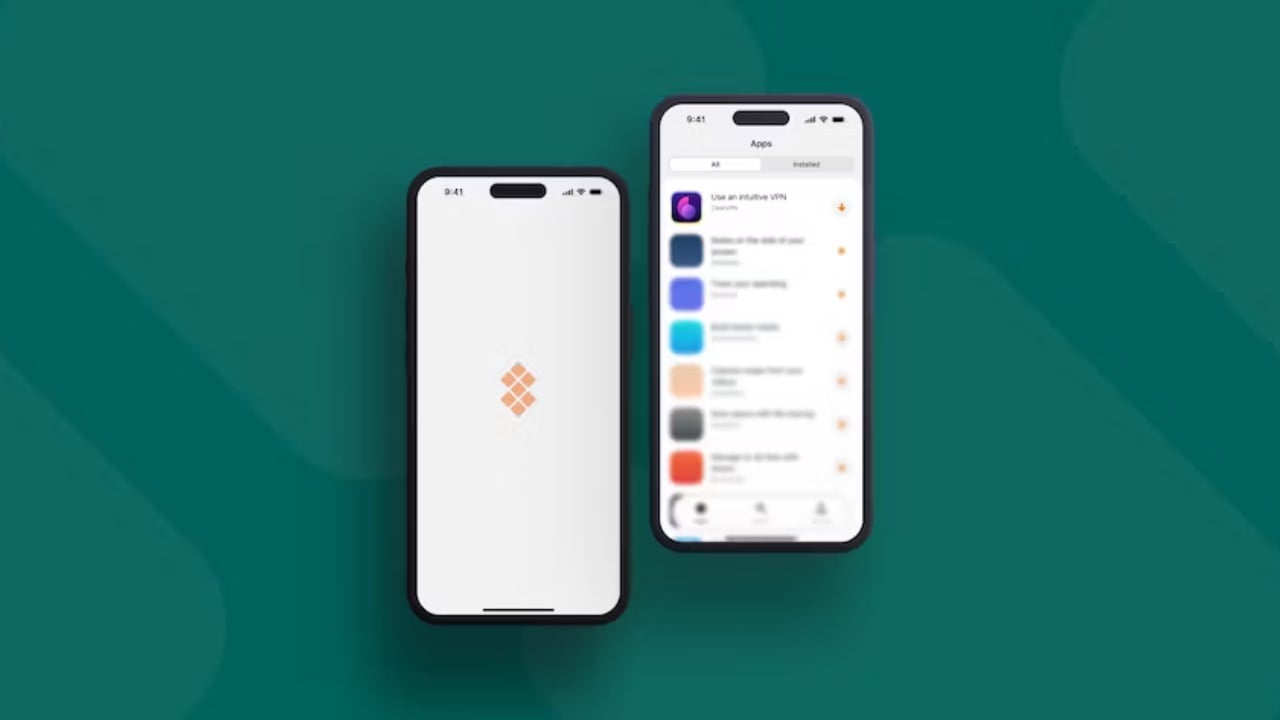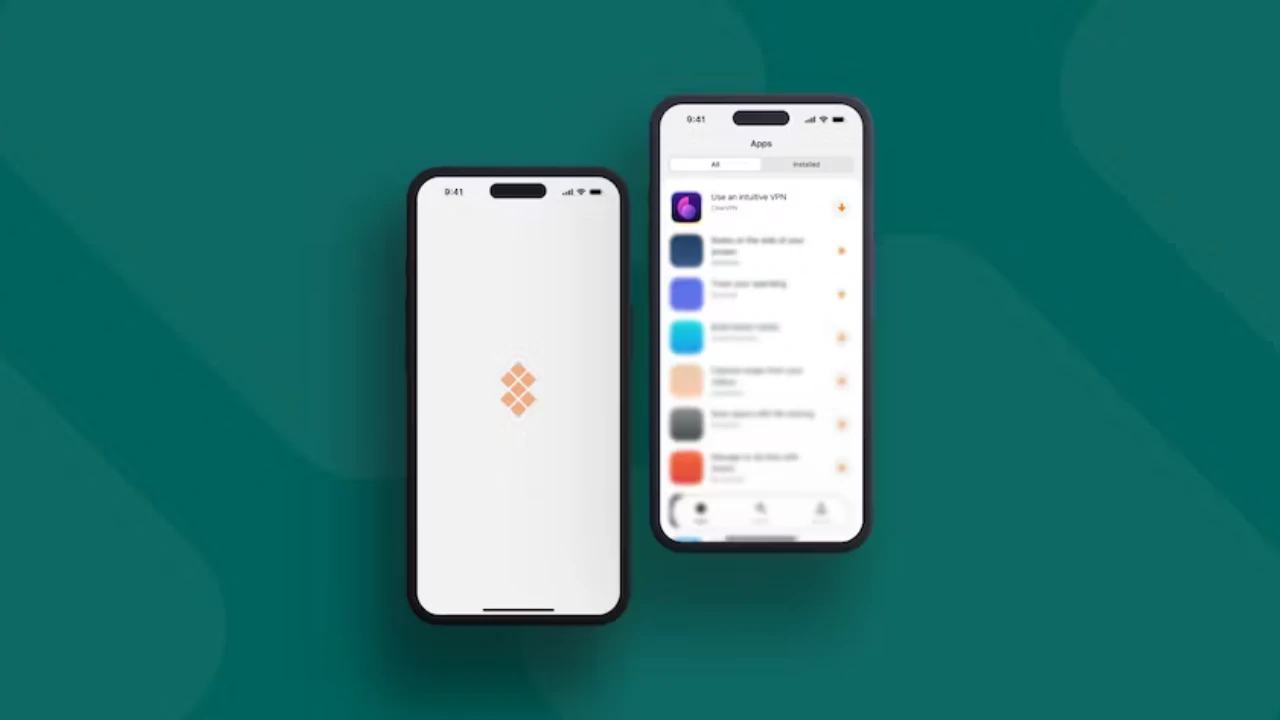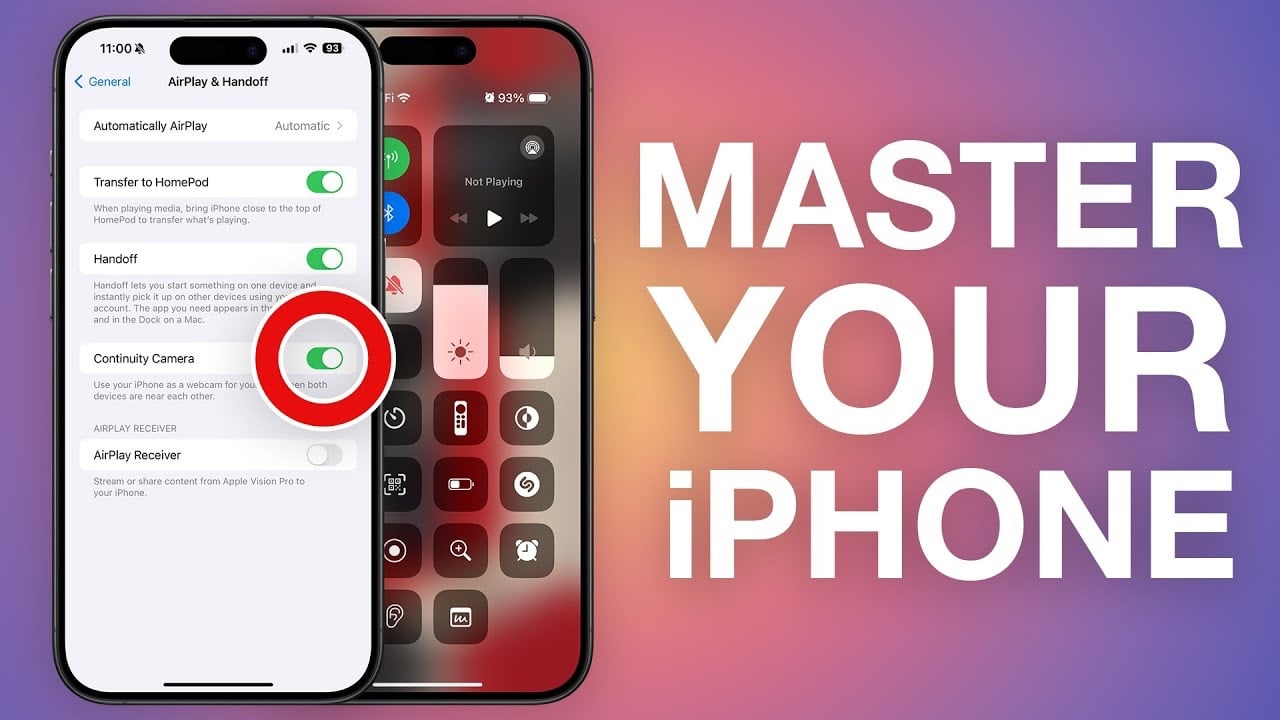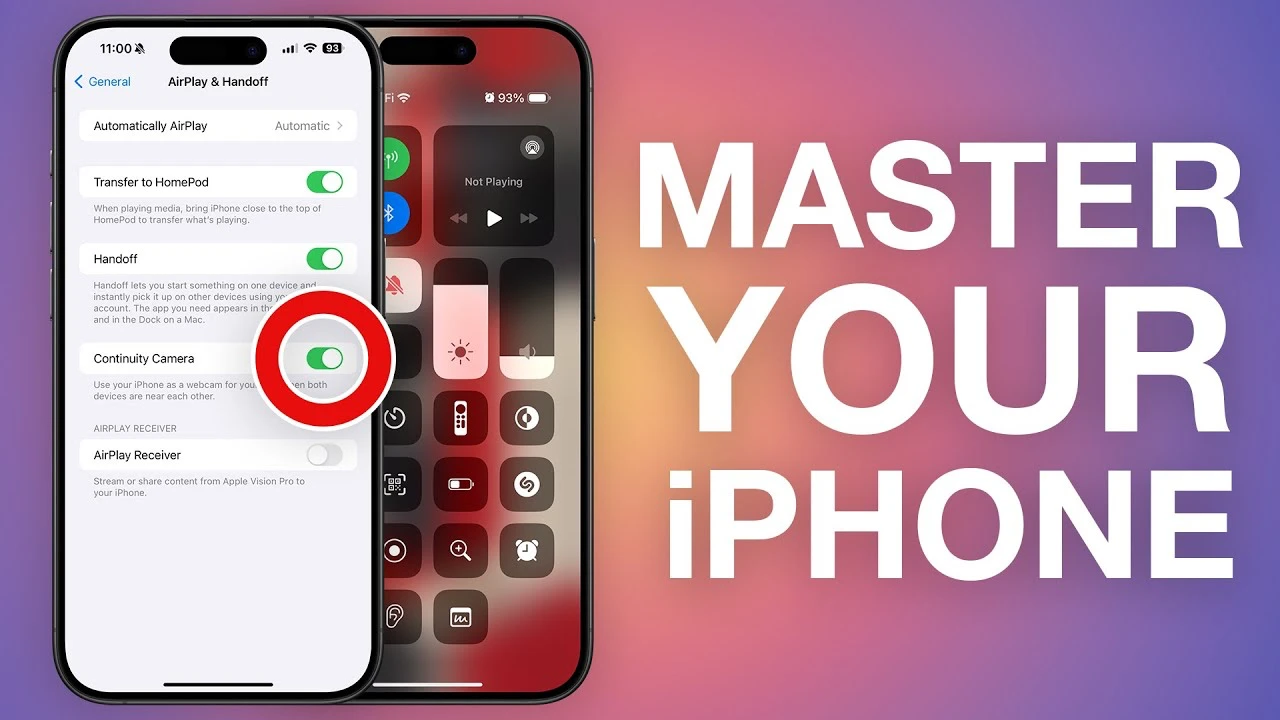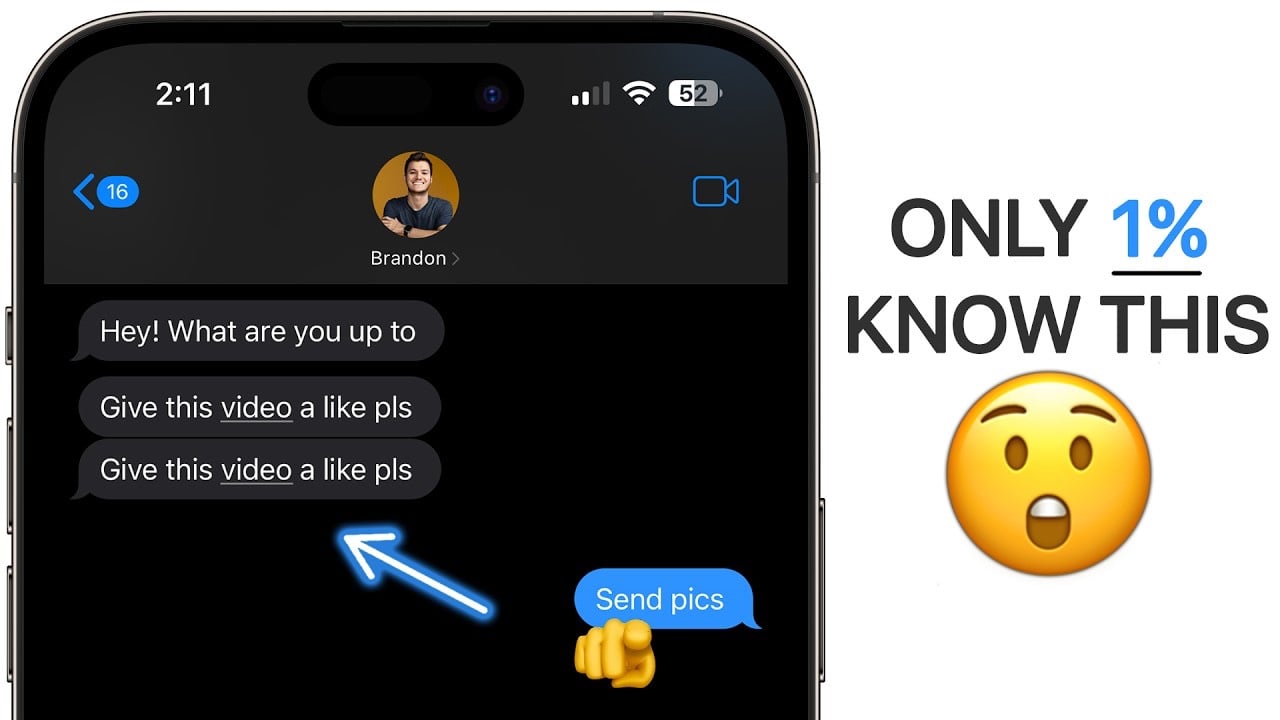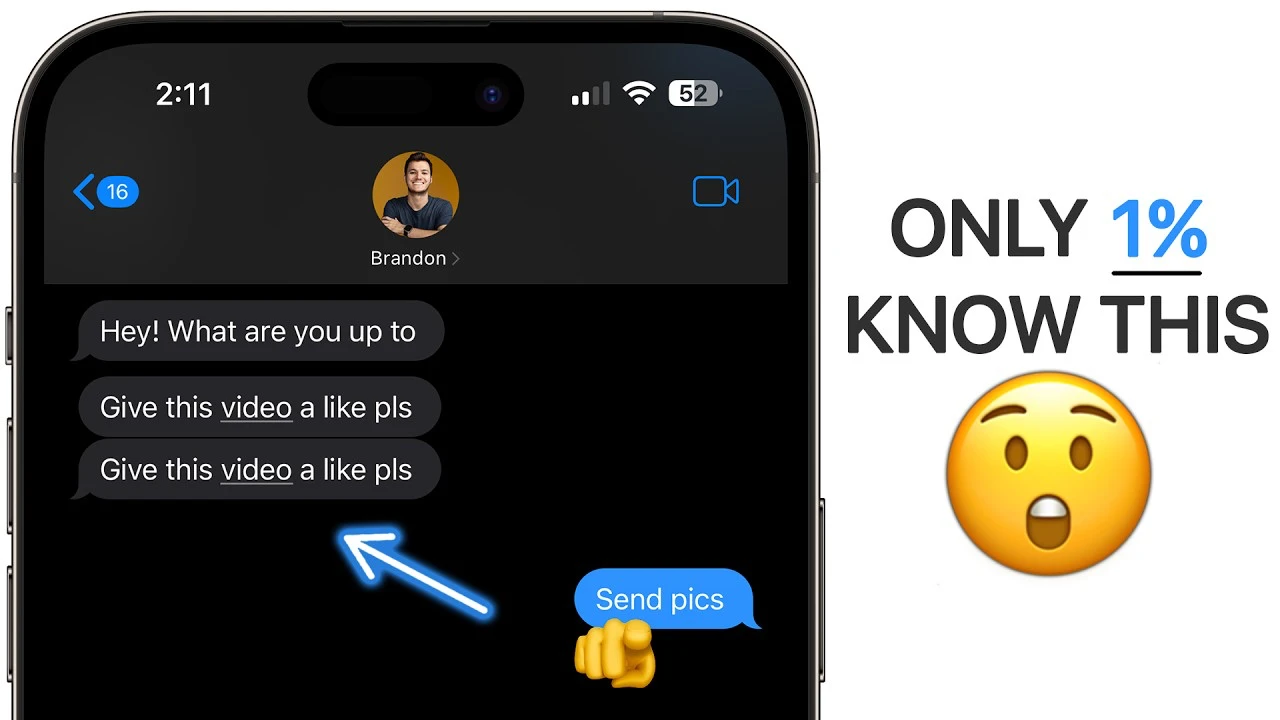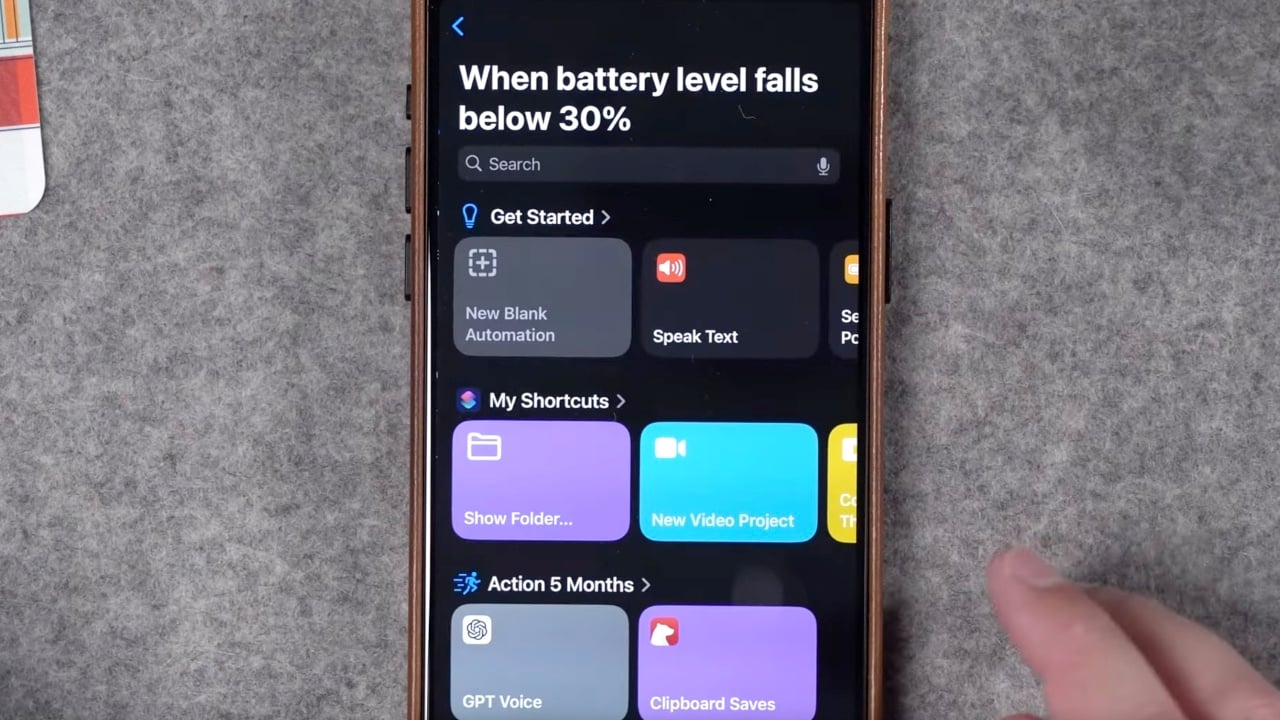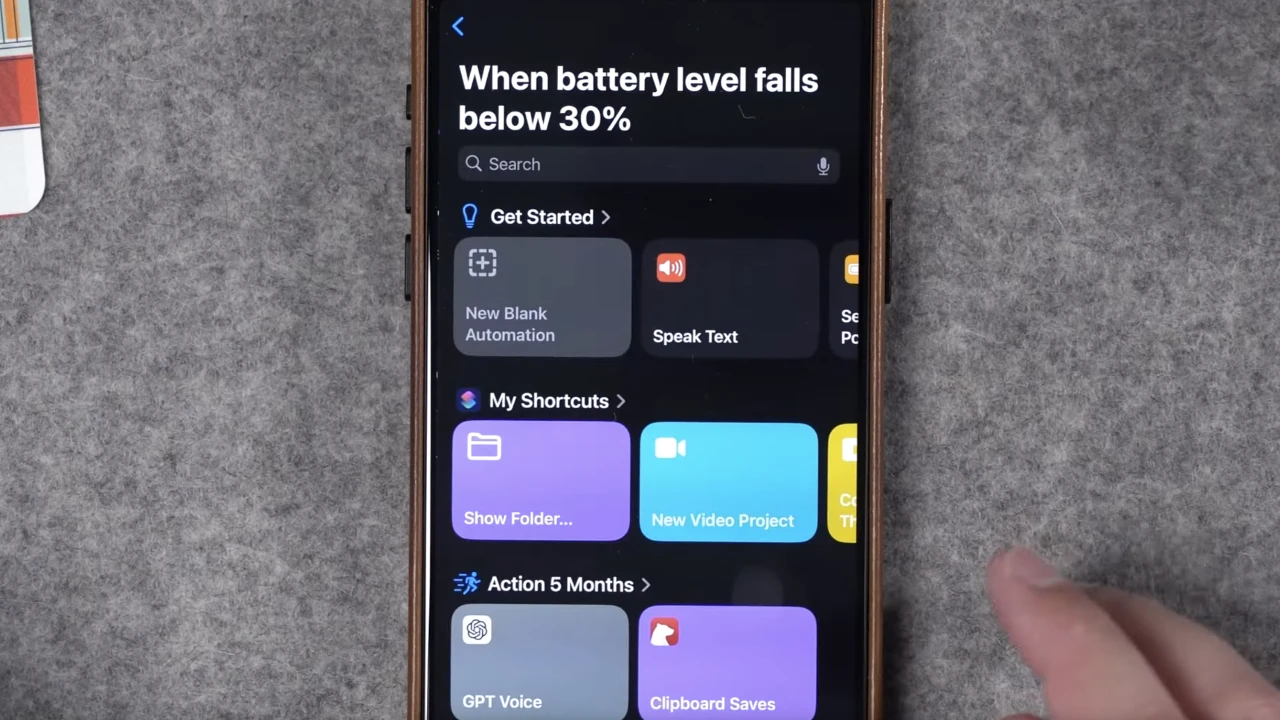Unlock the full potential of your iPhone’s camera with simple yet powerful techniques for capturing breathtaking landscape photographs. Whether you’re an amateur photographer or a seasoned pro, the art of landscape photography is within your grasp, especially when using the device that’s always with you: your iPhone. The video below from iPhone Photography School delves into essential tips and strategies, distilled from expert advice, to help you elevate your landscape images from good to epic.
The Golden Hour Glow: Harnessing Light and Time of Day
One of the most transformative elements in photography is light. The soft, warm glow during the golden hour—shortly after sunrise or before sunset—can turn an ordinary scene into a stunning photograph. This magical lighting condition enriches the colors and textures of the landscape, highlighting the beauty of nature in its purest form. By planning your photo sessions around these times, you can capture the landscape in a captivating array of colors and contrasts.
Mastering Composition and Perspective
Composition is more than just framing a beautiful scene; it’s about creating a visual narrative. To achieve depth and intrigue in your landscape photos, consider incorporating elements in the foreground, middle ground, and background. This technique draws the viewer’s eye through the image, creating a sense of immersion. Don’t hesitate to experiment with different vantage points. Sometimes, a slight change in perspective, such as kneeling down or climbing higher, can dramatically alter the impact of your photo.
Leveraging iPhone Camera Capabilities
The versatility of the iPhone’s camera, with its array of lenses from wide to telephoto, offers a plethora of creative possibilities. Each lens can frame the landscape in unique ways, allowing you to capture vast expanses or zoom in for detailed shots. Utilizing iPhone-specific features, such as tapping to adjust exposure or employing leading lines, can guide the viewer’s attention and enhance the overall composition of your photo.
Adapting to Environmental Variabilities
Nature is unpredictable, and its ever-changing conditions can be challenging yet rewarding to capture. Embrace the variability of light and shadow, and use it to your advantage by being flexible and creative. Moving around to explore different angles and compositions can uncover hidden photographic gems. Dynamic elements like moving clouds or changing shadows add drama and a sense of time to your photos, making them more compelling.
Capturing the Moment: Dynamic Scenes and Transient Light
The transient nature of landscape photography means that sometimes you have only a moment to capture the perfect shot. Be on the lookout for unique and dynamic scenes that can add a layer of interest to your photographs. The play of light and shadows, especially during the golden hour, can transform a landscape into a mesmerizing scene full of depth and emotion.
Photography is as much about seeing as it is about capturing, and with these techniques, you’re well on your way to taking epic landscape photos with your iPhone. Remember, the best camera is the one you have with you, and by mastering a few simple techniques, you can turn your iPhone into a powerful tool for landscape photography. Explore, experiment, and enjoy the process of capturing the beauty of the world around you.
Source & Image Credit: iPhone Photography School
Filed Under: Apple, Apple iPhone, Guides
Latest timeswonderful Deals
Disclosure: Some of our articles include affiliate links. If you buy something through one of these links, timeswonderful may earn an affiliate commission. Learn about our Disclosure Policy.