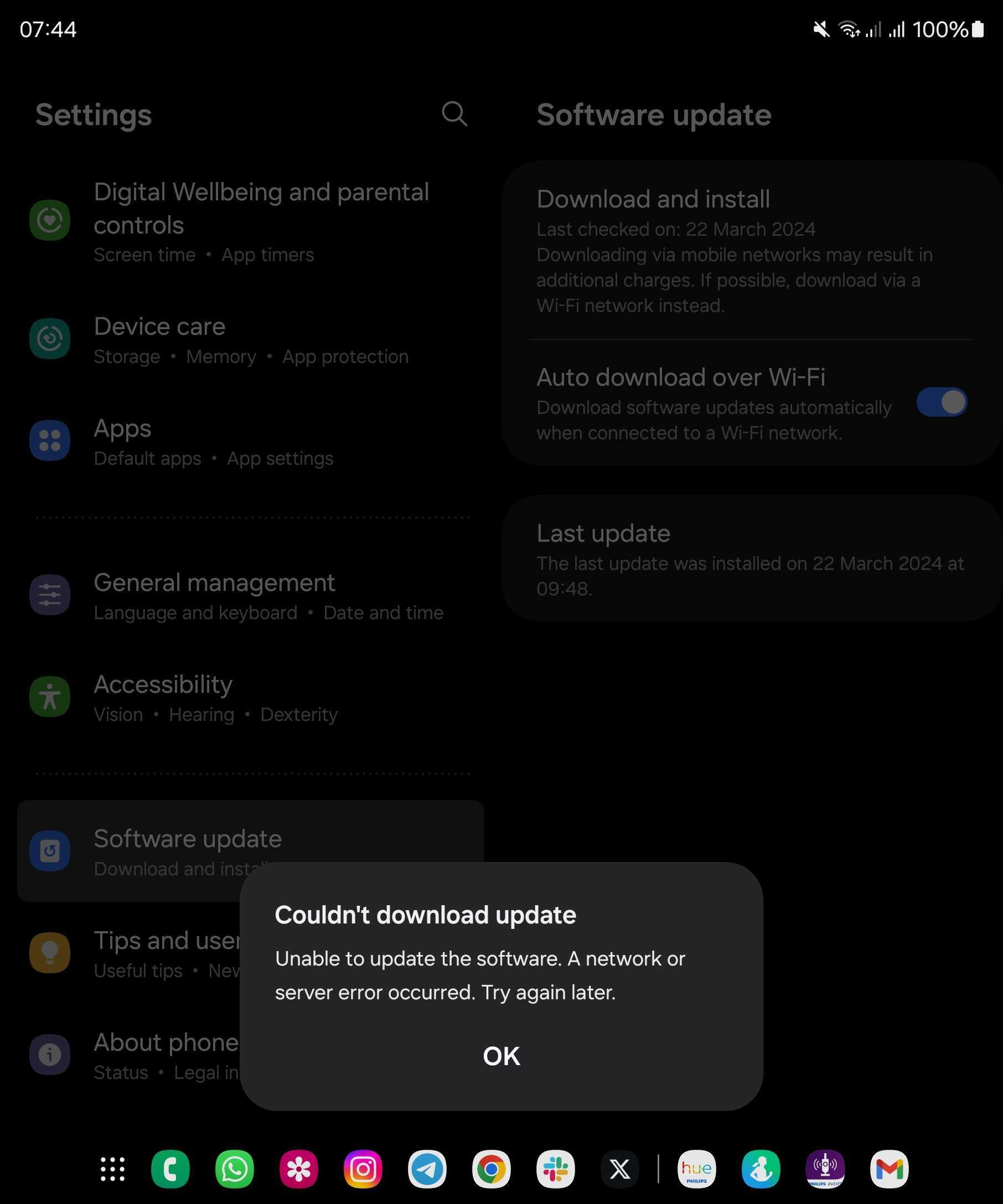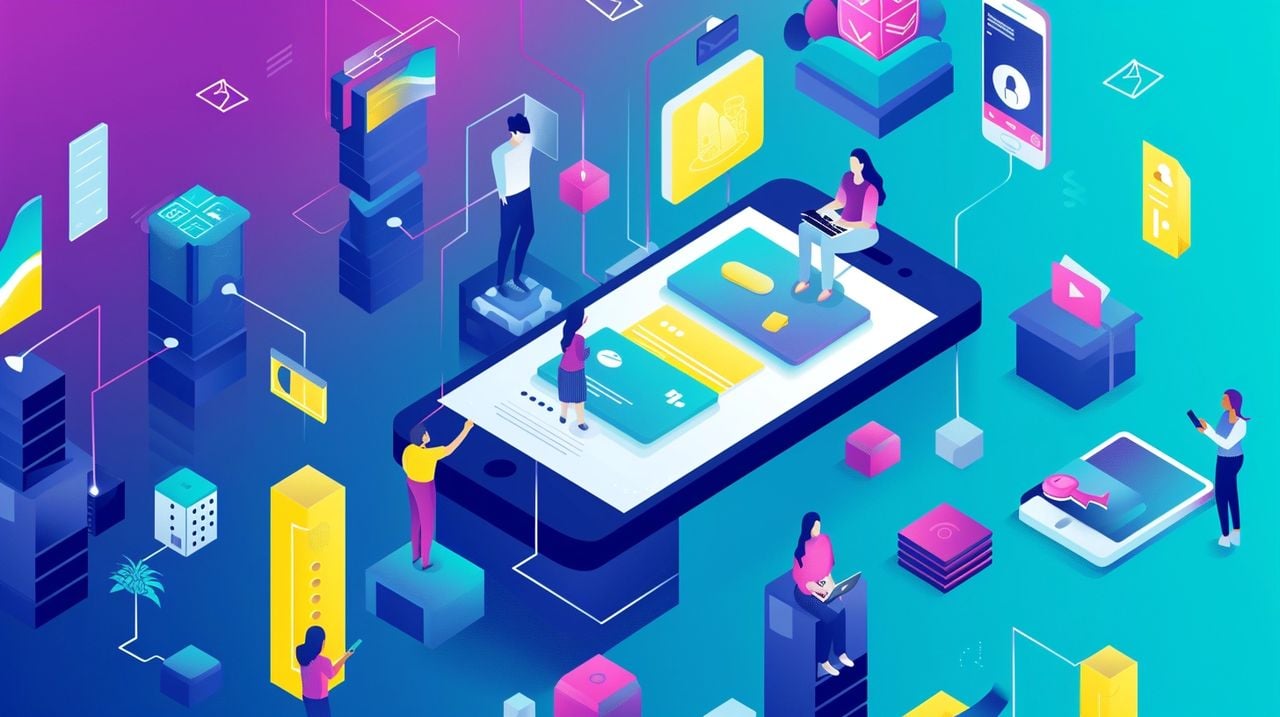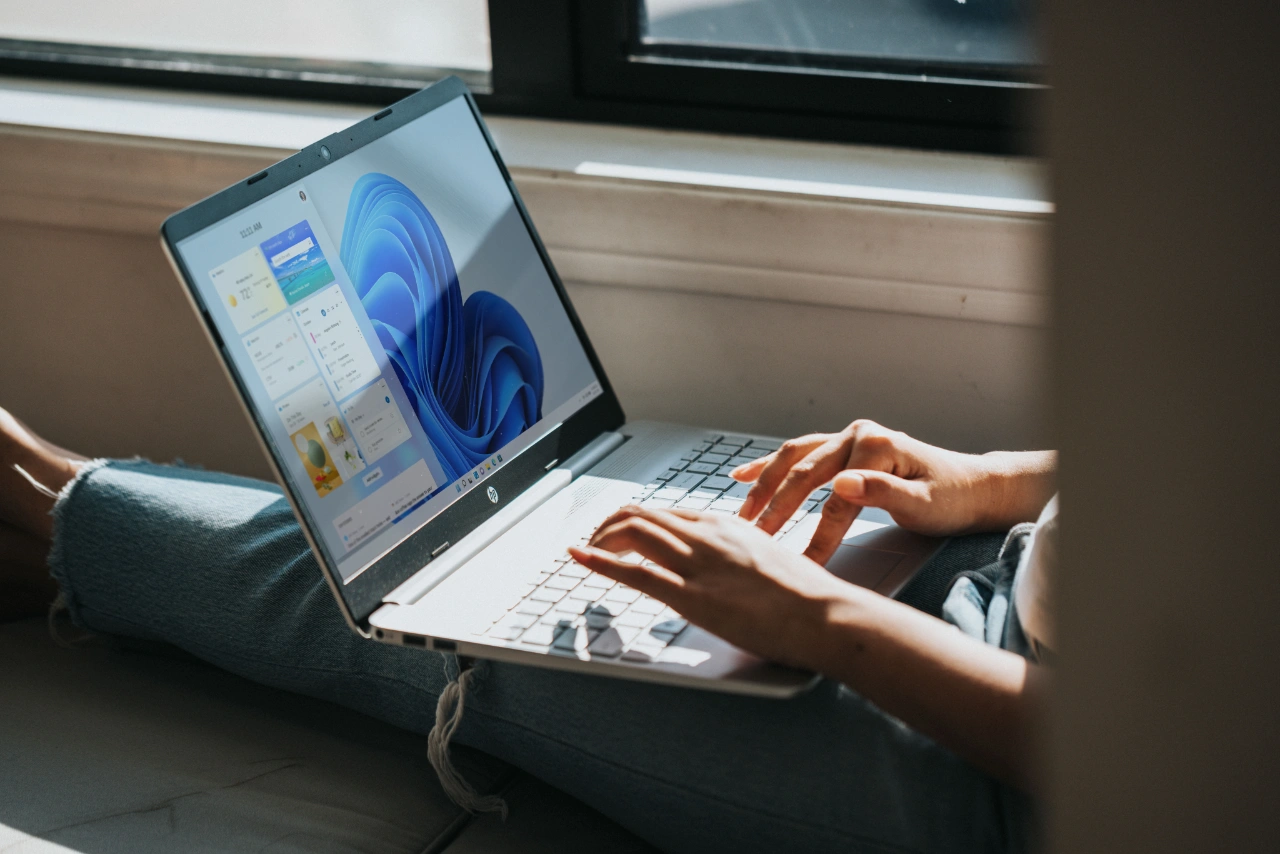Zapier has introduced a new error handling features to its Zaps. This new features allows you to maintain the flow of automated tasks, even when unexpected disruptions occur. Imagine the frustration of a timeout or an API outage interrupting your carefully crafted workflow. Now, with Zapier’s latest update, you can breathe easier knowing that your Zaps have the resilience to handle such issues with grace.
For those who have integrated artificial intelligence into their workflows, this update is particularly beneficial. AI-driven tasks, while powerful, are often susceptible to errors. With the new error handling capabilities, these tasks can be managed with greater effectiveness. Consider a scenario where an AI service encounters a hiccup; Zapier now allows the task to be redirected to a backup provider, ensuring that the workflow remains uninterrupted.

The scope of error handling in Zaps is comprehensive, covering every step of the automation process after the initial trigger. By incorporating “else” statements directly into your Zaps, you create a safety net that specifies alternative actions should an error occur. This feature is a significant aid in managing timeouts and API outages. You can set up your Zaps to automatically switch to an alternate path if an API response is delayed, minimizing the need for manual intervention. This is a substantial advantage, particularly for AI-driven automations that may experience variable response times.
Zapier Zaps Error Handling Explained
To bolster reliability even further, Zapier allows you to layer multiple error handling protocols within your Zaps. This approach equips your automation to tackle a variety of potential disruptions at different stages, enhancing both resilience and efficiency. Let’s take a practical example: you have an automation that shares images from Instagram to Pinterest. If the Pinterest API runs into trouble, the new error handling feature can trigger an alternative action, such as sending a notification or rescheduling the post. This ensures that your process doesn’t come to a standstill.
Here are some other articles you may find of interest on the subject of no-code automation platform Zapier :
Introduction to Zapier Error Handling
Zapier’s error handling feature allows users to proactively manage and respond to errors in their automated workflows (Zaps). This feature is designed to make Zaps more resilient and trustworthy by providing tools to address errors as they occur.
Setting Up Error Handling Steps
- Accessing Error Handling:
- To begin, navigate to the Zap that requires error handling.
- Click on the three dots (
...) on any step of your Zap where you anticipate potential errors, then select Add error handler.
- Configuring Your Error Handler:
- Choose the app and event you want to use for your error handling step. This could involve sending an email, creating a task in a project management tool, or any action that suits your error management strategy.
- Set up your error handler action as you would with any standard Zap step. This includes selecting the specific app, choosing an action event, and configuring the action details.
- Customizing Error Handling:
- Prioritize Errors: Decide which errors need immediate attention. For crucial steps, like lead generation, configure the error handler to alert your team instantly.
- Automate Backups: For less critical errors, you might choose a softer response, such as leaving a note in a shared document or sending a less urgent notification.
- Standardize Troubleshooting: Implement a uniform approach to managing errors. For example, you could rotate the responsibility among team members to ensure all issues are promptly addressed without overburdening a single individual.
Best Practices for Error Handling
- Test Your Error Handlers: After setting up, simulate errors to ensure your handlers work as expected. This can involve temporarily introducing a fault in the Zap or using test data that triggers the error handler.
- Monitor and Adjust: Keep an eye on the performance of your error handling steps. Over time, you might find some errors occur more frequently or have more significant impacts than anticipated. Adjust your error handling priorities and responses accordingly.
- Educate Your Team: Make sure everyone involved in managing Zaps understands how the error handling works and their role in the process. This includes knowing how to respond to alerts and how to troubleshoot common issues.
Advanced Error Handling Strategies
- Multiple Error Handlers: For complex Zaps, consider adding several error handlers at different stages of your workflow. This allows for more nuanced responses depending on where and how a Zap fails.
- Using Filters and Paths for Conditional Error Handling: Incorporate filters or paths to create conditional error handling. For example, you might handle errors differently based on the time of day, the type of data involved, or other specific criteria.
If you don’t have control to make changes to the API itself, utilize custom error handling to improve your error messages:
- Elaborate on briefly worded errors with user-friendly messaging.
- When writing user-facing error messages however, keep the message below 250 characters total as Zapier truncates errors from integrations at 250 characters when displaying them to users.
- Update “not_authenticated” to “Your API Key is invalid. Please reconnect your account.”
- Surface specific information to users regarding the field and why it’s producing an error. This empowers users to fix Zap issues independently.
- Instead of “Provided data is invalid”, return “Contact name is invalid”.
- Improve “Contact name is invalid” with “Contact name exceeds character limit.”
- Format the error to include a second, optional argument code machines can use to identify the type of error, and last, optional argument of a HTTP status code.
throw new z.errors.Error('Contact name exceeds character limit.', 'InvalidData', 400);
Zapier’s error handling feature is a powerful addition to your automation toolkit, enabling you to create more resilient and reliable workflows. By prioritizing errors, automating responses, and standardizing troubleshooting, you can ensure that your Zaps continue to operate smoothly, even when unexpected issues arise. Remember, the key to effective error handling is preparation, testing, and continuous refinement based on real-world performance.
Zapier is keen on improving user experience and actively seeks feedback on these new features. User insights are invaluable for refining updates and developing useful guides, which in turn helps the platform evolve to meet user needs more effectively. Whether you’re handling straightforward tasks or complex sequences, the introduction of error handling to Zaps provides you with the flexibility and reliability needed to boost your productivity.
The addition of error handling to Zapier’s Zaps marks a significant improvement in the realm of automation. It introduces the ability to set up contingency actions, manage timeouts effectively, and implement multiple layers of error handling, making your Zaps more robust against disruptions. This enhancement is particularly advantageous for AI-driven automations, which tend to be more prone to errors. With these new capabilities, you can ensure smoother operations, enjoy greater peace of mind, and focus your attention on more strategic tasks.
Filed Under: Technology News, Top News
Latest timeswonderful Deals
Disclosure: Some of our articles include affiliate links. If you buy something through one of these links, timeswonderful may earn an affiliate commission. Learn about our Disclosure Policy.