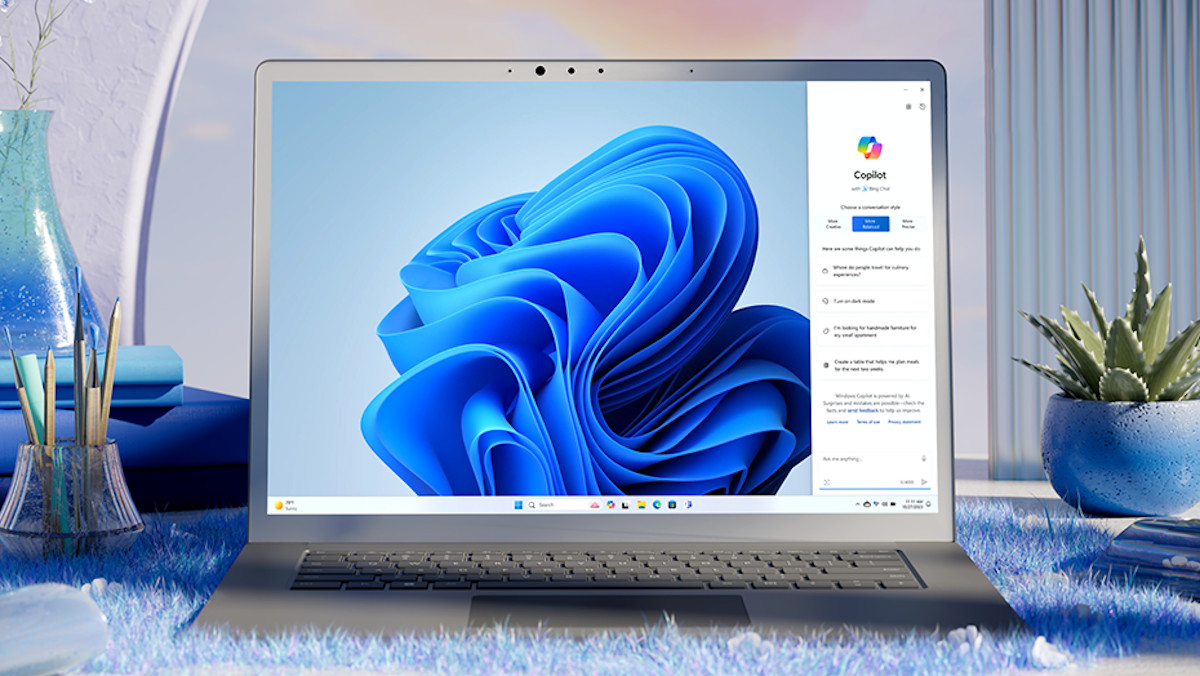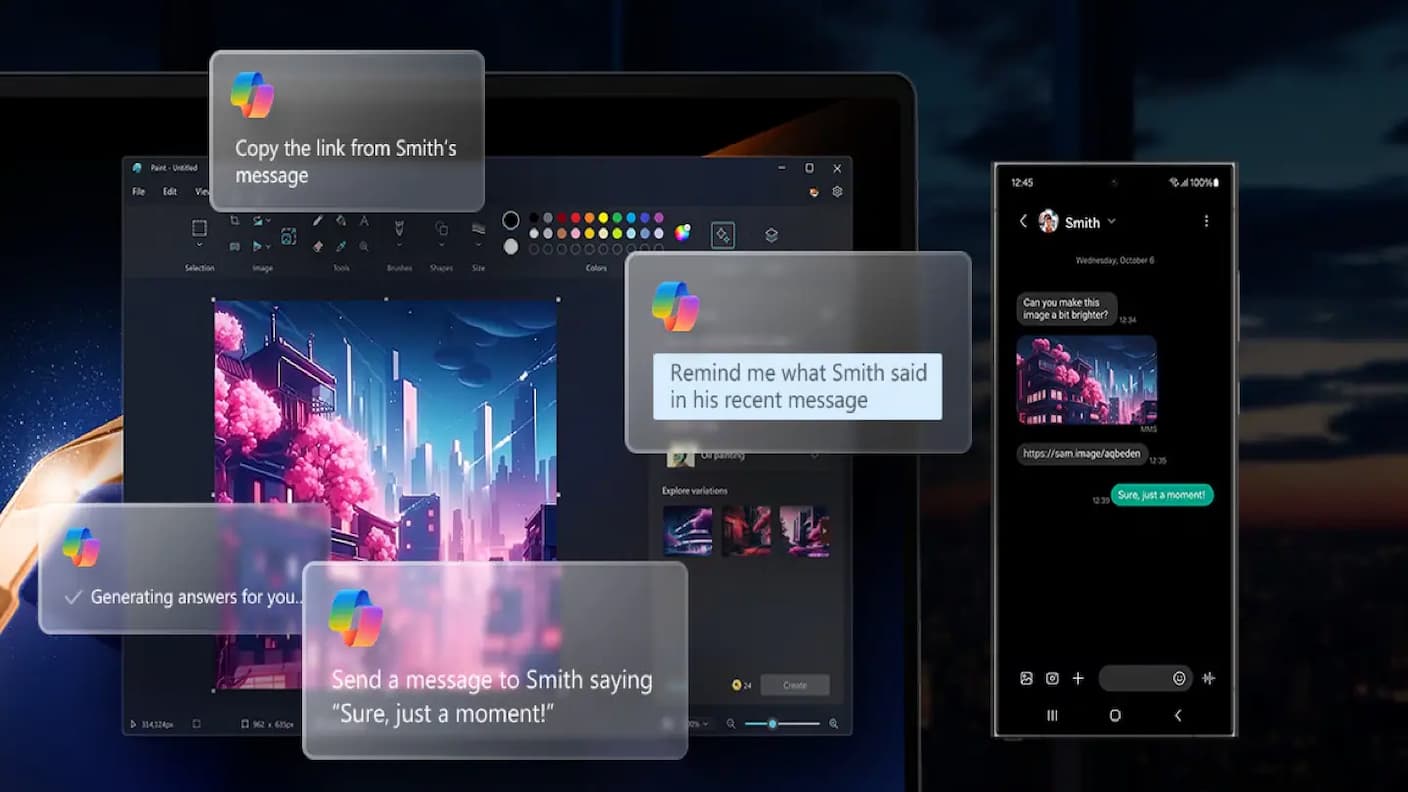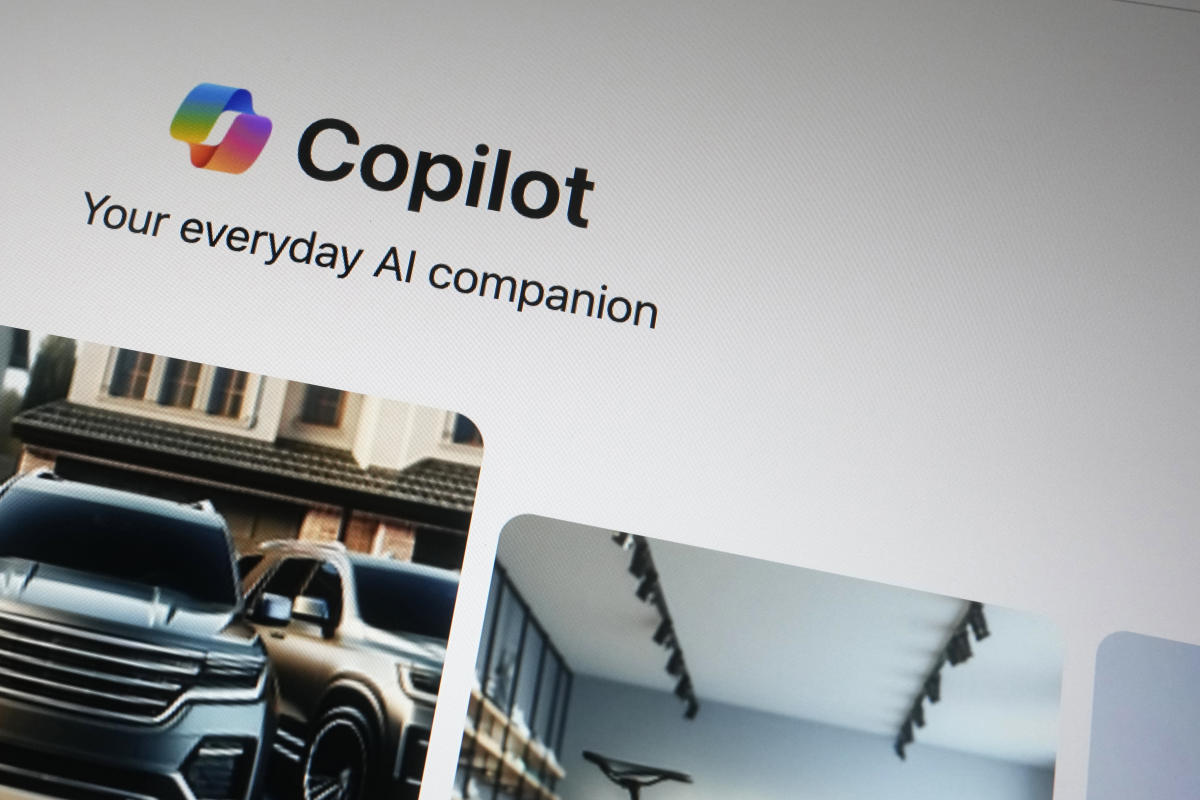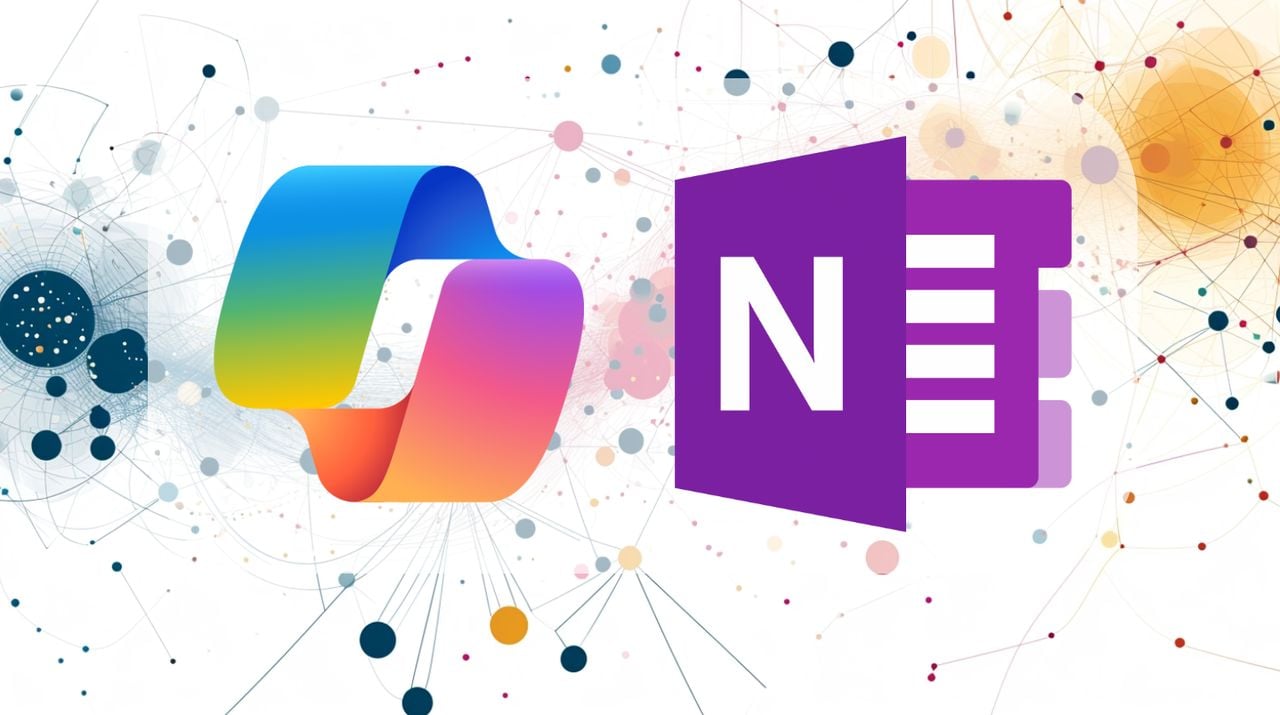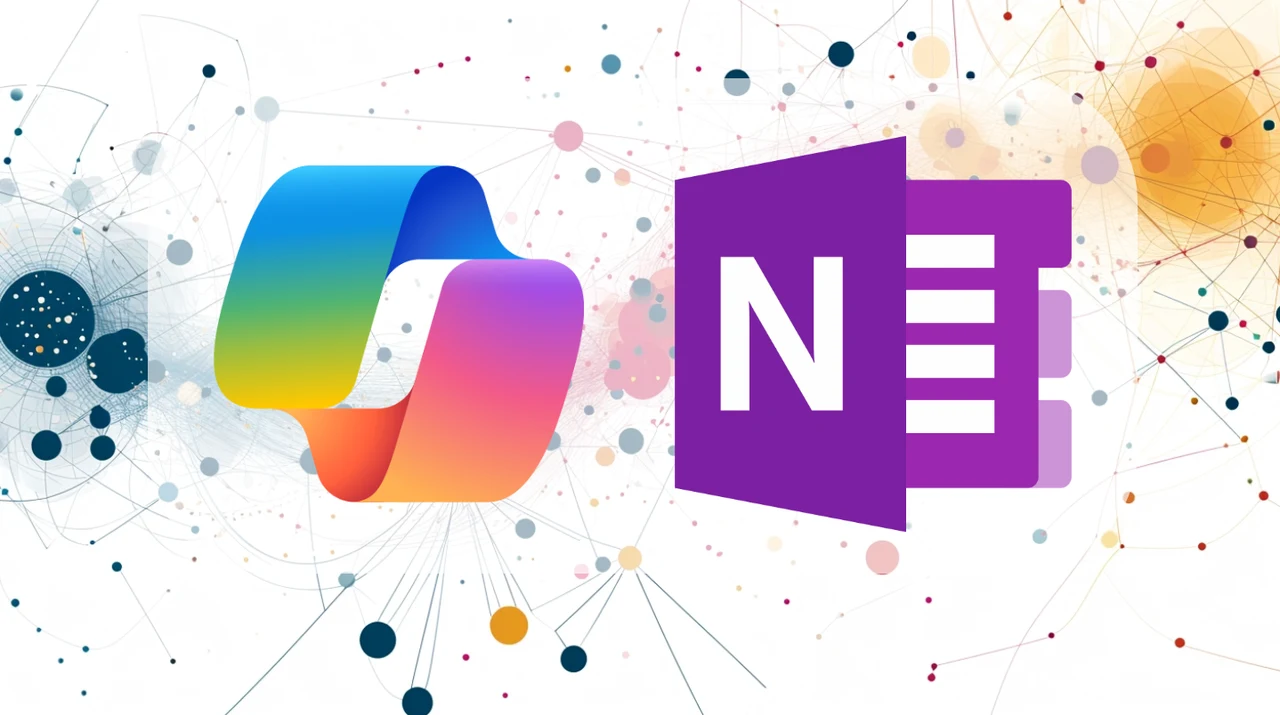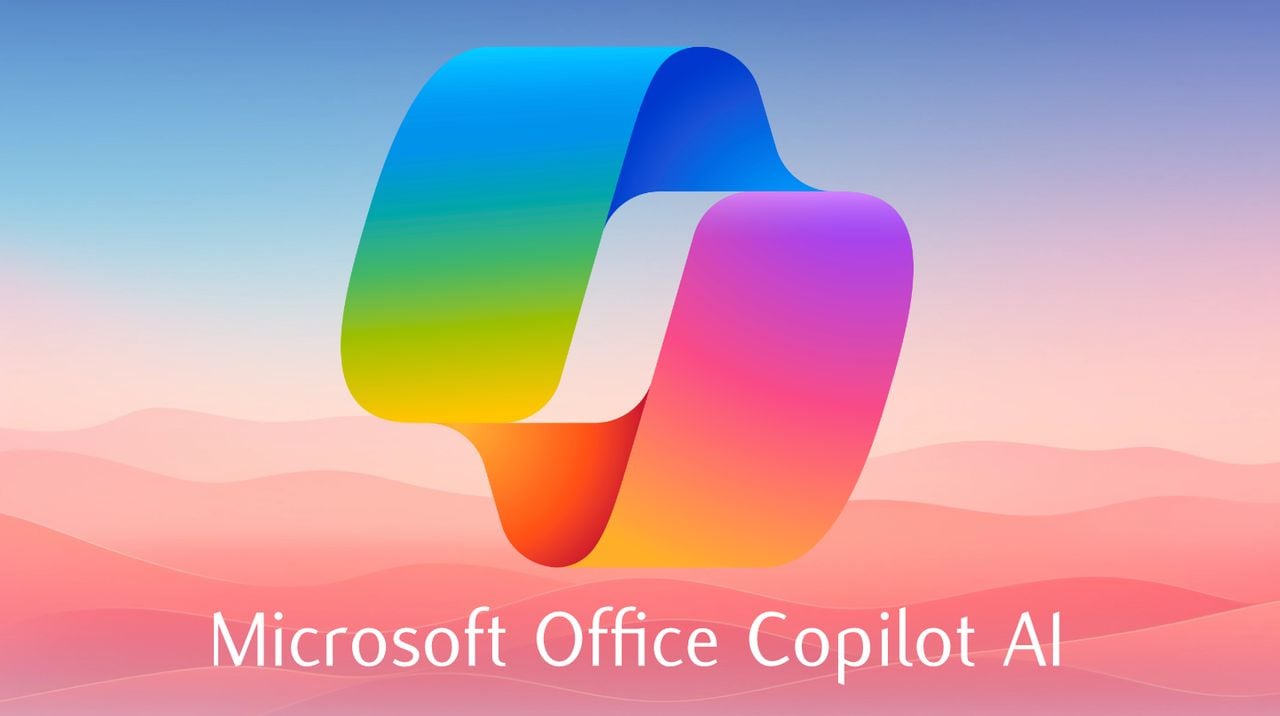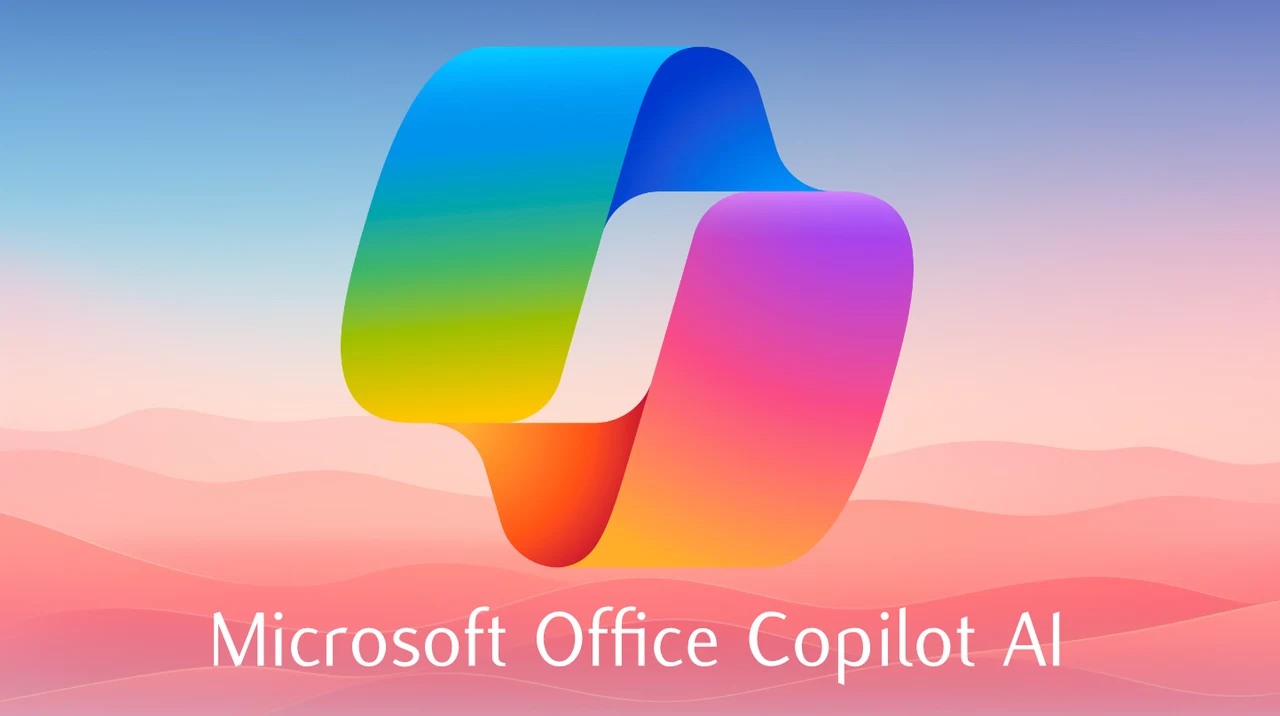If you’re working with Python or other coding languages to develop applications or the next AI service that is going to transform our lives, you might need extra help but not have the resources to employ additional developers. Do not fear there’s a tool that can help you: GitHub Copilot. This AI-powered coding assistant is designed to enhance your productivity by offering code suggestions, completing functions, and even helping with documentation. Whether you are an experienced developer or a lone coder who is just starting out on their journey. Let’s delve into how you can leverage GitHub Copilot to improve your coding workflow and tackle your coding workflow with ease.
For example if you are working with working with Python to to parse emails for example. Guiding Copilot with specific comments can be incredibly beneficial. For example, a comment such as “# Extract email sender information” can prompt Copilot to provide you with code snippets that are directly relevant to what you’re trying to achieve. This not only saves you time but also ensures that your workflow remains uninterrupted.
It’s also important to define your functions with clarity. By doing so, Copilot can better understand the purpose of your code and offer suggestions that are more pertinent to your task. Say you’re working on a function to parse an email’s subject line; Copilot will recognize this and provide you with code that’s specifically suited for that function.
Using GitHub Copilot for coding and more
Engaging with Copilot directly in your code file can be particularly useful when you’re dealing with a challenging piece of code. The Copilot dialogue feature allows you to request specific code snippets, ensuring that the AI understands the full scope of your coding task. This interaction can lead to more accurate and helpful code suggestions.
Here are some other articles you may find of interest on the subject of Copilot and AI assistants :
Moreover, the integration of Copilot with Visual Studio Code (VS Code) can significantly enhance your coding experience. This powerful duo not only aids in refining your code but also supports you in generating documentation. With VS Code, executing Copilot commands becomes a breeze, which can make your coding sessions more efficient and reduce the likelihood of errors.
By implementing these strategies, GitHub Copilot transforms from a mere coding tool into a valuable collaborator in your development journey. It’s crafted to assist you in the creation, refinement, and documentation of your Python scripts for email parsing. This allows you to focus on the essential logic and structure of your code. With the backing of Copilot’s AI-driven capabilities, you can approach the complexities of email parsing with greater confidence and productivity.
Email parsing can be a daunting task, especially when you’re trying to extract specific pieces of information from a cluttered inbox. Python developers often face the challenge of writing scripts that can sift through emails effectively. However, with GitHub Copilot, you have a resourceful ally that can make this task much more manageable.
Copilot AI coding assistant
Imagine having an assistant that not only understands your coding intentions but also provides you with real-time suggestions to enhance your work. That’s what GitHub Copilot does. It’s like having a co-pilot in the cockpit of your development environment, someone who’s always ready to offer assistance and ensure you’re on the right track.
One of the key benefits of using GitHub Copilot is its ability to learn from the context you provide. When you’re coding, every comment and function definition you write teaches Copilot about your goals. This learning process enables Copilot to give you code suggestions that are not just generic but tailored to your specific project needs.
For developers who are constantly looking for ways to optimize their workflow, GitHub Copilot presents an opportunity to do just that. It’s not just about writing code faster; it’s about writing smarter code. With Copilot’s suggestions, you can avoid common pitfalls and ensure that your scripts are robust and reliable.
Visual Studio Code
Furthermore, GitHub Copilot’s integration with VS Code is a match made in heaven for developers. VS Code is already a popular choice among programmers for its user-friendly interface and extensive range of features. When combined with Copilot, it becomes an even more powerful tool that can significantly cut down on development time and help you produce high-quality code.
In the world of software development, efficiency and accuracy are paramount. GitHub Copilot helps you achieve both by acting as a virtual coding mentor. Whether you’re a seasoned developer or someone just starting out, Copilot can help you navigate the intricacies of email parsing and other coding challenges with greater ease.
The beauty of GitHub Copilot lies in its simplicity and effectiveness. It’s not about replacing the developer but rather enhancing their capabilities. By providing intelligent code suggestions and helping with documentation, Copilot allows developers to focus on the creative aspects of programming while it takes care of the more mundane tasks.
In essence, GitHub Copilot is a testament to the advancements in AI and its application in software development. It’s a tool that can adapt to your coding style, learn from your patterns, and provide you with the support you need to be more productive. As you continue to work on parsing emails or any other Python project, consider giving GitHub Copilot a try. It could be the perfect co-pilot for your coding journey, helping you to write better code and bring your projects to completion with greater speed and less stress.
Filed Under: Guides, Top News
Latest timeswonderful Deals
Disclosure: Some of our articles include affiliate links. If you buy something through one of these links, timeswonderful may earn an affiliate commission. Learn about our Disclosure Policy.