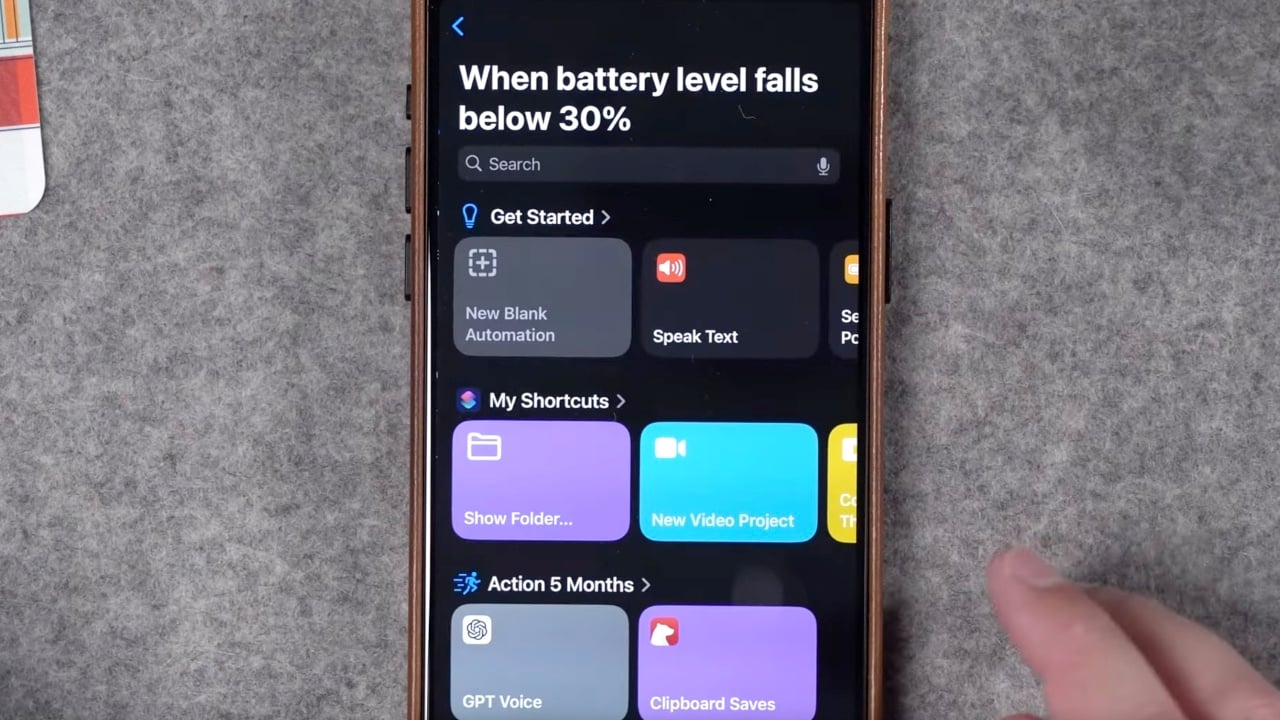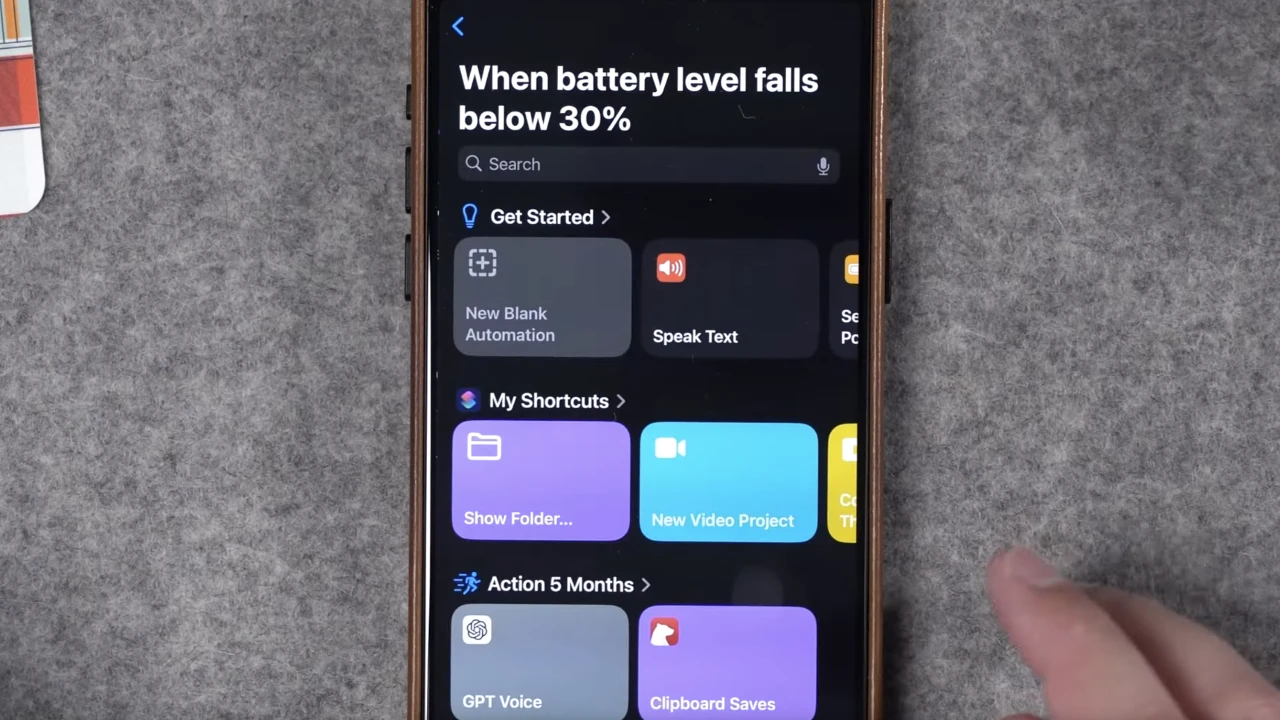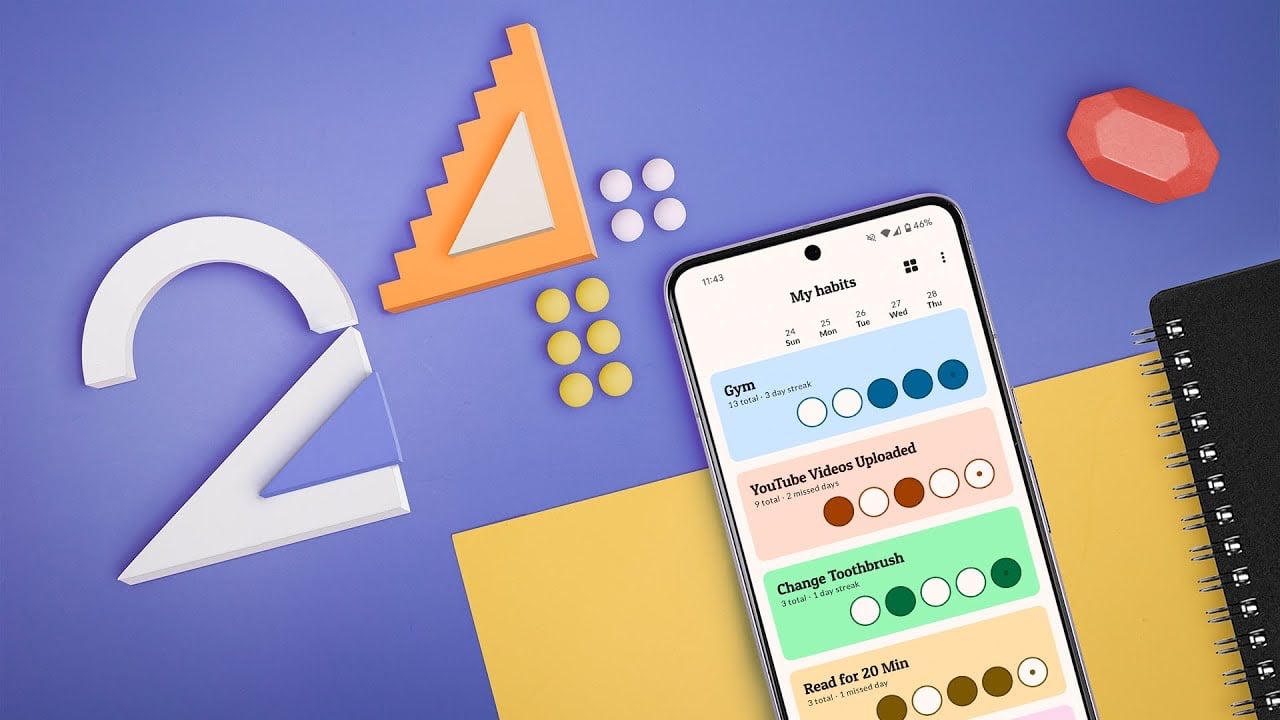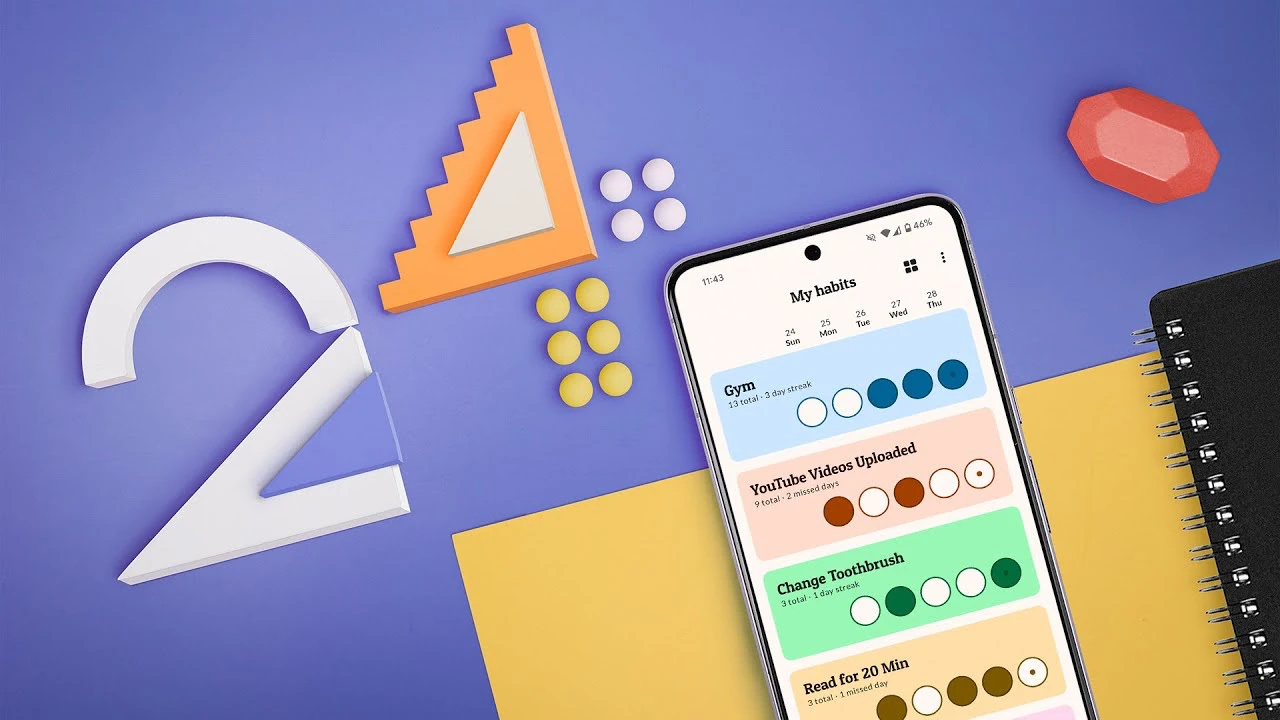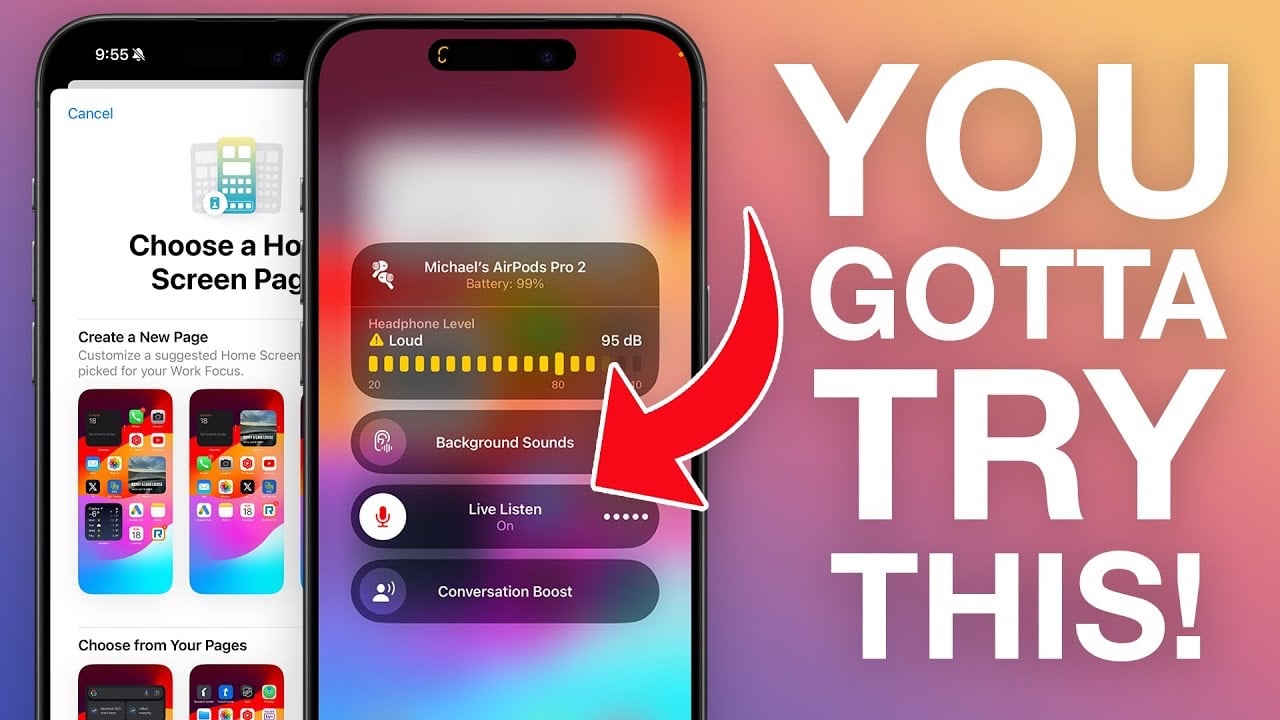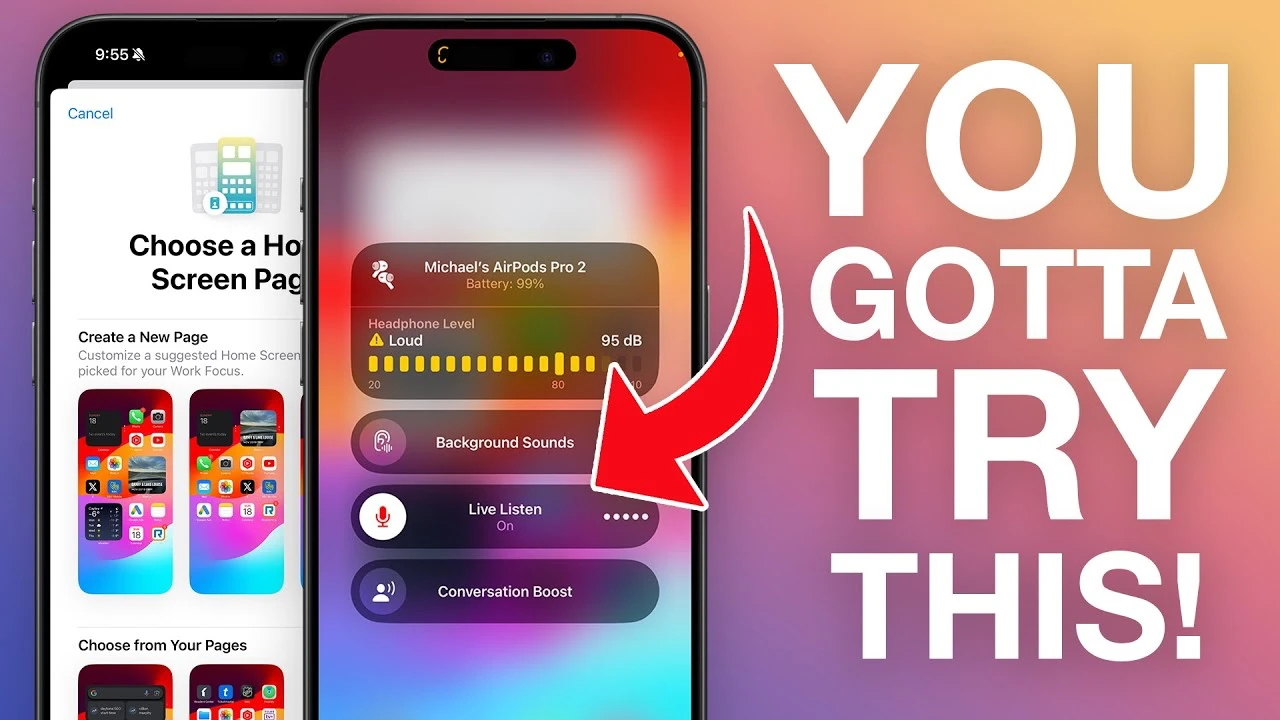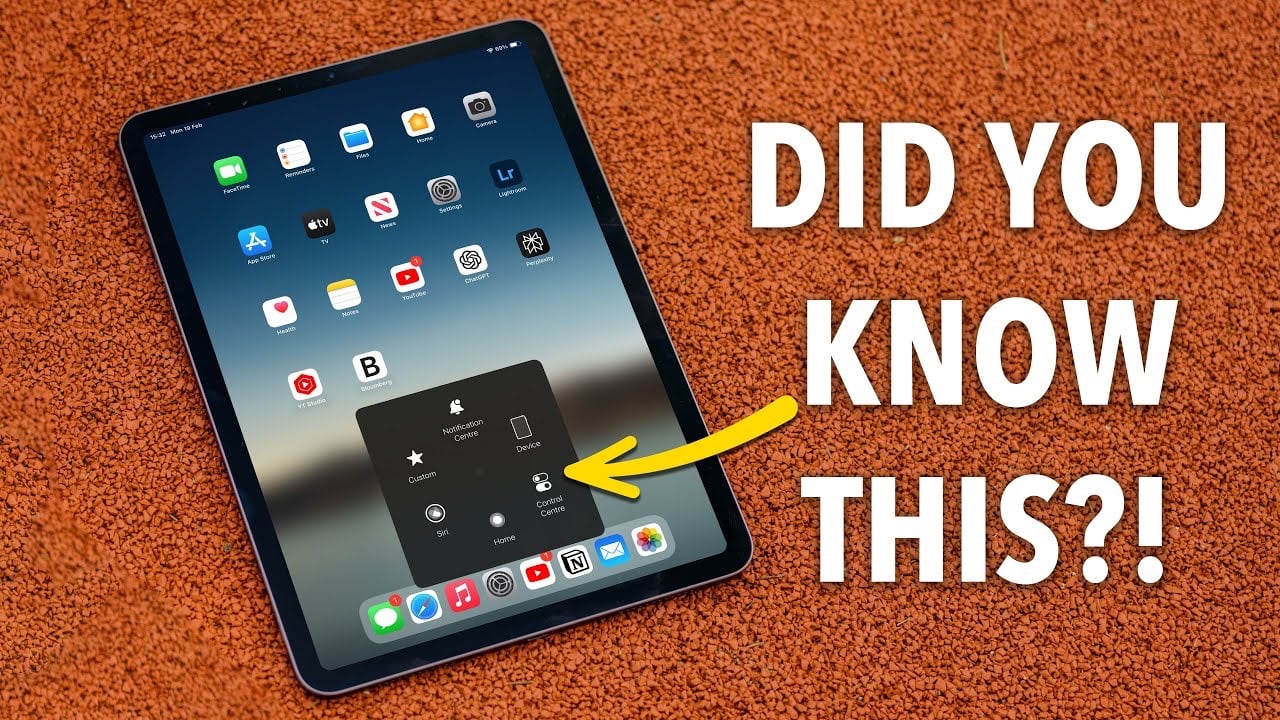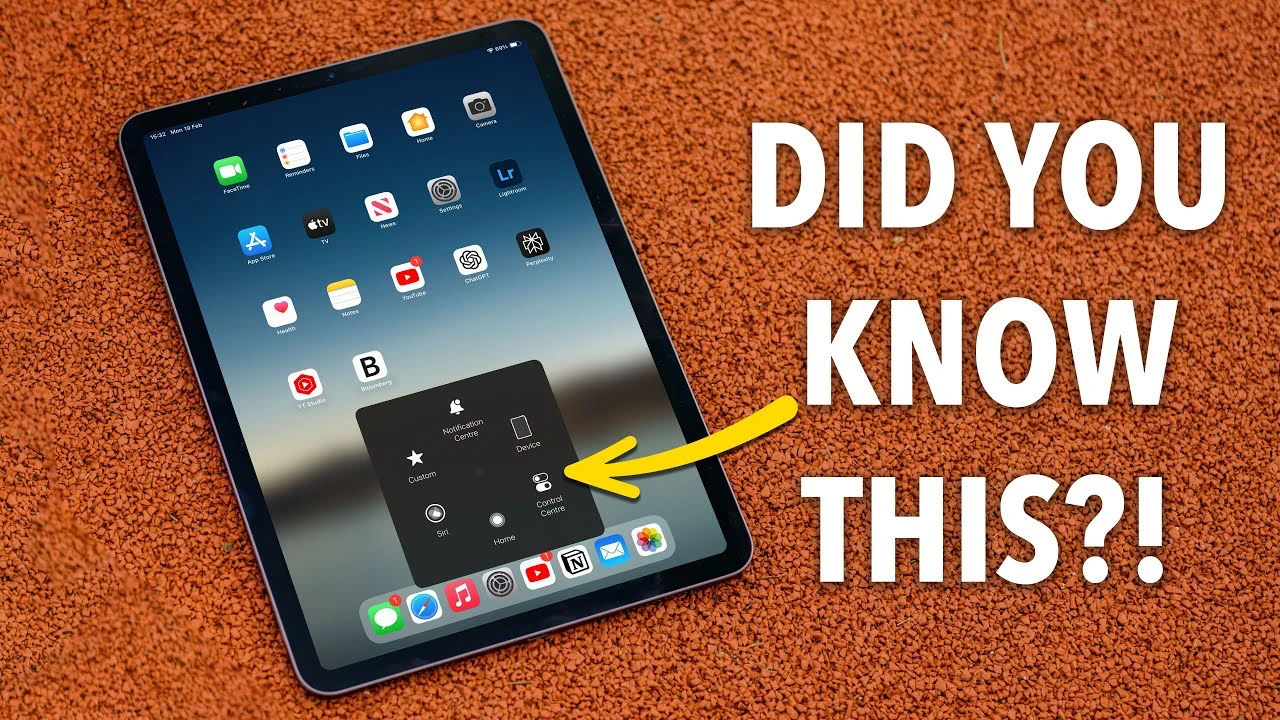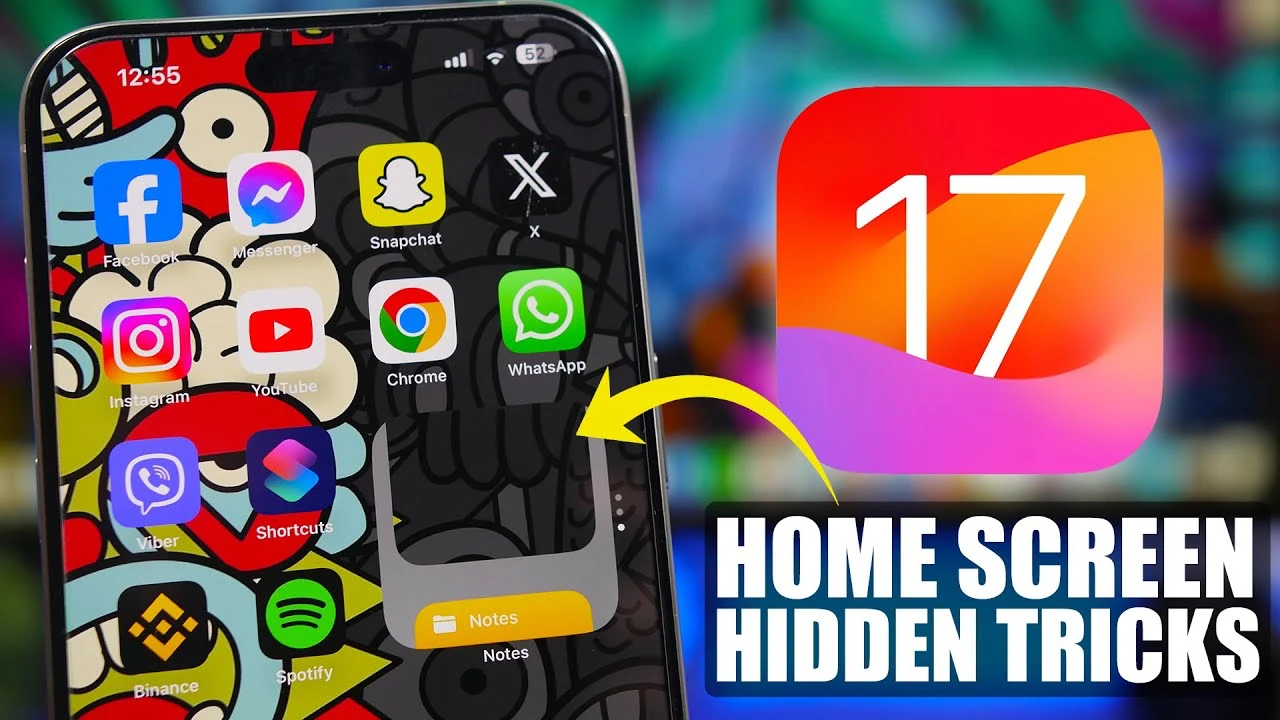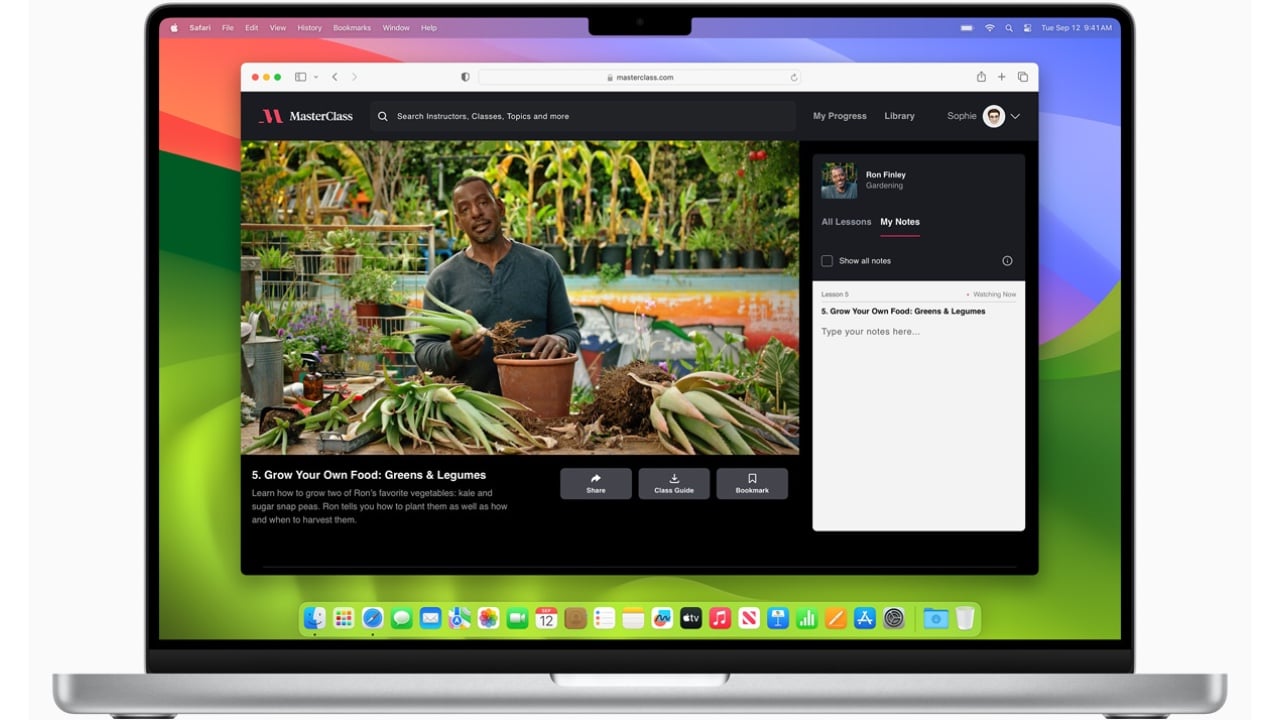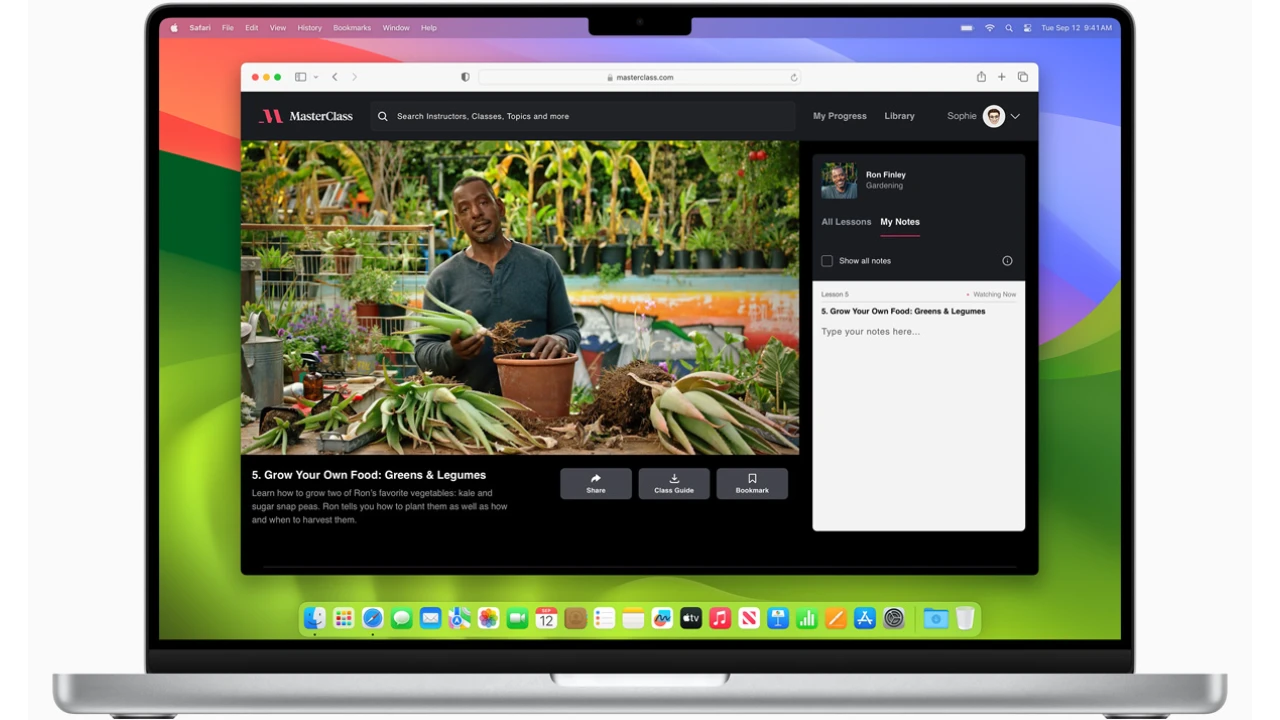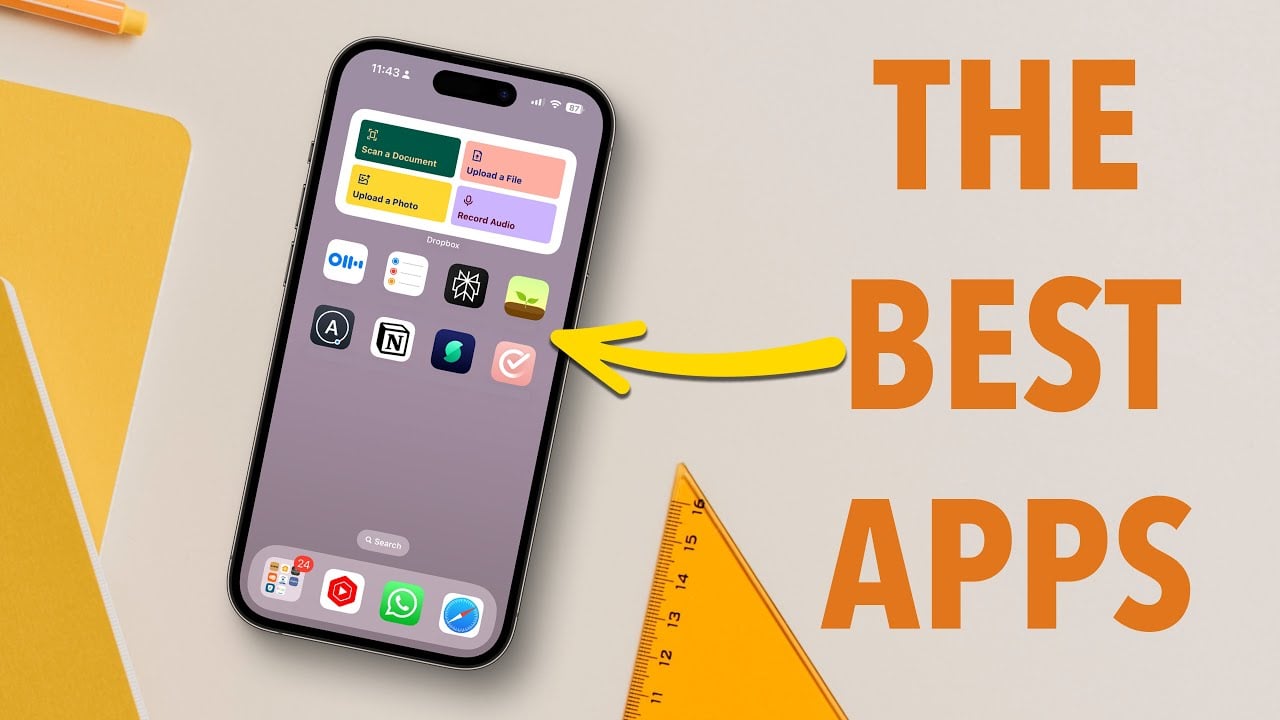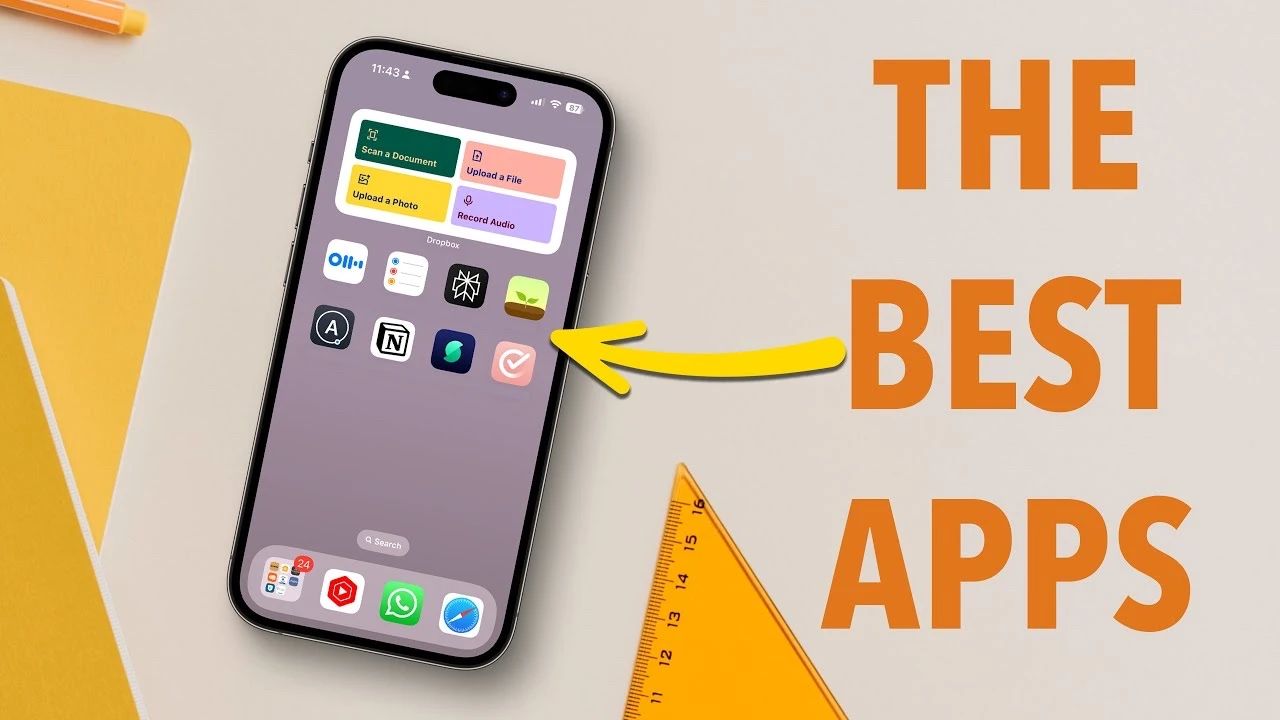Whether you’re a new iPad user or have been swiping through its sleek interface for years, there’s always something new to discover. iPads are renowned for their versatility in enhancing productivity and creativity. The video below from HappyDownloads delves into a treasure trove of tips and tricks designed to maximize your iPad experience. From note-taking finesse to digital organization and beyond, these insights cater to both beginners and seasoned users alike.
Unlocking New Dimensions of Digital Planning
- Extracting Objects with Ease: Imagine lifting an object from any background for your digital planning or journaling. With just your finger or an Apple Pencil, you can seamlessly extract images to personalize your digital space. This feature is a game-changer for creating visually appealing digital notebooks or planners.
- Creative Sticker Use: Stickers aren’t just for kids. Learn how to transform images or photos into digital stickers. Add them to your notes or messages for that extra flair. You can even animate these stickers, making your digital interactions more engaging.
- Focus with Background Sounds: Struggling to concentrate? Your iPad comes equipped with a background sound feature. Whether it’s white noise or a calming seascape, these sounds can help you focus, enhancing your productivity during tasks like planning or journaling.
Enhancing Note-Taking and Organization
- From Handwritten to Typed Text: Handwriting on the iPad feels natural, but what if you need your notes in typed form? Discover how to automatically convert your scribbles into crisp, typed text within note-taking apps, streamlining your digital note-taking process.
- Customize Your Digital Workspace: Tailor your iPad’s home screen and widgets to suit your style and workflow. Learn to rearrange icons and utilize Focus mode to switch between different setups depending on your activity, making your iPad truly yours.
- Mastering Screenshots and Annotations: Taking screenshots is just the beginning. Dive into annotating full-page captures with a variety of tools. This trick is invaluable for students, professionals, and anyone in between.
- Stacking for Better Organization: Discover the art of stacking images and files. This organizational hack simplifies file management, making it easier to move and organize your digital assets.
Quick Access and Efficient Workflow
- Quick Notes Feature: Jot down ideas or save web links in an instant with the Quick Note feature. These notes are easily accessible, ensuring you never lose a spark of inspiration.
- Hand Gestures for Speed: Navigate your iPad like a pro with intuitive hand gestures. From switching apps to accessing the Spotlight search, these gestures can significantly speed up your workflow.
- Multitasking with Stage Manager: For the multitaskers, Stage Manager is a revelation. Resize windows and arrange multiple apps on your screen, crafting a more efficient and productive workspace.
By exploring these tips and tricks, you’ll not only boost your productivity but also unlock new realms of creativity on your iPad. Each feature, from the simplest gesture to the most complex organizational tool, is designed to make your digital experience more enjoyable and effective. Whether you’re planning your day, taking notes for class, or just browsing, these insights will enhance your iPad use significantly.
Remember, the key to making the most of your iPad is to explore and experiment with its features. With these tips, you’re well on your way to becoming an iPad power user, leveraging its full potential to make your digital life more productive and creative.
Source & Image Credit HappyDownloads
Filed Under: Apple, Apple iPad, Guides
Latest timeswonderful Deals
Disclosure: Some of our articles include affiliate links. If you buy something through one of these links, timeswonderful may earn an affiliate commission. Learn about our Disclosure Policy.