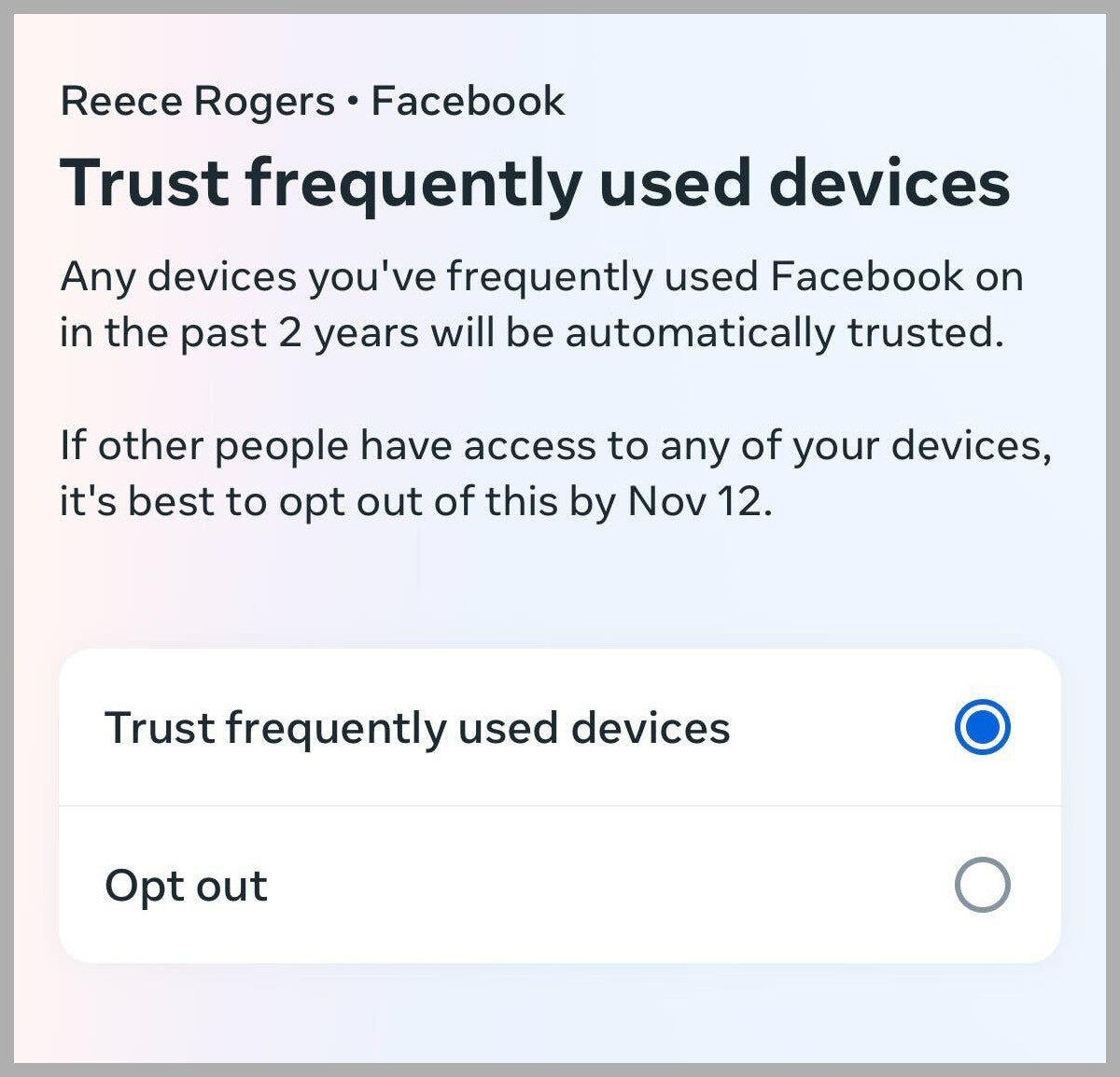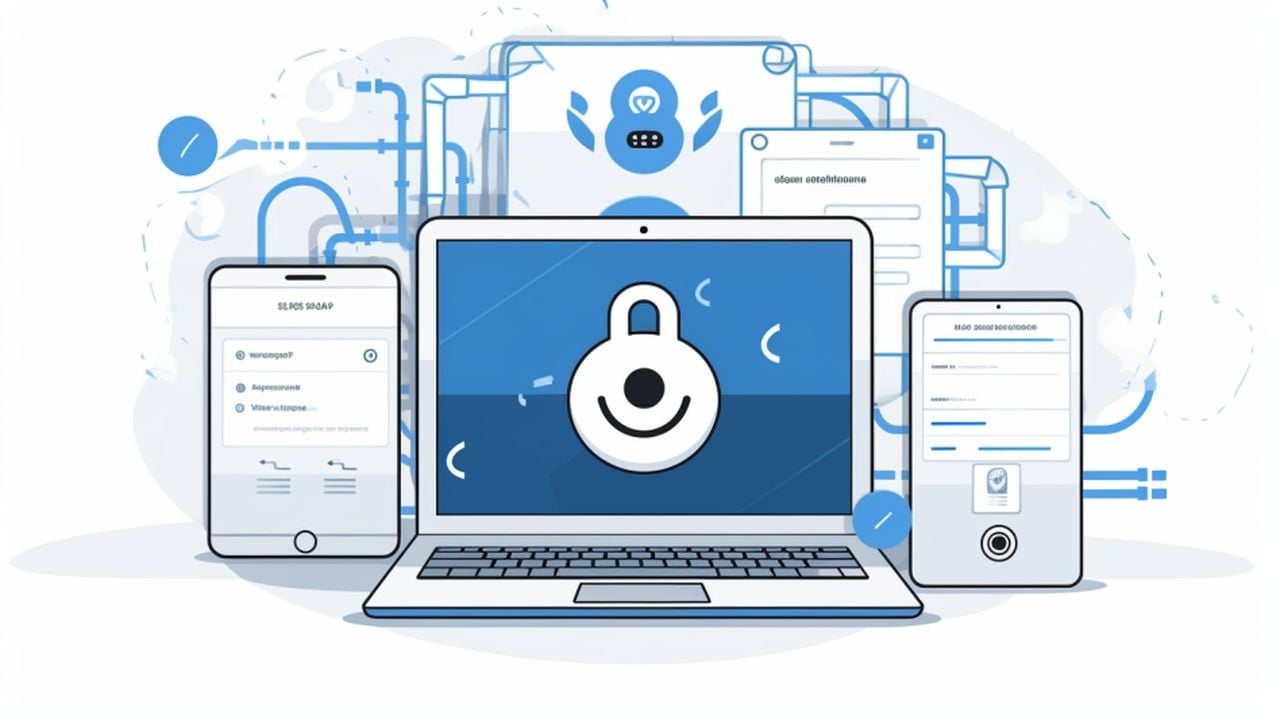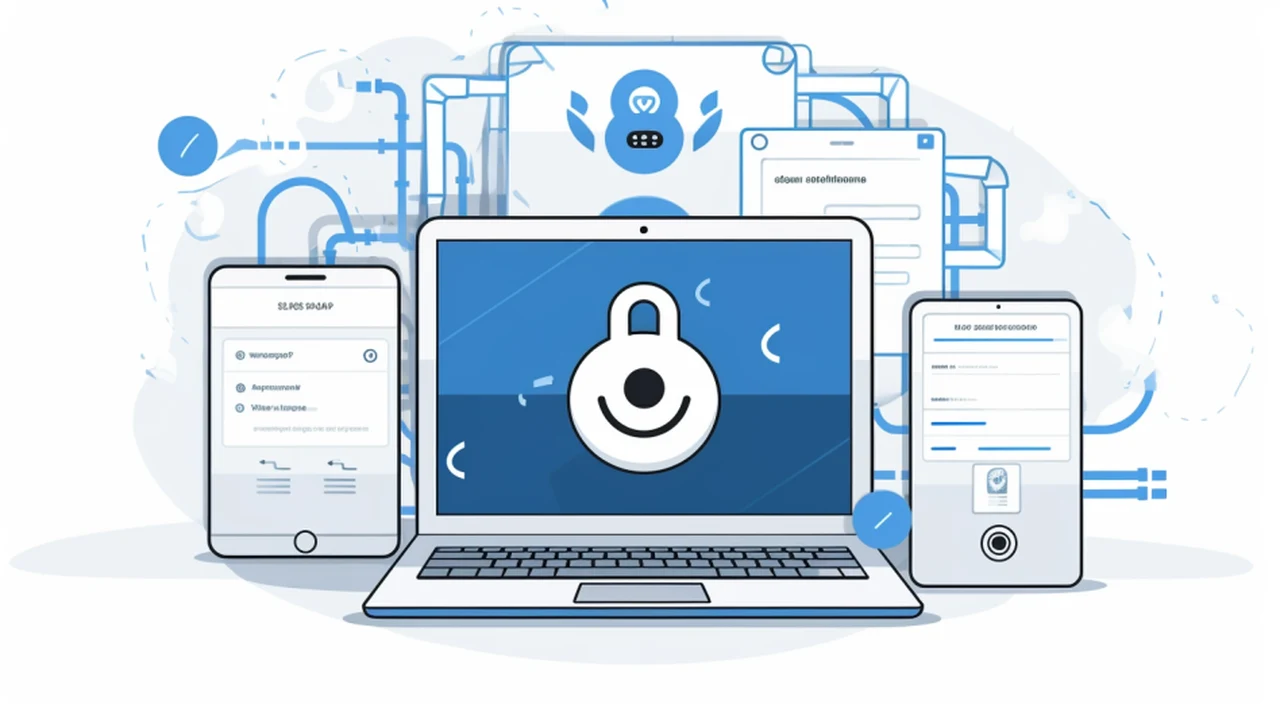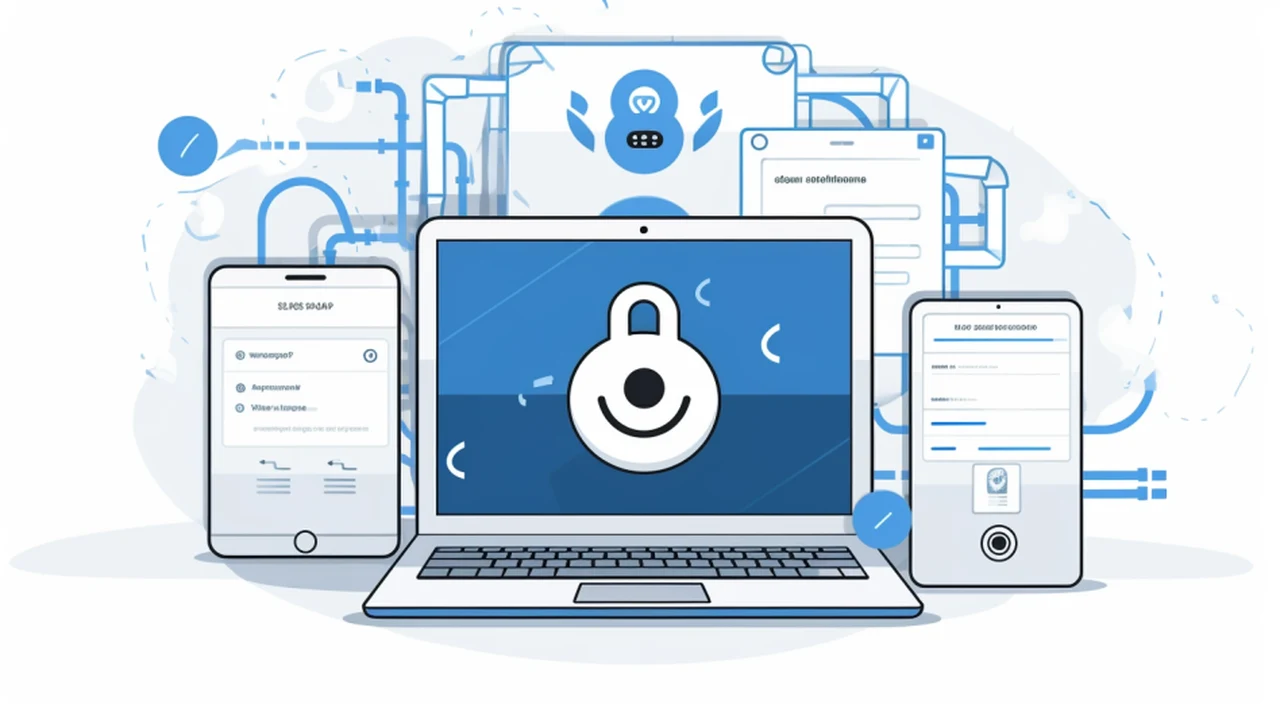
Designing custom Generative Pre-trained Transformers (GPTs) and adding OAuth Authentication is a big step for anyone who want to improve their custom GPTs. This integration makes it possible to create smarter AI tools that can use data in a way that is both precise and tailored to individual needs. To integrate the technology successfully in to your new custom GPT, you must understand Open Authorization (OAuth) and how to use cloud services effectively.
If you have not come across OAuth Authentication it is a secure method used by applications to access your online accounts without giving them your password. Think of it like a digital key. When you use an app and it needs to access something like your email or social media, OAuth acts as a go-between. It tells the service, like Facebook or Google, that an app wants permission to access some of your information. The service then asks if you’re okay with this. If you say yes, OAuth gives the app a special token, like a temporary key, which it can use to access your information.
This process is safer than giving out your password because the app never sees your actual password. Also, the token given to the app has limited access. For example, if a photo app needs to access your cloud storage, OAuth will make sure it can only reach your photos, not your entire cloud account. You can also take back this token anytime, stopping the app’s access to your account.
OAuth is widely used because it’s secure and user-friendly. It helps keep your online accounts safe while letting you use different apps and services easily. For developers, using OAuth means they don’t have to worry about storing user passwords, which reduces security risks. For users, it means easier access to various online services while keeping their passwords and data secure.
An example of OAuth Authentication when creating a Google Calendar GPT
Corbin AI has created a great example of implementing OAuth Authentication with a newly created custom GPT.
Other articles we have written that you may find of interest on the subject of custom GPTs :
The process starts with setting up OAuth in the Google Cloud environment. You need to make a project in Google Cloud Console and set up the OAuth consent screen. This screen is what users see when they let the app access their Google Calendar. Choosing the right OAuth scopes, which decide the app’s access level, is crucial for user trust and security.
After setting up the consent screen, the next step is to turn on the Google Calendar API for the project. This step requires activating the API and getting the necessary credentials for the GPTs to use it. The OAuth scopes chosen earlier will now define what the GPTs can do with the user’s calendar data. You need to make sure these scopes match the GPTs’ intended functions.
Testing your custom GPT
Before launching an app, it’s essential to test the OAuth setup thoroughly. You should use test users to check that everything works fine. For apps that ask for access to sensitive data, a review by Google is needed. This review is important for following Google’s rules and protecting user data. During setup, developers might face OAuth errors, like wrong credentials or mismatched scopes. It’s important to check error messages, confirm credentials, and ensure scopes are correct.
Usage limits
You also have to watch the limits on how much they can use the API, set by Google Cloud. Going over these limits can cause problems and extra costs. Managing how the app uses the API, like using caching or batch processing, can help. It’s also important to think about the costs of using Google Cloud services.
Fine tuning
When using GPTs that deal with user data, keeping this data safe and private is very important. You should follow laws and best practices for data security, like encrypting data and having strict access controls. As the integration finishes, you should fine-tune the OAuth screen and get the app ready for real-world use. Setting up good monitoring and alert systems is key to keep an eye on how the app is doing and fix any issues fast.
Integrating GPTs with Google Calendar API through OAuth needs careful planning and attention to every detail. By following these steps, you can ensure secure API access, manage costs well, and keep user data safe. Enabling you to make your custom GPTs more effective, offering users a more advanced and useful AI tool, which hopefully you will be able to sell on the new OpenAI GPT store very soon.
Filed Under: Guides, Top News
Latest timeswonderful Deals
Disclosure: Some of our articles include affiliate links. If you buy something through one of these links, timeswonderful may earn an affiliate commission. Learn about our Disclosure Policy.