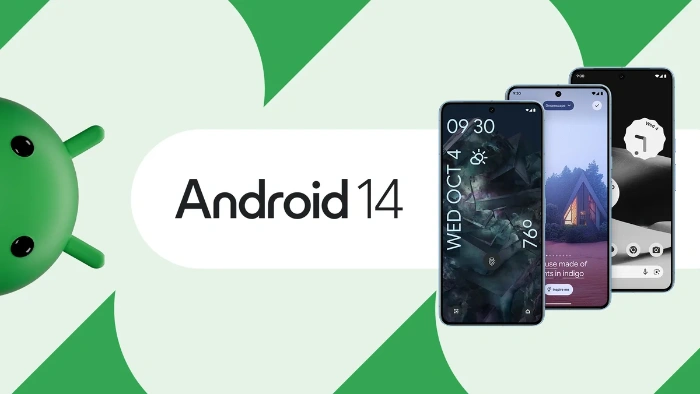This guide will show you how to customize Android 14, the software has so far been made available for the Google Pixel devices. Android 14 is the latest version of Google’s mobile operating system, and it comes with a variety of new features and customization options. Whether you want to change the look and feel of your phone or add new functionality, there are plenty of ways to make your Android 14 device your own.
In this article, we’ll show you how to customize Android 14 in a variety of ways. We’ll cover everything from changing your wallpaper and icons to adding widgets and changing your system settings.
Change your wallpaper and icons
One of the easiest ways to customize Android 14 is to change your wallpaper and icons. To do this, long-press on an empty area of your home screen and select Wallpaper & style.
From here, you can choose a new wallpaper from your device’s gallery or from a variety of online sources. You can also change the style of your icons to match your wallpaper or to give your phone a unique look.
Add widgets
Widgets are a great way to add additional functionality to your home screen. To add a widget, long-press on an empty area of your home screen and select Widgets.
You’ll see a list of all of the available widgets on your device. Scroll through the list and select the widget that you want to add to your home screen. You can then resize and reposition the widget as needed.
Change your system settings
There are a variety of system settings that you can customize on Android 14. To change these settings, open the Settings app and tap on the System category.
From here, you can change everything from your display brightness to your notification settings. You can also customize your privacy settings and your accessibility options.
Additional customization options
In addition to the options listed above, there are a number of other ways to customize Android 14. Here are a few more ideas:
- Change your font
- Change your accent color
- Change your lock screen
- Install a launcher
- Install icon packs
- Install custom keyboards
- Install custom themes
Here are some additional tips:
- Don’t be afraid to experiment. There are no right or wrong answers when it comes to customization. Try different things and see what you like best.
- Use a launcher. A launcher is a third-party app that can change the look and feel of your home screen and app drawer. There are many different launchers available, so you can find one that perfectly suits your needs.
- Install icon packs. Icon packs are a great way to change the look of your apps without having to install a new launcher. There are thousands of icon packs available, so you can find one that matches your style.
- Use custom keyboards. There are many different custom keyboards available for Android. Some custom keyboards offer additional features, such as swipe typing and emoji prediction. Others simply offer a different look and feel.
- Install custom themes. Custom themes can change the look of your entire system, including your wallpaper, icons, and system settings. There are many different custom themes available, so you can find one that perfectly matches your taste.
Summary
With its wide range of customization options, Android 14 gives you the power to make your phone truly your own. Whether you want to make minor changes or completely overhaul the look and feel of your device, there are plenty of ways to do it. We hope this article has given you some ideas on how to customize Android 14. Have fun experimenting and making your phone your own You can find out more details about Android 14 over at Google.
Filed Under: Android News, Guides
Latest timeswonderful Deals
Disclosure: Some of our articles include affiliate links. If you buy something through one of these links, timeswonderful may earn an affiliate commission. Learn about our Disclosure Policy.