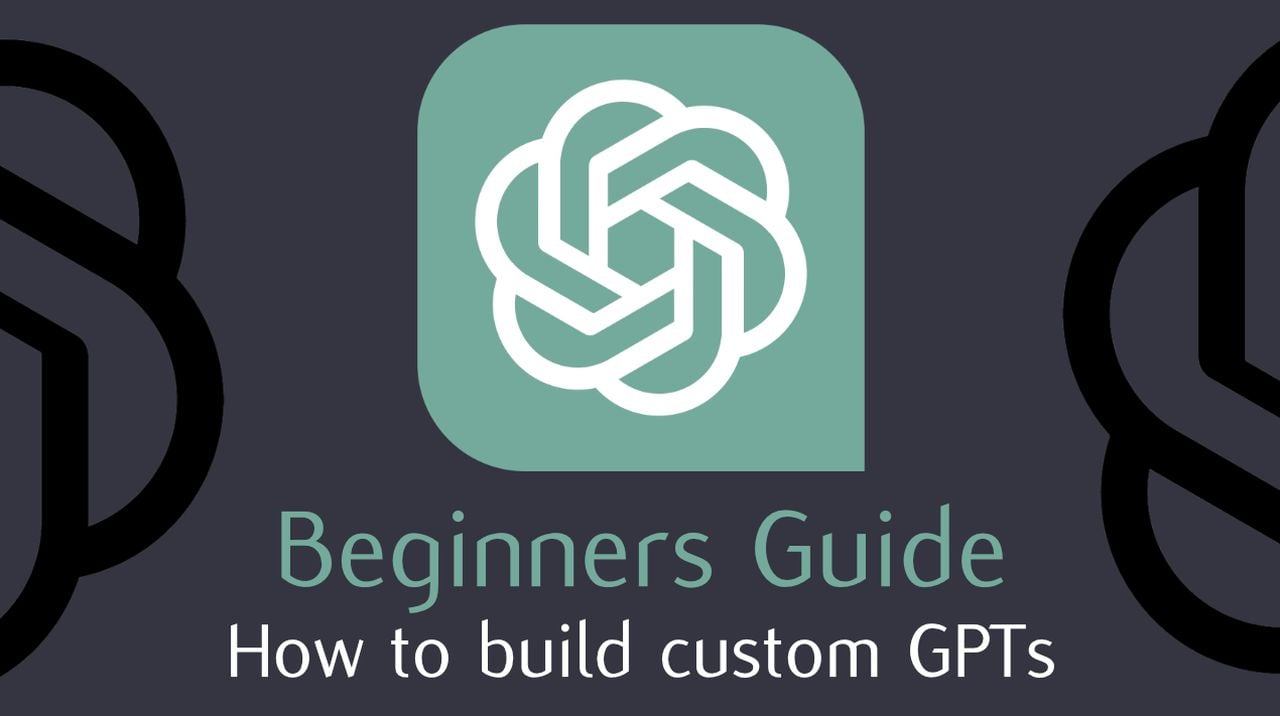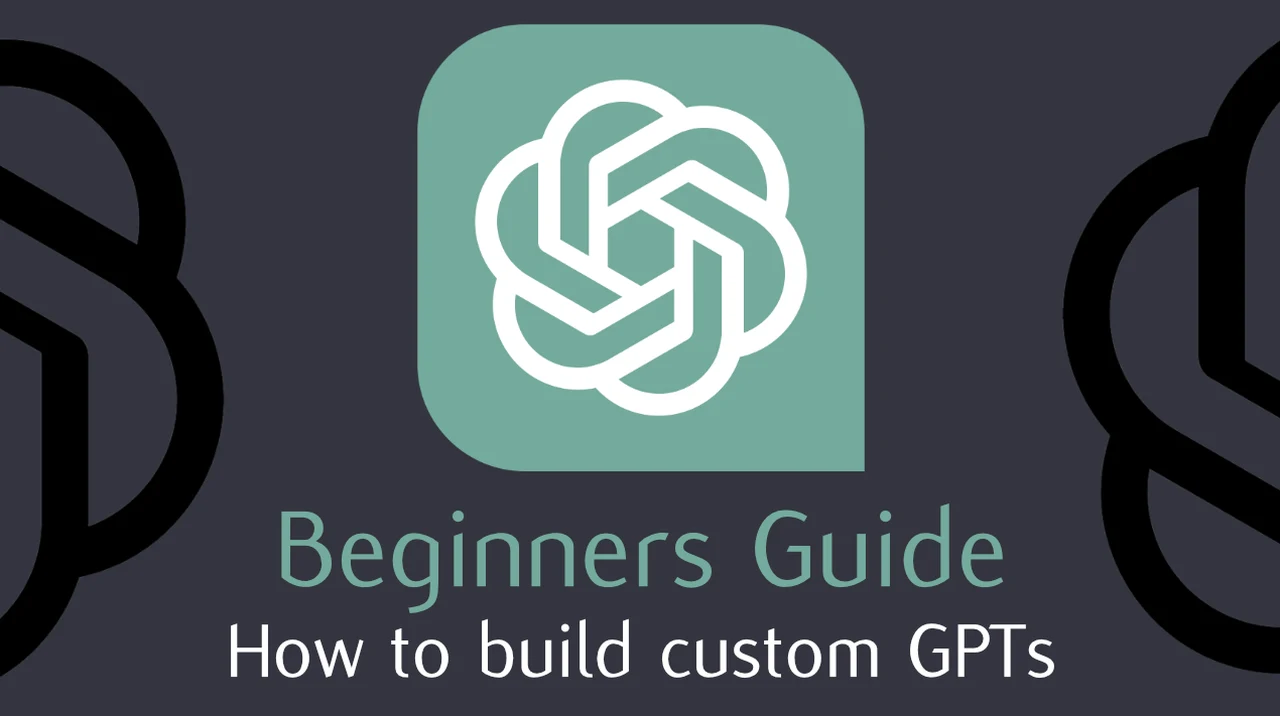
With news of the imminent opening of the OpenAI GPT Store, if you haven’t already started building custom GPTs you will be pleased to know it is very easy to create your first and only takes a few minutes. Allowing you to then build on your creation to make it more complex refining the prompts and workflow to suit a wide variety of different tasks and applications.
Once the GPT Store opens you will then be able to sell your custom GPT AI models to others looking to speed up their workflow in similar ways. Whether it be extracting data from PDFs into Excel spreadsheets, translation, organization or improving productivity. You can bet there will be a custom GPT almost anything you can think of as sooner the store opens. Hopefully OpenAI will implement some sort of approval process to keep you safe when using third-party custom GPT models.
If venturing into the realm of artificial intelligence, particularly in the field of language models, sounds like a thrilling experience. For those with a keen interest in technology and a desire to enhance their digital interactions, customizing a Generative Pre-trained Transformer (GPT) using ChatGPT can be a rewarding project. This guide provides a starting point to help you build and configure a GPT model that meets specific needs, ensuring it responds with precision to prompts and commands. But if this is your first custom GPT try to keep it simple at first as error no restrictions on how many custom GPT models you can create on your account as yet.
Why make custom GPTs?
GPTs are custom versions of ChatGPT that users can tailor for specific tasks or topics by combining instructions, knowledge, and capabilities. They can be as simple or as complex as needed, addressing anything from language learning to technical support. Plus and Enterprise users can start creating GPTs at chat.openai.com/create.
Generative Pre-trained Transformers, or GPTs, are sophisticated AI language models that have the ability to generate text resembling human conversation. ChatGPT serves as a gateway to this technology, providing users with the tools to personalize their GPT models. To begin, one must select a workflow to customize. For example, a workflow designed for a particular market segment can guide the GPT to produce content that targets that audience. Through the GPT Builder interface, users can input and adjust this workflow, creating a GPT that performs tasks with remarkable accuracy.
Easily create a custom GPT using ChatGPT
The GPT Builder interface is user-friendly, designed to allow users to specify the prompts and commands that the GPT will recognize. It’s important to be clear and precise in this step to ensure that the GPT functions as intended. After setting up the basic commands, the next step is to enhance the GPT with additional knowledge bases and functionalities. This could involve integrating specialized data or advanced language models to improve the GPT’s output. The goal is to develop a tool that not only follows commands but also provides valuable insights.
Here are some other articles you may find of interest on the subject of creating custom GPT AI models that you can sell in the new GPT store which will soon be opening. It’s also worth remembering that those who have access to ChatGPT Pro can share their custom GPT models effortlessly, which can be beneficial for teamwork or to extend the reach of the model.
How to create a custom GPT
You will need to set up an account with OpenAI but if you already have one simply follow the instructions below :
- Vistit the official GPT editor or select your name and then “My GPTs” from within your ChatGPT account
- Select “Create a GPT”
- In the Create tab, you can message the GPT Builder to help you build a new GPT. You can say something like, “Make a creative who helps generate visuals for new products” or “Make a software engineer who helps format my code.”
- To name and set the description of your GPT, head to the Configure tab. Here, you will also be able to select the actions you would like your GPT to take, like browsing the web or creating images.
- When you’re ready to publish your GPT, select “Publish” and share it with other people if you’d like.
- In the GPT Editor, you can configure more detailed settings for your GPT.
- OpenAI currently allows you to upload 20 files to a custom GPT
Custom GPT configurations
Creating a custom GPT with ChatGPT is a step towards a more personalized and efficient AI experience. By tailoring workflows, configuring prompts, and continually refining the model, users can develop a GPT that significantly transforms their digital workflow. Embracing the iterative process will ensure that the custom GPT becomes a vital component in one’s technological arsenal. Here are a few more frequently asked questions to help you get started :
What are GPTs?
Who can create GPTs?
Do I need to know how to code to create GPTs?
How do I create a GPT?
What are some examples of GPTs?
Can I make money from my GPT?
How are privacy and safety handled in GPTs?
What is the GPT Store?
Can ChatGPT Enterprise customers use GPTs?
How do GPTs relate to OpenAI’s mission?
Filed Under: Guides, Top News
Latest timeswonderful Deals
Disclosure: Some of our articles include affiliate links. If you buy something through one of these links, timeswonderful may earn an affiliate commission. Learn about our Disclosure Policy.