If you are lucky enough to have an old Samsung Galaxy phone collecting dust in a desk drawer or shelf, you might be interested to know that you can re-purpose it to become a desktop PC. The powerful Android phone can easily be transformed into a fully functional desktop computer if your Samsung Galaxy phone ranges from the S8 to the S24. Samsung DeX is the key to converting your smartphone into a powerful and versatile desktop PC, and I’m here to guide you through the process.
To start, you’ll need to gather a few essential accessories. A USB-C to HDMI adapter or a dock will be crucial for connecting your phone to a monitor. You’ll also want to grab a mouse and a keyboard for the full desktop experience. If you’re into gaming, consider adding a controller to your setup. And of course, don’t overlook a power source to keep your phone charged while you use it.
“Maximize your productivity with Samsung DeX on your Samsung Galaxy device. Seamlessly transition from sending messages to friends to watching movies and preparing presentations simultaneously – all on a large screen. Wireless DeX is also available for added convenience. When using a tablet, choose your preferred mode: New DeX or Classic DeX. With New DeX mode, the tablet’s UI remains intact, ensuring a continuation of your tablet experience. Opt for Classic DeX mode to transform your tablet’s interface into a familiar desktop environment. “
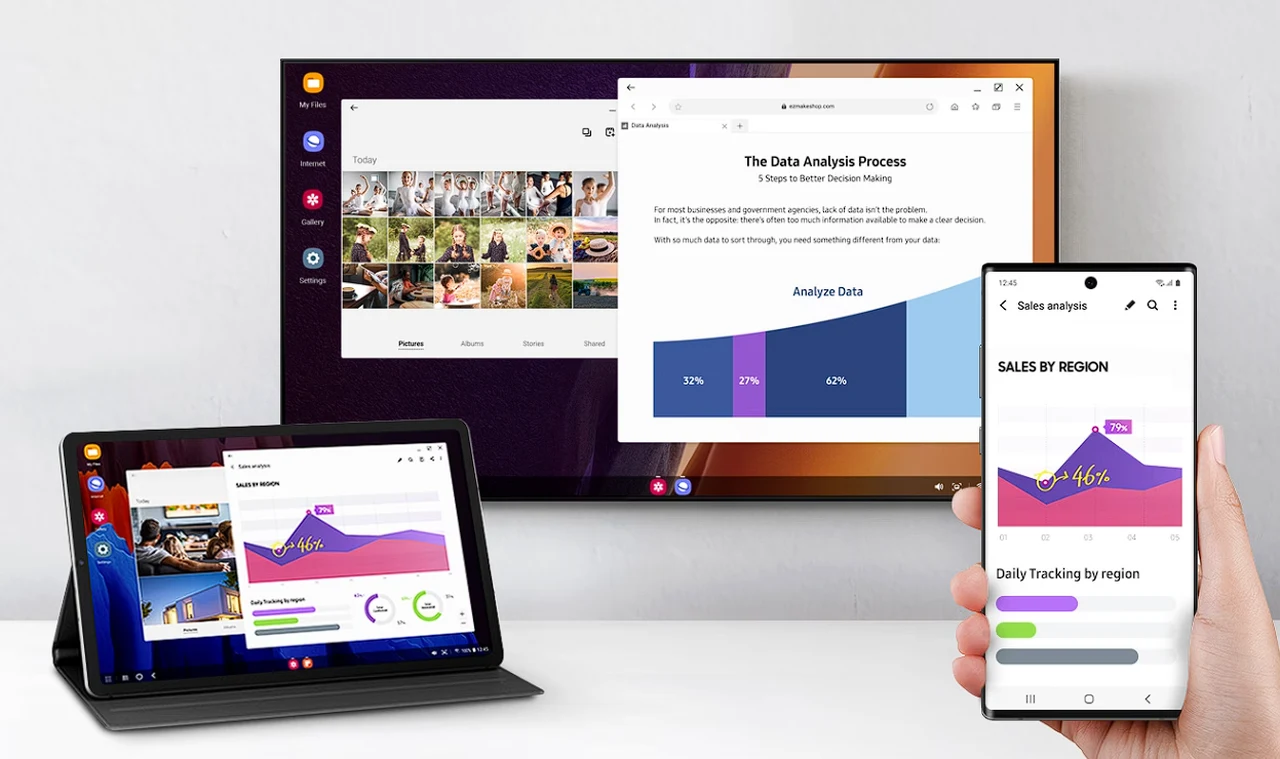
Using a Samsung Galaxy phone is a desktop computer
Once you have your gear ready, it’s time to connect your phone to an external display. This is where the magic happens. Samsung DeX mode will kick in, presenting you with a desktop interface that you can personalize. Feel free to adjust your settings and organize your apps just the way you like them.
Here are some other articles you may find of interest on the subject of Southern Galaxy phone :
1. Samsung DeX
Samsung DeX allows select Samsung smartphones and tablets to connect to a monitor, TV, or computer, providing a desktop-like experience. This feature is available on devices from the Galaxy S8 and newer, including the Galaxy Note series and certain Galaxy Tab models. It offers a user interface designed for larger screens, supporting keyboard and mouse input for productivity tasks.
2. Requirements
Before you begin, ensure you have the following:
- A compatible Samsung Galaxy device.
- A monitor, TV, or computer screen with HDMI input.
- A USB Type-C to HDMI adapter or dock. Consider one with multiple ports if you plan to connect peripherals like a keyboard, mouse, or external storage.
- A power source to charge your phone while connected.
- Optional: A keyboard and mouse, either USB or Bluetooth, for a complete desktop experience.
- Optional: An external storage device, such as a microSD card or an SSD, if additional storage is needed.
3. Connecting Your Device
Adapter/Dock Connection:
- Connect the Adapter/Dock: Plug the USB Type-C end of your adapter or dock into your Samsung Galaxy device.
- Display Connection: Connect an HDMI cable from your adapter or dock to your monitor or TV.
- Power Connection: If your adapter or dock supports charging, connect a power cable to keep your device charged.
- Peripherals Connection: Connect your keyboard and mouse directly to the USB ports on the adapter or dock. For Bluetooth peripherals, pair them through the device’s Bluetooth settings.
Device Setup:
Once connected, your Samsung Galaxy device should automatically launch DeX mode. If it doesn’t:
- Swipe down from the top of the screen to access the notification panel.
- Tap on the DeX notification and follow the prompts to start DeX.
4. Customizing Your DeX Experience
Desktop Environment:
- Wallpaper: Right-click on the desktop to change the wallpaper.
- Settings: Access DeX settings through the quick panel to adjust resolution, font size, and more.
Apps and Multitasking:
- Open apps from the app drawer at the bottom of the screen.
- Multi-window support allows for running multiple apps simultaneously. Resize and reposition windows as needed.
External Storage:
- If using an SSD or microSD for extra storage, ensure it’s formatted correctly (NTFS for larger file support).
- Connect the storage device to your phone via the adapter or dock. It should be recognized as external storage.
5. Productivity and Entertainment
Web Browsing and Document Editing:
- Use the Samsung Internet browser or Google Chrome for web browsing.
- Edit documents using Microsoft Office, Google Docs, or any Android-compatible office app.
Media Playback:
- Enjoy video playback on a larger screen. Apps like YouTube, Netflix, and Hulu are compatible with DeX and can stream content in high definition.
Gaming:
- Play games directly on your desktop setup. Some games may support keyboard and mouse, while others might require a touchscreen or game controller.
- For more intense gaming, emulation is possible, but performance will vary based on the device’s hardware capabilities.
6. Troubleshooting and Tips
- App Compatibility: Some apps may not fully support DeX or may not utilize the full screen. Check for app updates or consider alternatives.
- Performance: Close unnecessary apps to free up resources for a smoother experience.
- Dock/Adapter Choices: While a simple USB-C to HDMI adapter works, a dock with additional ports offers greater flexibility for peripherals and storage.
Your new desktop setup is now ready to tackle a variety of tasks. Surf the web, watch videos, and edit documents with ease. It’s similar to working on a standard PC, but with the added convenience of a touchscreen. And when it comes to gaming, you’re in for a treat. Your options are vast, with Android games and emulators at your fingertips. Some docks even come with M.2 SSD slots, offering you the possibility of expanding your storage space.
It’s important to note that while Samsung DeX is quite capable, it does have its limitations. You might find multitasking and performing high-performance tasks a bit different from what you’re used to on a traditional computer. However, for everyday activities and entertainment, this setup is a smart and cost-effective solution.
By leveraging Samsung DeX and the appropriate peripherals, you can breathe new life into your older Samsung Galaxy phone. This not only extends the usefulness of your device but also offers you a distinctive computing experience, whether for work or leisure. Your Galaxy phone is more than just a mobile device; it’s a valuable asset in your collection of technology tools.
Image Credit : ETA Prime
Filed Under: Guides, Top News
Latest timeswonderful Deals
Disclosure: Some of our articles include affiliate links. If you buy something through one of these links, timeswonderful may earn an affiliate commission. Learn about our Disclosure Policy.

