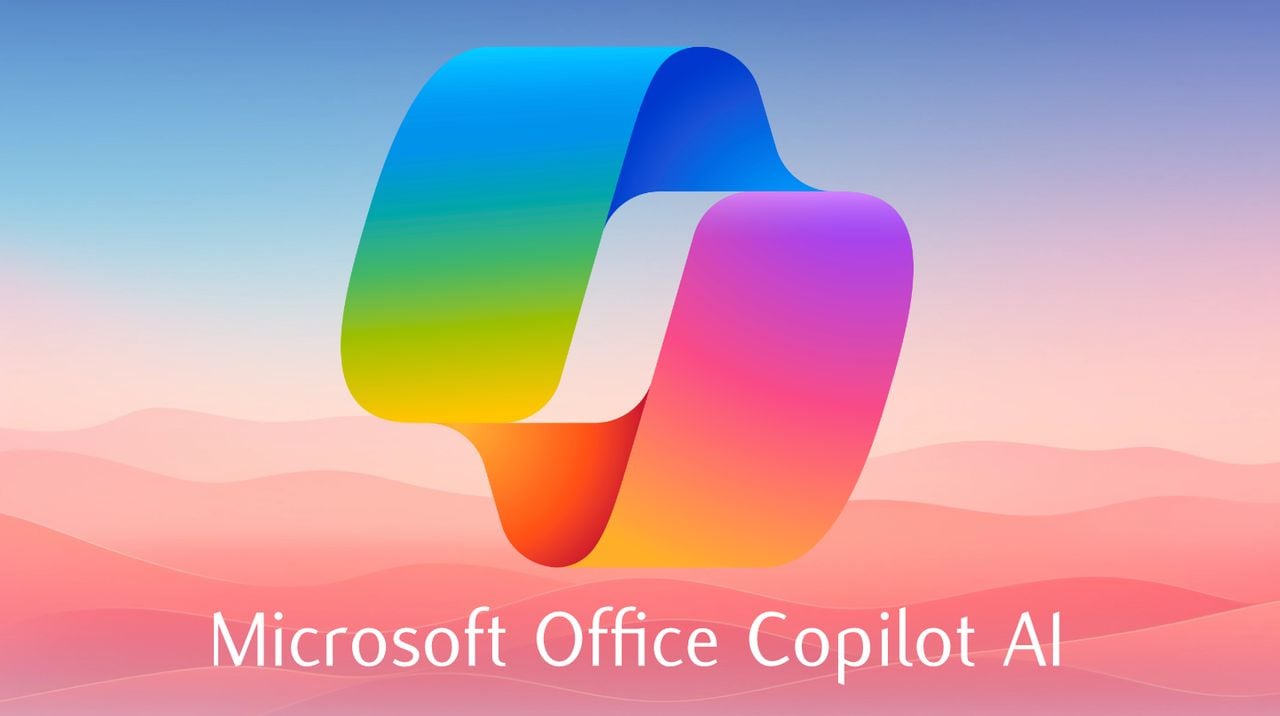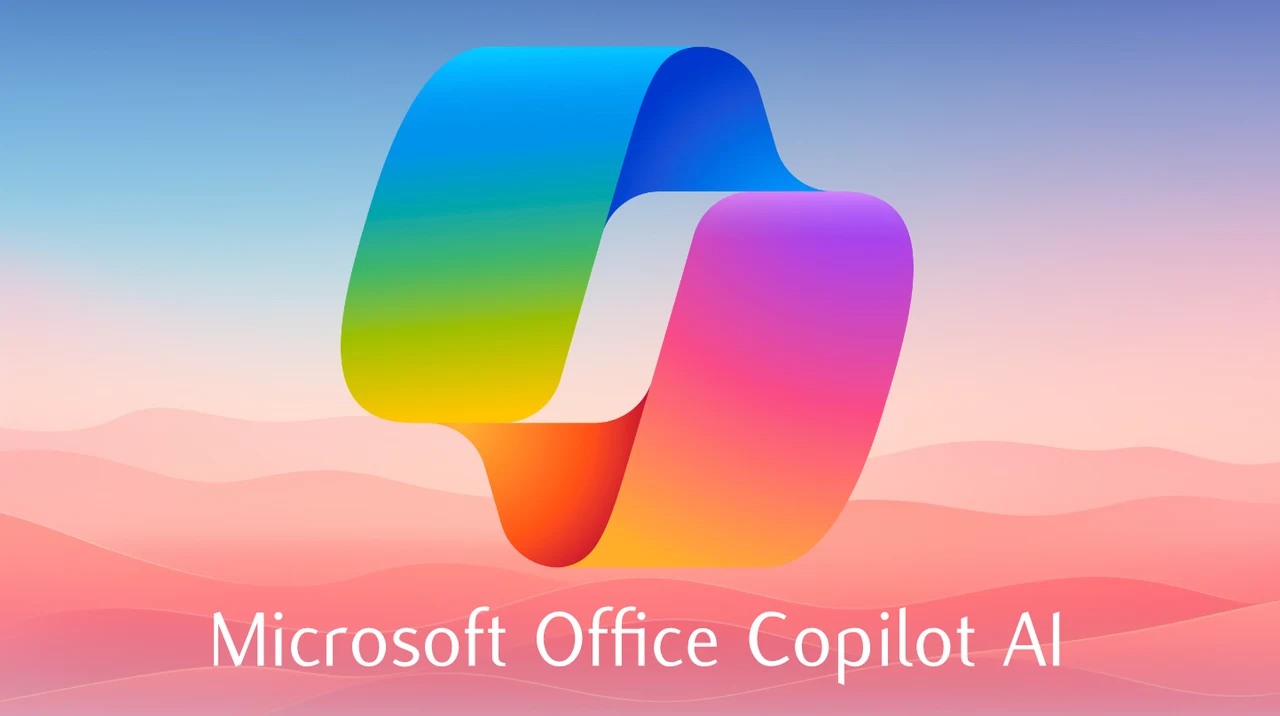
Imagine a digital assistant that not only understands your needs but also enhances your ability to manage documents, presentations, and spreadsheets with ease. Microsoft has introduced such an assistant, the Copilot AI, which is now part of the Microsoft Office suite, including Word, PowerPoint, and Excel. For those who spend their days navigating these applications, the arrival of Copilot AI promises to streamline your workflow and automate the more complex tasks that can consume your time.
At a monthly fee of $20, this digital assistant is not just another add-on; it’s an investment in efficiency. Since its initial release, Microsoft has ironed out the early performance kinks that were noted during beta testing. To take advantage of Copilot AI, users need a Microsoft account and an active subscription. Once you’re up and running, Copilot AI integrates seamlessly into your Microsoft environment, offering AI-powered assistance that aims to make your workday more productive.
Excel aficionados will particularly appreciate the advanced capabilities of Copilot AI. The tool is adept at sifting through data, crafting insightful charts, and simplifying the process of organizing information with its sorting and filtering features. Even the daunting tasks of writing formulas or setting up pivot tables become less intimidating with Copilot AI’s help. This assistance not only saves precious time but also reduces the likelihood of mistakes creeping into your work.
Microsoft Copilot AI in Word, PowerPoint, Excel and More
Here are some other articles you may find of interest on the subject of Microsoft Copilot
It’s important to note, however, that Copilot AI is not without its challenges. When dealing with extremely large datasets or trying to tidy up messy information, the AI may struggle. For optimal performance, your data should be stored in OneDrive, as the AI relies on cloud processing. Users might also experience slower response times, occasionally waiting up to 30 seconds for the AI to complete certain tasks, which could be longer than doing the work manually or using other AI tools.
Despite these hurdles, the introduction of Copilot AI represents a significant step forward for Microsoft’s suite of applications. Its capabilities, especially within Excel, have the potential to significantly boost your productivity. While there’s room for improvement in terms of speed and a wider range of functions, Copilot AI is a noteworthy milestone in the fusion of AI technology with everyday office tasks.
Using Copilot in Microsoft Office
Getting Started with Copilot AI
- Subscription and Setup: First, ensure you have a Microsoft account and subscribe to Copilot AI. The service costs around $20 per month, offering integration with various Microsoft products. Navigate to your Microsoft account’s subscription section to manage your Copilot subscription.
Copilot AI Assistant in Microsoft Word
- Writing Assistance: The Copilot AI is akin to having a professional writer by your side. Whether you are drafting a crucial business report, an academic essay, or a simple email, Copilot AI is on hand to help. You can prompt it with a topic or key points, and it will generate well-crafted and relevant text. This feature not only saves time but also ensures your document is coherent and sophisticated.
- Editing and Formatting: Ever wished for an editor to review your work? The Copilot AI can do just that! Request the assistant to fine-tune your document’s tone, style, or readability level. It can make your text more formal, conversational, or even adapt it to a particular audience’s understanding level. Copilot also handles formatting tasks, applying suitable headings, bullet points, and paragraph breaks to enhance your document’s visual appeal and readability.
Microsoft Copilot in Excel
- Data Analysis and Visualization: Data interpretation has never been easier with Copilot AI. With a simple command, it can analyze your datasets, generate charts, create pivot tables, or even provide insightful interpretations. This functionality makes it easier to understand trends, patterns, and correlations within vast amounts of data.
- Formula Generation: For anyone who has struggled with Excel formulas, the Copilot AI is here to save the day! It can suggest appropriate formulas based on your needs and the data at hand. Whether you’re a novice just starting or an experienced user dealing with complex data sets, the AI assistant can generate formulas that make data manipulation and analysis more straightforward.
- Automated Task Performance: Do repetitive tasks often bog you down? Let Copilot handle them for you! By requesting the AI assistant to perform tasks like filtering specific data points, sorting rows or columns in particular orders, or highlighting pertinent data, you can focus on more strategic aspects of your work.
Creating PowerPoint Presentations with Copilot
- Presentation Creation: Ask Copilot AI to create presentations on given topics, including structuring content, designing slides, and suggesting visuals.
- Content Summarization: Use Copilot to summarize lengthy reports or data into concise, presentation-friendly formats.
Organising your emails in Outlook with Copilot AI
- Email Management: Copilot AI can streamline your email management tasks, saving you precious time and effort. It can draft professional emails for you, summarise long email threads into key points, manage your inbox by prioritizing important messages, and even suggest appropriate responses based on the content of incoming emails.
- Scheduling: Managing a busy calendar can be overwhelming. With Copilot AI, this becomes a breeze. The AI assistant can suggest suitable meeting times, send invites to attendees based on your schedule and preferences, and even help manage any changes or cancellations.
Copilot in Teams, OneNote, and Other Apps
- Collaboration and Communication: In Teams, Copilot AI serves as an excellent communication aid. It can summarise key points from meetings, draft messages to team members based on your instructions, and help manage tasks by setting reminders or flagging important action items.
- Note-Taking: In OneNote, Copilot AI becomes your personal research assistant. It helps organise notes in a logical manner, research topics thoroughly for you, and even generate ideas for projects or content, making it a great tool for brainstorming and planning.
Best Practices for Using Copilot AI
- Clear and Specific Prompts: Provide clear and detailed instructions to Copilot AI for more accurate and relevant outputs.
- Review and Edit Outputs: Always review Copilot’s suggestions for accuracy and relevance, making edits as necessary.
- Data Privacy: Be mindful of the data shared with Copilot, especially when working with sensitive information.
Limitations and Considerations
- Data Size and Complexity: Copilot may struggle with very large datasets or highly complex tasks. It’s optimized for tasks that are well-defined and within certain data size limits.
- Subscription Requirement: Access to Copilot AI requires a subscription, and functionalities are tied to the Microsoft ecosystem.
- Learning Curve: While Copilot AI aims to be user-friendly, maximizing its potential may require some initial learning and experimentation.
Microsoft Copilot AI is a glimpse into a future where AI assistance is woven into the fabric of our productivity tools. As the technology evolves, we can expect further refinements that will enhance its performance and expand its utility. For now, Copilot AI offers a valuable chance to harness the power of AI, helping us make the most of our data and our time.
Using the Copilot AI assistant is not just about keeping up with the latest tech trends; it’s about embracing a smarter way of working where the focus is on achieving more with less effort. For those interested in exploring the capabilities of Copilot AI in other applications, you can learn how to use Copilot Pro AI with Outlook, or discover how to make an AI assistant using Copilot Studio. Additionally, for a comparison with other AI tools, you might find the Copilot AI vs ChatGPT-4 analysis interesting.
Filed Under: Gadgets News
Latest timeswonderful Deals
Disclosure: Some of our articles include affiliate links. If you buy something through one of these links, timeswonderful may earn an affiliate commission. Learn about our Disclosure Policy.