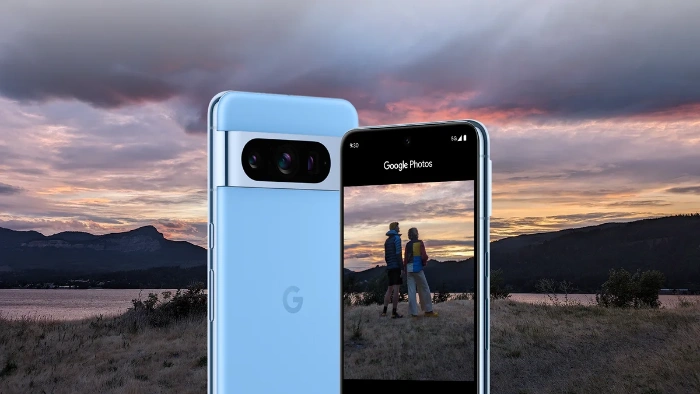This guide will show you how to optimize Google Bard replies and responses. The advent of conversational AI like Google Bard has opened new horizons in both personal and professional arenas. These sophisticated systems are capable of accomplishing an extraordinary range of tasks—ranging from crafting imaginative pieces of creative writing to generating intricate snippets of computer code. What’s truly remarkable about Google Bard is its multifaceted nature; it’s designed to adapt and respond to a diverse set of inquiries and commands.
However, the real potential of this powerful tool can only be fully realized when users understand the intricacies of how to engage with it in a meaningful way. In an effort to help you harness this potential, this guide will meticulously explore 10 actionable tips that aim to enhance the quality, accuracy, and relevance of the responses you receive from Google Bard.
1. Be Specific in Your Prompts
When you interact with Google Bard, specificity is your best friend. The more precise your prompts, the better Bard will understand your request. Instead of asking general questions like “How to cook rice?”, try something specific such as “What is the water-to-rice ratio for cooking Basmati rice?”
2. Provide Context
For a more nuanced response, offering context is invaluable. This helps Bard grasp the bigger picture, leading to more tailored replies. For instance, instead of simply asking for a poem about love, you could specify that you’d like a poem that explores the nuances of long-distance relationships.
3. Prioritize Correct Spelling and Grammar
Make sure your prompts are grammatically sound and devoid of spelling errors. Proper language usage not only makes it easier for Bard to understand your request but also increases the likelihood of receiving a coherent response.
4. Direct the Output Format
Google Bard can generate various types of content. If you have a particular format in mind, make sure to mention it explicitly. From poems and stories to code snippets and scripts, stating your desired format can help you get precisely what you’re looking for.
5. Follow Up with Questions
If Bard’s initial response doesn’t fully meet your expectations, don’t hesitate to ask follow-up questions. Whether you need more humor in a poem or further clarification on a code snippet, feel free to make your requirements known.
6. Experiment with Phrasing
Not getting the result you were hoping for? Sometimes a minor tweak in phrasing can yield significantly different results. If your original prompt didn’t get you the output you desired, try asking the same question differently.
7. Fact-Check the Output
While Bard is an advanced tool, it is still under development. Always make sure to fact-check the information you receive, especially if you plan to use it for professional or academic purposes.
8. Provide Feedback
Your feedback is essential for Bard’s improvement. If you have suggestions or observations, make it a point to share them with the Google AI team. Your insights can contribute to making Bard even more efficient.
9. Be Patient
Remember, Bard is a tool that is continually being refined. If it doesn’t get it right the first time, some trial and error may be needed. Patience is key when interacting with this evolving technology.
10. Have Fun!
Last but certainly not least, have fun experimenting with Bard. From creative endeavors to practical tasks, the possibilities are endless. Don’t be afraid to try different prompts and explore the wide range of applications this tool offers.
Additional Tips
- Use keywords to help Bard quickly identify what you’re asking for.
- For complex queries, break them down into smaller prompts.
- Utilize examples to make your prompts more comprehensible.
- Let your creativity flow; the only limit is your imagination.
Conclusion
Mastering Google Bard’s functionality can offer you a wealth of opportunities, both creative and utilitarian. By adhering to these 10 tips, you can optimize your experience and make the most out of this remarkable tool. From harnessing its capabilities for artistic endeavors to employing it for pragmatic tasks, the breadth of what you can achieve is quite expansive. By diligently applying the 10 tips outlined in this guide, you’ll be well on your way to optimizing your interaction with this incredible tool, thereby maximizing its utility and the overall quality of its output.
These guidelines are universally applicable, catering to both newcomers who are just beginning to explore what Google Bard has to offer and to veteran users who have already experienced its capabilities but are looking to refine their approach for even better results. Regardless of your level of familiarity with Bard, following these carefully designed strategies will undoubtedly steer you toward interactions that are not only more effective but also deeply rewarding. We hope that you find this guide on how to optimize Google Bard replies helpful and informative, if you have any comments, questions, or tips, please leave a comment below and let us know.
Filed Under: Guides, Technology News
Latest timeswonderful Deals
Disclosure: Some of our articles include affiliate links. If you buy something through one of these links, timeswonderful may earn an affiliate commission. Learn about our Disclosure Policy.