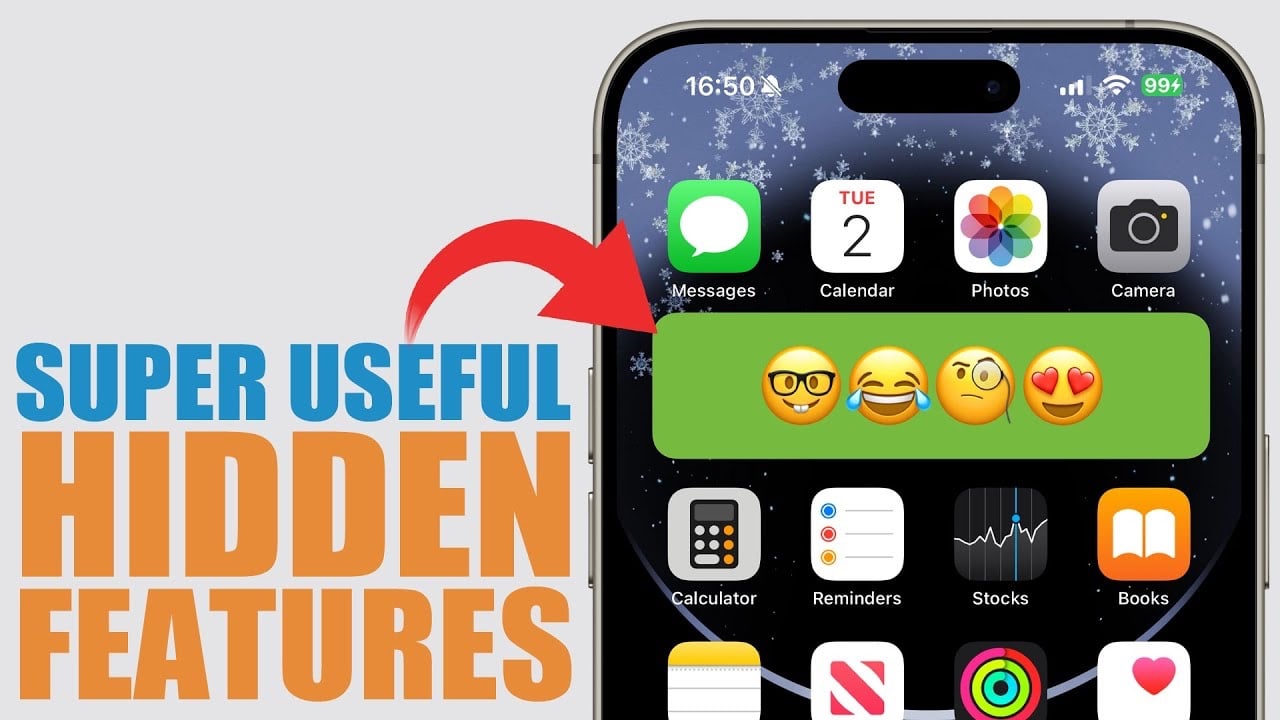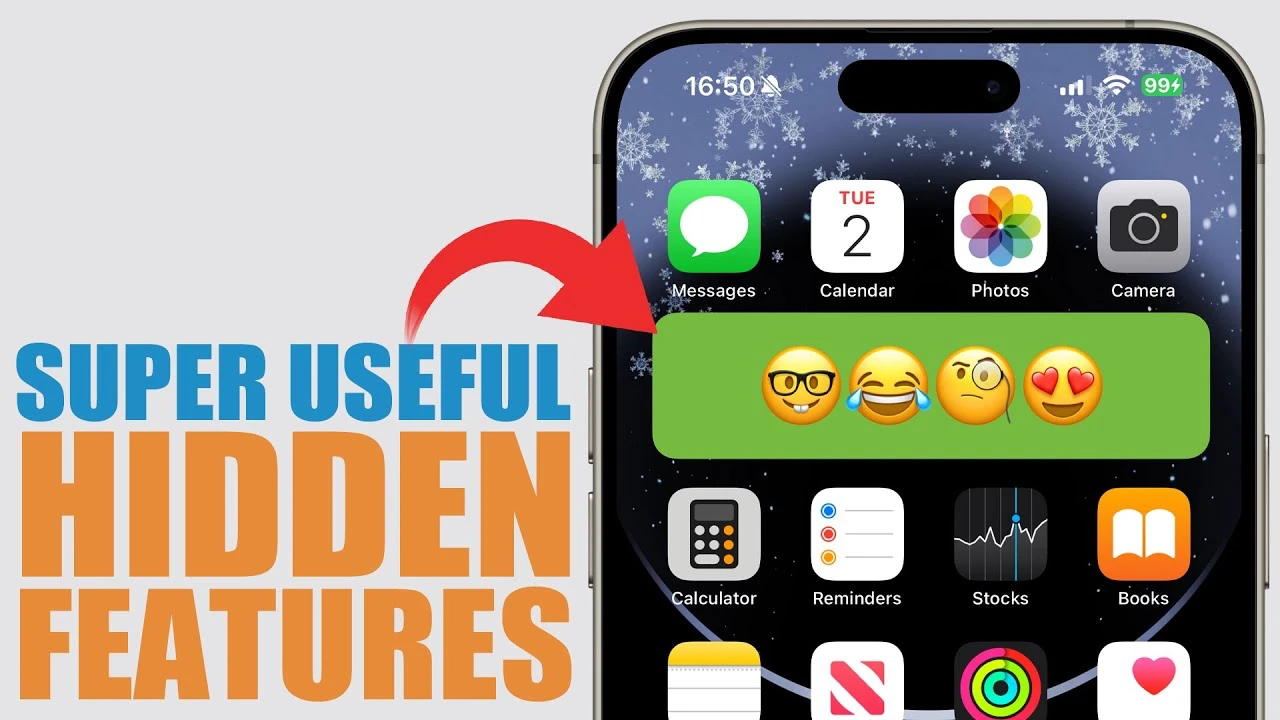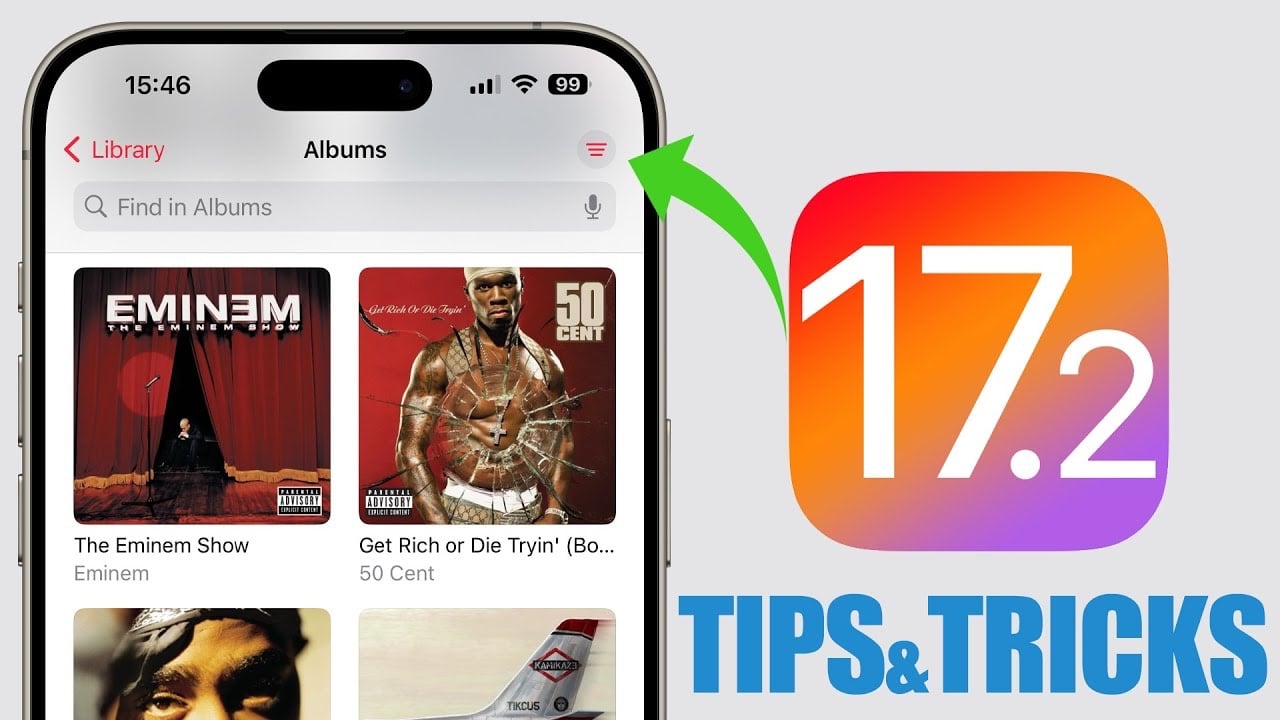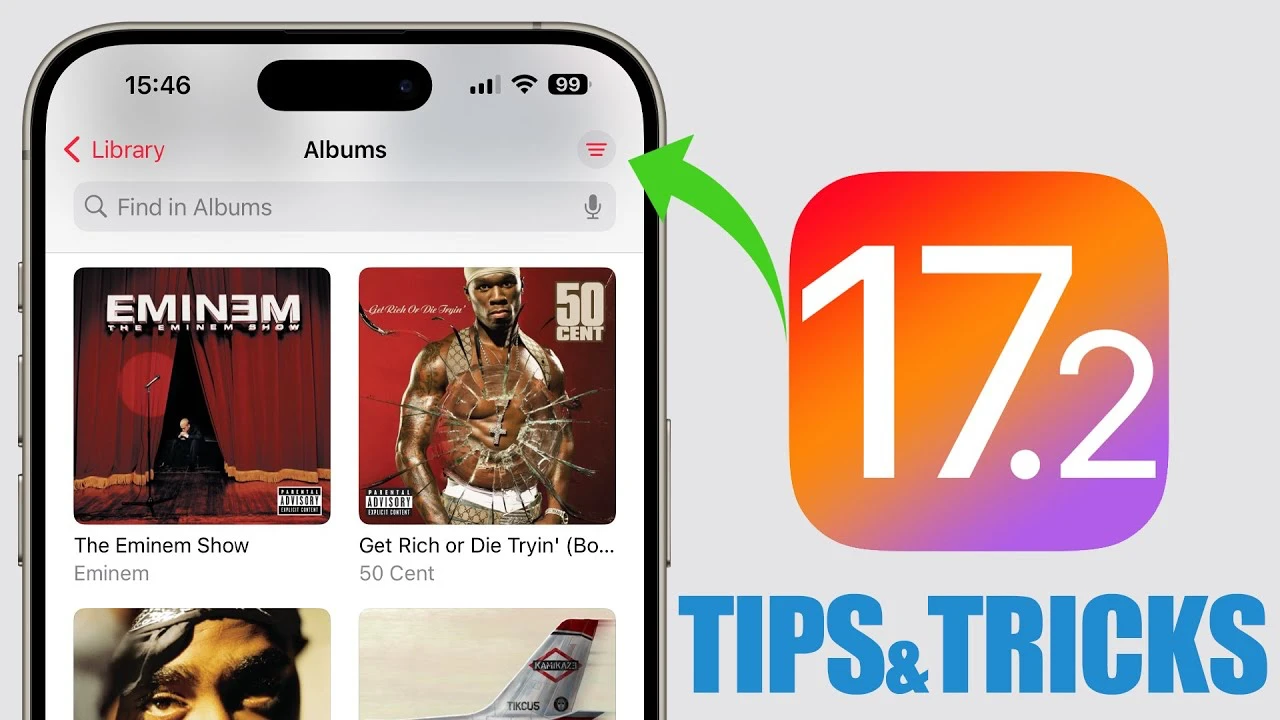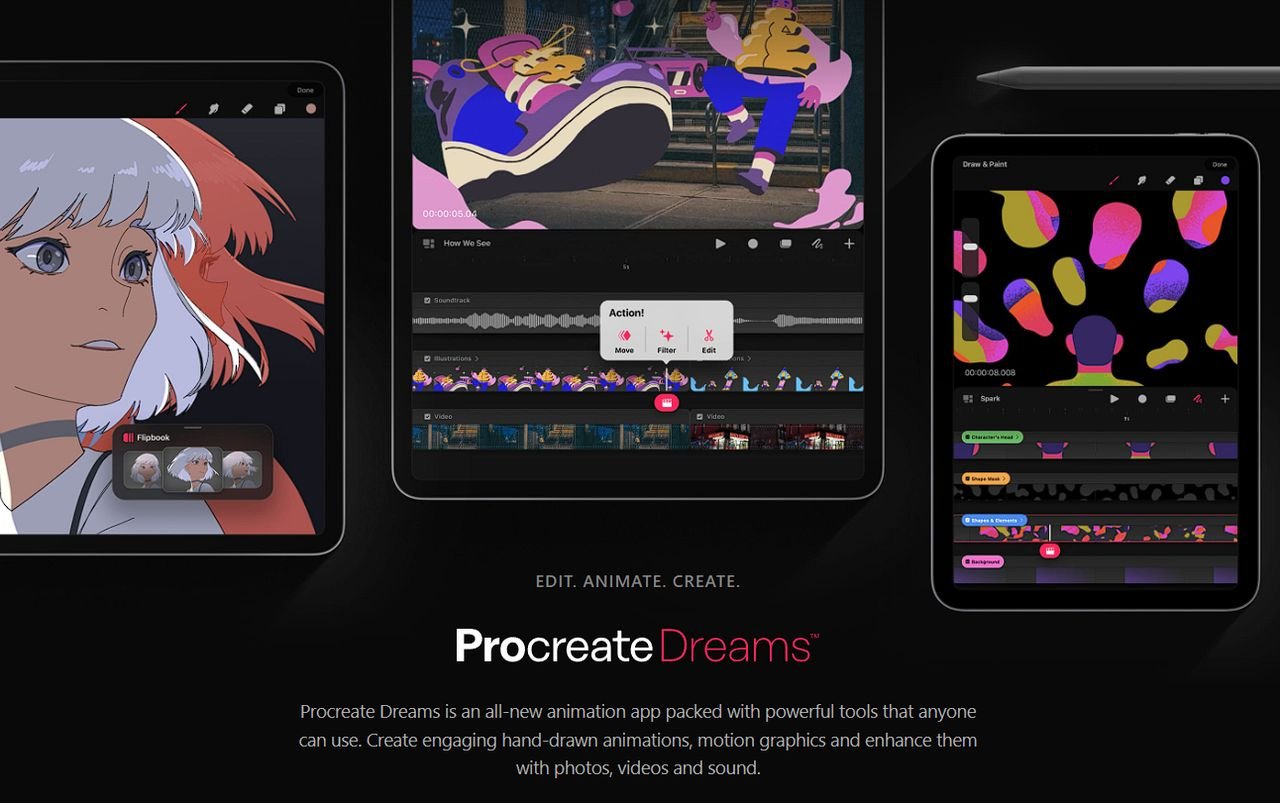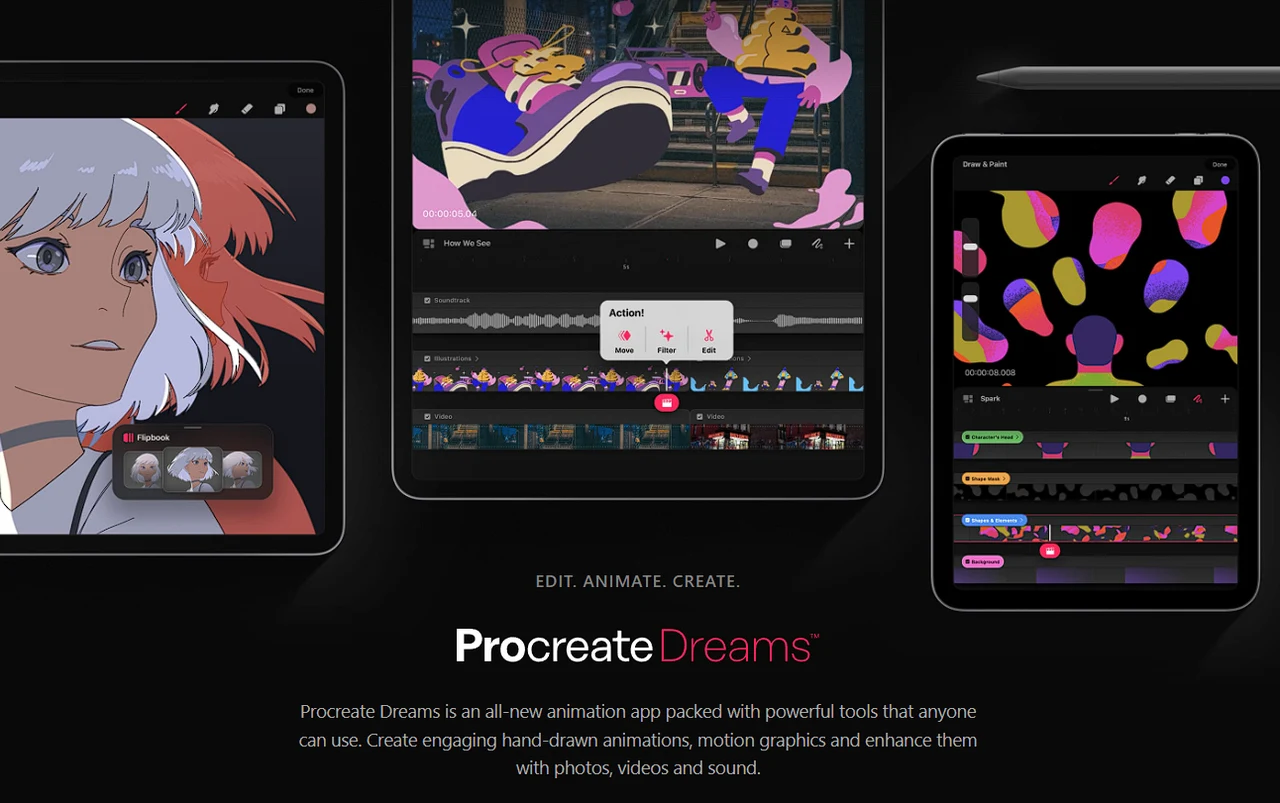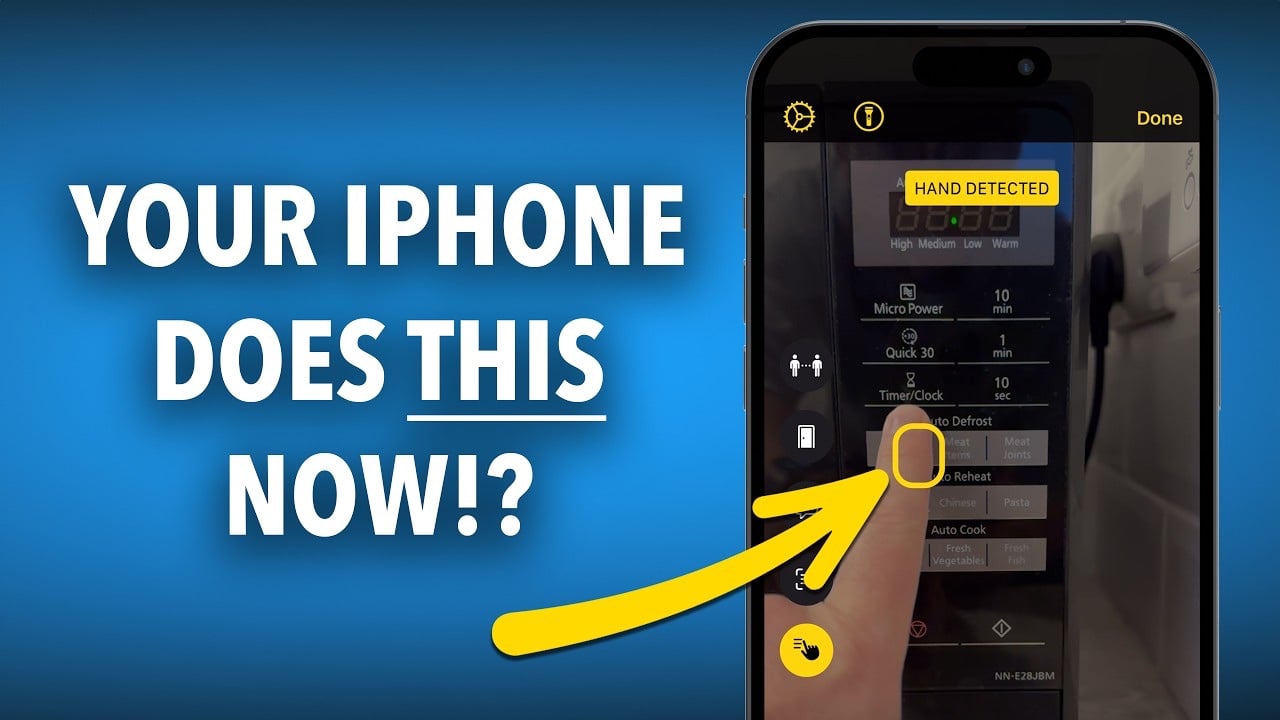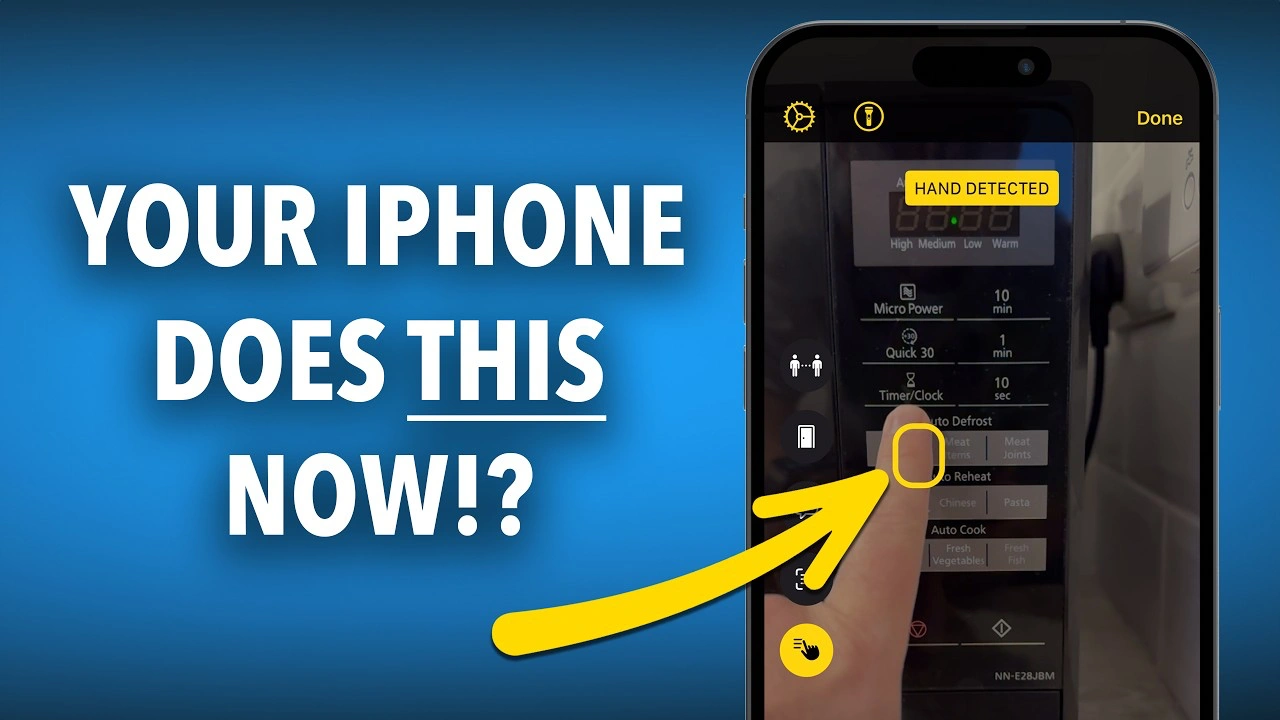In today’s fast-paced digital world, artificial intelligence (AI) is becoming an integral part of our daily lives, and ChatGPT is at the forefront of this technological advancement. This powerful conversational AI tool is designed to assist with a variety of tasks, from answering questions to generating creative content. To get the most out of ChatGPT, it’s important to understand how to use it effectively. Here are some tips and strategies that can help you enhance your productivity and creativity while using ChatGPT.
When interacting with ChatGPT, the way you phrase your prompts is crucial. To get more detailed and useful responses, ask the AI to elaborate on its answers or to provide further explanations. This approach can lead to a richer understanding of the subject matter you’re discussing. Additionally, you can assign ChatGPT specific roles, such as acting as a tutor or a technical expert, to receive responses that are more aligned with your needs. By setting a context, like telling ChatGPT to imagine it’s a chef, you can receive advice that’s more relevant to your situation.
How to use ChatGPT more effectively
Managing your chats with ChatGPT is also key to a smooth experience. The AI is adept at understanding natural language, so you can communicate with it as you would with a human, even if you make typos or use slang. To keep your interactions organized, consider renaming and archiving chat logs, which will make it easier to reference past conversations.
Here are some other articles you may find of interest on the subject of getting the best results from ChatGPT
Official ChatGPT app for iOS and Android
For those who are always on the go, ChatGPT is accessible via mobile devices, allowing you to chat using voice commands. This feature ensures that you can stay connected with the AI no matter where you are. If you need information presented in a clear and structured way, you can ask ChatGPT to format its responses in lists, tables, or other organized styles. This can be particularly helpful when dealing with complex data or when you need to quickly grasp key points.
ChatGPT Vision
ChatGPT isn’t limited to text-based interactions; it can also recognize objects in images that you upload. This expands its capabilities and allows you to engage with the AI in new and interesting ways. Moreover, ChatGPT can serve as a research assistant, helping you to understand complex concepts by providing analogies and simplifying explanations, which can be a great aid in learning and knowledge retention.
Content creators can benefit from ChatGPT’s ability to assist with content strategy and brainstorming. The AI can also be used to create specialized virtual assistants for tasks such as scheduling and customer service. By leveraging ChatGPT’s writing enhancement capabilities, you can improve the quality of your written content.
It’s important to be aware of ChatGPT’s limitations, including any biases it may have and the extent of its knowledge. However, you can also explore its creative side, such as its ability to generate images with the integration of DALL-E. ChatGPT can also be used to summarize texts and translate languages, which can be incredibly useful for streamlining communication and learning in a multilingual environment.
For those involved in marketing, ChatGPT can be a valuable tool for crafting marketing materials and providing search engine optimization (SEO) tips. You can customize the ChatGPT interface to suit your preferences and apply it to various problem-solving scenarios.
ChatGPT tips and tricks
Here is a brief summary of over 40 tips and tricks you can use to improve your productivity and results from ChatGPT :
- Custom GPTs: later this month in January 2024 OpenAI will be launching its new custom GPT store.
- GPT Editor : Build your own custom GPTs to sell in the GPT store
- Assigning Roles to ChatGPT: Customize ChatGPT’s responses by assigning it a role or persona in ChatGPTs custom instructions before asking questions or giving commands.
- Formatting Outputs: Request ChatGPT to format its responses in various ways, such as code, tables, lists, or comma-separated values.
- Generating To-Do Lists: Convert paragraphs of text into organized to-do lists.
- Renaming Chat Logs: Improve organization by renaming chat logs for easier reference.
- Prompting Follow-Up Questions: Engage in deeper conversations with ChatGPT by asking follow-up questions or commands.
- Explaining Complex Topics Simply: Use ChatGPT to explain complex topics in simple terms, as if to a child.
- Changing Dashboard Appearance: Customize the appearance of the ChatGPT interface to your preference.
- Sharing Chat Thread Links: Share your chat threads with others in a view-only mode.
- Changing Tone of Writing: Adjust the tone of existing or generated writing to match the desired emotion or formality.
- ChatGPT Mastery Course: Consider purchasing a course for in-depth learning about ChatGPT (promotional).
- Being Concise in Prompts: Provide clear and concise prompts to ChatGPT for better results.
- Changing Writing Style: Request ChatGPT to write in the style of a specific character or celebrity.
- Quick Learning on New Subjects: Use ChatGPT to quickly learn about new topics by summarizing articles or listing key points.
- Upgrading to ChatGPT Plus: Access advanced features and priority service by upgrading to a paid subscription (promotional).
- Exploring the Plugin Store: Enhance ChatGPT’s capabilities with third-party plugins. (This might be replaced by the GPT store)
- Using Web Browsing Feature: Analyze links and get SEO recommendations using ChatGPT’s web browsing feature.
- Templatizing Prompts: Save effective prompts as templates for future use.
- Revising Existing Text: Use ChatGPT to improve and revise your existing text.
- Step-by-Step Follow-Alongs: Get guided assistance from ChatGPT for complex tasks.
- Using ChatGPT for Entertainment: Engage with ChatGPT for storytelling, music discovery, and recommendations.
- Coding Assistance: Get help with coding problems and CSS changes.
- Mediation Tool: Use ChatGPT to mediate disagreements by providing logical solutions.
- Journaling with ChatGPT: Create journal entries by answering ChatGPT’s guided questions.
- Exporting Chat Logs: Securely save chat logs by exporting them to your email.
- Understanding ChatGPT’s Limitations: Be aware of ChatGPT’s knowledge cutoff and potential biases.
- Using Human-Like Text: Communicate with ChatGPT using natural, conversational language.
- Checking for Plagiarism: Verify the originality of ChatGPT’s responses before using them.
- Using ChatGPT for Studying: Create flashcards and quizzes for effective studying.
- Creative Writing with Generated Knowledge: Use knowledge generated by ChatGPT to inspire further creative writing.
- Personalized Plans: Get customized plans for diet, exercise, and more based on your personal metrics.
- Free ChatGPT Content: Access free content on ChatGPT provided by the author (promotional).
- Purchasing a Course: Consider buying a course for more detailed ChatGPT learning (promotional).
- Brainstorming: Generate new ideas and business names with ChatGPT’s brainstorming capabilities.
- Enhancing Writing: ChatGPT is great for generating ideas for stories, articles, and other content helping flesh out ideas you may already have.
- Generating Images using DALL-E integration.
- Summarizing Long Texts for key points and quick understanding.
- Utilizing Analogies to grasp complex topics.
- Translating Languages for communication or learning.
- Analyzing Documents for data insights.
- Creating Mind Maps for visual organization of ideas.
- Crafting Descriptions and Slogans for marketing purposes.
- Seeking Interior Styling Advice based on room images or ideas you may have
- Leveraging ChatGPT for SEO tips and website analysis.
- Changing the Theme of the ChatGPT the interface our ChatGPT can be changed to be either light or dark depending on your preference.
By following these tips and ticks, you can turn ChatGPT into a versatile tool that supports your daily activities. Whether you’re looking to boost your efficiency or spark innovation, conversational AI like ChatGPT can be a powerful ally. As you continue to use ChatGPT, you’ll discover even more ways it can assist you in achieving your goals.
Filed Under: Guides, Top News
Latest timeswonderful Deals
Disclosure: Some of our articles include affiliate links. If you buy something through one of these links, timeswonderful may earn an affiliate commission. Learn about our Disclosure Policy.