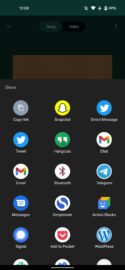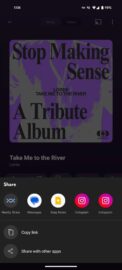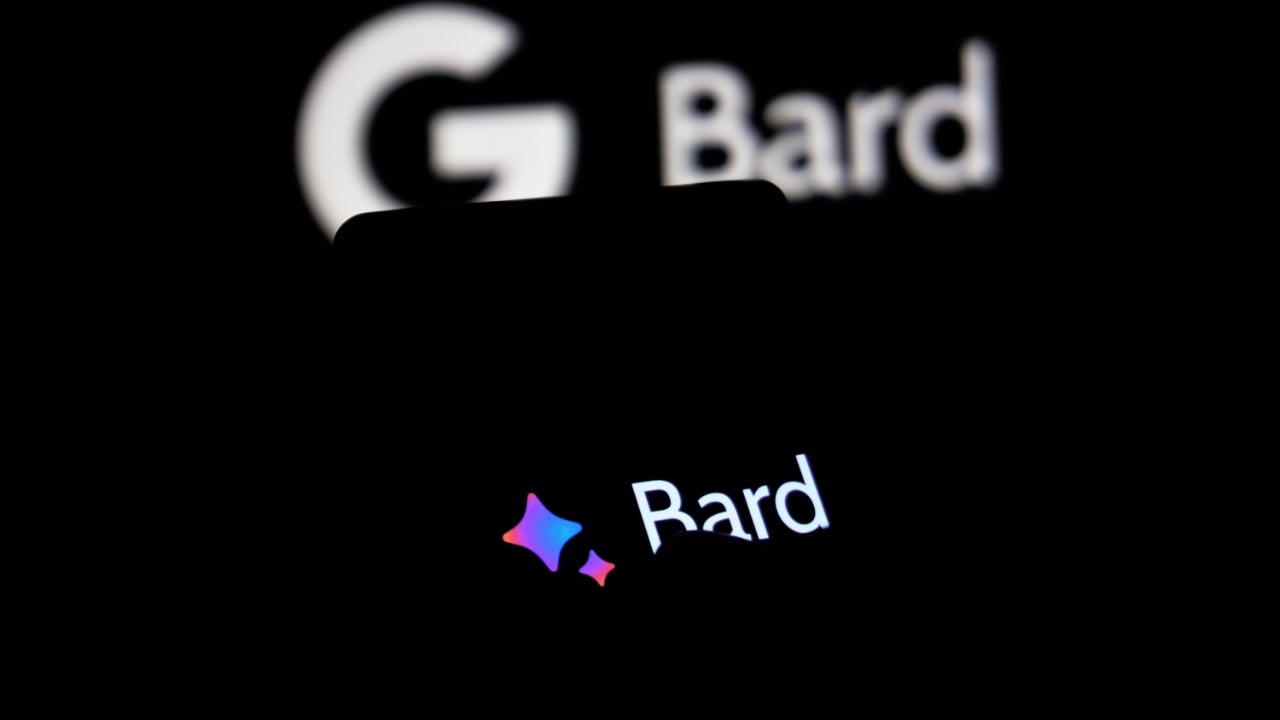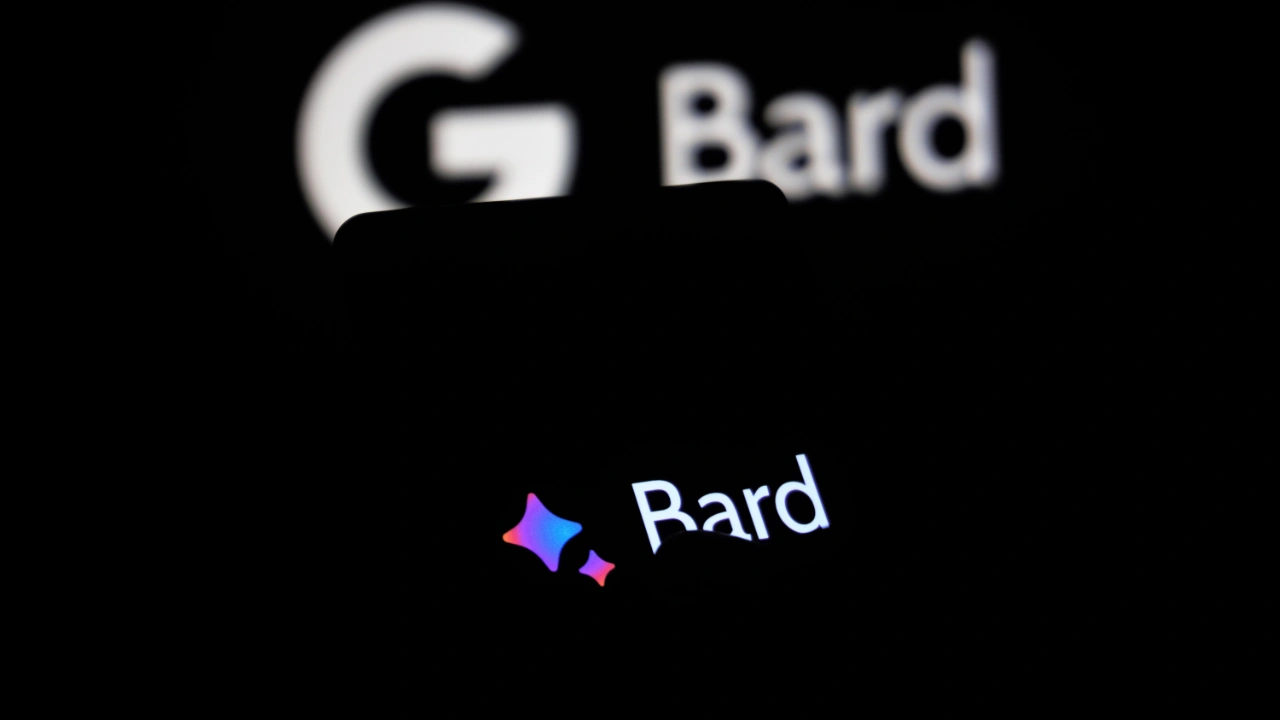This guide is designed to show you the ultimate ChatGPT cheat sheet. ChatGPT has become a household name in the realm of conversational AI, distinguishing itself by offering an extensive array of features designed to meet the diverse needs of its user base. Whether you’re someone who engages with the platform for casual conversations, and quick information retrieval, or you’re a more technically inclined enthusiast looking to push the boundaries of what conversational AI can do, gaining a comprehensive understanding of the platform’s various modes and customizable settings is instrumental in optimizing your experience.
This article aims to be your ultimate guide, your ultimate cheat sheet if you will, meticulously breaking down the essential elements and functionalities you absolutely need to be aware of to make the most out of your interactions with ChatGPT.
ChatGPT Basics: Free vs. Paid
At its core, ChatGPT is a large language model with multiple versions, each designed to serve different user needs and capabilities. The GPT-3.5 version, for instance, is accessible at no cost, providing a basic yet functional conversational interface. However, it comes with certain limitations in terms of computational power and feature set. On the other hand, its more advanced counterpart, GPT-4, is available through a paid subscription plan and offers a significantly more robust and versatile conversational experience, complete with enhanced functionalities and capabilities. The decision to opt for one version over the other is not merely a matter of preference but should be a calculated choice based on your specific needs, the complexity of tasks you intend to perform, and the level of investment you’re willing to commit to for a more enriched and dynamic conversational interaction.
Accessing Settings: The Gateway to Enhanced Experience
Before you delve into exploring the various modes that ChatGPT offers, it’s of paramount importance to familiarize yourself with how to navigate to the settings section of the platform. Conveniently located at the bottom left corner of the ChatGPT user interface, this is the control hub where you can customize your experience to suit your preferences. To elevate your interaction with the AI to an even higher level, it’s worth considering the activation of beta features available within the settings. These are experimental functionalities that are still in the testing phase but have the potential to provide a more dynamic, interactive, and enriched experience. By enabling these beta features, you’re essentially getting a sneak peek into future capabilities and enhancements, thereby making your interaction with ChatGPT not just more engaging but also more cutting-edge.
The Five Modes: A Quick Overview
Default Mode
The Default mode serves as your foundational setting, ideal for handling a variety of basic tasks and functions within the ChatGPT ecosystem. This mode is especially advantageous when you’re looking to upload images into the platform, as it seamlessly integrates with ChatGPT Vision. This specialized feature is designed to empower the AI with the capability to interpret and analyze visual data, thereby extending the range of tasks you can accomplish beyond just text-based interactions. In essence, the Default mode acts as your all-purpose setting, offering a balanced blend of functionalities that are both user-friendly and versatile, making it a great starting point for those new to the platform or for tasks that don’t require specialized capabilities.
Browse with Bing
If your primary objective is to gather up-to-the-minute information directly from the internet during your interaction with ChatGPT, then the Browse with Bing mode is undoubtedly the most suitable option for you. This particular mode is engineered to facilitate real-time web queries, pulling in data to enrich your conversational experience. However, it’s important to be aware that this mode comes with its own set of constraints, particularly when it comes to the depth and breadth of information it can retrieve. While it does provide a window to the World Wide Web, the scope of information you can access is not all-encompassing, and there may be limitations in terms of the complexity or specificity of the data you can obtain. Therefore, while Browse with Bing is a powerful tool for real-time information retrieval, it’s essential to understand its boundaries to manage expectations effectively.
Advanced Data Analysis (ADA)
For individuals who have requirements that go beyond basic conversational interactions and delve into the realm of more complex computational tasks, the Advanced Data Analysis (ADA) mode serves as a transformative asset. Specifically engineered to cater to intricate tasks such as data analysis, coding, and other computational endeavors, this mode provides a specialized toolkit that is particularly beneficial for users with a strong technical background. Unlike other modes that offer a more generalized set of functionalities, ADA is tailored to meet the demands of tech-savvy users who are looking for a more nuanced and targeted set of capabilities. In essence, the ADA mode is not just an alternative but a specialized environment that elevates the platform’s utility for advanced computational tasks, making it an indispensable feature for those who require a higher degree of technical sophistication in their interactions with ChatGPT.
Plugins Mode
Considered by many to be the most adaptable and multifaceted among all the available modes, the Plugins mode offers the unique capability to integrate a variety of internet-connected plugins into your ChatGPT experience. This enables you to pull in real-time, up-to-date information from a multitude of sources. The versatility of this mode is truly remarkable, as it essentially transforms your ChatGPT interface into a dynamic information hub. Whether you’re interested in receiving the latest weather forecasts, keeping an eye on fluctuating stock market trends, or accessing a myriad of other types of data, the Plugins mode offers a gateway to a virtually limitless world of informational possibilities. By leveraging this mode, you’re not just enhancing your ChatGPT experience; you’re expanding the horizons of what you can achieve and discover through conversational AI.
DallE 3
DallE 3 stands as the go-to mode for those with a creative inclination. This mode specializes in the generation of images, offering a unique canvas for artistic expression right within the ChatGPT interface. What sets it apart is that it’s not just an add-on but a fully integrated feature that comes bundled with the ChatGPT Plus subscription. This makes it an exceptionally valuable asset for subscribers, as it adds an entirely new dimension to the range of tasks and projects you can undertake. Whether you’re looking to create digital art, generate visual content for a presentation, or simply explore the boundaries of AI-generated imagery, DallE 3 provides a rich and expansive toolkit that caters specifically to creative endeavors. In essence, this mode serves as a powerful extension of the ChatGPT platform, transforming it into a versatile tool not just for text-based interactions but also for visual creativity.
The Catch: Mode Limitations
One crucial point to remember is that once you start a chat, you can’t switch modes. In other words, once you’ve embarked on a conversation in a particular mode, the platform does not allow for mid-chat switching between different modes. This characteristic underscores the critical importance of your initial choice, as it effectively lays the groundwork for the entire scope and quality of the interaction you’ll experience.
Your initial mode selection becomes a defining factor that shapes not only the functionalities you’ll have access to but also the limitations you’ll need to navigate. Therefore, it’s imperative to make a well-informed decision right at the outset, taking into account your specific needs and objectives for the session, as this choice will set the tone and parameters for your entire ChatGPT interaction.
Additional Pro Tips
Prime Prompt Polish
For users aiming to create more expert-level chats, mastering the “Prime Prompt Polish” technique can be an invaluable asset. This method serves as a strategic approach to crafting your prompts, enabling you to elicit responses that are not just accurate but also nuanced and richly detailed. Rather than settling for generic or straightforward answers, employing the “Prime Prompt Polish” technique allows you to tap into the deeper layers of the AI’s capabilities, thereby obtaining more insightful and comprehensive responses. It’s a particularly useful trick for those who are looking to engage in more complex or specialized discussions, as it provides a framework for optimizing the quality of the interaction. In essence, mastering this method can significantly enhance your ChatGPT experience, transforming it from a simple Q&A session into a more dynamic and intellectually stimulating dialogue.
DallE 3 for Image Generation
For those who have a keen interest in the realm of image generation, DallE 3 transcends its status as merely another mode within the ChatGPT platform; it serves as a potent tool equipped to actualize your creative visions in visual form. This feature offers a unique blend of AI-driven capabilities that can generate a wide array of images based on textual prompts, thereby providing a fertile ground for artistic exploration and innovation.
What adds to its allure is that DallE 3 comes as an integral part of the ChatGPT Plus subscription package. This inclusion makes it an especially worthwhile investment for individuals who are engaged in creative projects that require visual elements, as it offers a seamless way to integrate high-quality, AI-generated imagery into your work. In summary, DallE 3 not only enhances the ChatGPT experience but also expands its utility into the domain of visual creativity, making it an indispensable asset for those looking to push the boundaries of what’s possible with conversational AI.
Here are some helpful articles on DallE 3
Summary
ChatGPT offers a wide range of modes and settings that can cater to a myriad of user needs. From basic chatting to advanced data analysis, there’s something for everyone. The key to unlocking its full potential lies in understanding these options and making informed choices right from the get-go. With this ultimate cheat sheet, you’re now well-equipped to make the most out of your ChatGPT experience.
Filed Under: Guides
Latest timeswonderful Deals
Disclosure: Some of our articles include affiliate links. If you buy something through one of these links, timeswonderful may earn an affiliate commission. Learn about our Disclosure Policy.