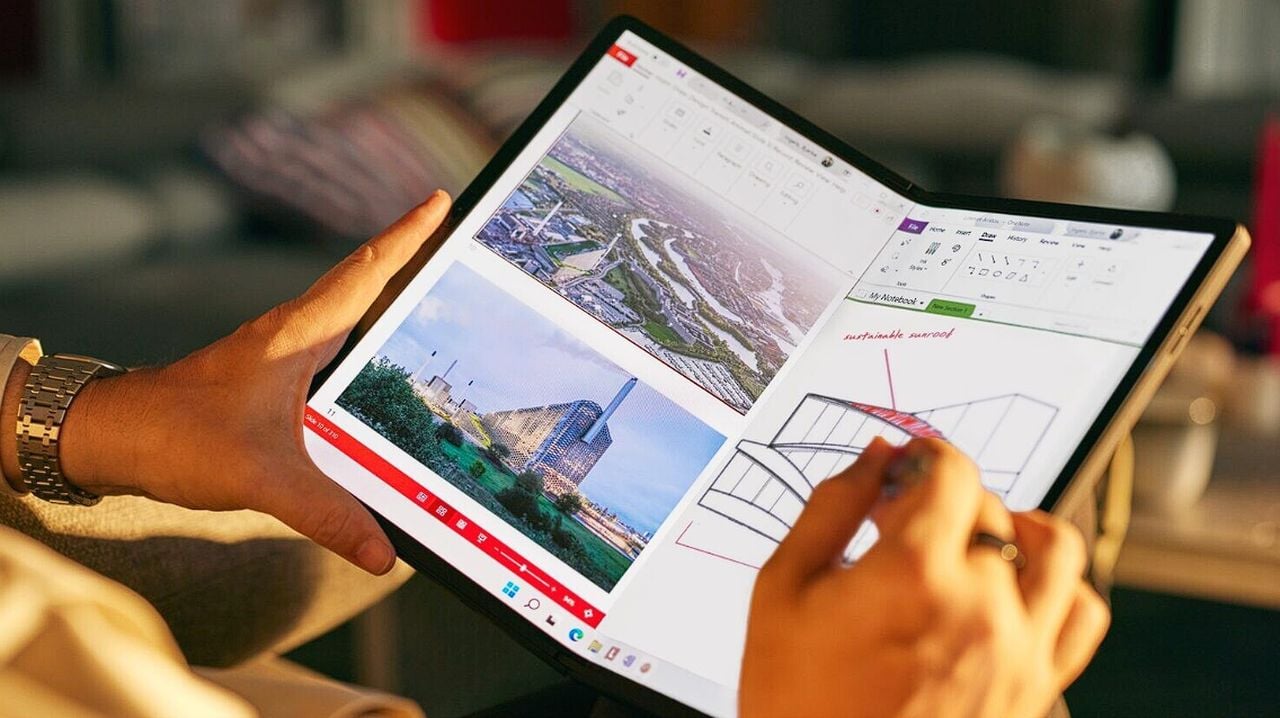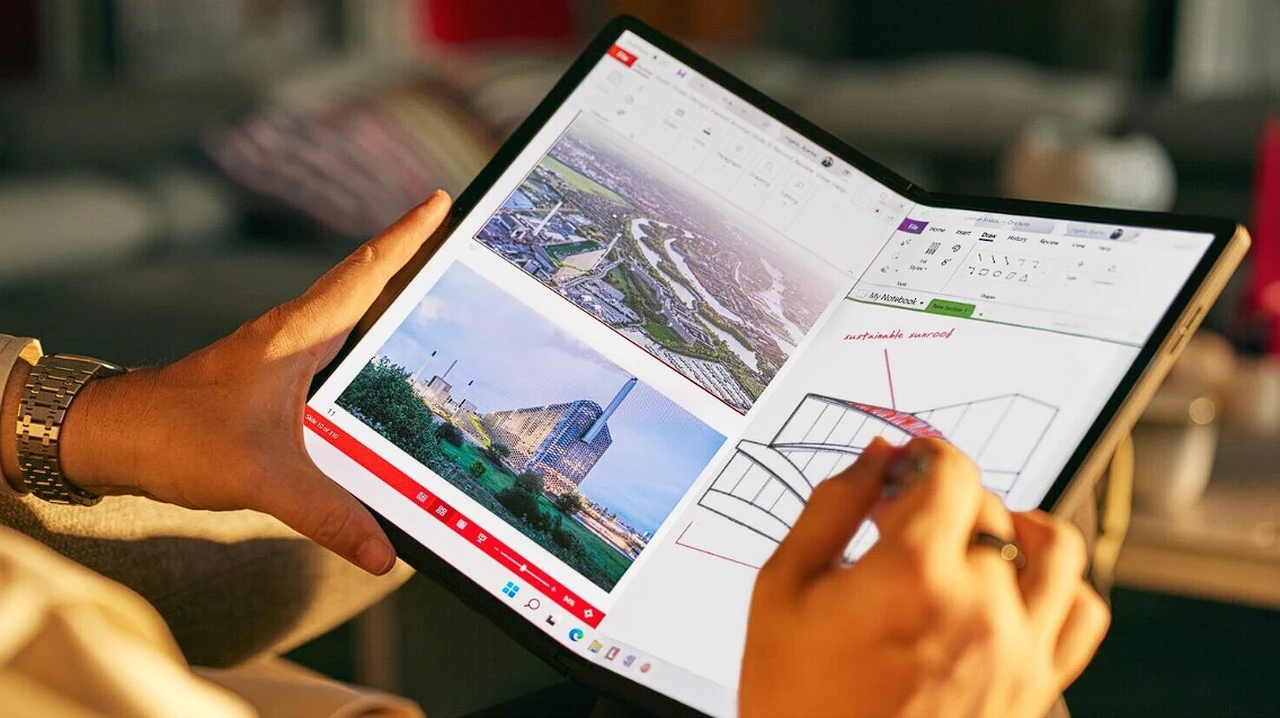The Meta Quest 3 VR headset is more than just another virtual reality device on the market. It’s a comprehensive gaming platform that merges emulation technology, wireless connectivity, and a powerful mobile processor to deliver an immersive gaming experience that stands out. If you’re interested in learning more about the gaming performance of the Meta Quest 3 especially in the field of games emulation you’ll be pleased to know that ETA Prime has released a new video providing a hands-on demonstration. Enabling anyone interested to learn more about the various aspects of the Quest 3, from its impressive emulation capabilities to its standalone VR gaming potential, providing a thorough understanding of this advanced technology.
At the core of the Quest 3 is the Snapdragon xr2 Gen 2, a mobile processor that boasts up to 50% more GPU power than its predecessor. This substantial increase in GPU power significantly boosts the headset’s emulation performance, allowing it to run games from a variety of consoles with remarkable ease and efficiency.
The Quest 3’s emulation technology is a key feature. The headset can run a broad range of gaming emulators, including Ether SX2 for PS2 games, Dolphin Emulator for GameCube and Wii games, PPSSPP for PSP games, Redream for Dreamcast games, and Yuzu for Switch games. Each of these emulators has been thoroughly tested, with the performance of different games on each emulator being a primary focus to ensure an optimal gaming experience.
Gaming emulation on the Meta Quest 3 VR headset
Other articles you may find of interest on the latest VR headset from Meta, the Quest 3 :
Bluetooth Connectivity
Beyond its impressive emulation capabilities, the Quest 3 also supports Bluetooth connectivity. This feature allows you to connect an external controller, such as an Xbox controller, for gameplay. This significantly enhances the gaming experience by providing a more traditional control scheme for those who prefer it, offering a mix of modern and traditional gaming experiences.
Gaming Emulation Limitations
However, the Quest 3 does have some limitations. For example, the Yuzu emulator for Switch games has been found to have certain restrictions. While these limitations exist, they do not significantly detract from the overall gaming experience, and the Quest 3 remains a strong gaming platform. The Quest 3 also includes the Quest Link feature, which allows you to run emulators on a PC and play them on the headset. This feature greatly expands the range of games you can play on the Quest 3, as it lets you harness the power of a PC for more demanding games, thereby broadening your gaming experience.
VR Gaming
One of the standout features of the Quest 3 is its standalone VR gaming capabilities. The headset can run VR games directly on the unit without the need for a powerful PC. This feature, coupled with the headset’s impressive emulation capabilities, makes the Quest 3 a versatile gaming platform that caters to a wide range of gaming preferences.
Screen casting to a PC
The Quest 3 also supports sideloading apps from unknown sources, screen casting to a PC for recording, and screen resizing for different applications. These features further enhance the versatility of the headset, allowing you to tailor your gaming experience to your preferences, offering a personalized gaming experience.
The Meta Quest 3 VR headset is a robust and versatile gaming platform. Its strong emulation capabilities, enhanced by the Snapdragon xr2 Gen 2 and increased GPU power, allow it to run a broad range of games from various consoles. Its Bluetooth connectivity, Quest Link feature, and standalone VR gaming capabilities further enhance its versatility, making it a comprehensive gaming solution for both casual and hardcore gamers. The Quest 3 is more than just a VR headset; it’s a comprehensive gaming platform that offers a unique and immersive gaming experience not only for recently launched games but also retro games emulation.
Filed Under: Gaming News, Top News
Latest timeswonderful Deals
Disclosure: Some of our articles include affiliate links. If you buy something through one of these links, timeswonderful may earn an affiliate commission. Learn about our Disclosure Policy.