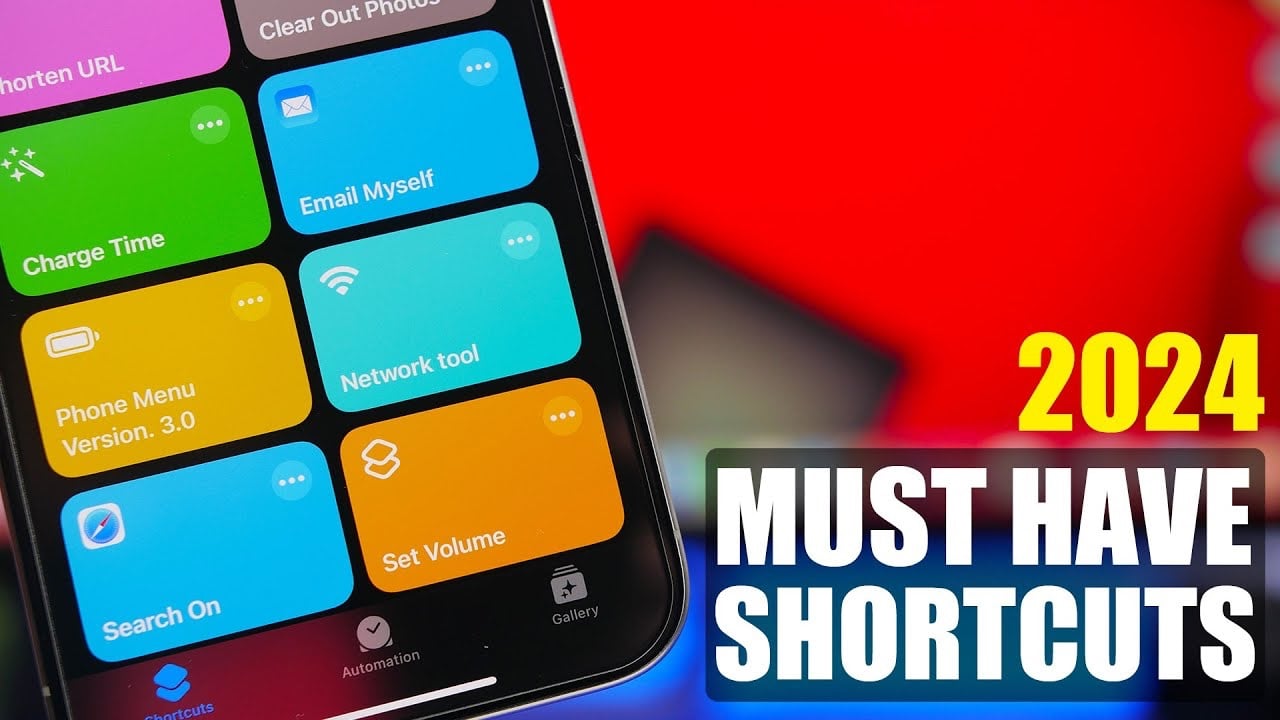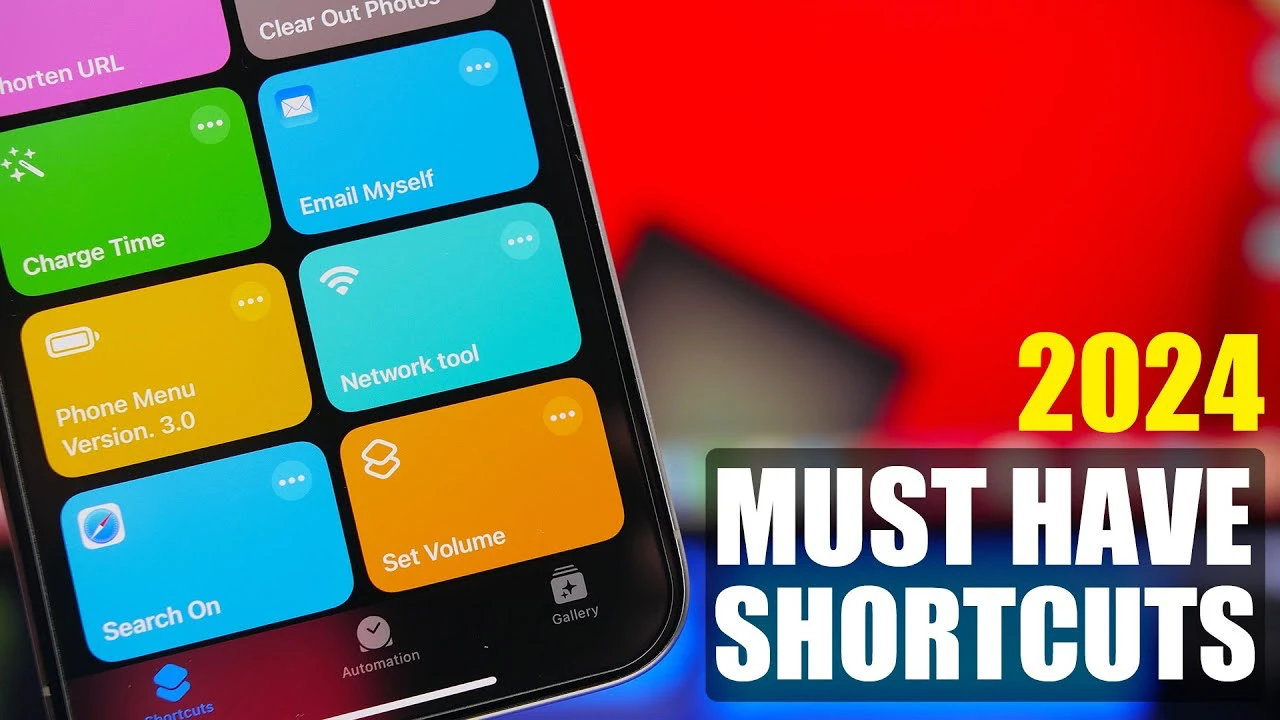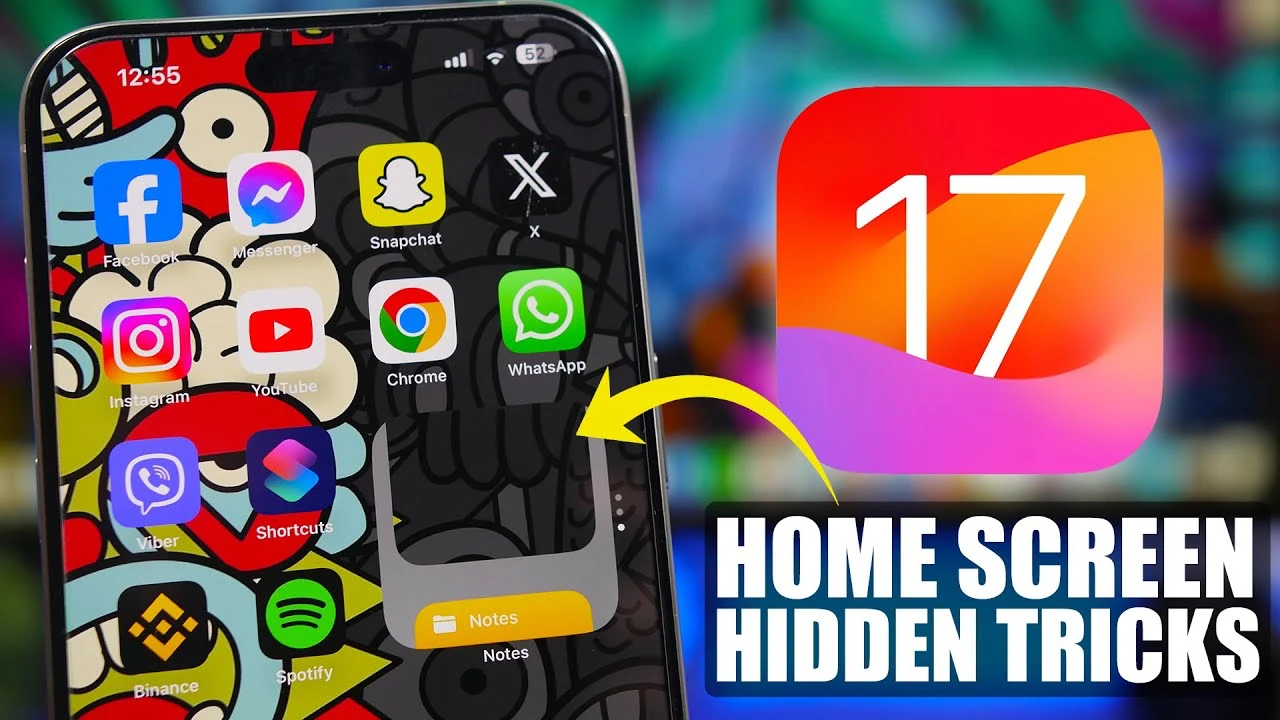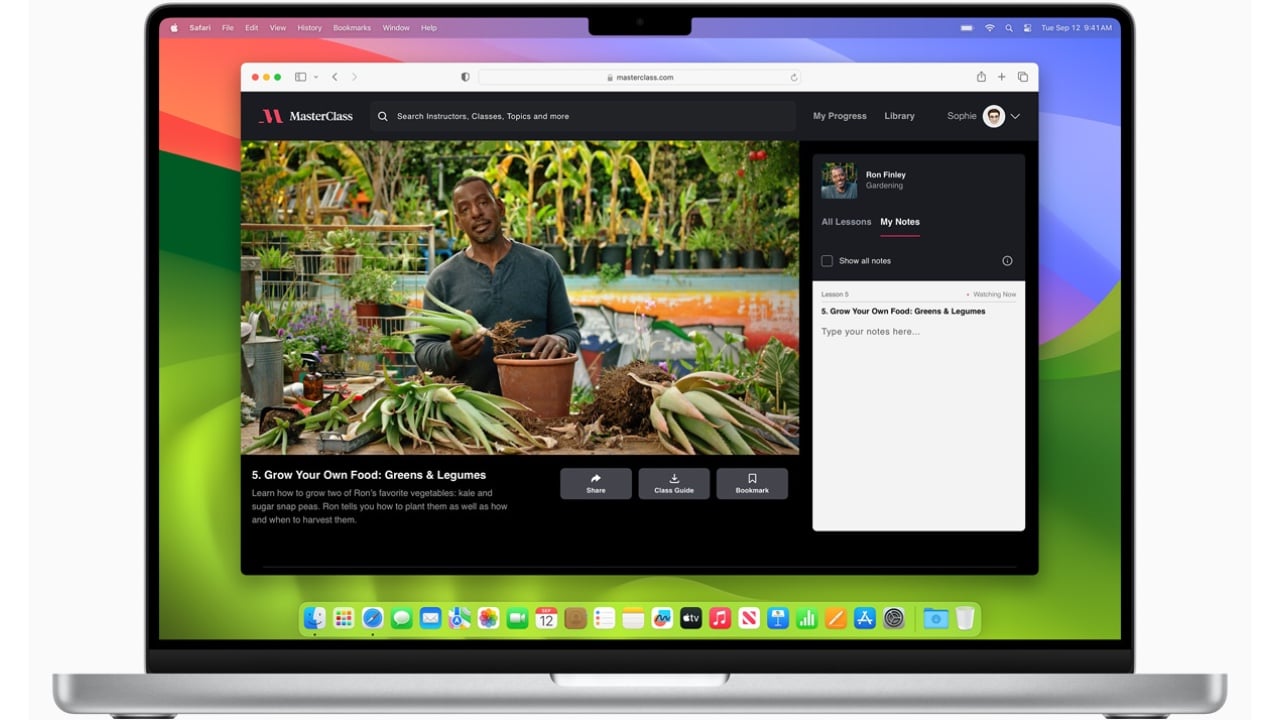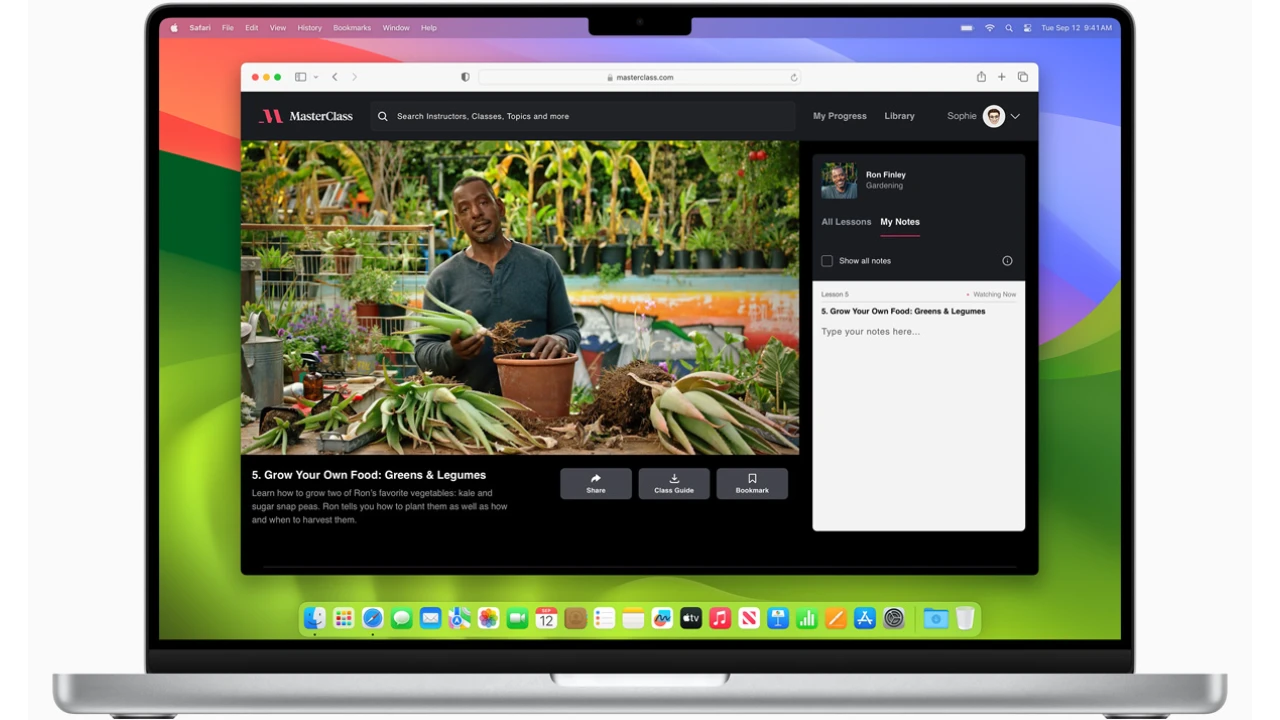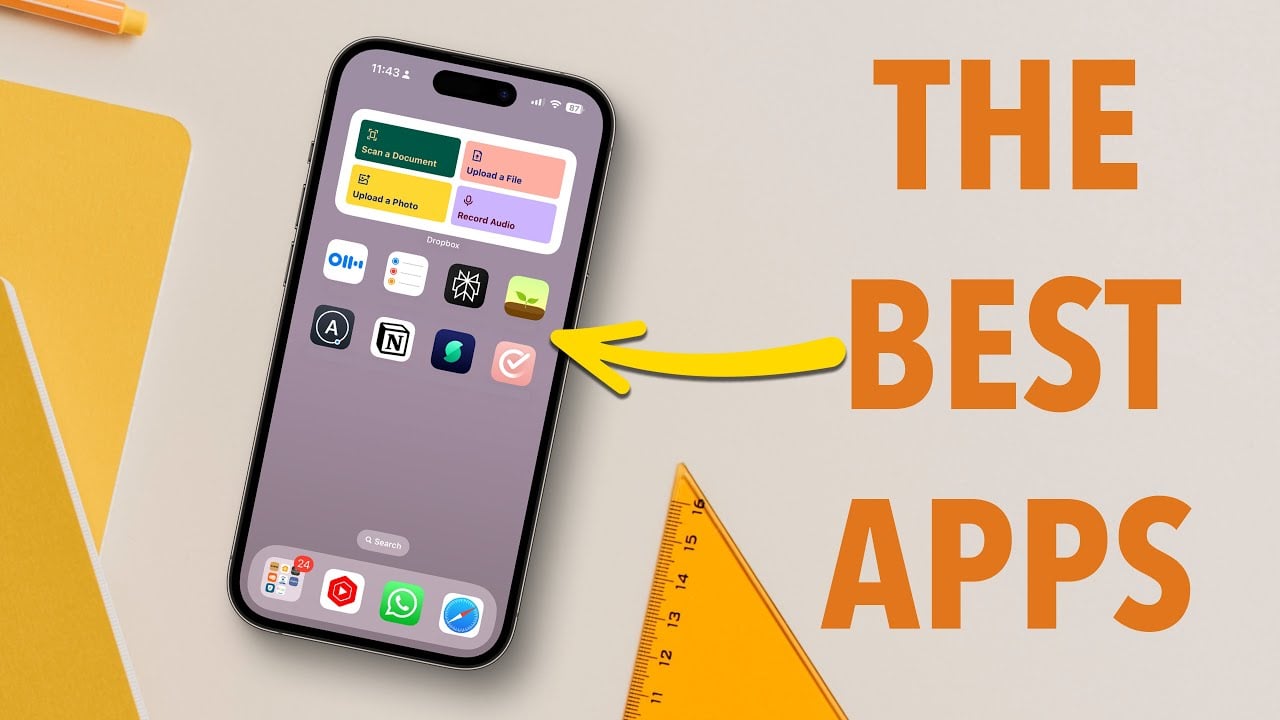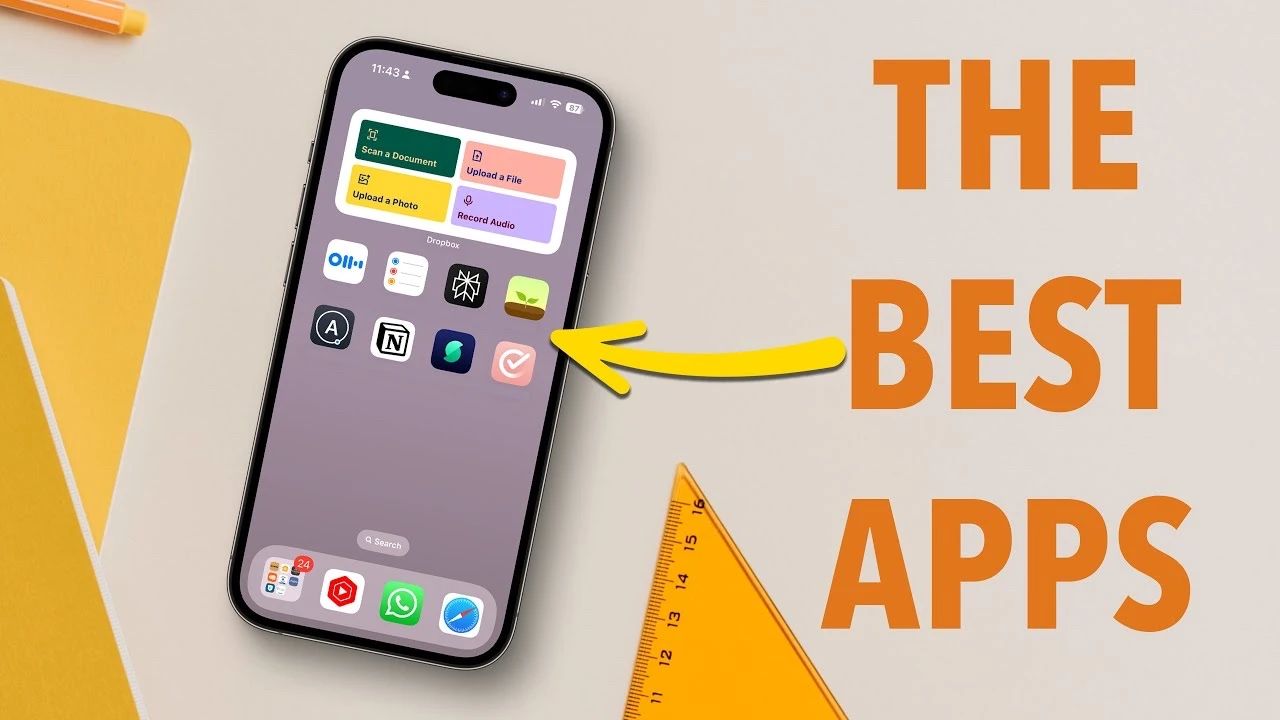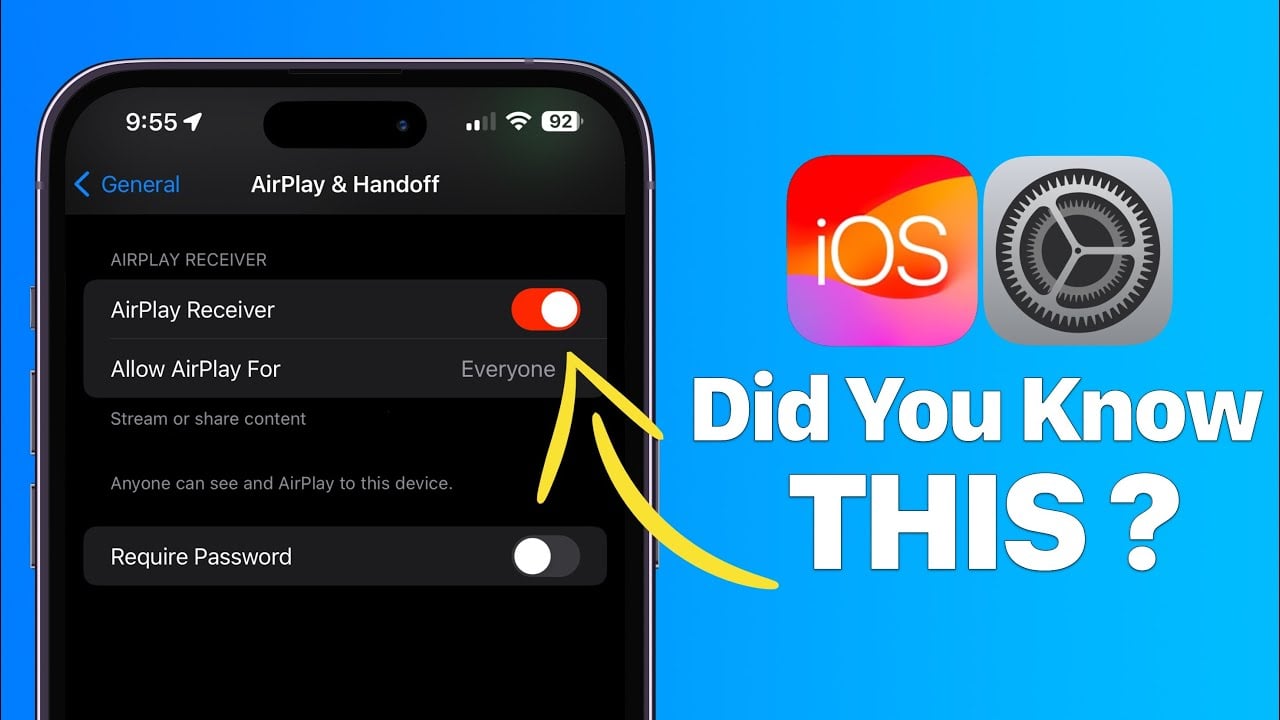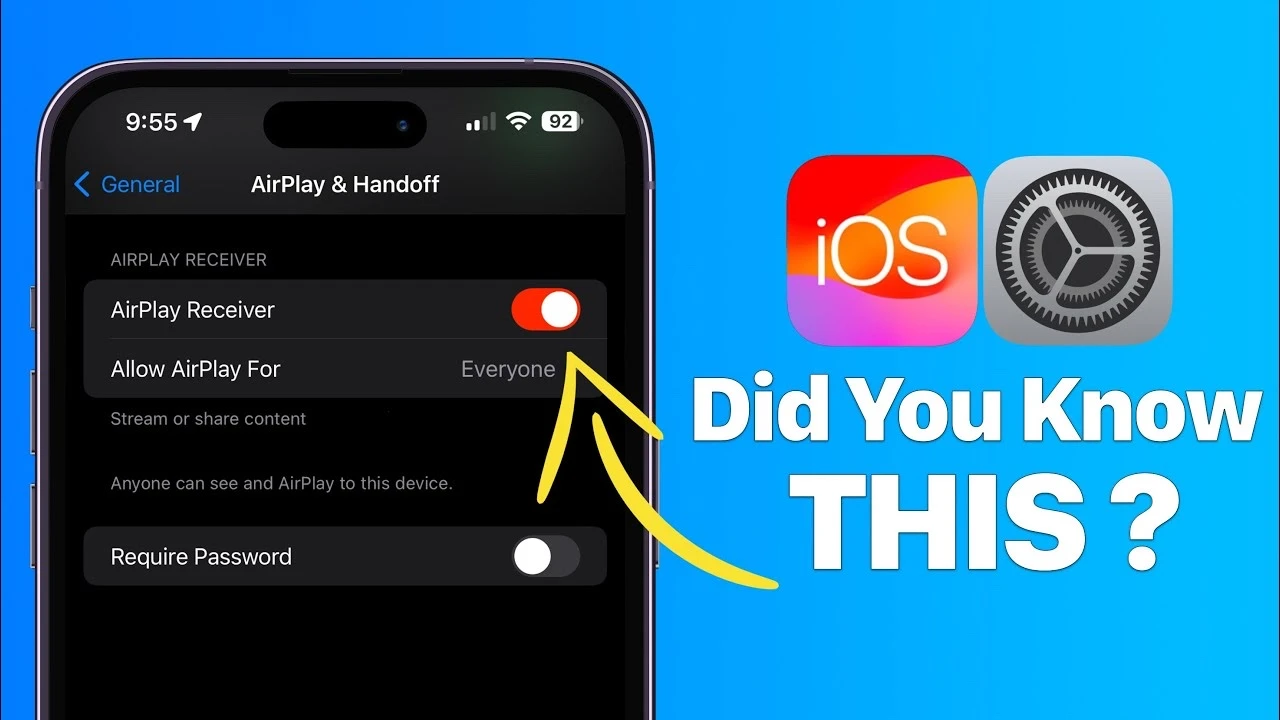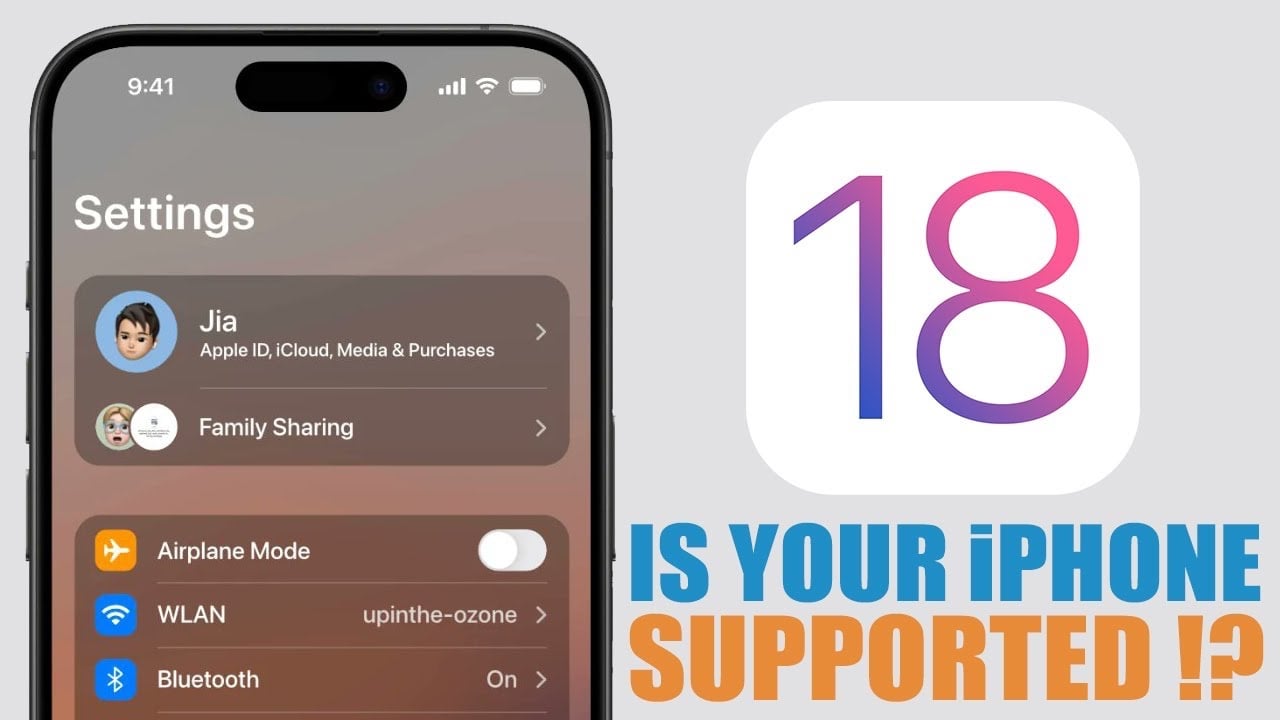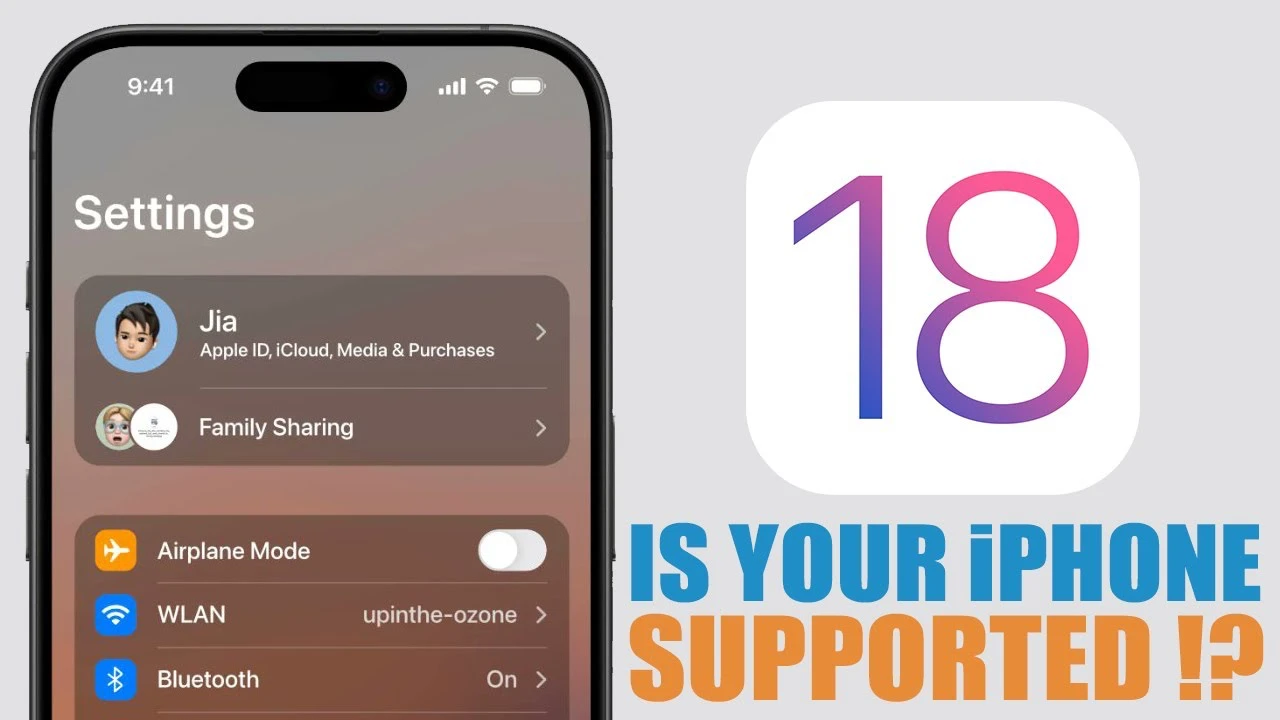This guide is designed to show you the multiple ways that you can use the Google Gemini AI tool on your iPhone. In an era where artificial intelligence (AI) is reshaping the boundaries of digital interaction, Google introduces Gemini, a sophisticated AI language model designed to enhance your online experience. Unlike traditional search engines, Gemini specializes in delivering conversational AI interactions, providing comprehensive answers, creative assistance, and even generating images based on your descriptions. If you’re curious about accessing this intelligent companion on your iPhone, here’s a detailed guide to get you started.
Accessing Google Gemini Through the Google App
First, ensure you have the Google app installed on your iPhone. If not, head over to the App Store, download the app, or update it to the latest version if you already have it. Upon opening the Google app, you’ll notice a toggle at the top of your screen. This toggle allows you to switch between the conventional “Search” function and the innovative “Gemini” mode. Simply flip the switch to “Gemini,” and you’re ready to engage with Google’s AI in a more conversational and interactive manner.
Using the Gemini Web App
For those who prefer a web-based interface, Gemini is also accessible via a dedicated web app. Just navigate to https://gemini.google.com on your iPhone’s browser. This approach offers a seamless experience tailored for interacting with Gemini’s capabilities directly from your web browser.
What You Can Do With Google Gemini
Imagine having a knowledgeable friend at your fingertips, ready to discuss complex topics, brainstorm ideas, assist with writing, or generate unique images. Here’s a glimpse into what Google Gemini can do for you:
- Complex Queries: Challenge Gemini with deep questions about science, philosophy, or any subject that piques your curiosity.
- Brainstorming Aid: Stuck for ideas? Ask Gemini for creative suggestions, whether you’re planning a birthday party or looking for innovative project concepts.
- Writing and Creative Assistance: From composing emails and social media posts to crafting poems and stories, Gemini is equipped to help refine your writing.
- Image Generation: Unleash your imagination by describing a scene or concept, and let Gemini bring it to life with custom-generated images.
Maximizing Your Experience with Google Gemini
To ensure a smooth and productive experience with Gemini, keep these points in mind:
- A stable internet connection is essential for accessing Gemini’s features.
- Signing into your Google account enhances the personalization and effectiveness of Gemini’s responses.
- Don’t hesitate to experiment with different prompts to explore the full breadth of Gemini’s capabilities.
- Remember, Gemini is continuously evolving. New features and improvements are regularly added to enrich your interaction.
Optimizing Your Interactions
To get the most out of Google Gemini, specificity is key. The more detailed your prompts, the more accurate and helpful Gemini’s responses will be. If the initial attempt doesn’t meet your expectations, refine your query and try again. Your feedback is invaluable—participating in feedback opportunities helps shape Gemini’s development, ensuring it meets user needs effectively.
As you navigate the digital world with Google Gemini at your side, you’ll find it an indispensable tool for satisfying your curiosity, enhancing your creativity, and streamlining your online interactions. Whether you’re engaging in complex discussions, seeking writing assistance or exploring the possibilities of AI-generated art, Gemini is designed to elevate your digital experience seamlessly.
Embrace the future of digital interaction with Google Gemini on your iPhone, and discover a world where conversations with AI are as natural and informative as chatting with a friend. Explore, experiment, and enjoy the journey into the vast possibilities AI offers. You can find out more details about the Google Gemini App for the iPhone over at Google’s website.
Image Credit: Amanz
Filed Under: Apple, Apple iPhone, Guides
Latest timeswonderful Deals
Disclosure: Some of our articles include affiliate links. If you buy something through one of these links, timeswonderful may earn an affiliate commission. Learn about our Disclosure Policy.