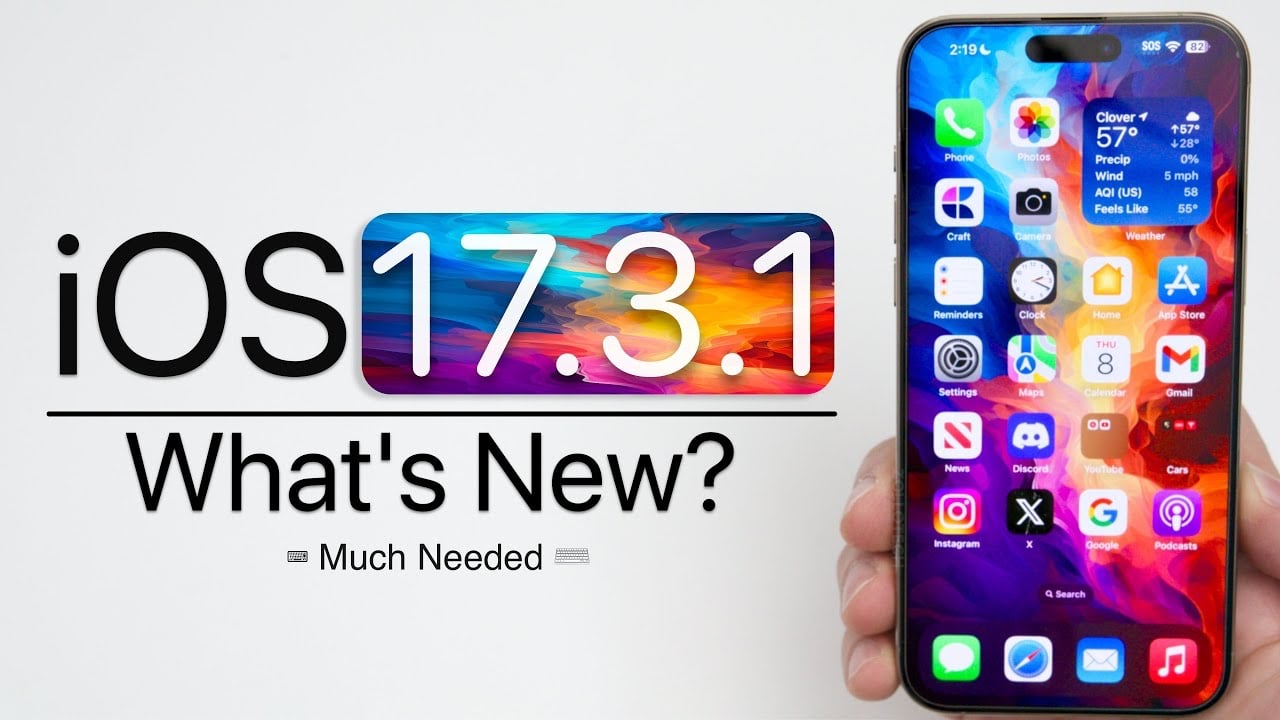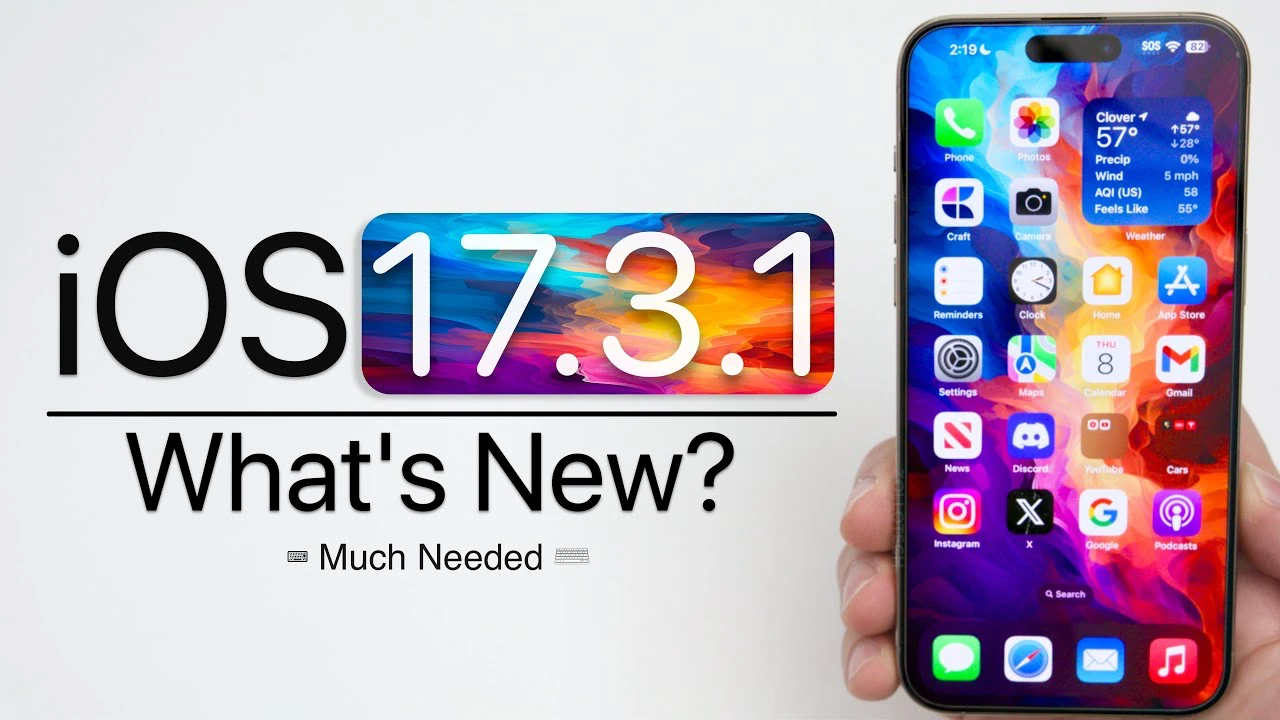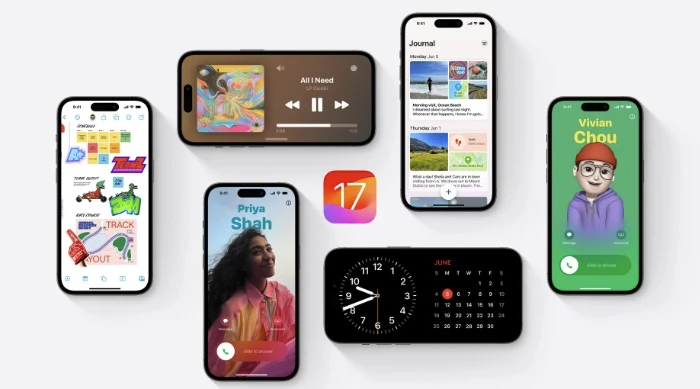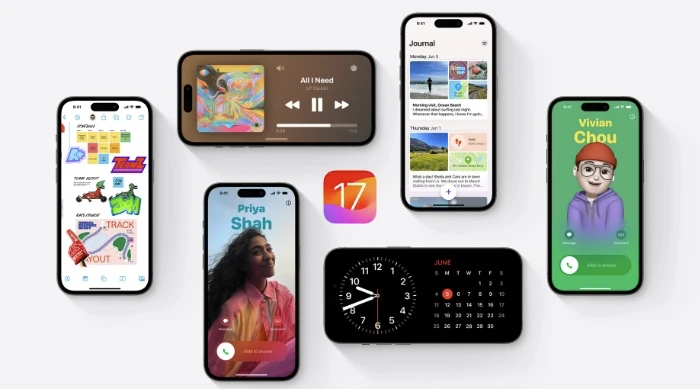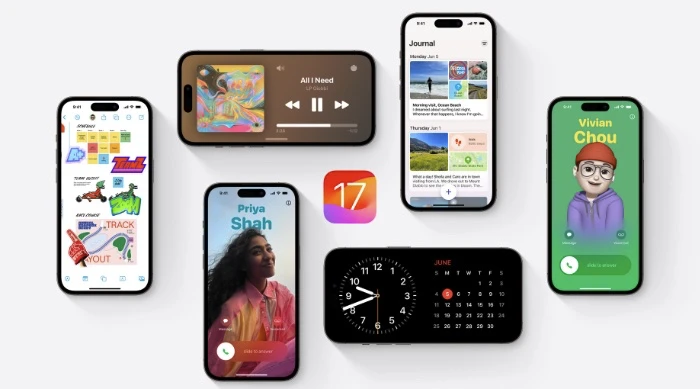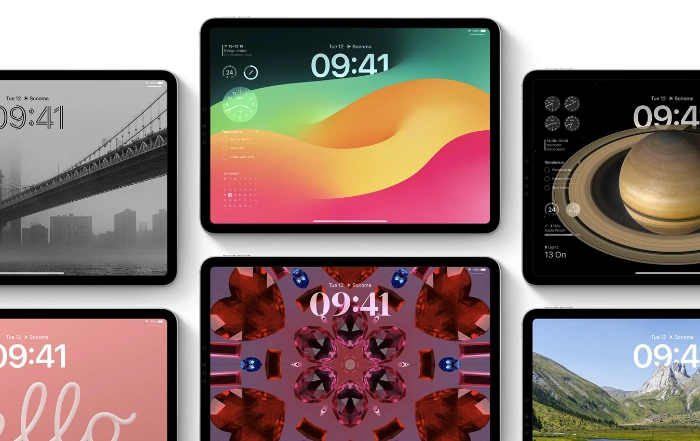Apple is expected to release iPadOS 18 later this year, they are also going to be launching some new iPads next month. If you’re eager to understand how these advancements could revolutionize your workflow, we have an awesome video from Max Tech that gives us more details on what to expect from iPadOS 18. Let’s delve into the expected features and enhancements that make iPadOS 18 worth the wait.
First on the list of upgrades is the introduction of generative AI into the iPad Pro ecosystem. Apple plans to empower users with the ability to generate images and potentially create videos directly on their device. This move is a nod to the ongoing AI revolution in the tech industry, where giants like Google and OpenAI have already set a precedent. The integration of generative AI into iPadOS 18 signifies Apple’s commitment to keeping pace with these advancements, offering users a seamless blend of creativity and technology at their fingertips.
The M3 iPad Pro has sparked discussions around its pricing, with initial leaks suggesting a bracket of $1,500 to $1,800. However, newer information points to a more modest increase, aligning with Apple’s decision not to incorporate a full version of macOS into the device. Instead, expect an enhanced iPadOS that takes cues from macOS, especially when paired with the Magic Keyboard. This strategic positioning underscores Apple’s intent to refine the iPad Pro’s niche in the market, balancing premium features with accessibility.
For creatives, the anticipation for significant updates to Final Cut and Logic on the iPad is palpable. The expectation is for these applications to match their macOS counterparts in functionality, addressing current limitations and optimizing performance. Such enhancements would solidify the iPad’s status as a formidable tool for professional video and music production, bridging the gap between convenience and capability.
The potential expansion of Mac applications to the iPad, including a generative AI-enhanced version of Xcode, further blurs the lines between the iPad and Mac. This evolution suggests a future where developers and coders can enjoy unprecedented flexibility, moving seamlessly between platforms without compromising on functionality or experience.
umors of a complete UI overhaul in iPadOS 18 are also making rounds. The redesign aims to align more closely with Vision OS, offering a modern and intuitive user interface. This change promises to enhance the overall user experience, facilitating a smoother transition between Apple devices and redefining interaction paradigms.
Apple’s updates to the iPad Pro and iPadOS 18 reflect a clear vision for the future of professional computing. The integration of generative AI, alongside significant software and UI enhancements, marks a leap forward in functionality and user experience. As we await the official release, it’s evident that Apple is poised to redefine the tech ecosystem, making the iPad Pro an indispensable tool for professionals across various industries.
Whether you’re a developer, a creative professional, or simply someone who appreciates the cutting edge of technology, iPadOS 18 is set to offer a suite of features that cater to a broad spectrum of needs. With these advancements, Apple not only promises to enhance the capabilities of the iPad Pro but also to transform how we engage with technology in our professional and creative endeavors.
Source & Image Credit: Max Tech
Filed Under: Apple, Apple iPad, Top News
Latest timeswonderful Deals
Disclosure: Some of our articles include affiliate links. If you buy something through one of these links, timeswonderful may earn an affiliate commission. Learn about our Disclosure Policy.