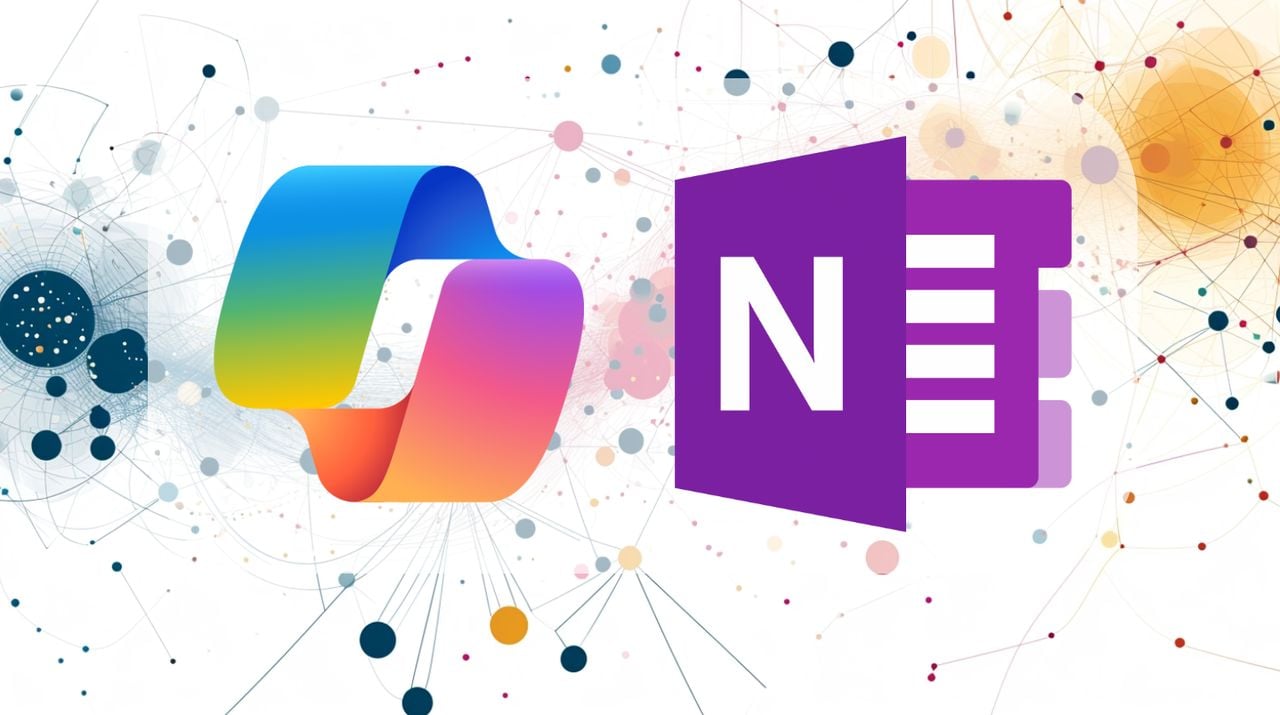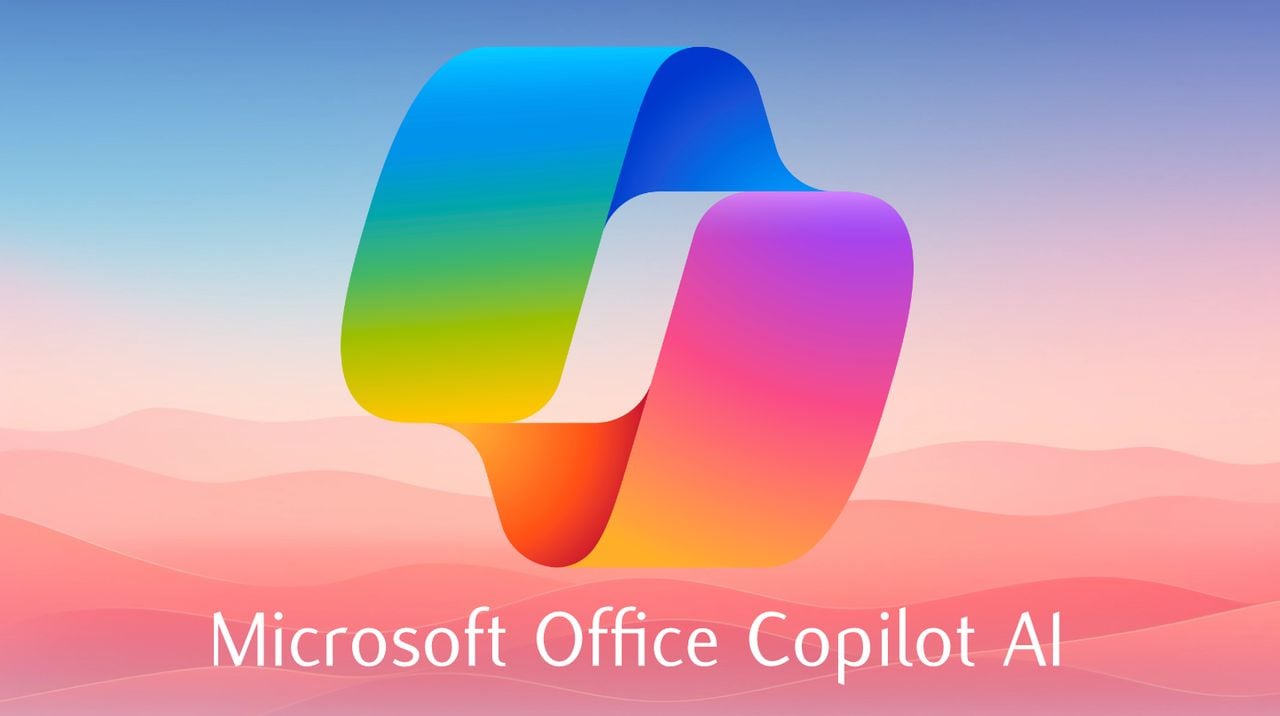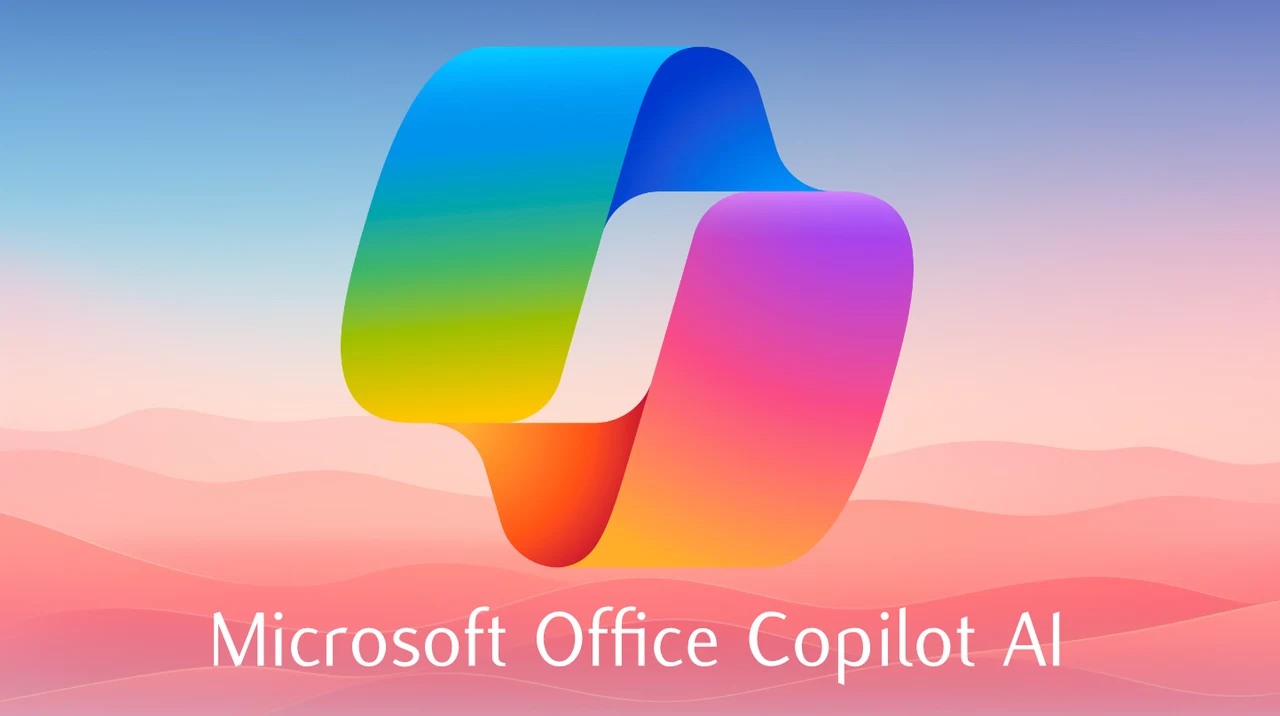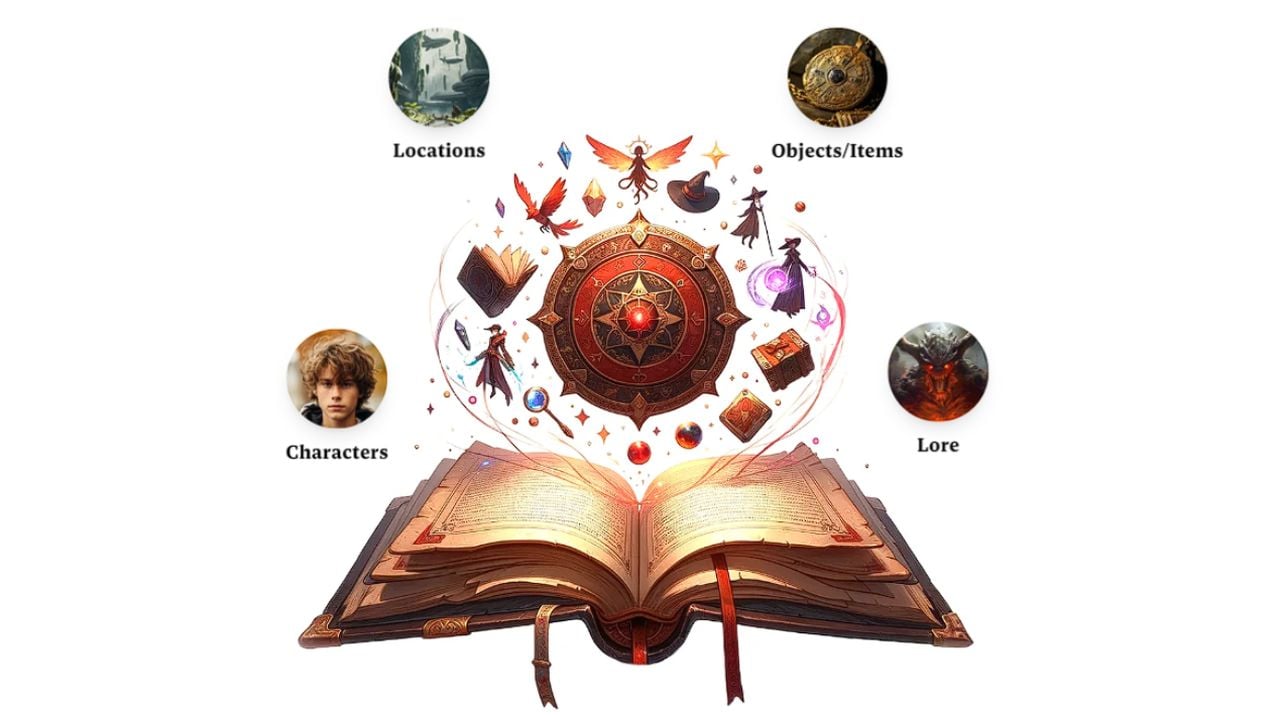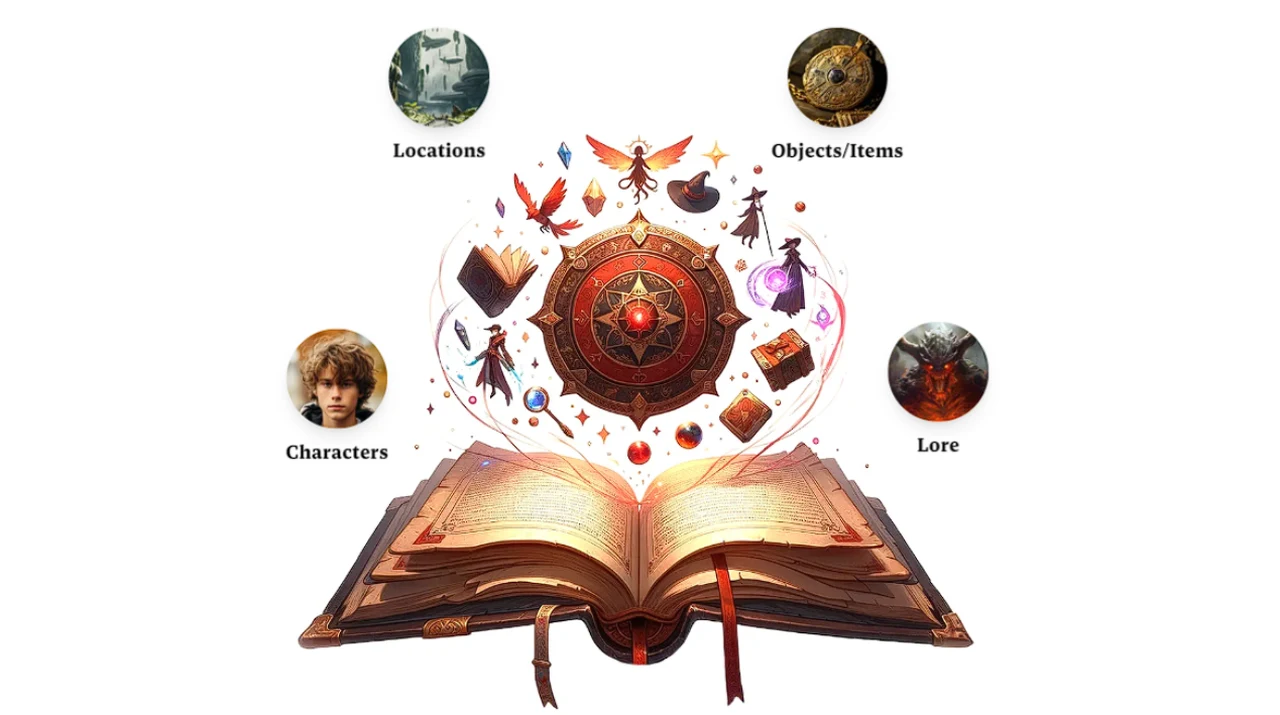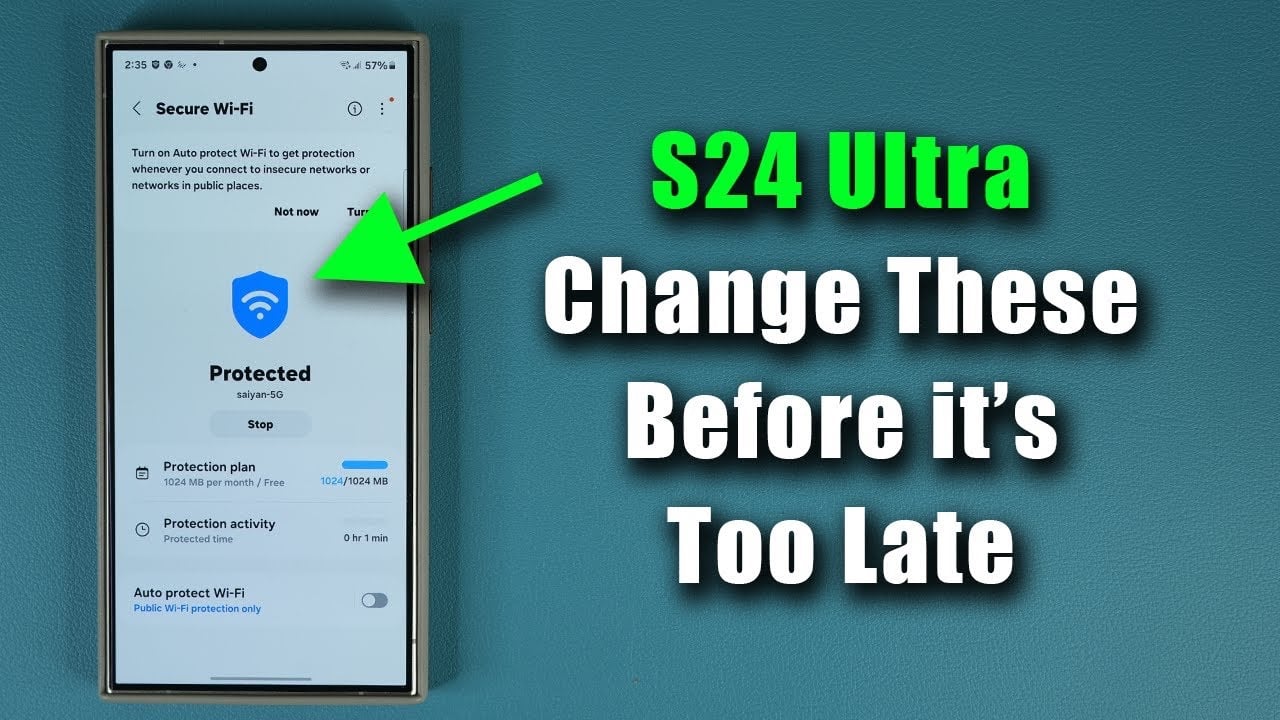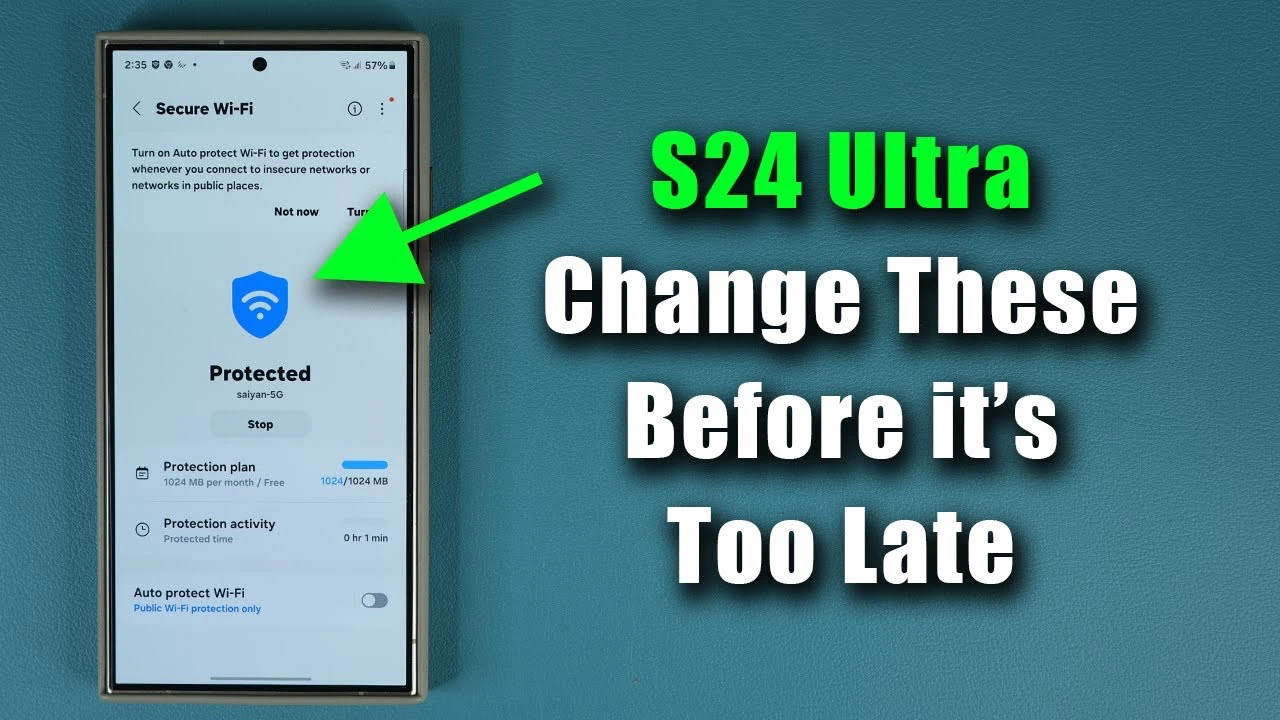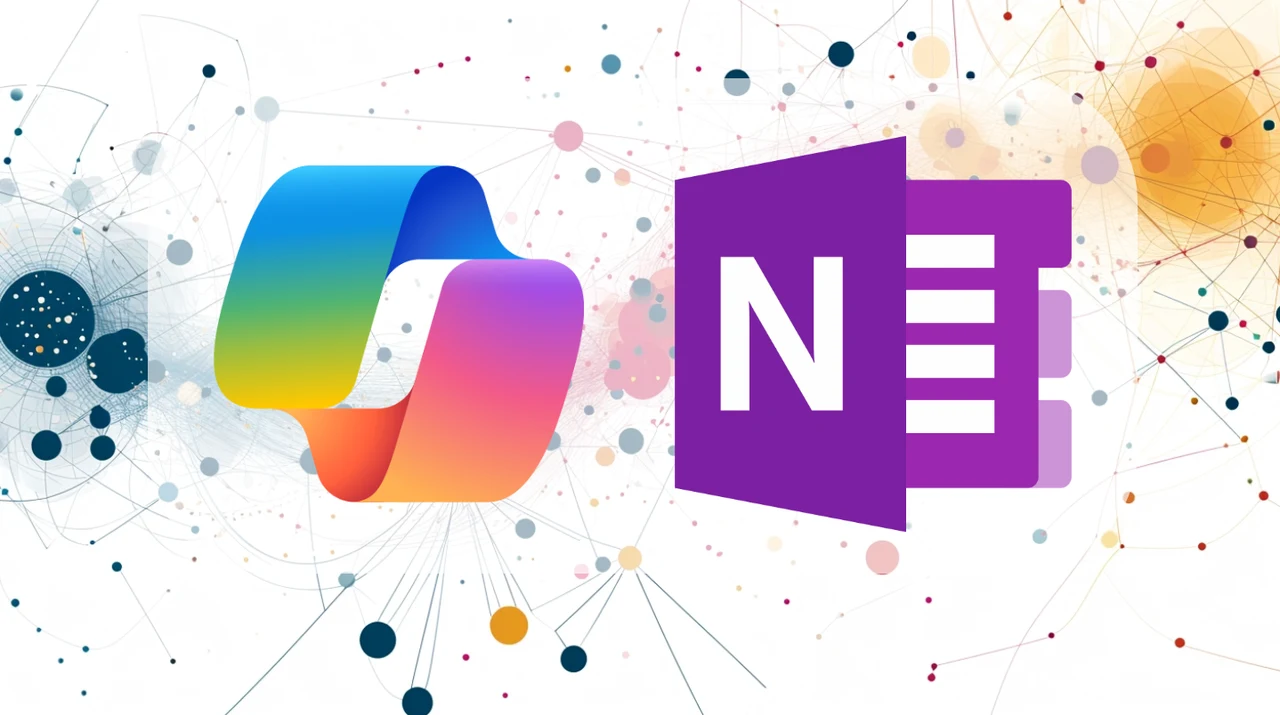
If you need a little help with your organization skills, daily planning and business tasks imagine having and AI assistant that could transform the way you take notes and manage information. Microsoft CoPilot in OneNote is a powerful tool designed to supercharge your note-taking and content creation within Microsoft 365.
Available exclusively for users with a CoPilot for Microsoft 365 license or CoPilot Pro license, this feature transforms OneNote into an invaluable assistant for both personal and professional use, but it’s important to note that it’s currently only accessible in OneNote for Microsoft 365 on Windows platforms. Leveraging the capabilities of large language models (LLMs), CoPilot in OneNote offers an intuitive, interactive way to understand, create, and manage your notes with ease.
Accessing CoPilot in OneNote is straightforward. Users can open the CoPilot pane directly from the OneNote ribbon or through a quick keyboard shortcut, Alt+H+FX. Upon first launch, the “Get started” button introduces users to a range of practical ideas on how to utilize CoPilot effectively. This initial interaction is designed to inspire and educate users on the breadth of CoPilot’s capabilities, encouraging exploration and experimentation.
Using Copilot AI in OneNote
One of the core strengths of CoPilot in OneNote is its ability to understand and process your existing notes. Whether you’re looking to generate summaries of detailed meeting notes, create comprehensive to-do lists from your brainstorming sessions, or gain insights into the pros and cons of a project plan, CoPilot can handle these tasks effortlessly. The feature is adept at analyzing and rewriting notes for clarity, ensuring that your ideas are communicated effectively. To use these features, simply select CoPilot in the ribbon, enter your request in the compose box, and watch as CoPilot generates intelligent, context-aware content that can then be copied and pasted as needed.
Creating new content with CoPilot is equally intuitive. Whether drafting plans for upcoming events, brainstorming ideas for projects, or seeking inspiration for new content, CoPilot’s “Give me ideas” and “Draft a plan” functionalities are invaluable. Users can input prompts directly into the compose box or select from a menu of tested prompts for a more guided experience. This flexibility allows for a tailored approach to content creation, ensuring that CoPilot’s responses are as relevant and useful as possible. You might also be interested in our previous article which explains how to use templates in Microsoft OneNote.
Chatting with CoPilot opens up a new dimension of interaction within OneNote. Unlike traditional note-taking apps, CoPilot enables a dynamic conversation with your digital assistant, allowing you to ask questions, seek advice, or command specific actions related to your notes. This feature is particularly useful for finding information within your notes, getting tips on improving your content, or learning new facts to enrich your note-taking. It’s important to note, however, that chatting with CoPilot in OneNote currently only pulls information from your OneNote notes and does not integrate with other Microsoft 365 apps or data at this time.
To make the most out of CoPilot in OneNote, consider exploring a variety of prompts tailored to both your personal and professional life. From summarizing complex meeting notes to brainstorming creative ideas for personal projects, CoPilot is designed to accommodate a wide range of note-taking and content creation needs. The ability to organize notes, draft plans, and chat with CoPilot about your notes or research questions makes OneNote an even more powerful tool for managing information and boosting productivity.
Example Copilot OneNote prompts
- Summarize Notes: “Summarize the key points from yesterday’s project meeting with a focus on action items and deadlines.”
- Draft a To-Do List: “From the notes on the recent brainstorming session, draft a to-do list highlighting the next steps for the project launch.”
- List Pros and Cons: “List the pros and cons of the proposed marketing strategies discussed in the last meeting.”
- Rewrite for Clarity: “Rewrite these technical explanations into simpler terms for a non-technical audience.”
- Event Plans: “Draft an outline for the annual company retreat, including key activities, dates, and logistics.”
- Presentation Ideas: “Generate a list of engaging topics for the upcoming monthly team presentation.”
- Ideation: “Give me ideas for blog topics related to renewable energy trends for the next quarter.”
- Information Retrieval: “Which tasks from the project plan shared last week are still pending?”
- Improvement Suggestions: “How can I make the summary of the client feedback session more impactful?”
- Learning New Facts: “Provide insights on the latest digital marketing strategies that can be applied to our current project.”
- Pros and Cons for Strategy: “Create a table comparing the pros and cons of remote work versus in-office work based on our team’s feedback.”
- Event Planning Steps: “Break down the steps needed to organize the customer appreciation event next month.”
- Prioritizing Goals: “Organize the project goals for the next six months in order of priority based on potential ROI.”
These prompts illustrate just a fraction of what CoPilot in OneNote is capable of and the best way to learn is by experimentation. Tailoring your prompts as you go to meet your specific needs.
Copilot is designed to understand both typed and spoken commands, making it accessible to a wide range of users. It’s particularly good at summarizing texts, helping with brainstorming for videos, and putting together detailed plans. It can also create tables to aid in decision-making and summarize large amounts of content, such as pulling together travel itineraries from various pages. hero just a few things you can accomplish using Copilot in OneNote :
- Ensure Compatibility and Access
- Confirm that you’re using OneNote for Microsoft 365 on a Windows machine, as CoPilot is currently not available on the web or Mac versions.
- Ensure you have an active Microsoft 365 (M365) subscription.
- Be aware that Microsoft CoPilot is a paid addition to your M365 subscription. Consider the personal CoPilot Pro license, but evaluate what option best suits your needs.
- Launching CoPilot in OneNote
- Open OneNote for Microsoft 365 and navigate to your desired notebook.
- Look for the CoPilot button on the right side of the Home tab and click it to open CoPilot.
- Interacting with CoPilot
- You can drag and move the CoPilot window across your page for better accessibility.
- Utilize the prompt area at the bottom to input your requests or questions.
- Explore the “View Prompts” notebook for guidance on starting prompts focused on creating, understanding, editing, and asking.
- Utilizing CoPilot Features
- Delve into CoPilot Labs for innovative features and save your favorite prompts for easy access.
- Check different categories like catching up, creating, editing, etc., for tailored assistance.
- Visit the general Microsoft CoPilot website for broader insights and select the OneNote section for specific tips and tutorials.
- Creating Content with CoPilot
- Use CoPilot to generate new pages, including tasks like creating a to-do list with video ideas for YouTube, complete with short descriptions.
- Employ the microphone option for voice commands if you prefer speaking over typing.
- Improving Workflow
- Ask CoPilot to summarize information, create project plans, draft to-do lists, and even engage in rewriting and chatting.
- For comprehensive tasks, like drafting a plan for YouTube channel growth, include marketing ideas, video suggestions, and a quarterly strategy outline in your prompt.
- Summarization and Script Writing
- Request CoPilot to summarize key points from specific pages or sections.
- For content creation, like YouTube scripts, instruct CoPilot to generate scripts that are informative yet accessible, including synonyms and common phrases for clarity.
- Advanced Prompting
- When seeking detailed analyses, such as pros and cons of using search engines versus reasoning engines, prompt CoPilot to organize the information into tables for visual comprehension.
- Leverage CoPilot to draft comprehensive plans, incorporating elements like marketing strategies and video ideas into actionable lists and tables.
- Review and Feedback
- Give feedback on CoPilot’s outputs with thumbs up or down, enhancing its learning and customization for your needs.
- Engage in chat with CoPilot for a more interactive way of exploring features or clarifying questions.
- Finalizing and Integrating Content
- After generating content with CoPilot, incorporate it into your OneNote pages, adjusting formatting as necessary.
- Utilize OneNote features, like adding tick boxes or bullet points, to finalize the layout of the generated content.
Microsoft Copilot in OneNote is a sophisticated tool that can significantly improve how you handle and create content. By tapping into its AI capabilities, you can take your productivity to new heights. For more information and helpful tips, you can visit the Microsoft Copilot website and check out their support resources. With Copilot, you’re equipped to navigate the future of productivity.
Filed Under: Guides, Top News
Latest timeswonderful Deals
Disclosure: Some of our articles include affiliate links. If you buy something through one of these links, timeswonderful may earn an affiliate commission. Learn about our Disclosure Policy.