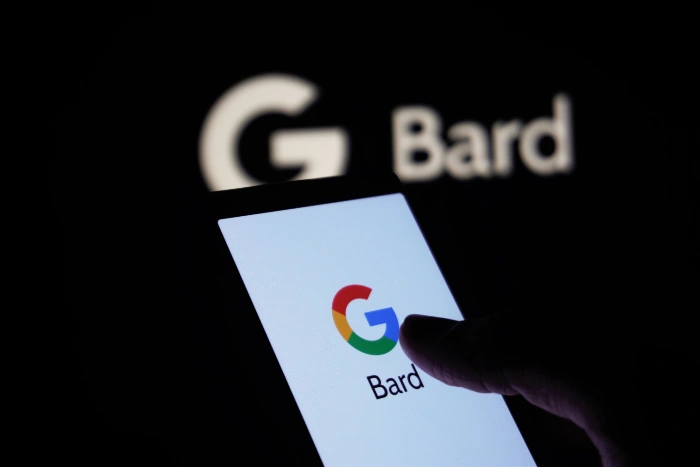Email inboxes are the bane of many people’s lives, filling with spam and other promotional information perhaps we could do without reading. Allowing us to just focus on only the emails that are important to us, our business or workplace. If you are interested in letting artificial intelligence help you with this dilemma and sort your email this quick guide will provide you with a few ways that AI can help you alleviate the stress of inbox zero management and provide a few hints and tips that you can use without the need to integrate an AI agent by simply using AI tools that are currently available such as ChatGPT.
The explosion of artificial intelligence over the last few years it is touching every part of our lives one of these is automating tasks and our improving efficiency. Email has always been a time sink most people requiring us to check our inboxes multiple times a day. If this sounds familiar you might also be interested in an experiment carried out by AI Jason, who has integrated an AI agent to control his inbox. Check out the results after seven days in the video below and learn how the AI email agent was set up.
Using ChatGPT to improve your email workflow
Here are a few simple ways that don’t require any coding to improve your email workflow using ChatGPT :
- Summarization: You can paste long emails into the chat, and ChatGPT can provide a concise summary. This is particularly useful for quickly understanding the main points without reading the entire content.
- Drafting Assistance: If you’re writing an email and need help with phrasing or structure, ChatGPT can assist with composing or improving the text based on the information you provide.
- Reply Suggestions: For common inquiries or email types, you can paste the received email, and ChatGPT can suggest possible responses which you can then customize and send.
- Template Creation: ChatGPT can help you create various email templates for responses, follow-ups, or initial outreach that you can later personalize for individual emails.
- Grammar and Style Checking: Before sending an email, you can paste the draft into ChatGPT to check for grammatical errors or style improvements.
- Information Extraction: Paste an email into the chat, and ChatGPT can help identify and extract important details, dates, action items, or specific questions that need addressing.
- Answering Questions: If you receive technical or detailed questions via email, ChatGPT can help formulate accurate and informative answers.
- Learning and Clarification: If an email contains unfamiliar terms or concepts, ChatGPT can provide explanations, helping you to better understand the content before responding.
- Managing Tasks and Follow-Ups: After reading an email, you can discuss with ChatGPT what tasks might arise from it, and the tool can help you outline a to-do list or a follow-up schedule.
Microsoft 365 Copilot
If you’re looking for a ready-made AI inbox system that is already starting to harness the power of artificial intelligence. It might be worth your while checking out the new features Microsoft has been adding to its Outlook 365 email service.
Creating an AI agent to manage your email
If you would like to progress a little deeper into how you can use AI to control your inbox with a little automation and coding. The first step in harnessing AI for email management is the construction of an AI agent. This involves creating an AI model that can interpret and process emails. This guide provides an example of an AI agent developed using RelevanceAI, a tool that enabled the AI to draft responses for every new email, thereby laying the groundwork for a more sophisticated email management system. RelevanceAI lets you build end-to-end custom LLM apps and agents that you can share, use and run.
Training the AI agent is a crucial step in ensuring its effectiveness. Initially, the AI agent may lack context about the user’s behavior, leading to potential issues in email management. To mitigate this, the AI agent can be trained by reading through hundreds of past emails. This allows the AI to learn about the user’s behavior and responses, thereby improving its ability to manage emails effectively.
Other articles you may find of interest on the subject of using AI for automation and workflow management :
Setting up your own AI agent using the OpenAI API or similar large language model
Here are a few things to consider if you are thinking about implementing and AI agent into your inbox.
A significant aspect of training the AI agent involves creating a knowledge base from past emails. The AI agent can extract facts and knowledge about the user from these emails, which can then be used to mimic the user’s behavior. This knowledge base can also be updated with new information, allowing the AI agent to adapt to changes in the user’s behavior or email trends.
Once trained, the AI agent can categorize emails and take different actions based on the type of email. For instance, it can check the user’s calendar and coordinate meeting times, research companies, provide the user with potential video ideas, or handle general coding questions by retrieving knowledge and drafting emails. The AI agent can also follow a standard procedure and escalate emails to the user when necessary, ensuring that important emails are not overlooked.
The implementation of the AI agent involves integrating it into the user’s email system. This can be a complex process, requiring careful planning and execution to ensure that the AI agent functions as intended. Once implemented, the AI agent can manage the user’s email inbox, handling a large volume of emails and significantly reducing the user’s workload.
Continuous improvement of the AI agent’s performance is essential for maintaining its effectiveness. This can be achieved by regularly updating the AI’s knowledge base and refining its email categorization and response mechanisms. Feedback from the user can also be invaluable in identifying areas for improvement and implementing necessary changes.
AI email assistant using API integration
Using the ChatGPT API can expand the reach of your artificial intelligent helper into your inbox allowing you to perhaps :
- Automated Responses: ChatGPT can be used to draft quick, contextually relevant replies to common email inquiries, saving time on manual typing and ensuring timely responses.
- Email Triage: It can help sort incoming emails into categories such as urgent, important, and non-essential, allowing users to focus on high-priority messages first.
- Summarization: ChatGPT can provide summaries of long email threads or content, enabling users to grasp the main points without reading through each email in detail.
- Drafting Emails: It can assist in composing emails by providing templates or writing assistance, improving efficiency when creating new messages.
- Scheduling: The AI can be used to suggest or even automate the scheduling of emails to be sent at optimal times, ensuring they are more likely to be read.
- Follow-Up Reminders: ChatGPT can analyze sent emails to identify which ones may need follow-up, reminding users to re-engage at appropriate times.
- Information Retrieval: The AI can quickly search through past emails to find relevant information, references, or attachments, saving time on manual searches.
- FAQ Automation: For business use, ChatGPT can manage frequently asked questions by providing standardized answers, reducing the volume of emails needing personal attention.
- Language Translation: In multilingual work environments, ChatGPT can assist in translating emails to ensure clear communication across different languages.
- Email Filtering: It can help refine spam filters by learning which types of emails are not opened or always deleted, improving the relevance of the inbox over time.
For more information on obtaining access to the OpenAI ChatGPT API jump over to the official website and help documentation.
Looking ahead, there are numerous possibilities for enhancing the AI agent’s capabilities. These could include more advanced email categorization techniques, improved response drafting, and integration with other systems for better coordination of tasks. The AI agent could also be equipped with more sophisticated learning algorithms, enabling it to adapt more effectively to changes in the user’s behavior or email trends.
Utilizing AI to manage and respond to emails can significantly streamline email management processes, reducing the user’s workload and improving efficiency. By building, training, implementing, and continuously improving an AI agent, it is possible to create a powerful tool for email management. As AI technology continues to evolve, the capabilities of such AI agents are likely to expand, offering even greater potential for effective email management in the future.
Filed Under: Guides, Top News
Latest timeswonderful Deals
Disclosure: Some of our articles include affiliate links. If you buy something through one of these links, timeswonderful may earn an affiliate commission. Learn about our Disclosure Policy.