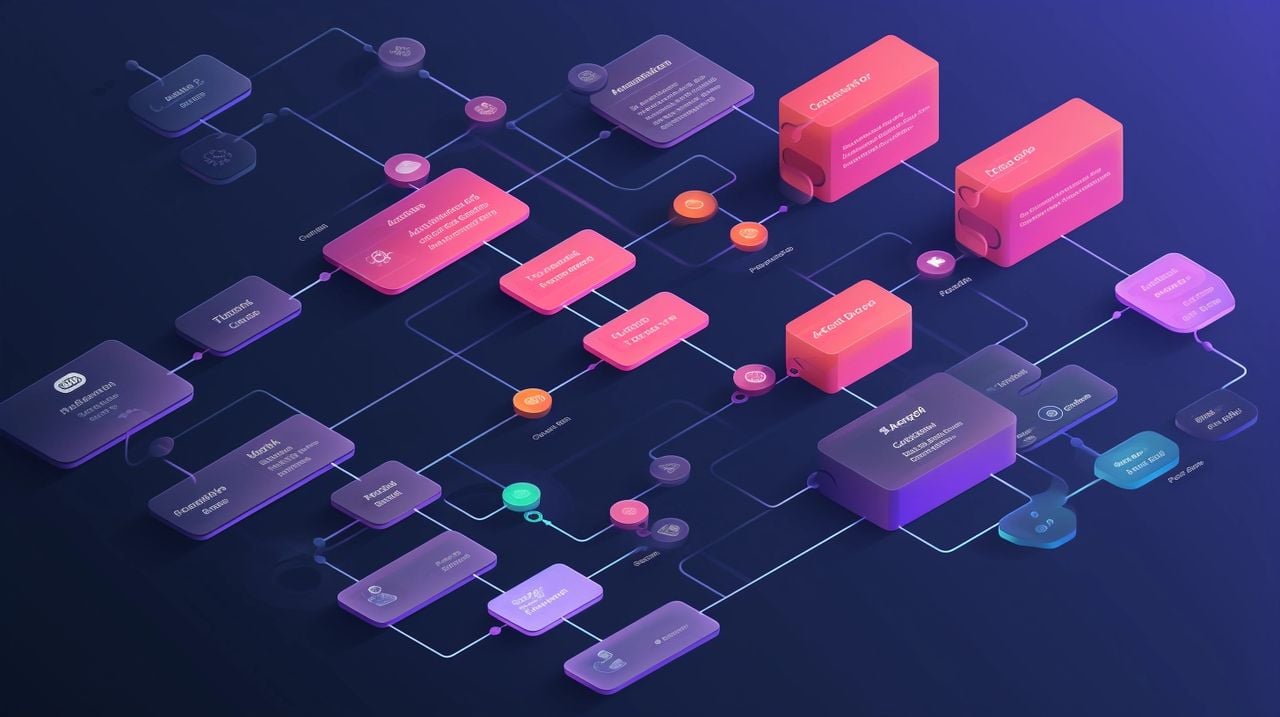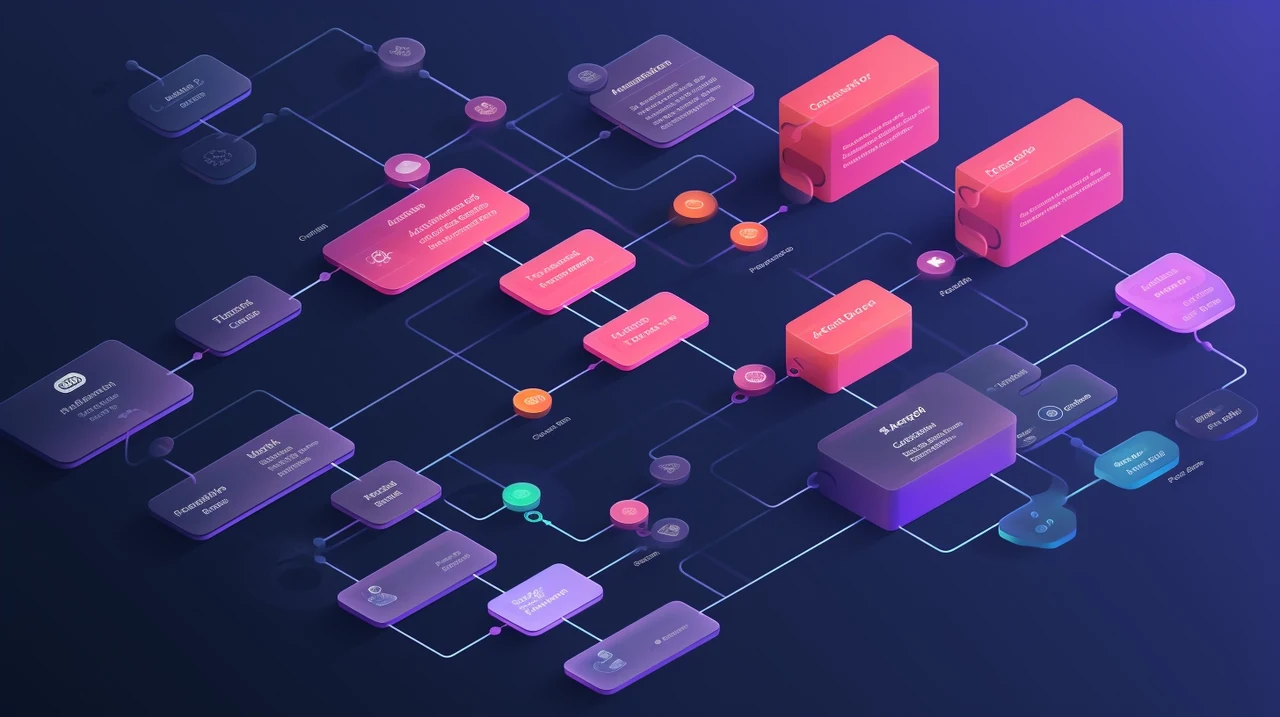For professionals and hobbyists alike, diagrams serve as a crucial tool for organizing thoughts, processes, and systems. Recognizing this need, a custom GPT has been created for ChatGPT in the form of a diagramming tool that promises to make the creation of various types of diagrams both simple and efficient. This ChatGPT diagram creation tool is particularly useful for those who are semi-technical and are looking to boost their productivity and streamline their idea development or analyze and understand complex diagrams or graphs.
ChatGPT’s diagramming tool is designed with a user-friendly interface that allows for rapid adjustments and meticulous planning. Whether you’re working on a personal project or a professional assignment, the tool’s customization options are there to ensure that the final product aligns perfectly with your needs. From flowcharts that map out a process to mind maps that connect complex ideas, this tool is versatile enough to handle it all.
If you don’t have access to custom GPTs you can also use ChatGPT to help you brainstorm solutions and create flowcharts without the need for any extra plugins or custom GPTs. You can use ChatGPT to create diagrams by specifying the type of diagram you want and providing some context or details about what the diagram should represent. For instance, you can request diagrams like flowcharts, sequence diagrams, mind maps, timelines, and more. Just let me know the type of diagram you need and any specific information you want to include, and I will generate it for you. If you’re not sure about the type of diagram that would best suit your needs, feel free to ask, and I can help guide you.
ChatGPT Diagrams Show Me custom GPT tutorial
To begin using this handy custom GPT, you can easily find it by searching for “Diagram show me” in a specialized store. The base version of the tool is available at no cost, which is great for those who are just starting out or have basic diagramming needs. However, for users who require more advanced features, there is an option to subscribe to ChatGPT Plus. This subscription provides access to enhanced capabilities that can elevate your diagrams and make them even more impactful.
Here are some other articles you may find of interest on the subject of improving your workflows, ideas and productivity:
One of the key benefits of using ChatGPT’s diagramming tool is its ability to save time. Not only does it facilitate the creation of diagrams, but it also serves as a catalyst for the brainstorming process. With features like full-screen viewing and a variety of download options, the tool is designed to integrate seamlessly into your workflow, making it more efficient and less time-consuming.
As we delve deeper into the capabilities of this tool, it’s important to consider the GPT store’s revenue model. Understanding how the store generates income can provide insights into the sustainability and future development of the tool. Additionally, hearing from creators who have already incorporated this tool into their work can be incredibly valuable. Testimonials from users who have experienced firsthand the benefits of ChatGPT’s diagramming tool can offer a real-world perspective on its effectiveness and its potential impact on the tech landscape.
Things to consider when Creating diagrams, flowcharts in mind maps

Purpose
- Problem-Solving: Diagrams can be designed to identify and analyze problems. In such cases, they should highlight issues, potential causes, and interconnections between different elements of the problem.
- Decision-Making: For decision-making, diagrams can map out various options and their potential outcomes, helping in comparing and evaluating different choices.
- Brainstorming: In brainstorming, diagrams often take a non-linear form, allowing for the free flow of ideas. They should be flexible and spacious enough to accommodate evolving thoughts.
- Explaining a Process: When the goal is to explain a process, the diagram needs to depict each step clearly and sequentially, showing how one step leads to another.
Audience
- Expertise Level: Tailor the technicality of the diagram to the audience’s knowledge. For example, a technical audience might appreciate detailed flowcharts with specific symbols, while a general audience might need simpler, more intuitive diagrams.
- Needs and Interests: Consider what the audience needs to gain from the diagram. For instance, a team member might need operational details, whereas a stakeholder might be more interested in the overall process flow and outcomes.
Clarity and Simplicity
- Balance: The key is to include enough information for the diagram to be useful but not so much that it becomes overwhelming. Striking this balance often requires focusing on the main points and avoiding unnecessary details.
- Visual Overload: Avoid cluttering the diagram with too much text, excessive colors, or overly complex symbols. A clean and straightforward design usually communicates more effectively.
Logical Flow
- Flowcharts: Ensure that the flowchart has a clear starting point, followed by steps or decisions that logically flow from one to another, and eventually lead to an end point.
- Mind Maps: For mind maps, start with a central idea and branch out logically into subtopics. Ensure that the branching makes sense and maintains a hierarchy or categorization that is easy to follow.
Consistency
- Symbols and Shapes: Stick to a standard set of symbols (like arrows for direction, rectangles for steps in flowcharts). Consistent use of shapes helps in quickly conveying information.
- Colors: Use colors strategically; for example, one color for decision points, another for actions, etc. Consistent color coding aids in quick comprehension.
Labeling
- Clear Labels: Use labels that are direct and easy to understand. Avoid long sentences; instead, opt for short, descriptive phrases.
- Avoiding Jargon: Unless you’re sure that every member of the audience will understand the jargon, it’s safer to use layman’s terms. If technical terms are necessary, consider adding a brief explanation.
Visual Appeal
- White Space Utilization: White space, or the empty space around and between elements, should be used effectively to prevent clutter. This enhances the readability and overall visual appeal of the diagram.
- Color Contrasts: Employ contrasting colors for emphasis and to improve the visual hierarchy. This makes important elements stand out and aids in better understanding.
- Alignment and Symmetry: Proper alignment and symmetry contribute to a visually balanced and professional appearance. This not only makes the diagram aesthetically pleasing but also easier to navigate.
Software Tools
- Tool Selection: Choose a diagramming tool that aligns with the complexity of your needs. Simple tools for basic diagrams and more advanced tools for detailed, intricate diagrams.
- Feature Consideration: Consider features like collaboration capabilities, compatibility with other software, and ease of use when selecting a tool.
- Efficiency and Quality: The right tool can enhance both the efficiency of the creation process and the quality of the final product.
Feedback and Iteration
- Peer Review: Share your diagram with peers or stakeholders for their perspectives. This can uncover aspects you might have overlooked.
- Iterative Improvements: Be open to revising your diagram based on feedback to ensure it effectively communicates its intended message.
- Clarity and Effectiveness: Use feedback to refine the diagram, improving both clarity and effectiveness in communication.
Accessibility
- Color Accessibility: Choose colors thoughtfully to accommodate color blindness, ensuring information is accessible to all viewers.
- Readability: Use clear, legible fonts and adequate font sizes to enhance readability for individuals with visual impairments.
- Alternative Text: Provide text descriptions for diagrams to make them accessible for screen reader users.
Scalability and Update
- Flexibility for Updates: Select a format and tool that allow for easy updates to the diagram as processes or information change.
- Adaptable Design: Ensure the diagram can be adjusted for various uses without losing clarity, maintaining its relevance over time.
Integration
- Complementary Design: Ensure that the diagram complements the overall document or presentation, maintaining stylistic consistency.
- Enhancing Overall Message: The diagram should not only stand alone in its communication but also enhance and clarify the broader message of the document or presentation it is part of
For anyone in need of a powerful diagramming solution, ChatGPT’s tool is an asset worth considering. Its accessibility, editing capabilities, and customization features are designed to meet a wide range of diagramming needs. Check out our previous articles for further details on using ChatGPT for advanced data analysis and website building.
Filed Under: Guides, Top News
Latest timeswonderful Deals
Disclosure: Some of our articles include affiliate links. If you buy something through one of these links, timeswonderful may earn an affiliate commission. Learn about our Disclosure Policy.