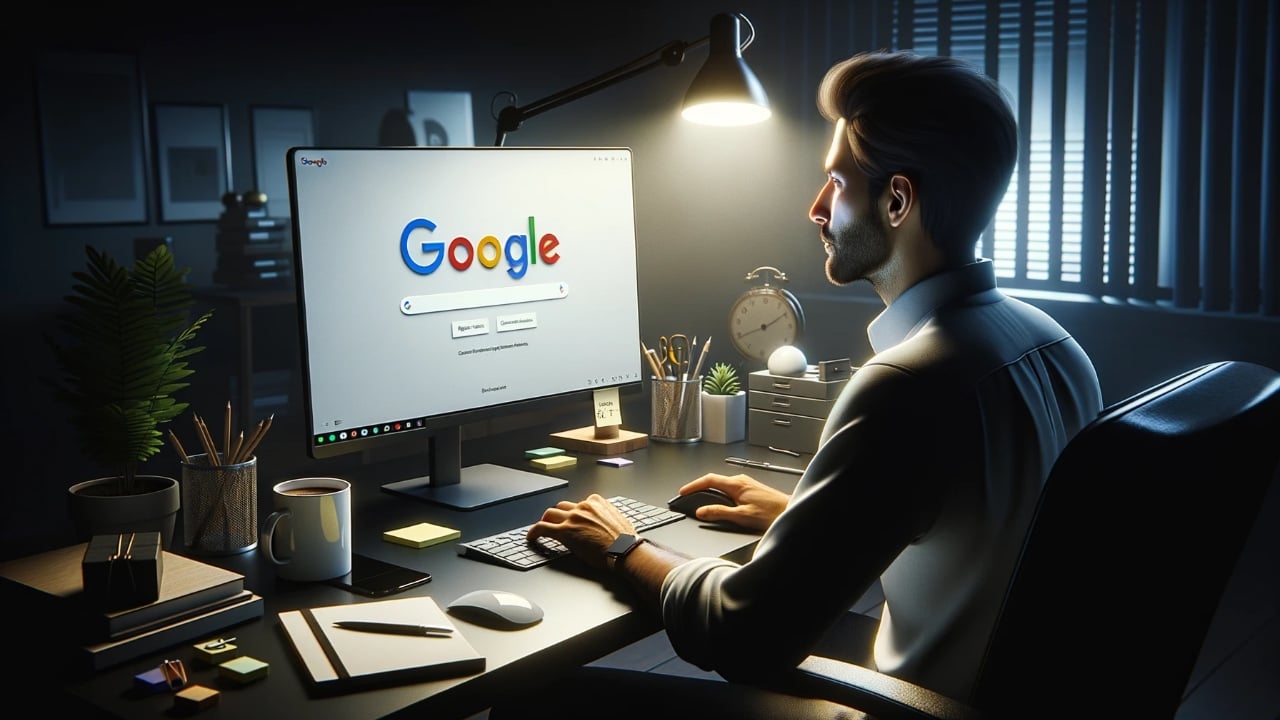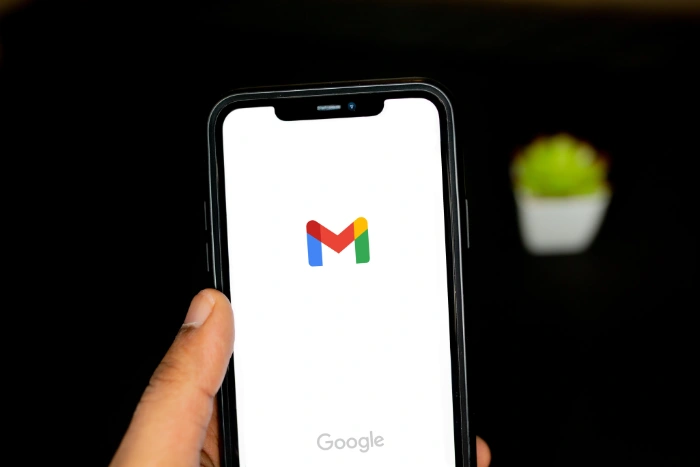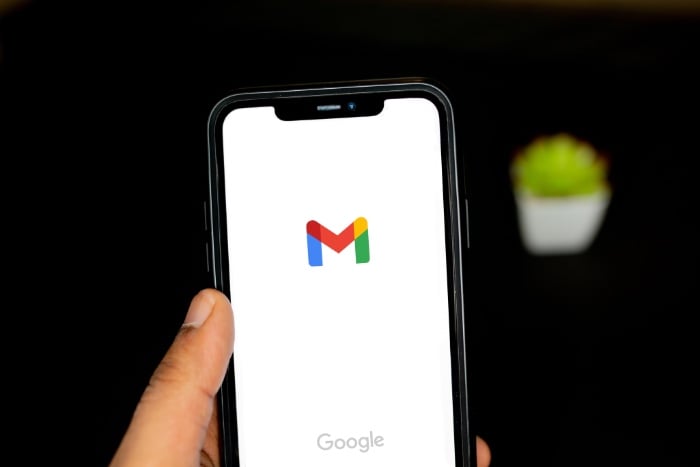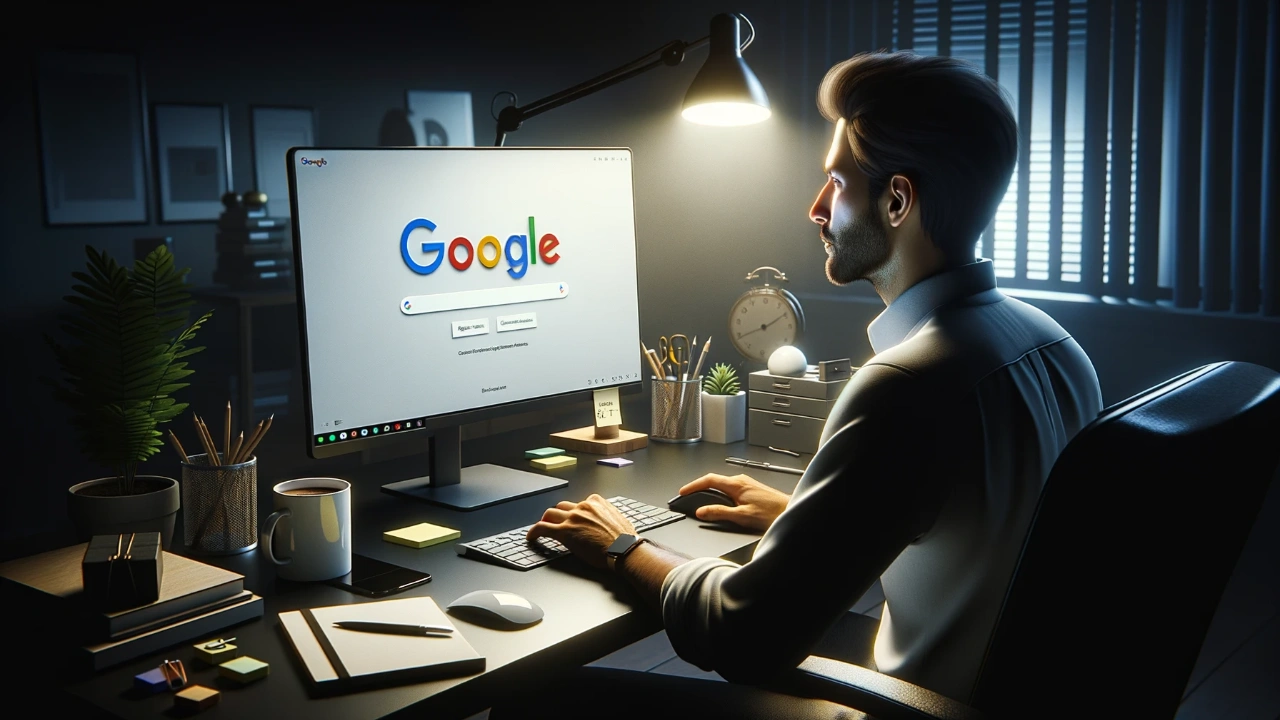
This guide will show you how to start a business with the help of Google Bard. Starting a business is an exciting and challenging endeavor. It takes hard work, dedication, and a willingness to learn. But with the right tools and resources, it is possible to start and grow a successful business.
Google Bard is a powerful AI tool that can help you start a business in a variety of ways. Bard can generate content for your business, develop new products and services, improve your marketing and sales efforts, and automate tasks and processes.
In this article, we will discuss how to start a business with Google Bard. We will provide step-by-step instructions and specific examples of how Bard can be used to start and grow a business. Whether you are just starting out or you are looking to take your existing business to the next level, Google Bard can be a valuable tool for you.
How to start a business with Google Bard
1. Use Bard to generate content for your business. Bard can write blog posts, articles, social media posts, and other types of content for your business. This can save you a lot of time and effort, and help you to produce high-quality content that will attract and engage your audience.
2. Use Bard to develop new products and services. Bard can help you to brainstorm new ideas for products and services and to assess their feasibility. Bard can also help you to develop prototypes and to test your ideas with potential customers.
3. Use Bard to improve your marketing and sales efforts. Bard can help you to develop marketing strategies and campaigns and to create targeted sales pitches. Bard can also help you to analyze your customer data and to identify new opportunities for growth.
4. Use Bard to automate tasks and processes. Bard can automate a variety of tasks and processes, such as customer service, data entry, and scheduling. This can free up your time so that you can focus on more strategic aspects of your business.
Here is a step-by-step guide on how to start a business with Google Bard:
- Choose a niche. What are you passionate about? What are you good at? What problems can you solve for people? Once you have a good understanding of your niche, you can start to think about what kind of business you want to start.
- Research your target market. Who are your ideal customers? What are their needs and wants? Where do they spend their time online? Once you have a good understanding of your target market, you can start to develop products and services that they will love.
- Create a business plan. This will help you to define your business goals, strategies, and financial projections. Bard can help you to write a business plan by providing you with templates and guidance.
- Set up your business. This includes registering your business, getting the necessary licenses and permits, and setting up your financial accounts. Bard can help you with this process by providing you with information and resources.
- Launch your business! Once you have everything in place, you can start marketing and selling your products or services. Bard can help you with this by generating marketing materials and helping you to develop sales strategies.
Here are some specific examples of how you can use Google Bard to start a business:
- Start a blog or website. Bard can help you to generate content for your blog or website, such as blog posts, articles, and product reviews. Bard can also help you to design and develop your website.
- Start an e-commerce business. Bard can help you to find products to sell, to create product descriptions, and to manage your inventory. Bard can also help you to develop marketing and sales strategies for your e-commerce business.
- Start a consulting business. Bard can help you to develop your expertise in a particular area and to market your consulting services to potential clients. Bard can also help you to write proposals and to deliver high-quality consulting services.
- Start a creative writing business. Bard can help you to write novels, short stories, scripts, and other types of creative content. Bard can also help you to edit and proofread your work.
No matter what type of business you want to start, Google Bard can be a valuable tool for you. Bard can help you to generate ideas, to develop products and services, to market your business, and to automate tasks.
Here are some additional tips for starting a business with Google Bard:
- Be creative. Bard is a powerful tool, but it’s important to be creative in how you use it. Don’t just ask Bard to do things for you. Instead, challenge Bard to come up with new ideas and solutions.
- Experiment. Don’t be afraid to experiment with different ways to use Bard. The more you experiment, the more you will learn about how to use Bard to your advantage.
- Get feedback. Once you have developed a product or service with Bard, get feedback from potential customers. This feedback will help you to improve your product or service before you launch it to the public.
Summary
Google Bard is a powerful AI tool that can be used to start and grow a business in a variety of ways. Bard can generate content, develop new products and services, improve marketing and sales efforts, and automate tasks and processes.
If you are thinking about starting a business, or if you are looking to take your existing business to the next level, I encourage you to learn more about Google Bard. Bard is a valuable tool that can help you to achieve your business goals. We hope that you find this guide helpful and informative, if you have any questions, comments, or suggestions, please leave a comment below and let us know.
Filed Under: Guides
Latest timeswonderful Deals
Disclosure: Some of our articles include affiliate links. If you buy something through one of these links, timeswonderful may earn an affiliate commission. Learn about our Disclosure Policy.