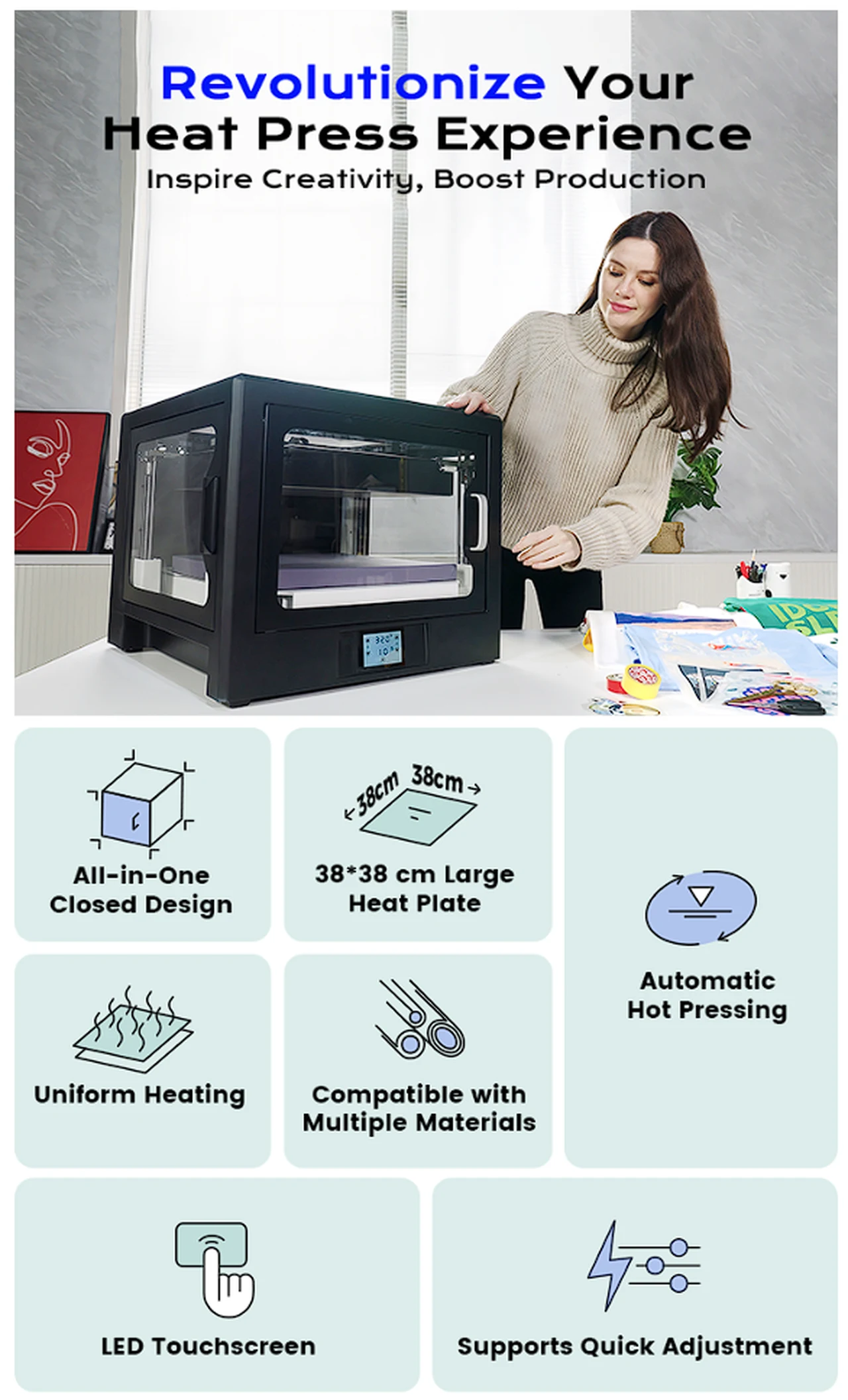A new user interface in the form of Stable Diffusion WebUI Forge, has been released providing users with a significant advancement in the realm of image synthesis and manipulation. Forge has been specifically designed to enhance the functionality and efficiency of the original Stable Diffusion WebUI, which is built upon the Gradio framework. The WebUI Forge interface is designed to significantly speed up operations, making it a vital addition to the toolkit of both professionals and enthusiasts. Stability AI of also this week introduced it’s new Stable Cascade AI art generator.
This guide will provide an overview of the new user interface, highlighting its inspiration, improvements in performance, and added functionalities, along with guidance on installation for those looking to integrate it into their workflow. The naming and conceptual foundation of Forge draw inspiration from Minecraft Forge, a popular modding platform that facilitates the creation, management, and installation of mods for Minecraft. Similarly, Stable Diffusion WebUI Forge aims to serve as a foundational layer for the Stable Diffusion ecosystem, enhancing the development experience, optimizing resource usage, and accelerating the inference process for creators and developers alike.
Improved performance
One of the key advantages of using Stable Diffusion WebUI Forge is the significant improvement in performance metrics across various hardware configurations. Users with common GPUs, such as those with 8GB of VRAM, can expect inference speed improvements ranging from 30% to 45%. Additionally, Forge optimizes GPU memory usage, reducing the peak memory footprint by 700MB to 1.3GB.
This optimization not only accelerates the processing time but also enables higher resolutions and larger batch sizes for diffusion tasks without running into out-of-memory (OOM) errors. Similarly, improvements are observed with less powerful and more powerful GPU setups, with varying degrees of speed-up in inference speed, reductions in GPU memory usage, and enhancements in diffusion resolution and batch size capabilities.
Forge UI – 75% faster than Automatic 1111
The benefits of using Forge UI are immediately apparent, with users reporting impressive speed increases that vary depending on their hardware capabilities. For instance, individuals with an 8 GB VRAM GPU have experienced a 30-45% acceleration in their processes. Those with a 6 GB VRAM GPU have seen even more dramatic improvements, with a 60-75% increase in speed. And it’s not just those with less powerful GPUs who benefit; even the most advanced 24 GB VRAM GPUs enjoy a 3-6% boost. These enhancements are not merely theoretical; they have practical implications, allowing users to complete projects more quickly and efficiently.
Forge also broadens the range of samplers available to users, adding options like DDPM, DDPM Karras, DPM++ 2M Turbo, and several others. These samplers extend the versatility and quality of image generation, offering users a wider array of choices to suit their specific needs and preferences.
A notable innovation within Forge is the introduction of the Unet Patcher. This tool facilitates the implementation of advanced methods such as Self-Attention Guidance, Kohya High Res Fix, and others with minimal coding effort—about 100 lines of code. The Unet Patcher eliminates the need for complicated modifications to the UNet architecture, thereby avoiding conflicts with other extensions and streamlining the development process. With this addition, users can explore new functionalities like SVD, Z123, masked Ip-adapter, and more, enhancing the creative possibilities and technical capabilities available within the Stable Diffusion framework.
Installation
The ease of setting up Forge UI is another aspect that users appreciate. The process is straightforward: one simply needs to download the installation package from the official GitHub repository, extract the files, and run the batch files. This simplicity extends to customization as well. Users can delve into the web UI folder to adjust various settings, such as themes and file paths, ensuring that the interface meets their specific requirements.
For those interested in integrating Forge into their existing Stable Diffusion setup, the process requires a degree of proficiency with Git. The installation involves setting up Forge as an additional branch of the SD-WebUI, allowing users to leverage all previously installed SD checkpoints and extensions. This approach ensures a seamless transition to Forge, preserving the functionality and customizations of the original WebUI while unlocking the enhanced capabilities of Forge.
Additional features
Forge UI distinguishes itself from other interfaces with its suite of additional features. It includes specialized tabs for training and SVD, as well as integrated tools like ControlNet, dynamic thresholding, and latent modifiers. These tools offer users an unprecedented level of control and flexibility, surpassing what is available in other interfaces, such as Automatic 1111. Moreover, the ability to create masks directly within Forge UI provides users with new avenues for precision and creativity in their projects.
It should be noted that while Forge UI is comprehensive, there is a need to download certain models, like ControlNet models, separately. This extra step is a minor inconvenience when weighed against the creative freedom and versatility that Forge UI provides. By allowing the application of different ControlNets to specific areas of an image, users can tailor their projects with greater specificity.
Features of Forge
Stable Diffusion WebUI Forge has been designed to serve as a foundational layer for Stable Diffusion, facilitating easier development, optimized resource management, and faster inference.
- Performance Enhancements:
- Significant speed-up in inference speed across different GPUs.
- Reduced GPU memory peak, allowing for more efficient resource usage.
- Increased maximum diffusion resolution without encountering out-of-memory (OOM) errors.
- Larger maximum diffusion batch sizes achievable without OOM.
- Unet Patcher:
- Simplifies the implementation of advanced methods like Self-Attention Guidance and Kohya High Res Fix with approximately 100 lines of code.
- Avoids the need for complicated UNet modifications, preventing conflicts with other extensions.
- New Functionalities Supported:
- Introduction of features such as SVD, Z123, masked Ip-adapter, masked controlnet, photomaker, and more.
- Enables the use of advanced image synthesis and manipulation techniques within the Forge platform.
- Additional Samplers:
- Extends the range of available samplers, including DDPM, DDPM Karras, DPM++ 2M Turbo, and several others.
- Offers users a greater variety of options for image generation to suit specific needs and preferences.
- User Interface Integrity:
- Maintains the original user interface design of Automatic1111 WebUI, ensuring a familiar and intuitive experience for users.
- Commits to not introducing unnecessary or opinionated changes to the user interface.
- Installation for Advanced Users:
- Provides guidance for proficient Git users to install Forge as an additional branch of SD-WebUI.
- Enables seamless integration with existing SD checkpoints and extensions, preserving customizations while offering enhanced capabilities.
The new Forge user interface is more than a simple user interface; it is a robust enhancement for anyone engaged in Stable Diffusion processes. With its notable speed improvements, easy installation, and extensive features, Forge UI is designed to optimize and refine your workflow. It offers an efficient, adaptable, and time-saving solution that is poised to take your stable diffusion projects to the next level. Whether you’re a seasoned professional or an avid enthusiast, Stable Diffusion WebUI Forge is a tool that can help you unlock new potentials in your work, ensuring that you stay ahead in the competitive and ever-evolving landscape of technology.
Filed Under: Technology News, Top News
Latest timeswonderful Deals
Disclosure: Some of our articles include affiliate links. If you buy something through one of these links, timeswonderful may earn an affiliate commission. Learn about our Disclosure Policy.