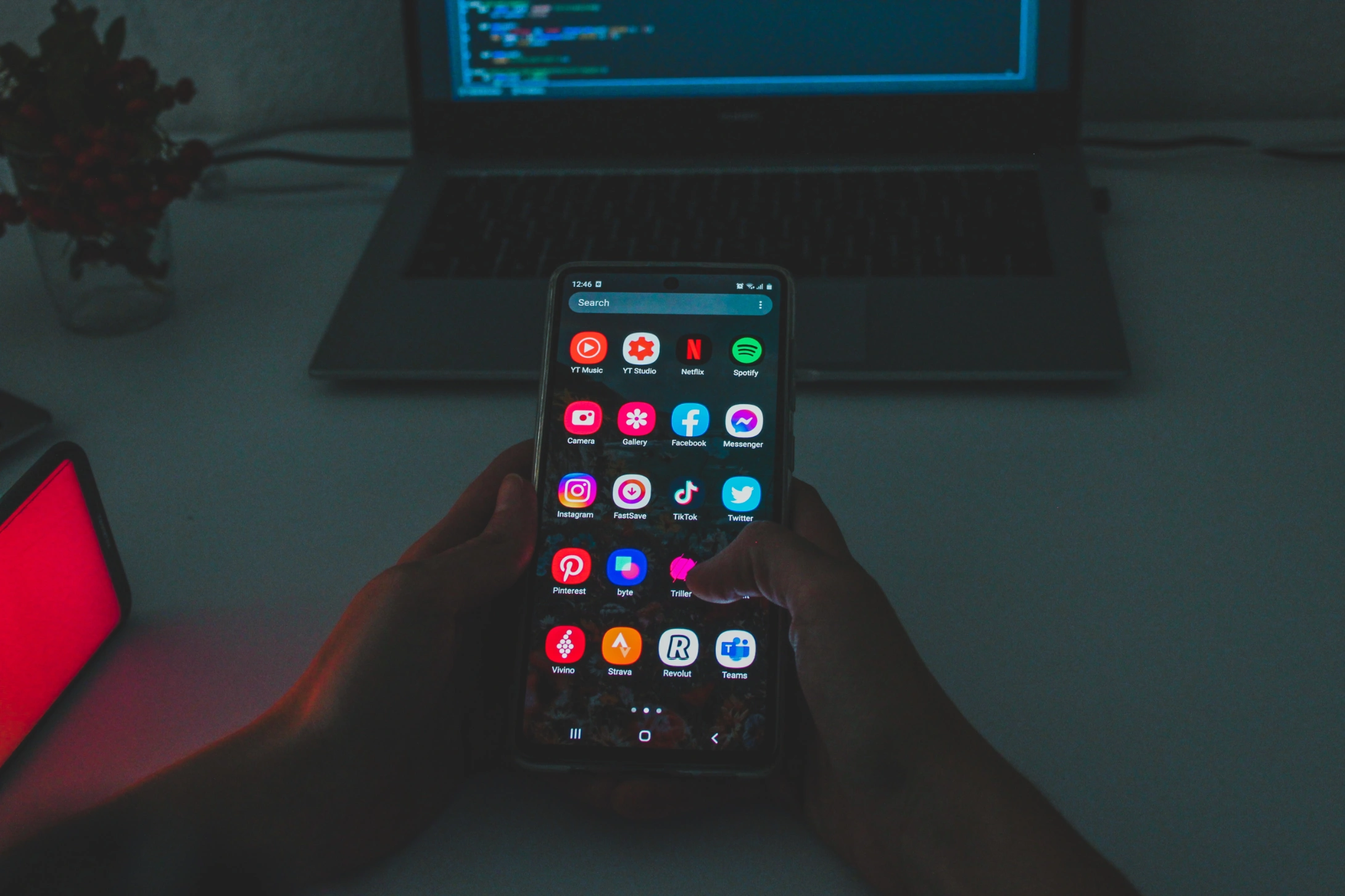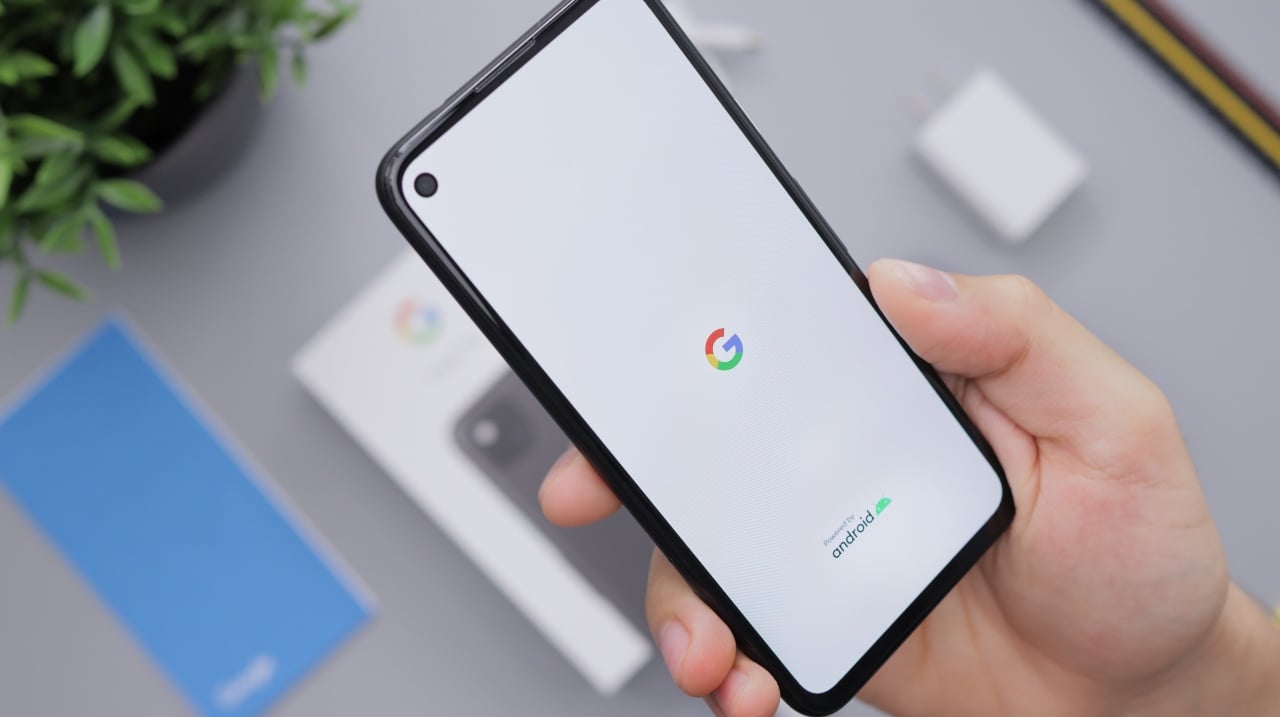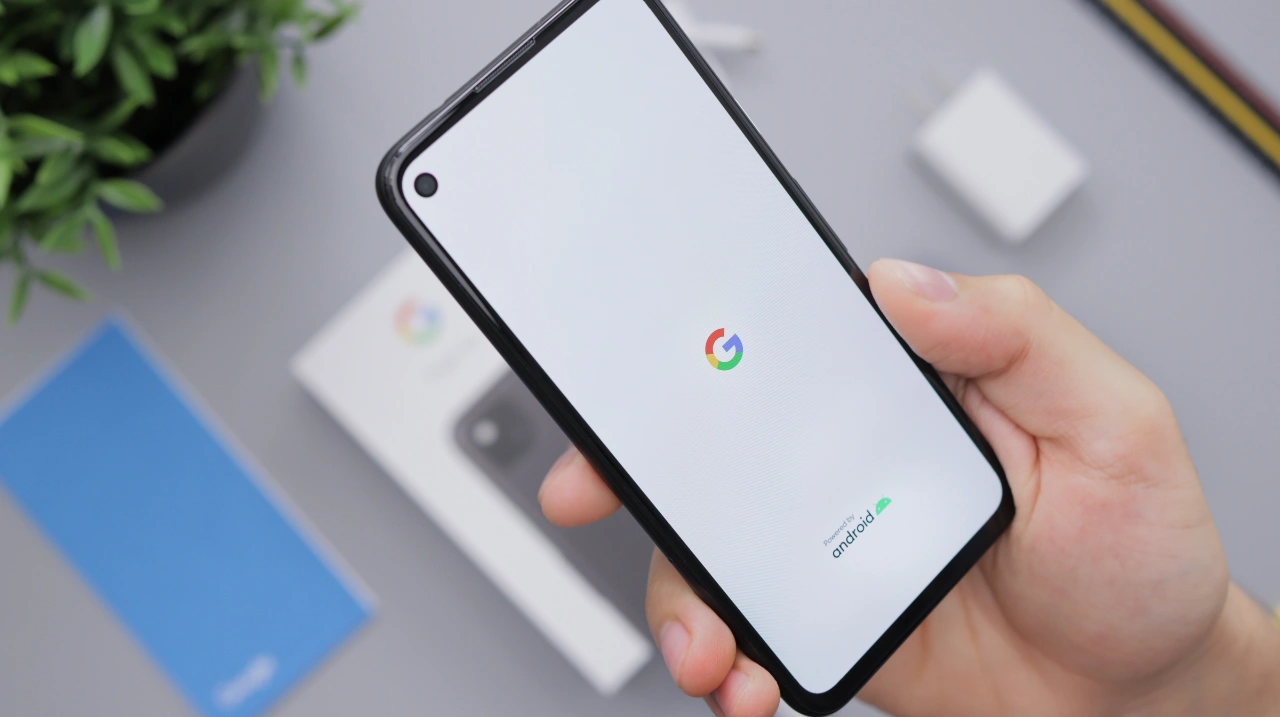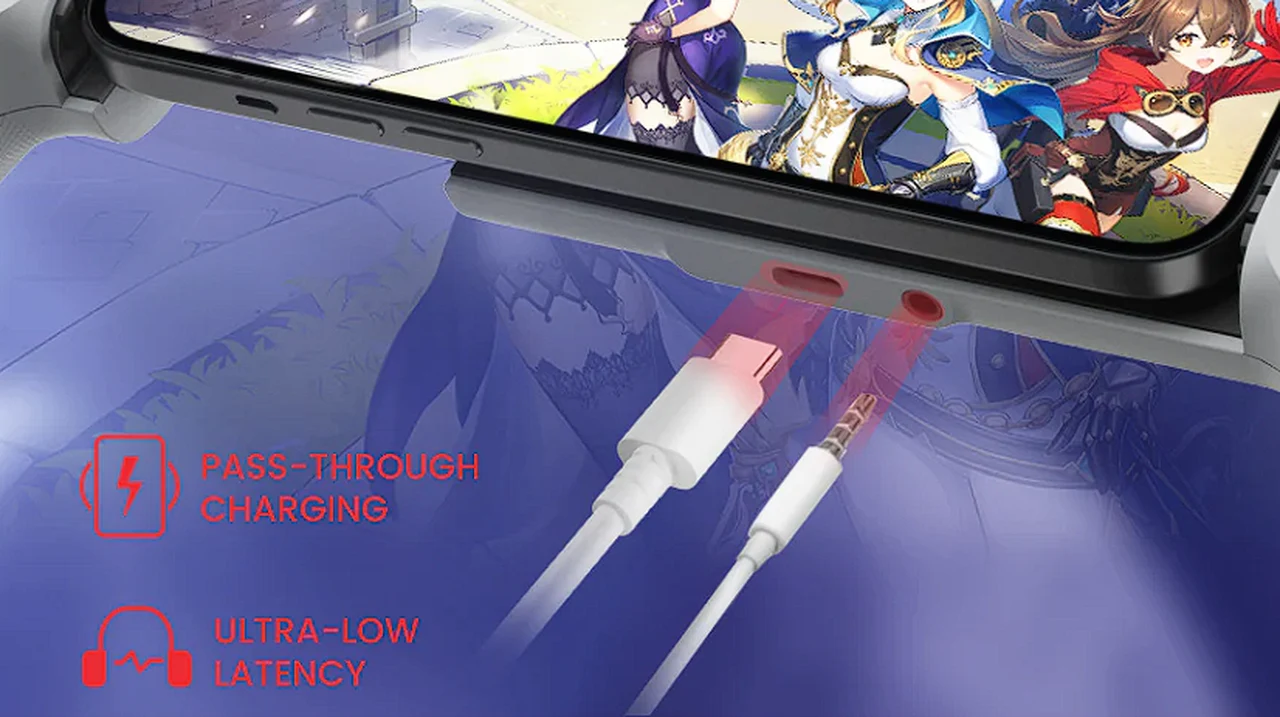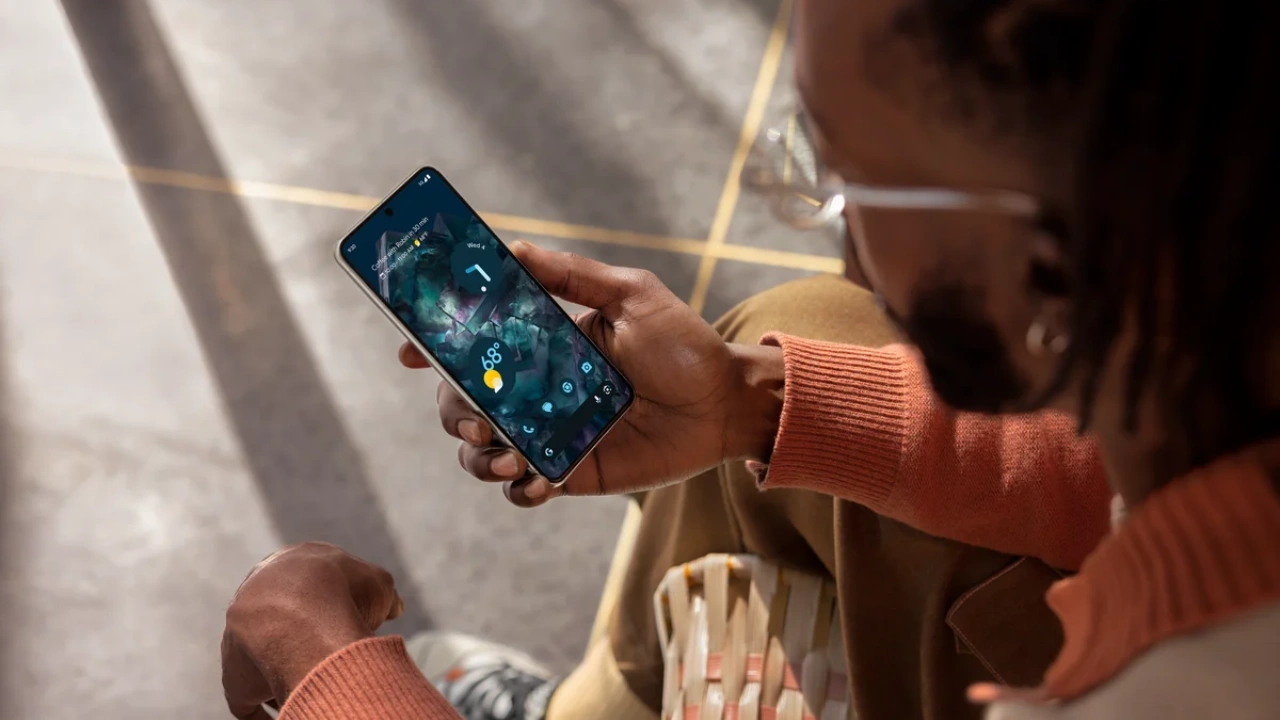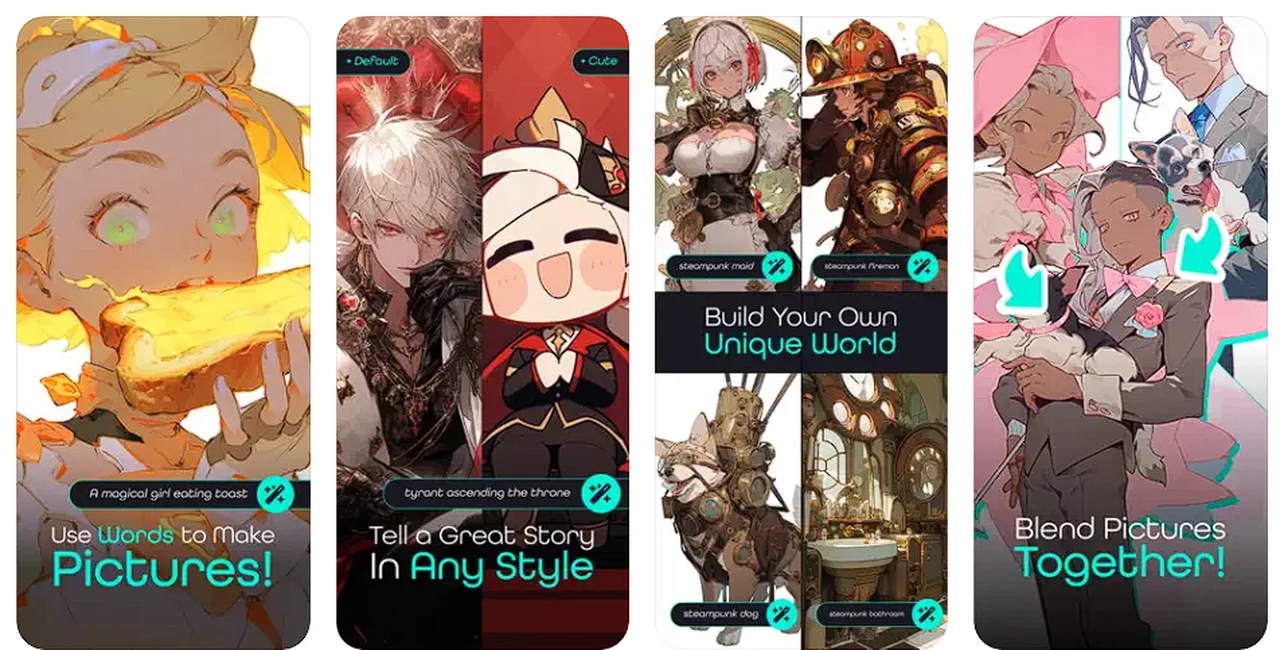This guide is designed to show you how to record audio on your Android Phone. In today’s fast-paced world, the ability to capture audio on the go has become increasingly valuable. Whether you’re a student recording lectures, a musician capturing ideas, or a journalist interviewing sources, your Android phone offers a convenient and versatile tool for audio recording. This comprehensive guide delves into the intricacies of audio recording on Android, equipping you with the knowledge and techniques to produce high-quality recordings.
Unlocking the Built-in Voice Recorder
Most Android devices come pre-installed with a voice recorder app, providing a straightforward solution for capturing audio. To locate the app, simply swipe down from the top of your screen to access the notification panel and search for “Voice Recorder” or “Sound Recorder.” Once launched, the app presents a user-friendly interface with prominent record, pause, and stop buttons.
Initiating Recording and Navigating Controls
To begin recording, tap the large red record button. The app will immediately start capturing audio, and a waveform will appear on the screen, visualizing the sound being recorded. You can pause the recording at any point by tapping the pause button, and resume recording by tapping it again. Once you’re satisfied with your recording, tap the stop button to finalize it.
Saving and Managing Recordings
Upon stopping the recording, the app prompts you to save it. You can then assign a name to the recording and choose the desired storage location. Saved recordings are neatly organized within the app, allowing you to easily access and play them back.
Enhancing Audio Quality for Professional Results
While the built-in voice recorder is sufficient for basic tasks, aspiring audiophiles may seek to elevate their recordings to a professional level. Here are some tips to enhance audio quality:
- Position and Distance: Position your phone close to the sound source to minimize background noise. Maintain a moderate distance to prevent clipping or distortion.
- Microphone Placement: Point the phone’s microphone directly towards the sound source for optimal capture. For stereo recording, consider using an external microphone.
- Environment Control: Choose a quiet recording environment to minimize background noise. Consider using noise-canceling headphones or an external microphone with noise-reduction capabilities.
- File Format Selection: Opt for lossless file formats like WAV or FLAC to preserve audio quality. These formats retain all the original audio data, ensuring no loss of detail.
-
Editing and Enhancement: Utilize audio editing software to remove unwanted noise, adjust volume levels, and apply filters to enhance the overall sound quality.
Exploring Third-party Audio Recording Apps
The Google Play Store offers a plethora of third-party audio recording apps, each with its unique features and capabilities. Some popular options include:
- Easy Voice Recorder: A user-friendly app with noise reduction, echo suppression, and widget support.
- Dolby On: A powerful app with advanced audio processing features, including noise reduction, equalization, and stereo recording.
- RecForge II: A versatile app with support for various file formats, including MP3, AAC, and WAV.
- Voice Record Pro: A feature-rich app with options for trimming, adding markers, and transcribing recordings.
- Audio Evolution Mobile Studio: A professional-grade recording app with support for multi-track recording, MIDI compatibility, and virtual instruments.
Summary
Recording audio on your Android phone offers a convenient and versatile way to capture sounds and ideas on the go. Whether you’re a casual user or an aspiring audiophile, the built-in voice recorder and third-party apps provide ample options to suit your needs. By following the tips and recommendations outlined in this guide, you can elevate your recordings to a professional level, ensuring your audio captures are clear, crisp, and ready to share with the world.
Image Credit: Shiwa ID
Filed Under: Android News, Guides
Latest timeswonderful Deals
Disclosure: Some of our articles include affiliate links. If you buy something through one of these links, timeswonderful may earn an affiliate commission. Learn about our Disclosure Policy.