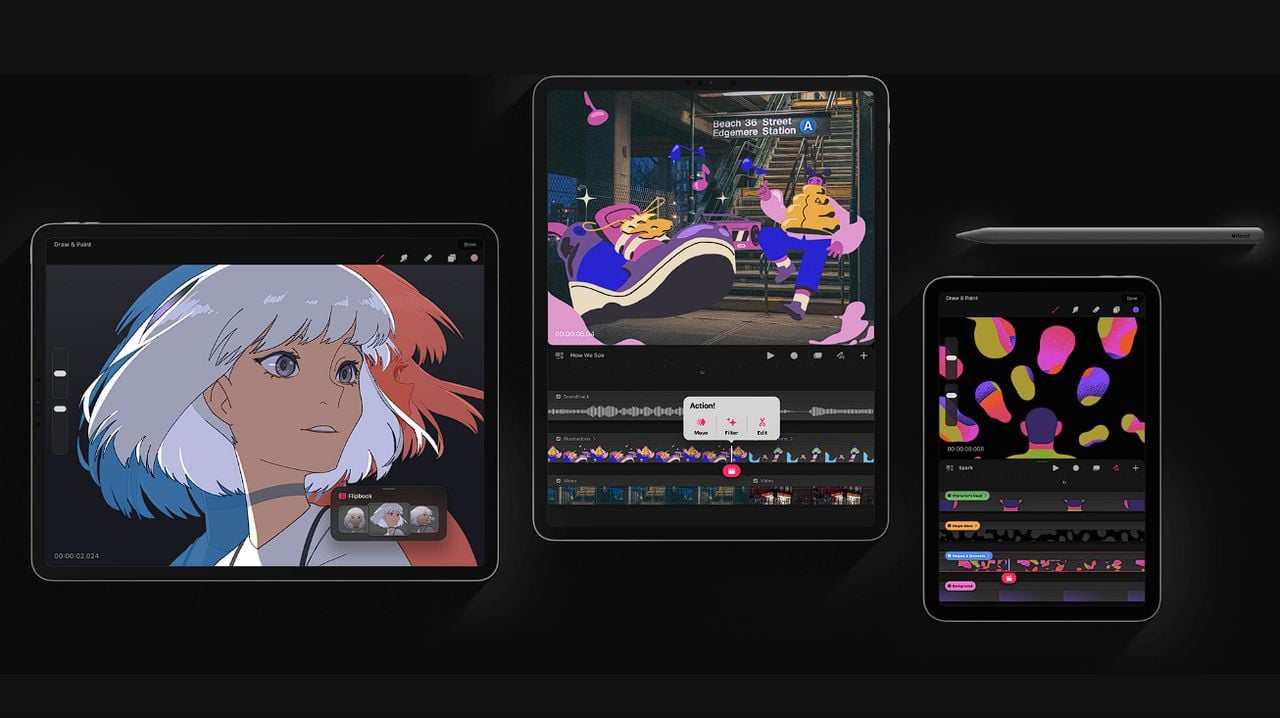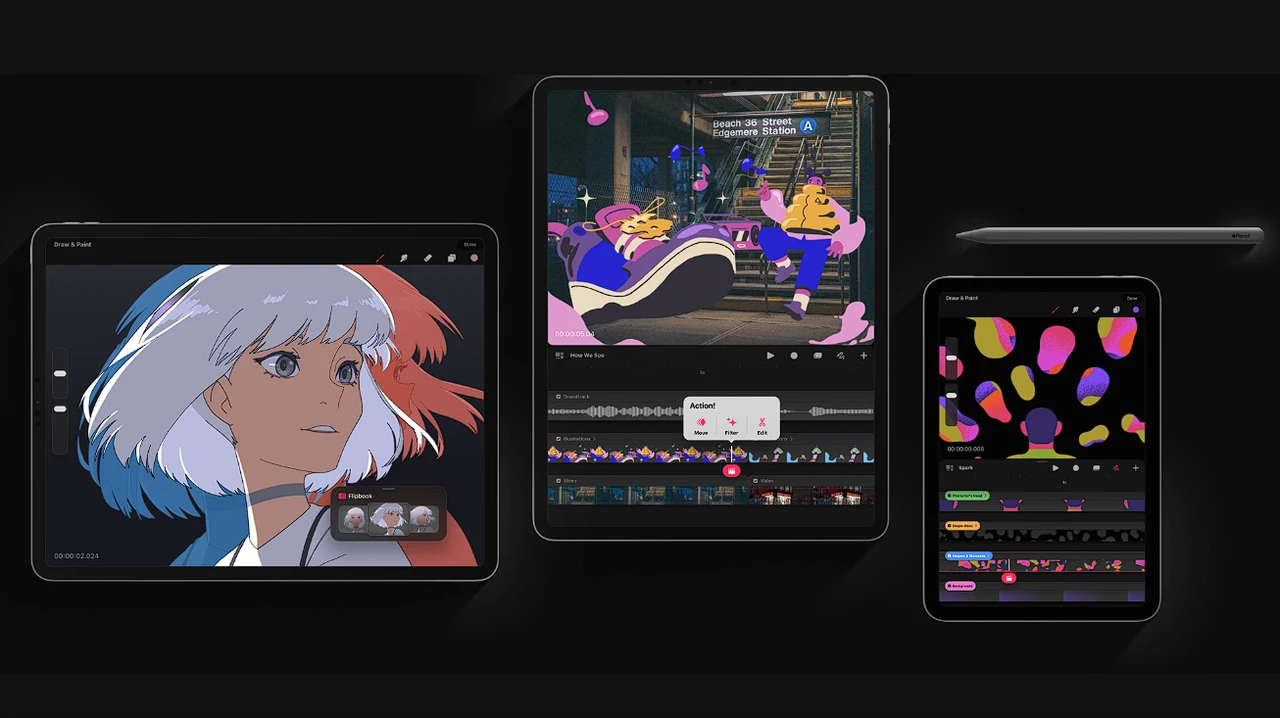
Procreate Dreams a newly released animation app that is incredibly user-friendly. Provides a wide range of powerful tools for creating hand-drawn animations, motion graphics, and adding enhancements such as photos, videos, and sound. With Procreate Dreams, you can effortlessly create breathtaking 2D animations, expressive videos, and captivating stories.
Are you an artist, ready to bring your characters to life with the magic of movement? You’ve heard about Procreate, a powerful tool that can help you animate your creations with ease. But where do you start? This practical guide is here to walk you through the ins and outs of Procreate’s animation features, ensuring that you can make the most of this incredible app.
How to use Procreate Dreams
First things first, you’ll need to set up a new canvas. This is a crucial step, as it lays the foundation for your entire animation project. You’ll want to choose the right dimensions and frame rate to make sure your animation runs smoothly. Think of it as setting the stage for your characters to perform.
Once your canvas is ready, it’s time to sketch out your first frame. Procreate offers a wide array of brushes and tools that give you the freedom to draw with precision and style. You’ll learn how to manage your layers effectively, which is essential for making changes and refining your artwork without a hassle.
Here are some other articles you may find of interest on the subject of AI art and animation :
Now, let’s talk about onion skinning. This technique is a game-changer for animators. It lets you see several frames at once, which is incredibly helpful for creating fluid motion. You’ll discover how to adjust the onion skin settings to fit the needs of your project, making it easier to craft smooth transitions between frames.
Understanding loops and frame dynamics is next on the agenda. Even something as simple as animating a blinking eye can teach you a lot about looping animations. You’ll figure out how to create loops that are seamless and how to adjust the timing of frames to convey the right tempo and movement for your characters.
When your animation is complete and ready to be shared with the world, exporting is your final step. Procreate offers a variety of export options, so you can save your work in the best format for your needs. This guide will help you choose the right export settings to maintain the quality of your animation.
Procreate Dreams Deep Dive
Bringing characters and scenes together is what truly brings your animation to life. You’ll learn how to make sure your characters interact with their environments in a believable way. This not only adds depth to your animation but also helps to tell your story more effectively.
For those working on more complex animations, Procreate’s performance mode is a lifesaver. It helps you manage your project more efficiently. You’ll also explore how to add cinematic effects, like simulated camera movements and dynamic backgrounds, to give your animation that extra touch of drama and excitement.
Procreate Dreams Beginners Guide
To really polish your work, you’ll want to use keyframes and effects. These advanced features can take your animation to a professional level. This guide will show you how to apply them, allowing you to create animations that are not only smooth but also visually stunning.
Procreate is committed to supporting your learning journey. The app comes with a range of resources, including a detailed guide PDF and sample files. These are designed to help you practice and improve your animation skills.
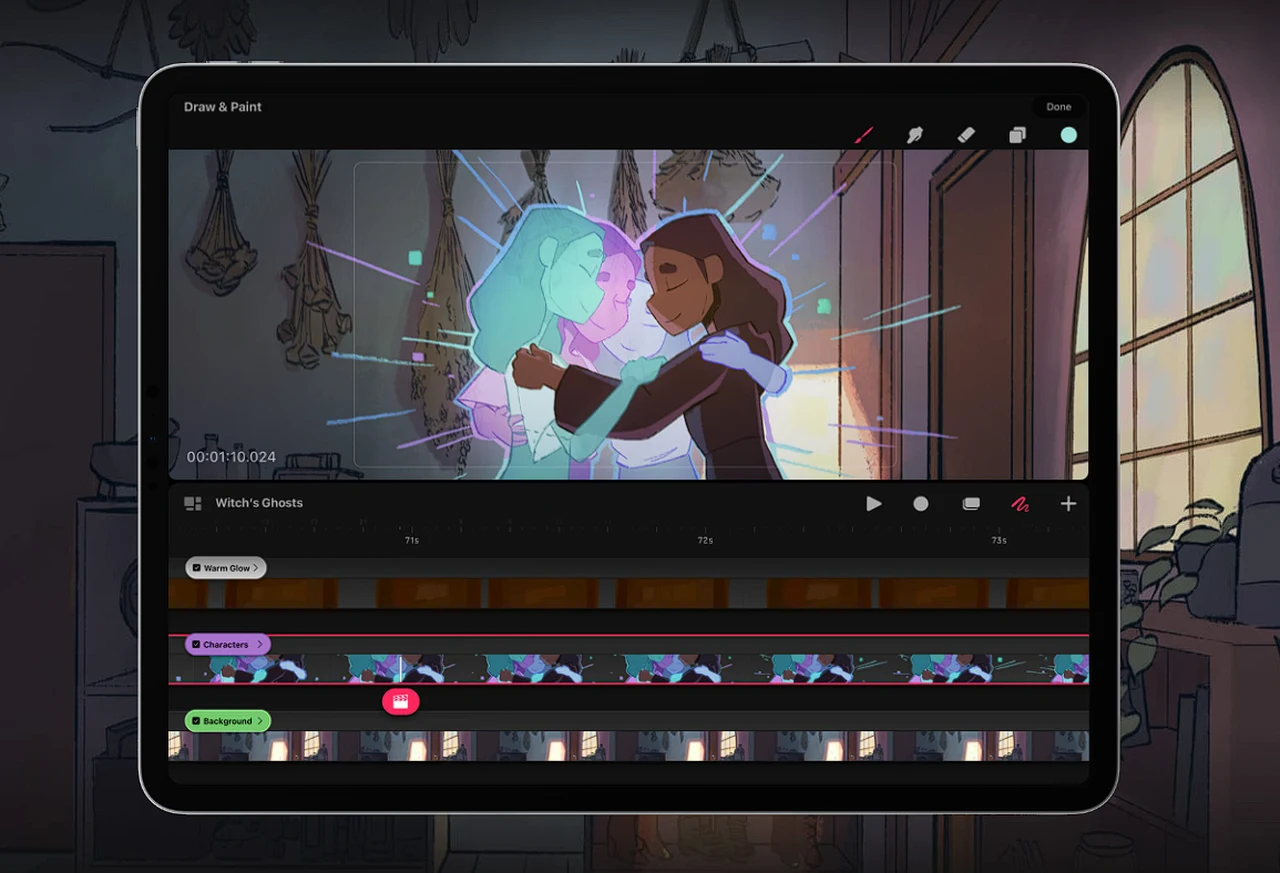
Procreate Dreams is a versatile platform that can turn your 2D animation dreams into reality available to purchase from the Apple App Store priced at $20. By following this guide and using the resources provided, you’re well-equipped to explore the full capabilities of the software. So dive in, experiment with different techniques, and watch as your animations come to life in this exciting digital world. To learn more about the newly launched animation application jump over to the official website.
Filed Under: Apple iPad, Guides, Top News
Latest timeswonderful Deals
Disclosure: Some of our articles include affiliate links. If you buy something through one of these links, timeswonderful may earn an affiliate commission. Learn about our Disclosure Policy.