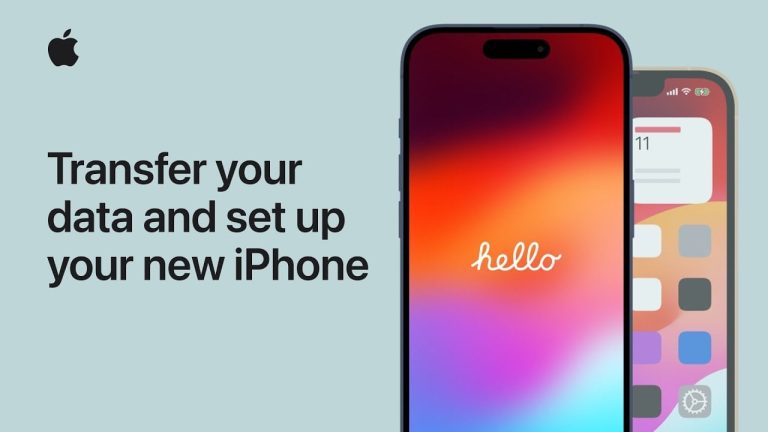Upgrading to a new iPhone is an exciting moment, but it often comes with the challenge of transferring your data. Whether you’re an experienced iPhone user or new to the ecosystem, this guide will walk you through the process seamlessly. If you’re wondering how to shift your cherished memories, contacts, and apps to your new device, you’ll be pleased to know that Apple has made it quite straightforward.
1. Transferring Data Using iCloud with Your Previous iPhone
If you still have your old iPhone, the iCloud transfer method is a handy option. Before you start, make sure your previous iPhone is backed up to iCloud. Both your old and new iPhones should be connected to Wi-Fi, have Bluetooth enabled, and be plugged in for charging. Here’s how to proceed:
- Activate the Quick Start feature by simply placing your new iPhone near the old one. A series of on-screen prompts will guide you through the setup.
- Choose “Download from iCloud” to begin transferring your data.
- You’ll need to log in with your Apple ID and agree to Apple’s terms and conditions.
- Patience is key here, as your data and apps will download in the background, which might take some time depending on your internet speed.
2. Direct Transfer from Your Previous iPhone
For those who prefer a more direct approach, the iPhone-to-iPhone transfer is ideal. Keep both your old and new iPhones close throughout this process. Just like the iCloud method, both devices need Wi-Fi and Bluetooth enabled and should be charging. Here’s what to do:
- Use the Quick Start feature as before and follow the steps, similar to the iCloud method.
- Select “Transfer from iPhone” to initiate a direct data transfer.
- This method transfers all your data in one go. Note that it requires both phones to be inactive during the transfer.
- The duration of this transfer is contingent on the amount of data you have.
3. Transferring Data Using iCloud Backup without the Previous iPhone
Don’t have your old iPhone anymore? No worries! As long as you have a recent iCloud backup, you’re all set. Here’s how to restore your data to the new iPhone:
- Make sure you have your Apple ID and password at hand.
- Connect your new iPhone to Wi-Fi and plug it in to charge.
- During the setup, select “Set Up Without Another Device,” then “From iCloud Backup.”
- Enter your Apple ID and password, accept the terms, and select the most recent backup.
- The restoration might take some time, with your apps and data downloading in the background.
Remember, regardless of the method you choose, the key to a smooth transition is an up-to-date backup and a bit of patience. The time taken for the transfer can vary, so it’s best to start the process when you don’t need immediate access to either device.
By following these steps, you can ensure a hassle-free setup of your new iPhone. Keeping your data secure and making the transition as smooth as possible are top priorities for Apple, and these methods reflect that commitment. For more detailed instructions and tips on using your Apple devices, subscribing to the Apple Support YouTube channel can be a valuable resource.
Transferring data to a new iPhone doesn’t have to be a daunting task. With these clear, easy-to-follow steps, you’ll have your new iPhone up and running with all your important data in no time. Happy transferring!
Source Apple
Filed Under: Apple, Apple iPhone, Guides
Latest timeswonderful Deals
Disclosure: Some of our articles include affiliate links. If you buy something through one of these links, timeswonderful may earn an affiliate commission. Learn about our Disclosure Policy.