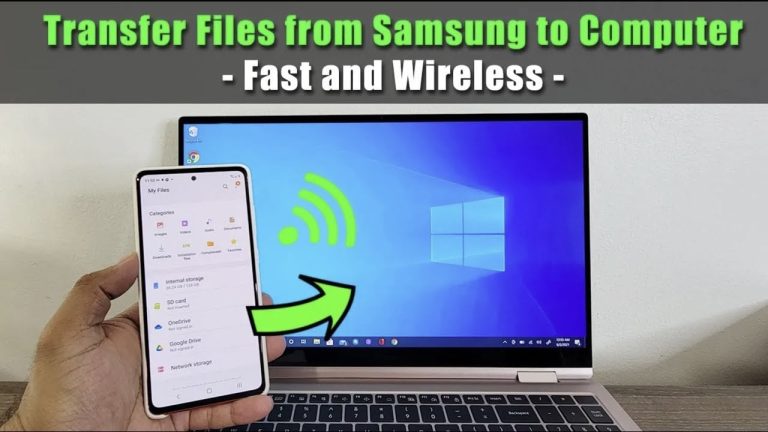In our digitally interconnected world, sharing files between devices seamlessly is more than a convenience—it’s a necessity. Whether it’s a batch of holiday photos, a hefty presentation, or a 4K video project, transferring files from your Samsung Galaxy smartphone to a Windows 10 or 11 laptop can be done effortlessly, thanks to the built-in Quick Share feature. The video below from Sakitech shows us how to use this feature on your Galaxy smartphone. Let’s dive into how you can utilize this function to make file sharing a breeze.
Understanding Quick Share
Quick Share is Samsung’s answer to intuitive and wireless file sharing, pre-installed on Galaxy smartphones. This feature shines in its ability to send files to nearby devices, including Windows laptops, without the need for tangled cables or cumbersome email attachments.
Step-by-Step Guide to Wireless File Transfer
- Setting Up Your Devices: First and foremost, ensure that your Samsung Galaxy phone and Windows laptop are on the same Wi-Fi network. Bluetooth should also be enabled on both devices to facilitate the connection. For those with non-Samsung laptops, a quick visit to the Microsoft Store to download the Quick Share and Samsung Account apps will get you up and running.
- Logging In: Open the Samsung Account app on your laptop and sign in with the same credentials used on your smartphone. This step links your devices, making them aware of each other’s presence.
- Initiating the Transfer: On your Galaxy phone, select the file you wish to transfer, tap on the Quick Share option, and then choose your Windows laptop from the list of available devices. The transfer should start immediately, showcasing the simplicity and efficiency of Quick Share.
- Customization: The Quick Share settings on your laptop allow for personalization, such as designating a default folder for received files. This minor adjustment can significantly streamline the organization of new content.
Compatibility and Preparation
To ensure a smooth experience, your Windows laptop needs to be updated to a specific version—Windows 10 or 11 with a build number higher than 19041. This requirement guarantees compatibility with the Quick Share feature, emphasizing the importance of keeping your operating system up to date.
The Joy of Seamless Sharing
Imagine transferring an 800MB 4K video from your Samsung Galaxy phone to your laptop in moments, without the hassle of searching for a USB cable or suffering through slow email uploads. That’s the reality with Quick Share. Its ease of use and speed make it an indispensable tool for anyone looking to share large files effortlessly.
Expert Tips for a Flawless Transfer Experience
- Always ensure both devices are connected to the same Wi-Fi network to avoid any connection issues.
- Regularly update your devices to maintain compatibility and access the latest features.
- Explore the customization options in the Quick Share settings to tailor the experience to your needs.
By following these simple steps, transferring files from your Samsung Galaxy phone to a Windows laptop is straightforward and efficient. Quick Share exemplifies how technology can simplify our lives, removing the friction from digital interactions.
As we continue to explore and utilize these features, the process of sharing and managing digital content from your Samsung Galaxy Phone becomes more integrated into our daily routines. If you have any questions or would like to share your experiences with Quick Share, feel free to drop a comment below. Your insights not only enrich the discussion but also help others navigate the digital landscape more effectively.
Source & Image Credit: Sakitech
Filed Under: Android News, Mobile Phone News
Latest timeswonderful Deals
Disclosure: Some of our articles include affiliate links. If you buy something through one of these links, timeswonderful may earn an affiliate commission. Learn about our Disclosure Policy.