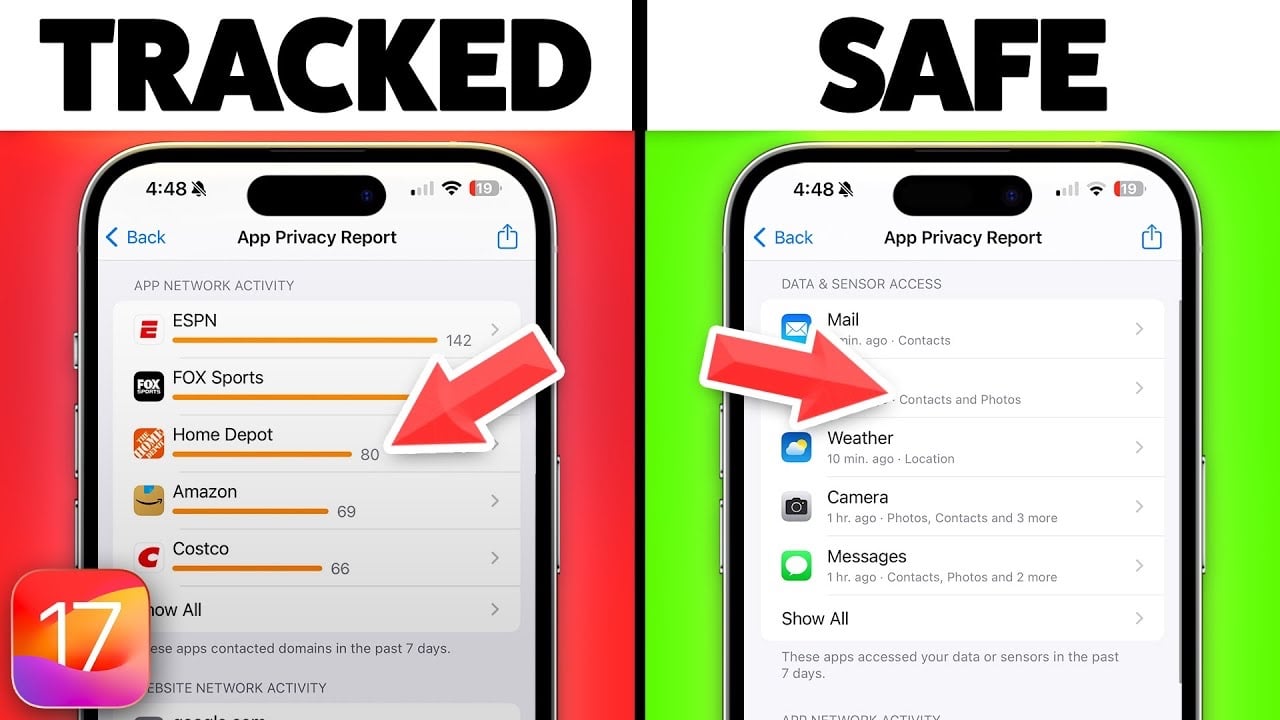![]()
iPhone tracking with iOS 17 takes user consent to a new level with its App Tracking Transparency feature. By disabling the “Allow Apps to Request to Track” option, you effectively stop apps from monitoring your online behavior. This change not only enhances your digital privacy but also puts you in charge of your digital footprint.
Apple’s iOS 17 comes with a range of privacy features that are designed to protect your data and security features to protect your device, the video below from Payette Forward gives us a look at some of these features. There is a range of tips that you can follow to enhance your privacy settings on your iPhone.
App Tracking Transparency iOS 17 takes user consent to a new level with its App Tracking Transparency feature. By disabling the “Allow Apps to Request to Track” option, you effectively stop apps from monitoring your online behavior. This change not only enhances your digital privacy but also puts you in charge of your digital footprint.
App Privacy Report Imagine having a personal watchdog for your data. The App Privacy Report in iOS 17 does just that. It provides detailed insights into how frequently apps access your location, camera, and microphone, offering a clear picture of which apps might be overstepping their boundaries.
Revolutionized Password Settings With the introduction of an automatic verification code cleanup, iOS 17 makes managing passwords and passkeys more secure and efficient. This feature automatically removes used verification codes, minimizing the risk of unauthorized access.
Call and Message Blocking Unwanted calls and messages can be a nuisance. iOS 17’s enhanced blocking features act as a digital “Do Not Disturb” sign, giving you peace of mind and control over your communication channels.
Private Browsing in Safari For those who value discretion in internet usage, the private browsing mode in Safari is a godsend. It ensures your browsing history remains just that – private, not saved or shared across devices.
Clearing Browsing History Taking a step further, iOS 17 allows users to wipe their digital footprints clean by clearing their browsing history and website data in Safari. This feature is crucial for maintaining online privacy.
Location Services Management Balancing accessibility and privacy, iOS 17 lets users fine-tune which apps have access to their location. This customization ensures that your whereabouts are shared only with apps you trust.
Family and Location Sharing Controls The update enhances family sharing and location sharing management, letting you decide who makes it to your digital inner circle and who knows your location.
AirTag and Find My Accessory Security With concerns about the misuse of tracking devices like AirTags, iOS 17 provides guidelines on ensuring these devices aren’t being used to track you without consent.
Personal Safety Checklist The video highlights the importance of reviewing device access settings, Face ID/Touch ID configurations, and using lockdown mode in extreme security situations for maximum safety.
Safety Check Feature This feature in iOS 17 is pivotal for managing who has access to your information, allowing users to reset settings linked to their Apple ID for enhanced privacy.
Restoring to Factory Settings As a nuclear option, resetting your iPhone to factory settings can ensure complete privacy. However, it’s crucial to be mindful of the backups you restore from, as they might contain privacy-compromising data.
Summary
iOS 17 stands as a testament to Apple’s commitment to user privacy. By leveraging these features, you can significantly reduce your iPhone’s ability to track your activities, giving you not only enhanced security but also peace of mind in this digital age. Remember, in the realm of privacy, knowledge is power, and iOS 17 hands that power back to you, the user.
Source & Image Credit: Payette Forward
Filed Under: Apple, Apple iPhone, Guides
Latest timeswonderful Deals
Disclosure: Some of our articles include affiliate links. If you buy something through one of these links, timeswonderful may earn an affiliate commission. Learn about our Disclosure Policy.